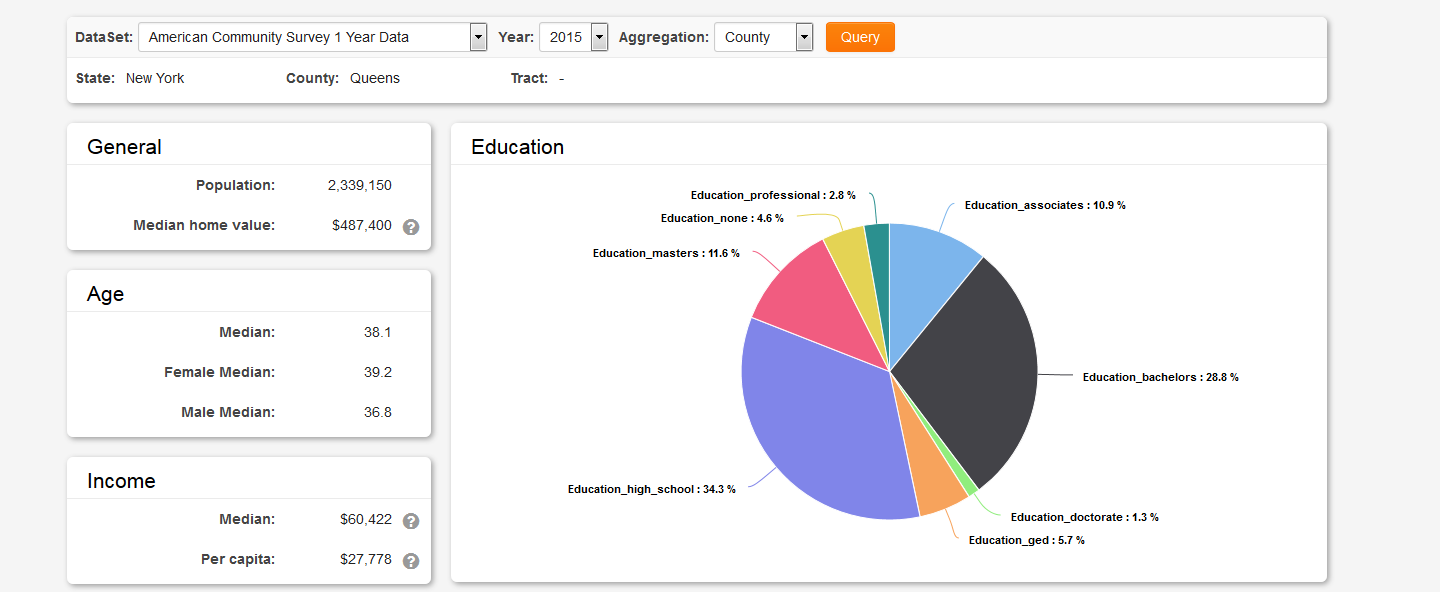Overview
Access US Census data seamlessly within your system using the address (longitude and latitude) of an organization or user. Additionally, US Census data can be viewed at the UTA Level 1 based on the Customer standard field. This feature provides detailed information related to population, age, income, employment, poverty, education, and more. The data is presented in a tab located in the left navigation pane of an Organization, User, or UTA Level 1 record.
This article outlines the steps required to enable the US Census feature.
Configuration – Essentials
Global Administrator privileges are required to enable this feature.
Enabling US Census Data for Organizations and Users
To display US Census data on a User or Organization record, navigate to:
- Menu icon > Global Settings > Security tab > System Visibility Permissions link > select the Organization tab.
- Scroll down to Limit US Census Tab Access and select the roles permitted to view the US Census tab in the left navigation.
- Click Save.
- Repeat the above steps on the User tab if you wish to enable US Census data visibility on user records.
After completing these steps, navigate to a user or organization record to find a new tab labeled US Census in the left navigation pane.
To display US Census data on an organization or user record, the record must have the standard fields Latitude and Longitude enabled and populated with a valid address within the United States.
To verify if the Latitude and Longitude standard fields are enabled, navigate to Menu icon > Global Settings > either the Organizations or Users tab > Standard Fields link.
Scroll to the Latitude and Longitude fields. If text is present in the Caption column for these fields, they are enabled. If no text appears in the Caption column, edit the field to add a caption and save the changes.
Enabling US Census Data for UTA Level 1
To enable US Census Data on a UTA Level 1, navigate to the desired UTA and proceed as follows:
- Configuration Settings > Security tab > Feature and Function Permissions > select the Level 1 tab (adjacent to the Feature tab).
- Scroll to Show US Census Tab and select the roles authorized to view the US Census tab in the left navigation.
- Click Save.
Next, navigate to a Level 1 record within your UTA. A new tab labeled US Census will appear in the left navigation, provided the Customer standard field is enabled and an organization is selected within that field. The selected organization must have a valid US address with the Latitude and Longitude standard fields populated.
To confirm whether the Customer standard field is enabled, navigate to the desired UTA and access Configuration Settings > Level 1 tab > Standard Fields. If text appears in the Caption column for the Customer field, it is enabled. If the Caption column is empty, edit the standard field to add a caption and save the changes.