Overview
Types serve as a fundamental mechanism for differentiating among various categories within Level 1, Level 2, and Level 3 records. This classification system facilitates clear segregation and organization of records based on their distinct characteristics or attributes, thereby enhancing the management and identification of different record types within each level.
Note: The configuration process for Level 3 Types adheres to the same methodology as that employed for Level 2 Types. Nevertheless, any specific differences or exceptions pertaining to Level 3 Types are explicitly outlined and detailed in the subsequent sections.
Creating and Editing Types
Types can be configured via the Types link located on the Settings page of your UTA. To access this:
- Navigate to your UTA.
- Select the Configuration Settings button, represented by the gear icon.
- For Level 1 types, select the second tab from the left; for Level 2 types, select the third tab from the left, and so forth.
- Click the Types link to view the types that have been created for the respective level entity.
A list of all types created for the selected level entity will be displayed. To edit or duplicate an existing type, click the Edit icon, represented by the pencil symbol, adjacent to the type. To duplicate a type, select the Save As button, enter the Name, Caption, and Display Order for the new type, then click Save. To create a new type, simply click the New Type button, indicated by the plus (+) icon. 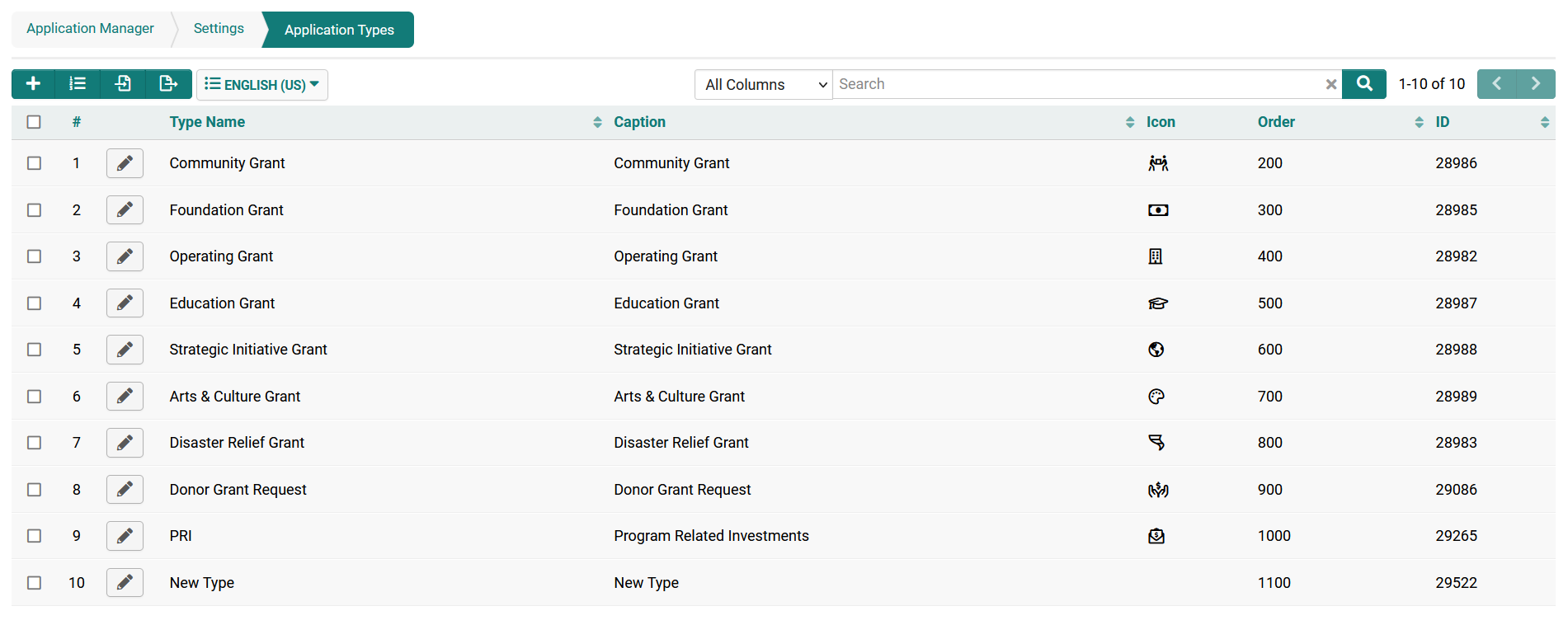
Type Settings
Each type of Level 2 Entity or Level 3 Entity possesses the following settings:
- Type ID – The unique identifier assigned to this Type. Refer to Type ID for additional details.
- Name – A unique name designated for the Type.
- Caption – The display name for the Type. See Caption for further information.
- Display Order – Specifies the sequence in which types are listed within the type dropdown menu. Refer to Display Order for more details.
- Description – Optional comments or notes. Note: These annotations appear exclusively on this page.
- Color Code – A color code utilized to visually differentiate types within the list view.
- Tab Label (Level 2 only) – Enables definition of a custom name for the tab when Display as Tab is selected.
- People Workflow (Level 2 only) – Permits attachment of a Tracking Activity Assignment workflow to this Type.
- Lock on Type (Level 2 and Level 3) – Allows locking of this type post-creation to prevent modifications.
- Is Default Type – Designates the default Type for new Level 2 or Level 3 records.
- Note: Selecting multiple types as default will cause this feature to malfunction.
- Display as Tab – This Type will be presented on a separate tab within the list of activities at the bottom of its parent record.
- Show External (Level 2 only) – Indicates whether this type of activity is visible to external users.
- Is Payment – Enables utilization of SmartSimple’s Payment Integration features with this Type.
- Access Roles – Specifies the roles permitted to access records associated with this Type.
- Creation Roles – Defines the roles authorized to create records of this Type.
- Available Status – Selects the Level 2 statuses applicable for this Type.
- Enhanced Quick Entry Status – Selects the Level 2 statuses displayed during Level 2 creation via Quick Entry. This option is available only when the Show Enhanced Quick Entry Tab is enabled on the main settings page. If no statuses are specified, the system defaults to those defined in the Available Status for the specific Level 2 type. If none are defined there, all Level 2 statuses will be shown.
- Calendar Status – Selects the Level 2 statuses for which records of this Type will appear on Calendars. Selecting None means this Type will not be displayed on any Calendar.
- Enabled on Level 1 Templates – Currently applicable only to Level 2 tasks. Allows association of the current Level 2 type with Level 1 templates.
- Available to Level 2 Types – Currently applicable only to Level 3 tasks. Allows association of the current Level 3 type with Level 2 types.
- Associated Parent Settings – Source – Currently applicable only to Level 3 tasks. Enables selection between two Level 2 entities within the same UTA or related provider UTAs. Utilized in conjunction with the Associated Parent standard field.
- Associated Parent Settings – Level 2 Activity Status – Currently applicable only to Level 3 tasks. Allows selection of Level 2 statuses based on the chosen source, controlling what is displayed in the Associated Parent standard field.
- Associated Parent Settings – Level 2 Activity Type – Currently applicable only to Level 3 tasks. Permits selection of Level 2 types based on the selected source, determining what is displayed in the Associated Parent standard field.
- Level 2/Level 3 Formula – A set of expressions used to calculate values upon saving Level 2 or Level 3 items, analogous to the Level 1 Template formula.
- Contact Lookup by Contact (Level 2 only) – Restricts contact assignment for this Level 2 Type to specified individuals.
For example, if the Level 2 Type is “Dissertation Review” and there are two designated individuals responsible for all dissertation reviews within your organization, you would specify their names here to restrict assignment to them exclusively.
- Contact Lookup by Role (Level 2 only) – Defines which contact roles may be assigned to this Level 2 Type.
For instance, if the Level 2 Type is “Legal Contract,” you may specify that only contacts with the “Lawyer” role can be assigned to records of this type.
- Restrict Contact Assignment Role List – Limits the UTA roles available in the dropdown menu when assigning contacts to a Level 2 record.
Type Custom Fields
Custom Fields can be defined to appear exclusively on Level 2 or Level 3 records of a specific Type.
- To define these fields, click the Fields button next to the corresponding Type, then create the desired custom fields using the standard procedure.
- The Display Order of Custom Fields created for a Type works in conjunction with the Display Order of any general Level 2 or Level 3 Custom Fields defined.
For example, a Custom Field on a Level 2 Type with a Display Order of 15 would appear between global Level 2 custom fields with display orders of 10 and 20.
Notes
Notes may also be added to individual Types. This feature assists system administrators in tracking functionality and changes related to specific types.
TypeIDs
When utilizing Advanced Logic or Visibility Condition for standard fields, it may be necessary to restrict content based on the TypeIDs associated with the source record.
The syntax of the conditional statements references the TypeID, which is the system-assigned numerical value corresponding to each Type.
To identify the TypeID of a Level 1 type, please follow these steps:
- Navigate to the list of Types on the UTA Settings page.
- The TypeID is displayed in the right-most column.