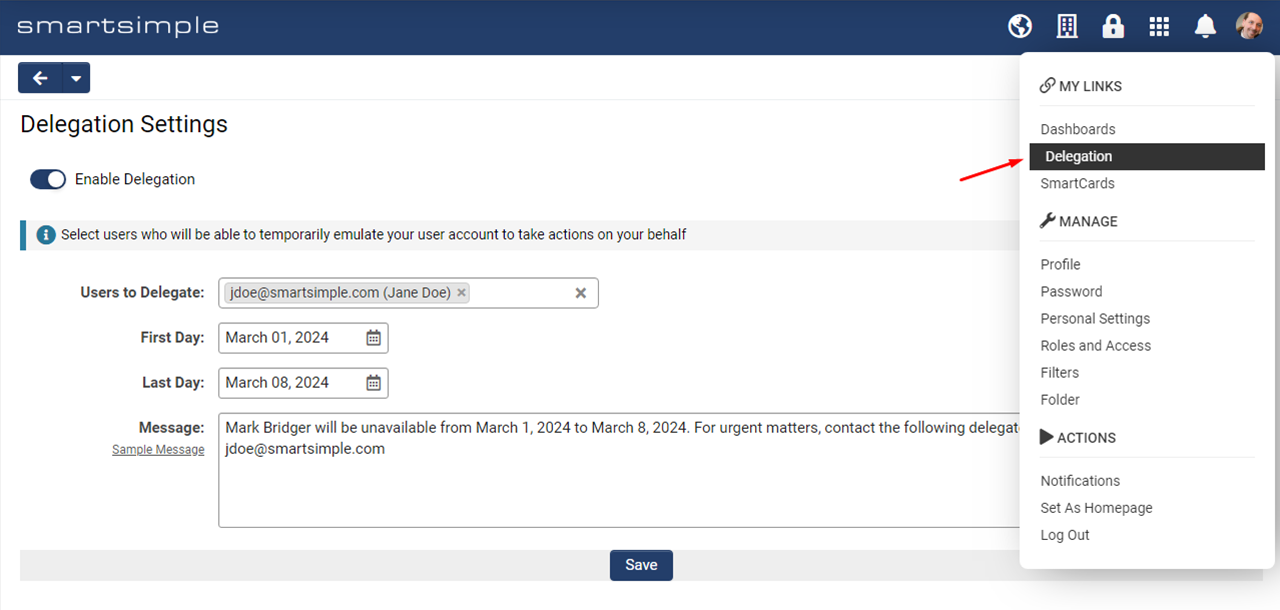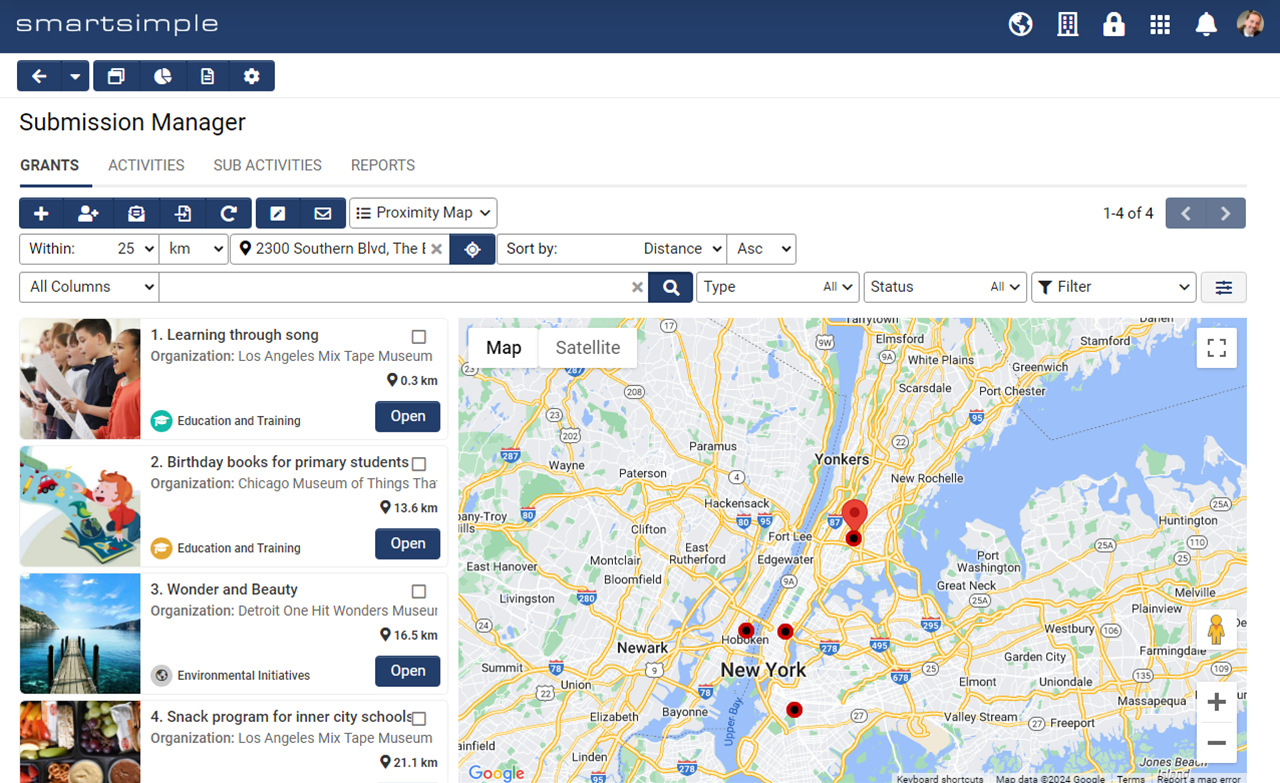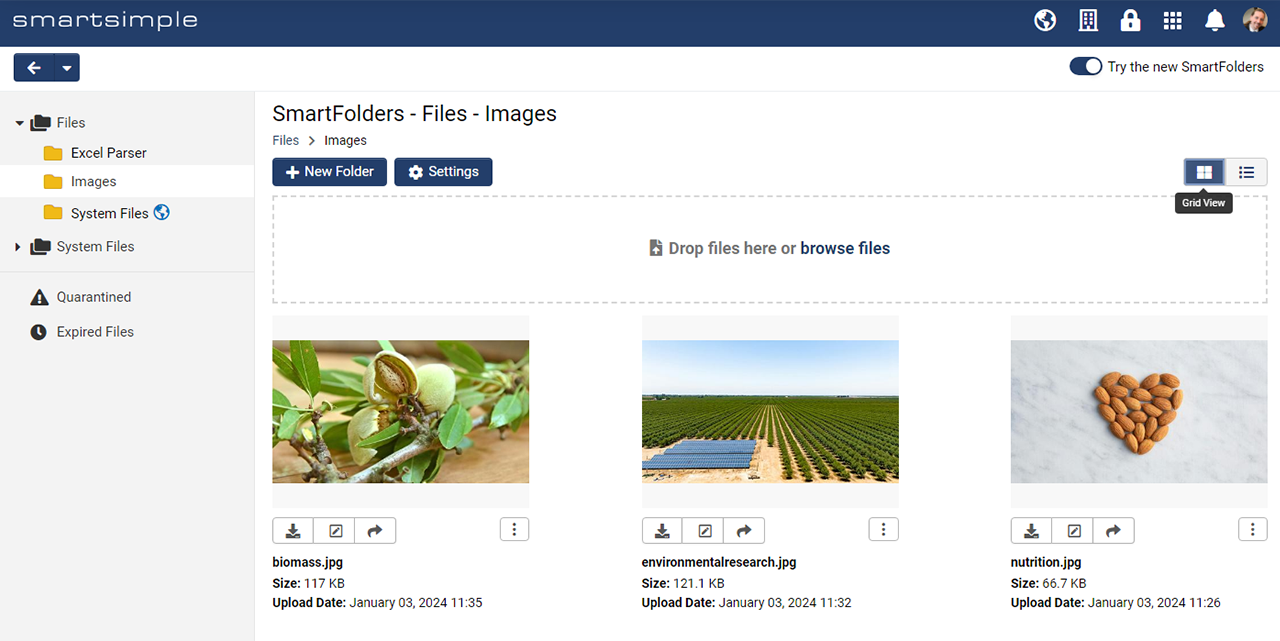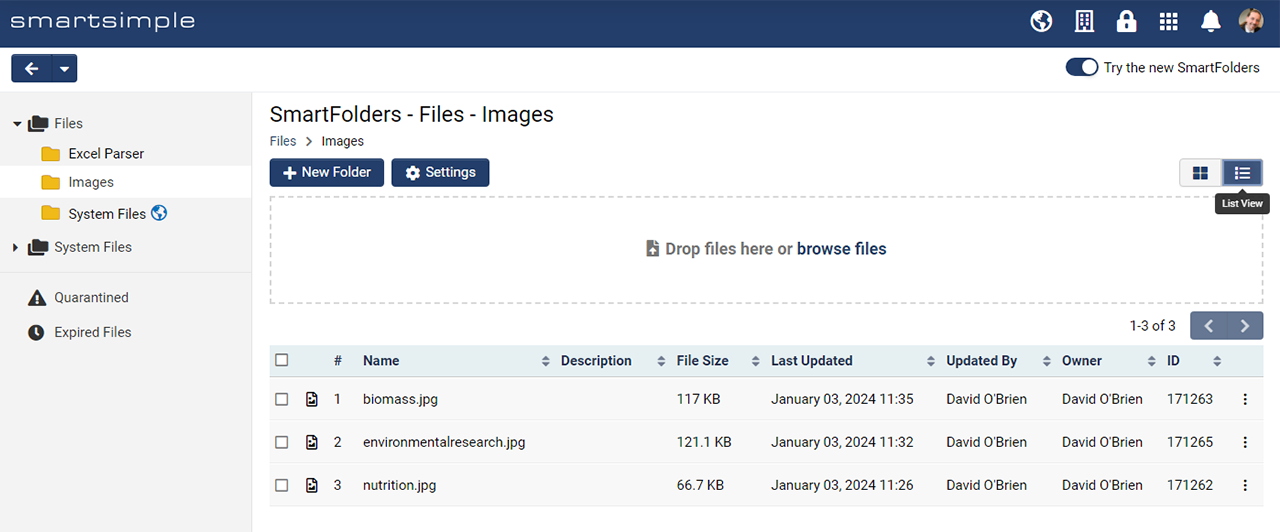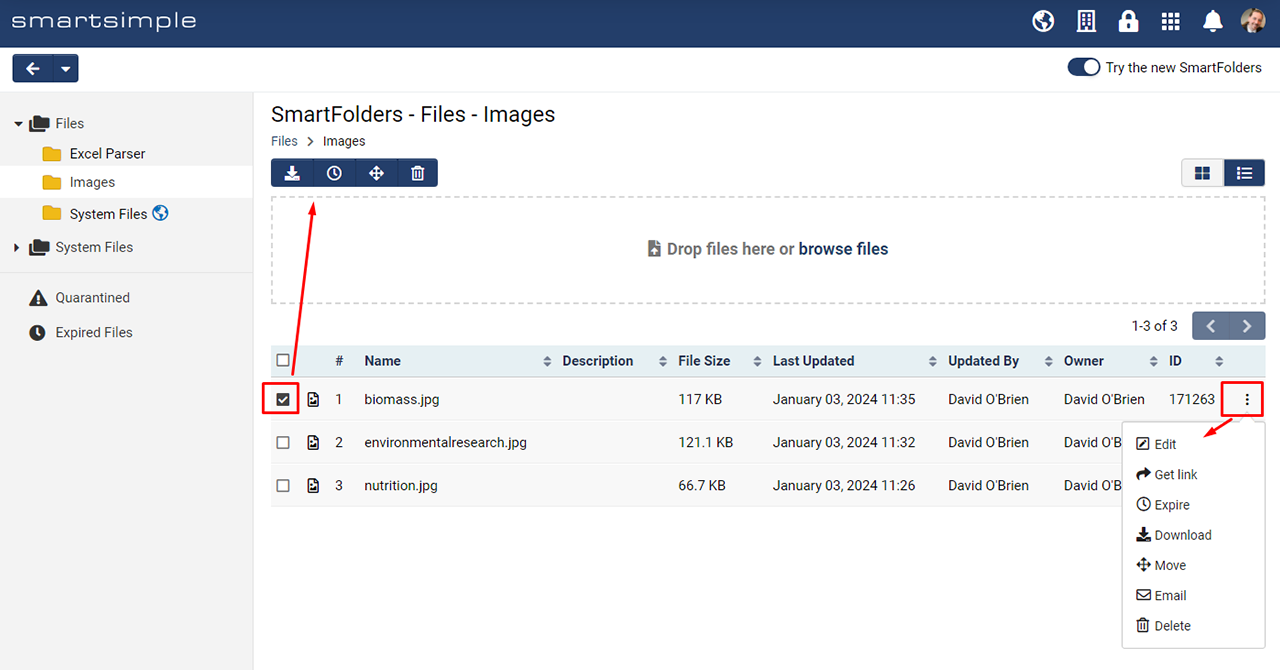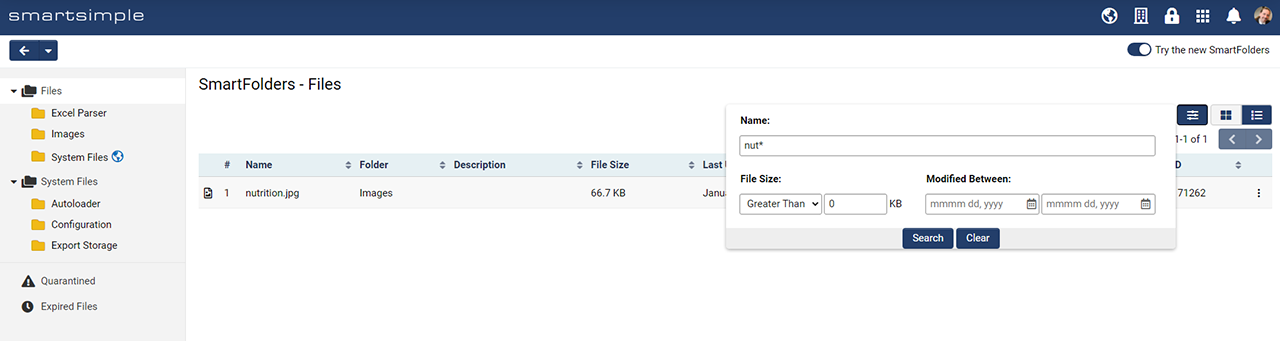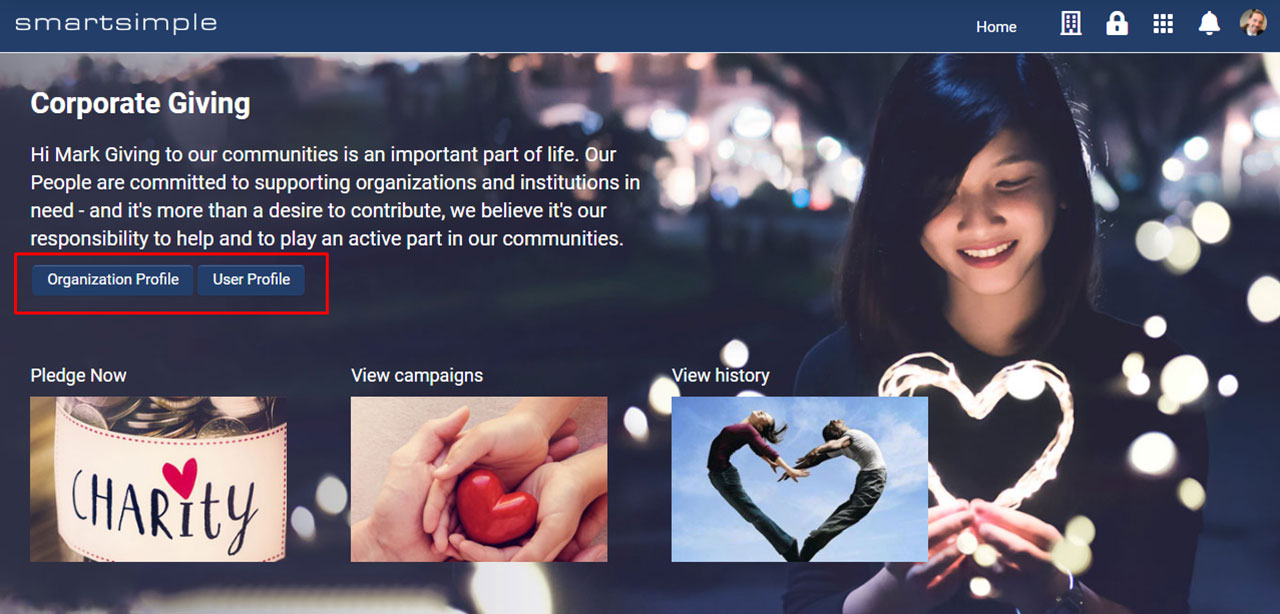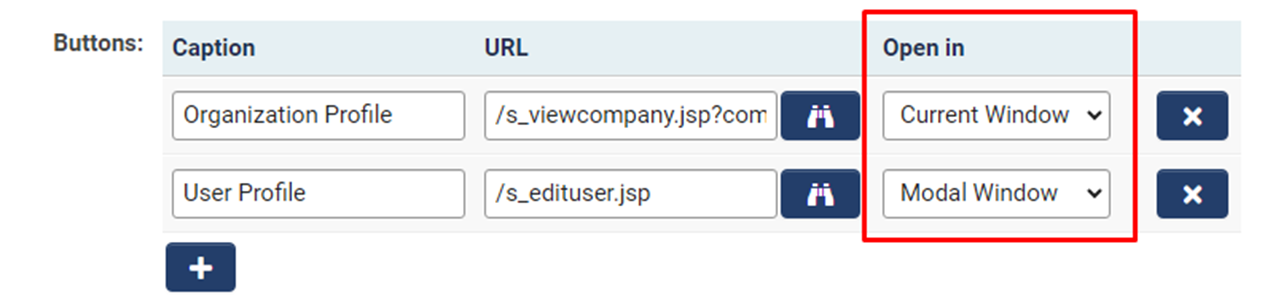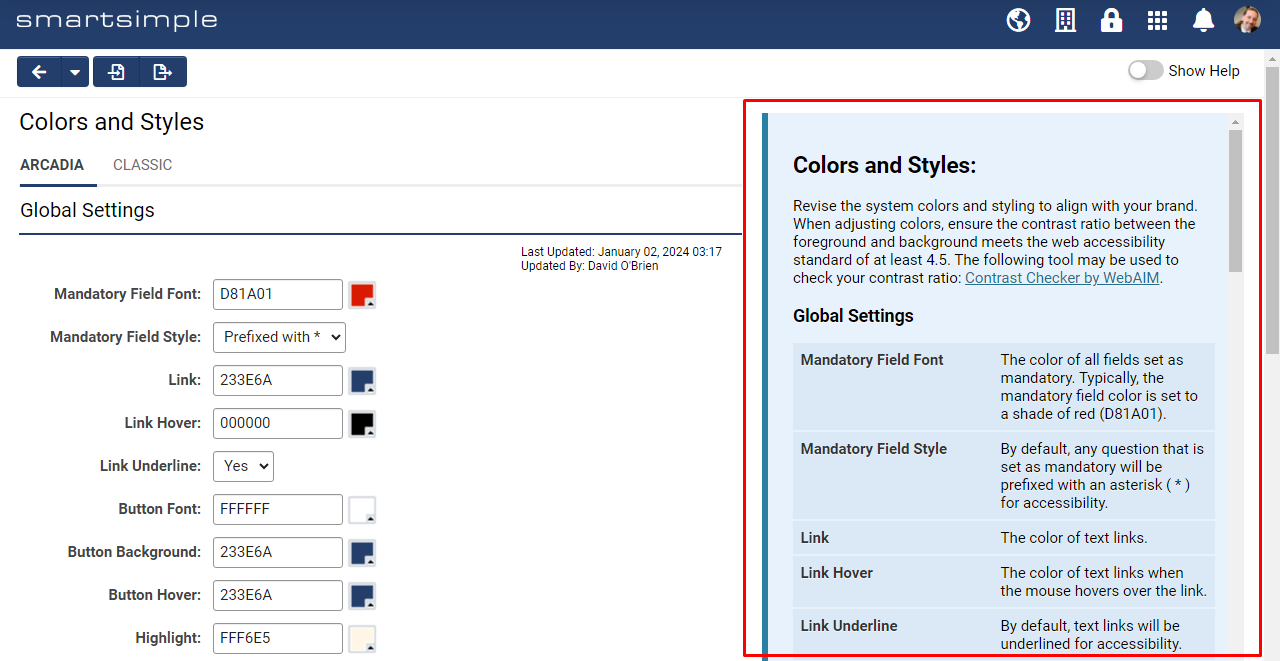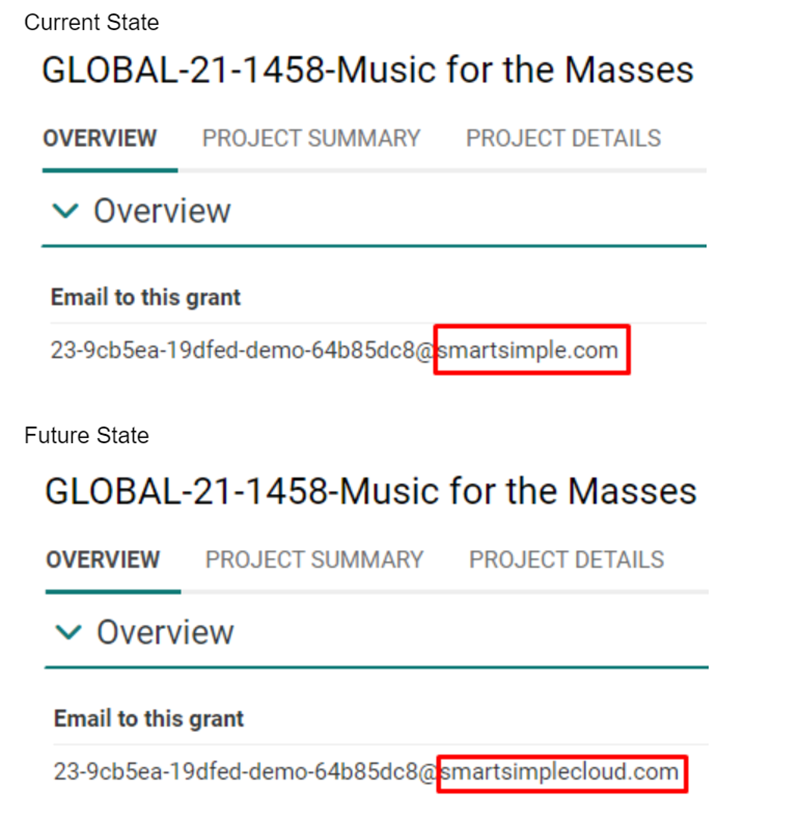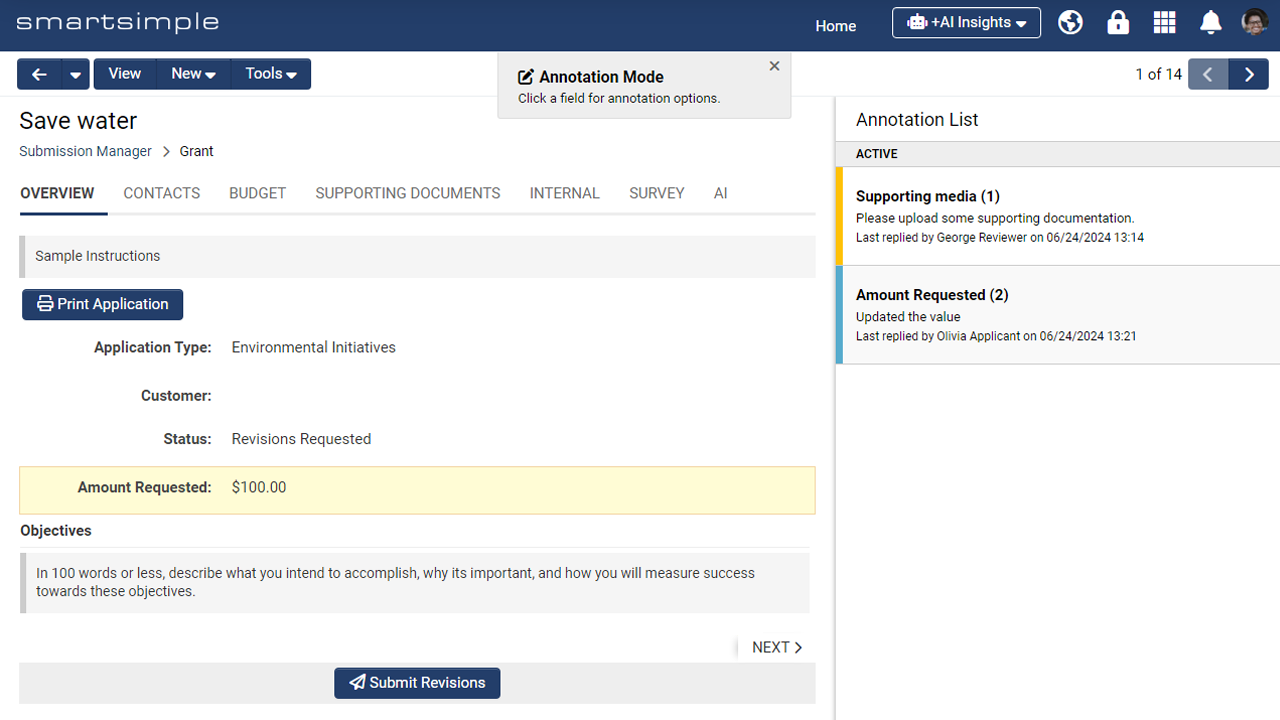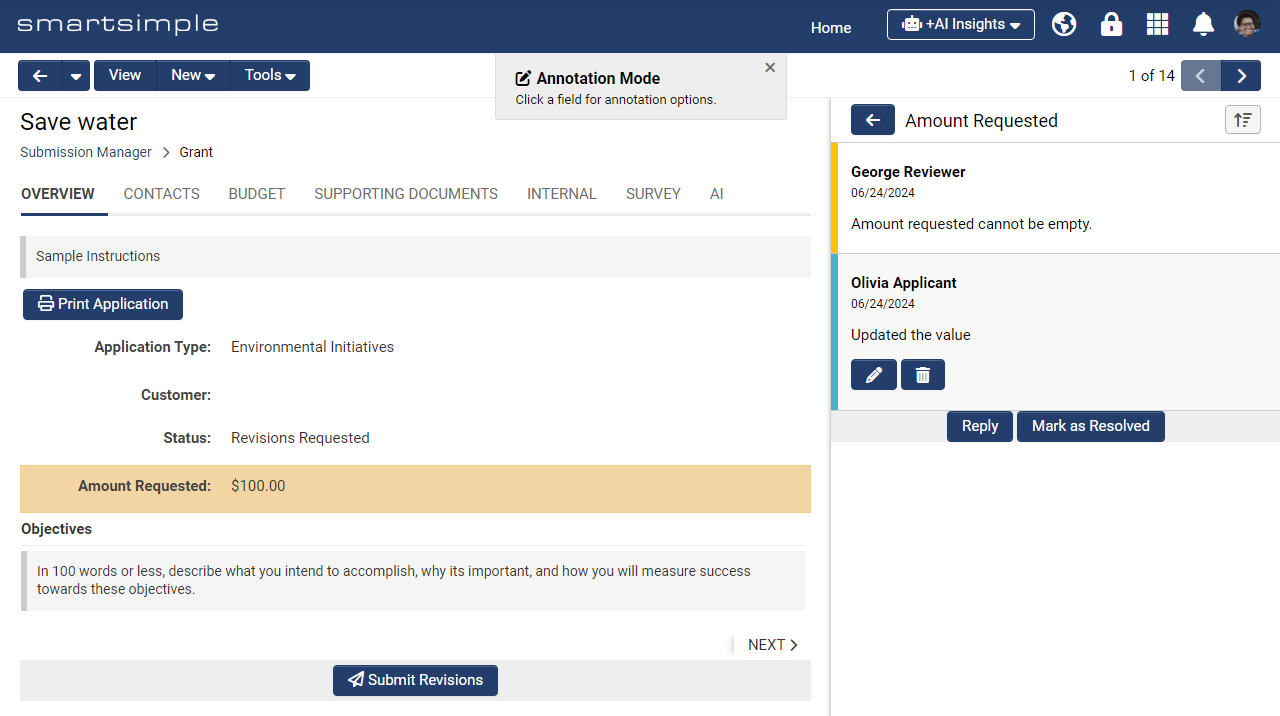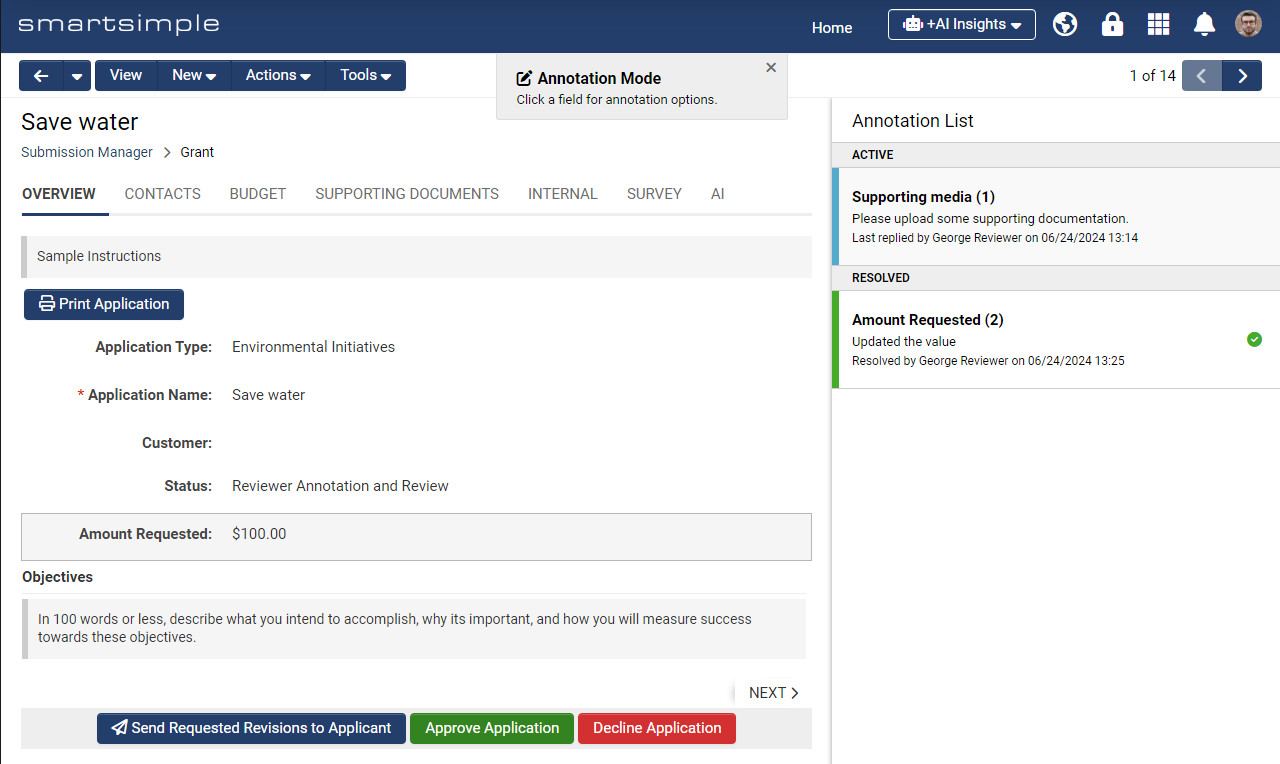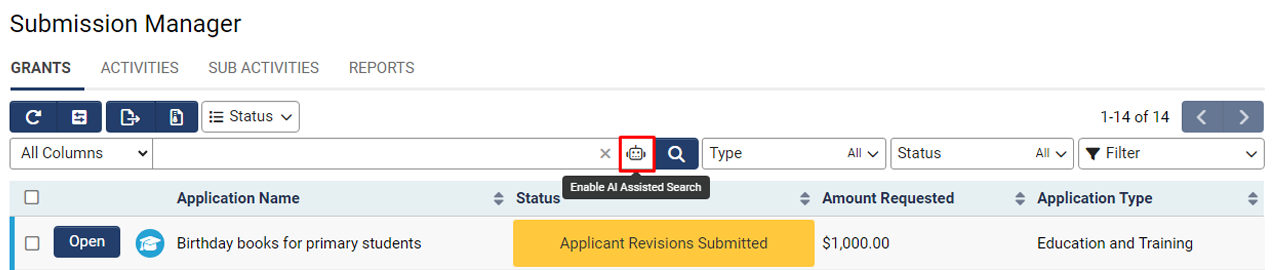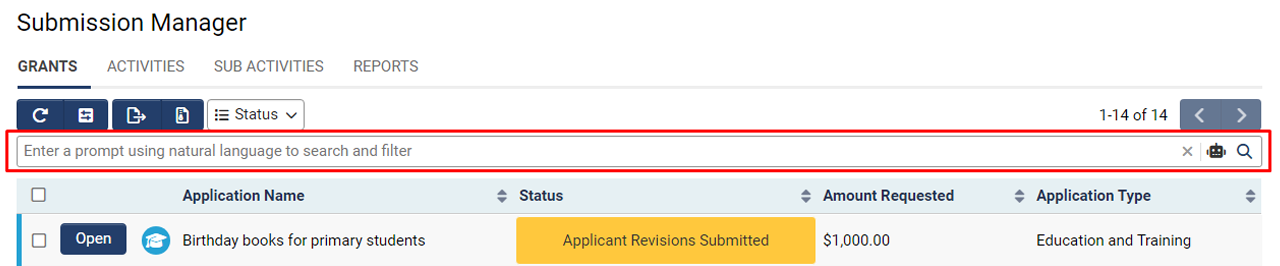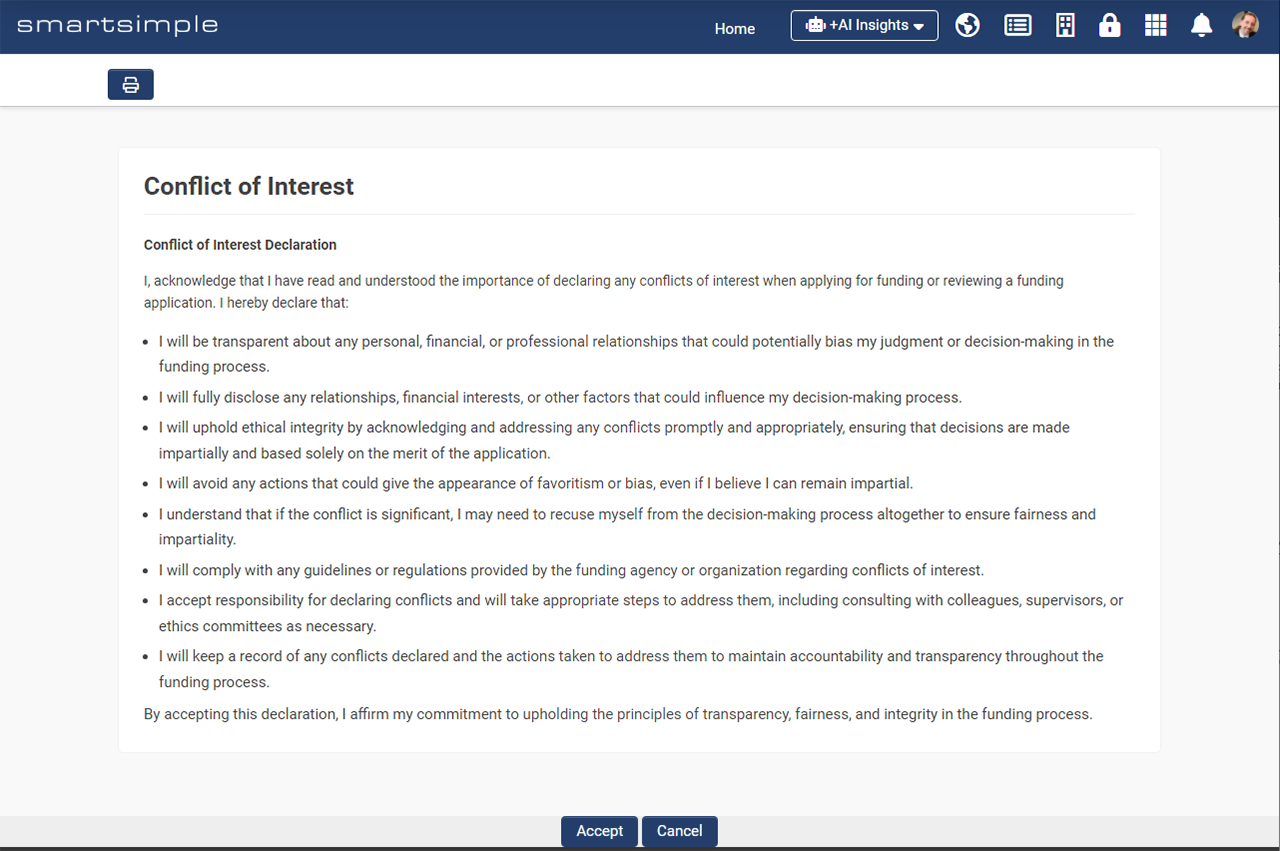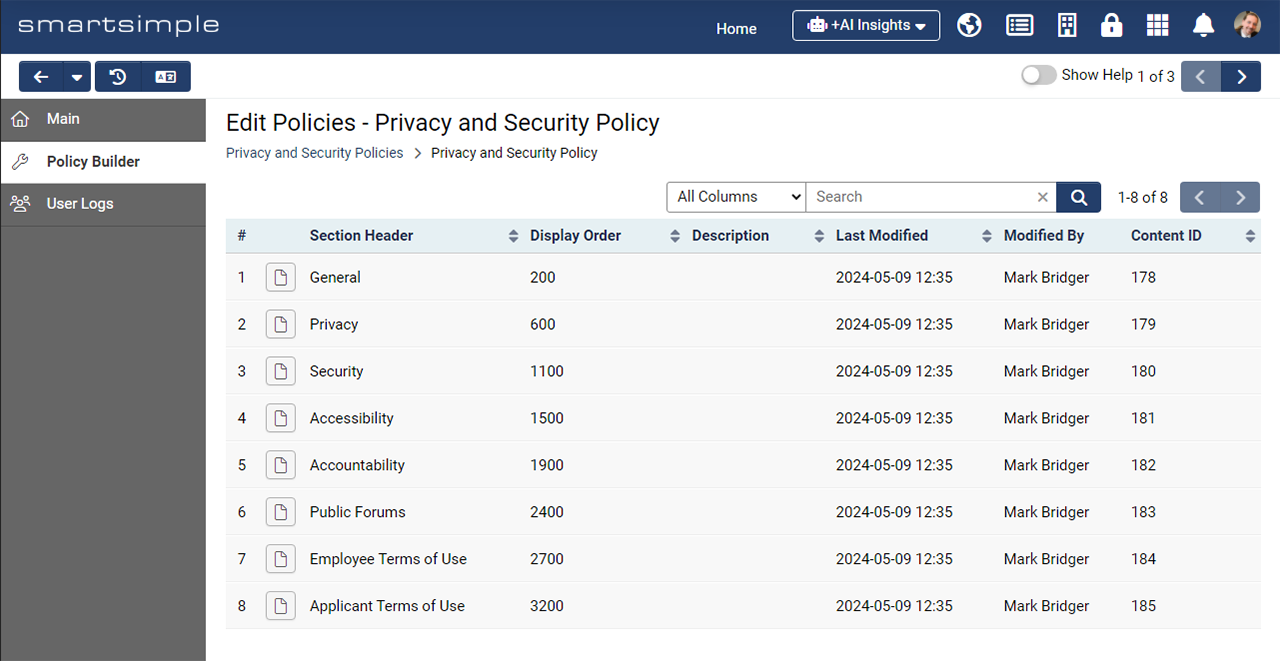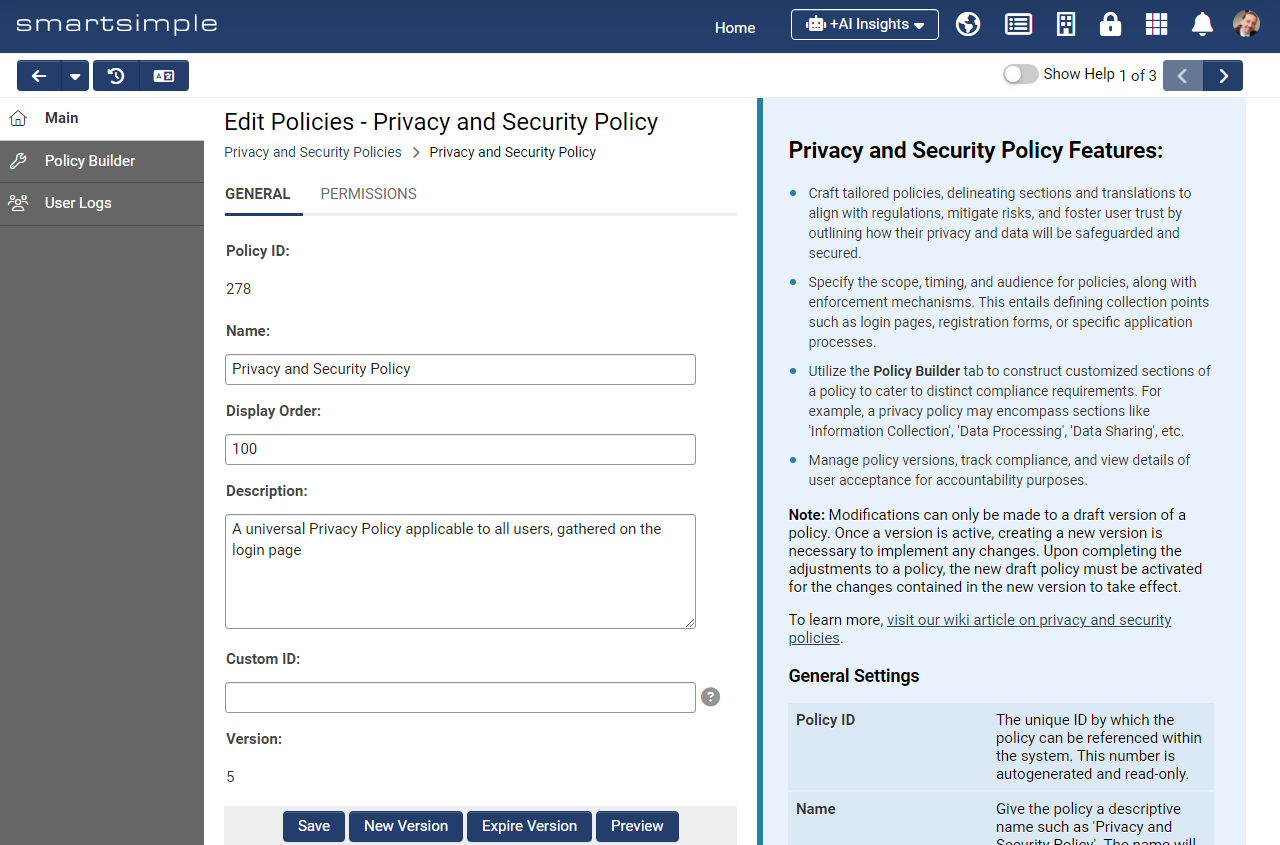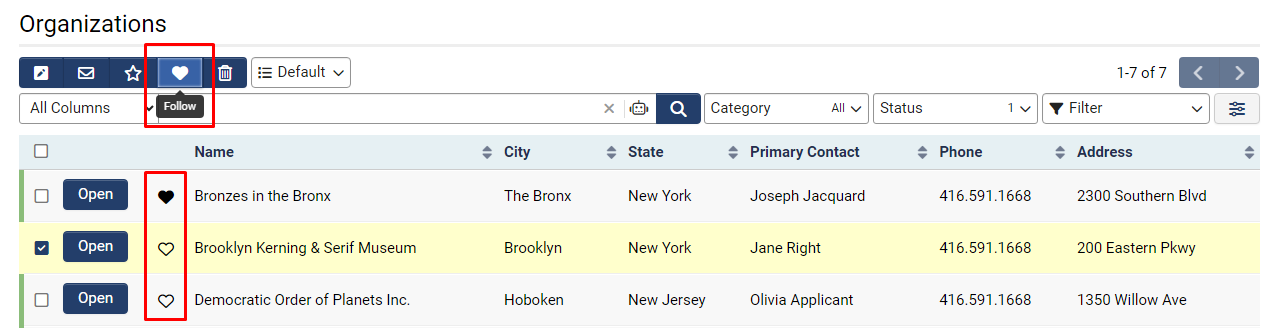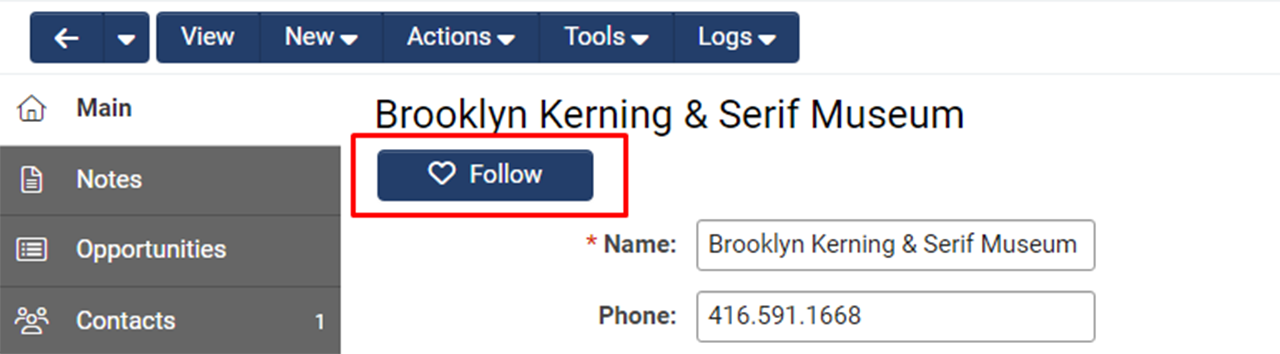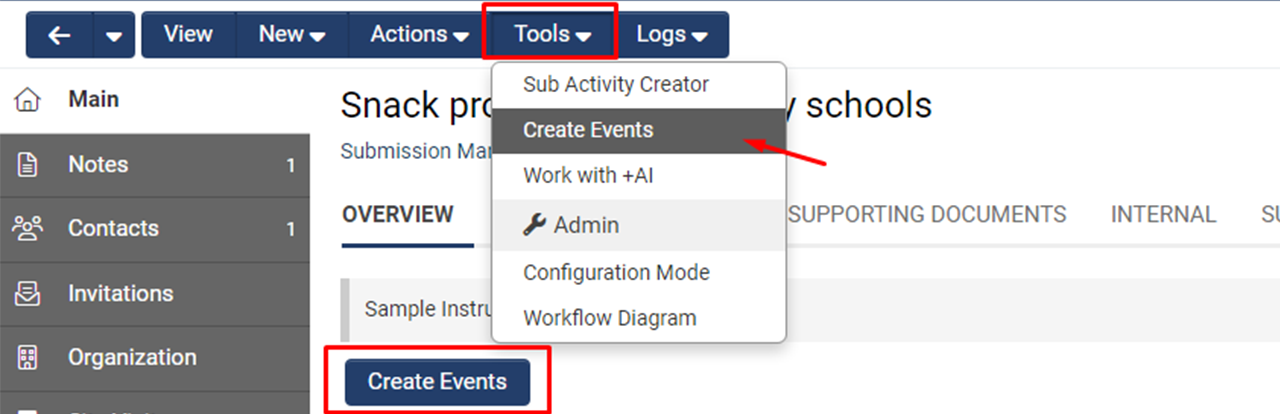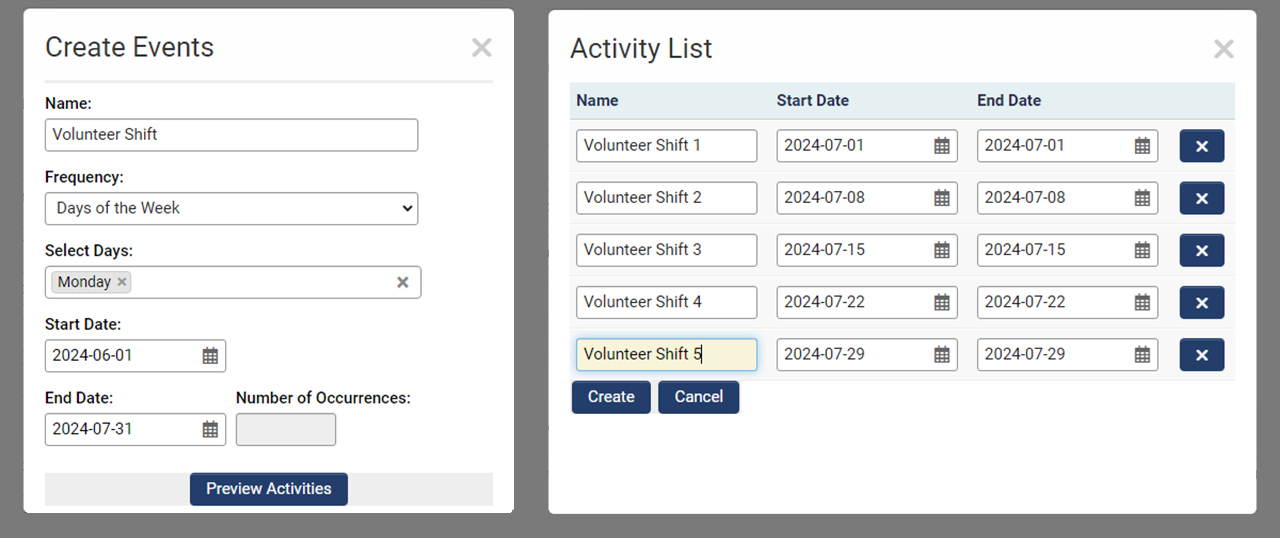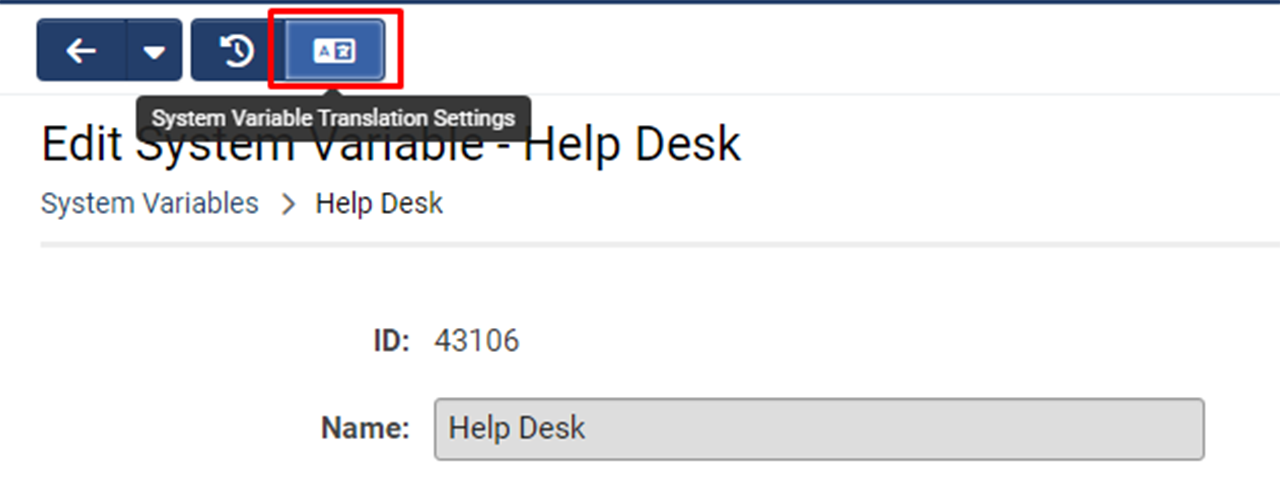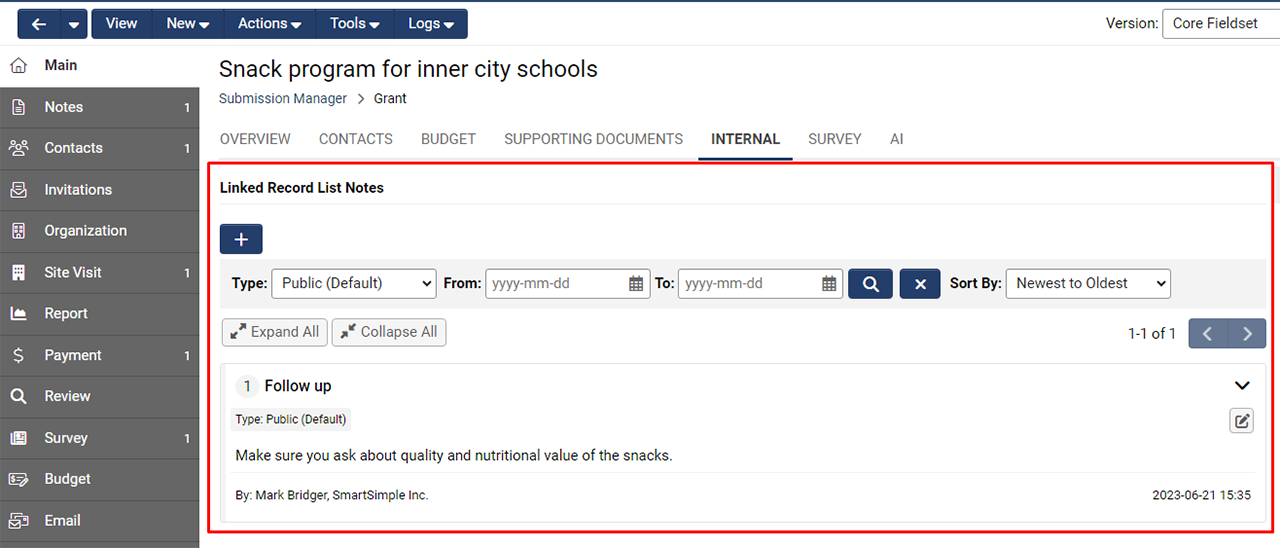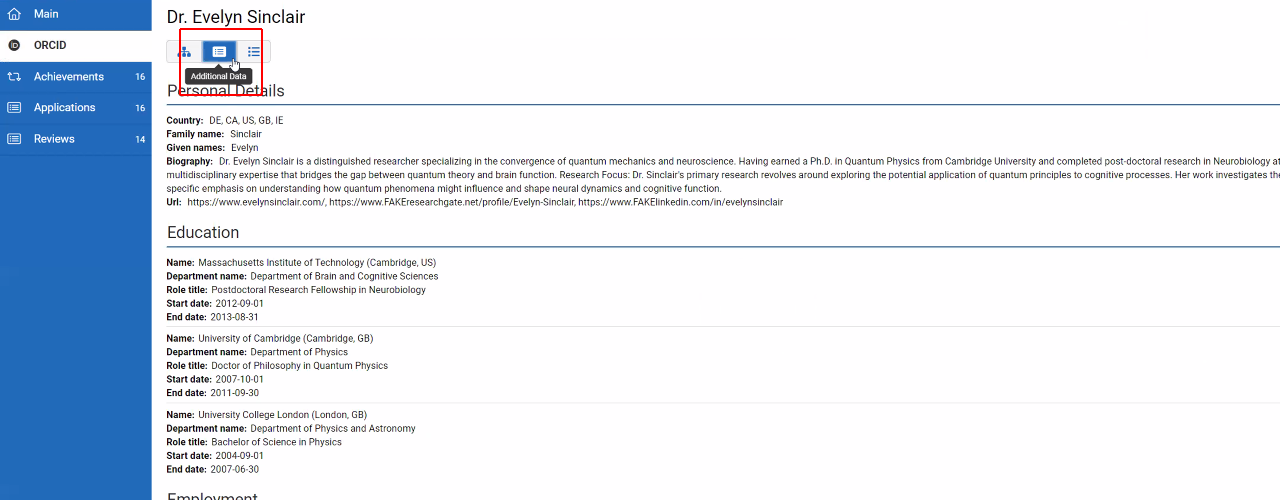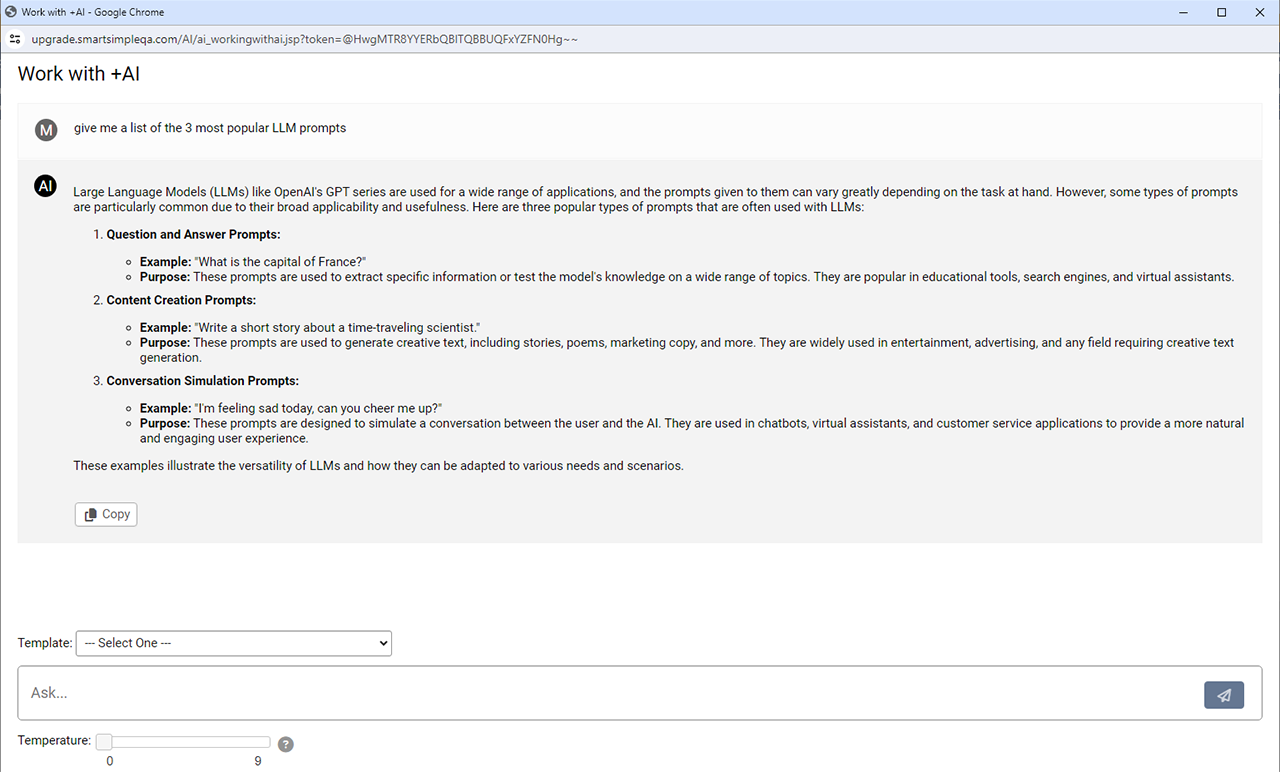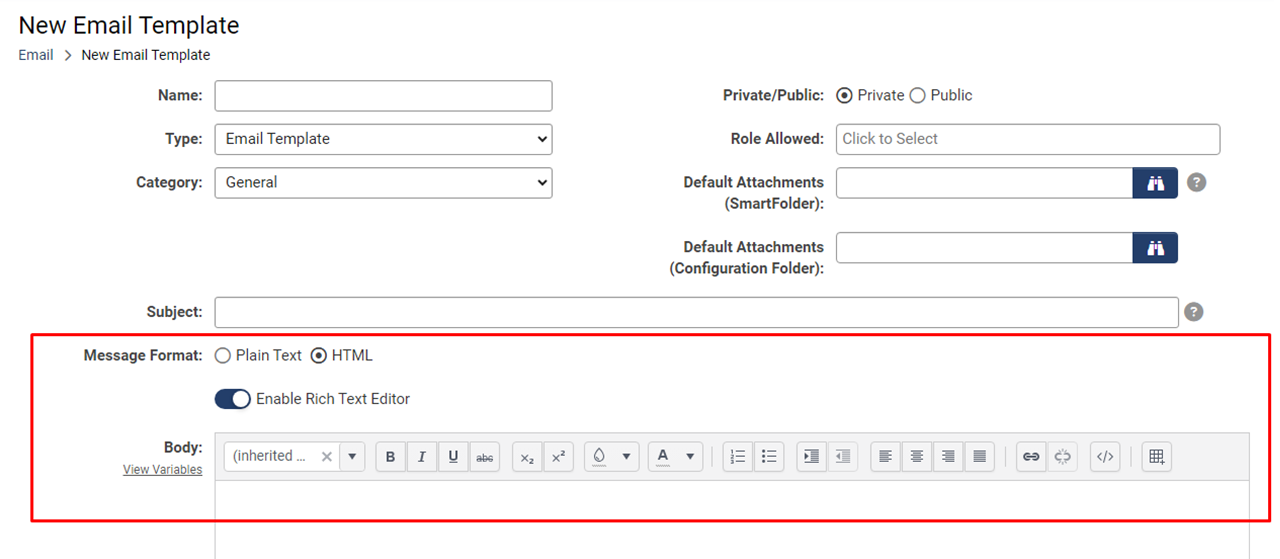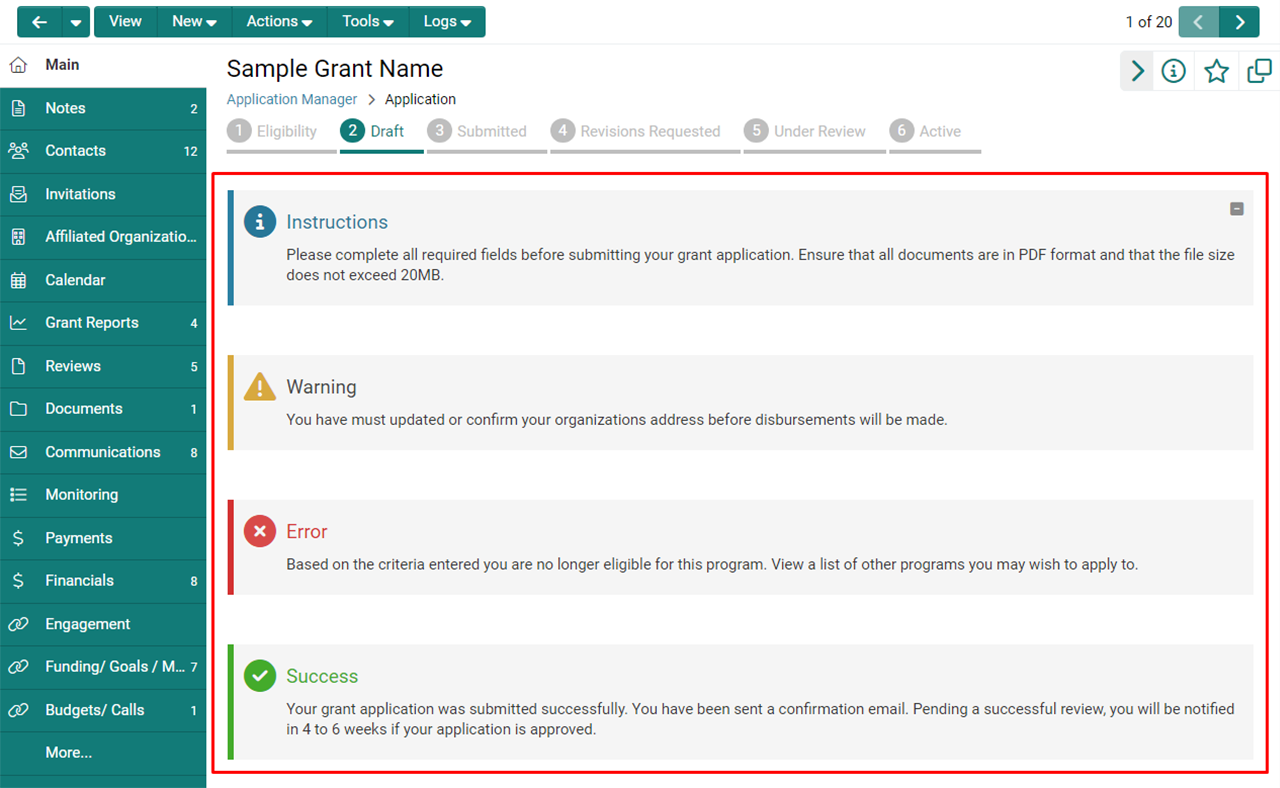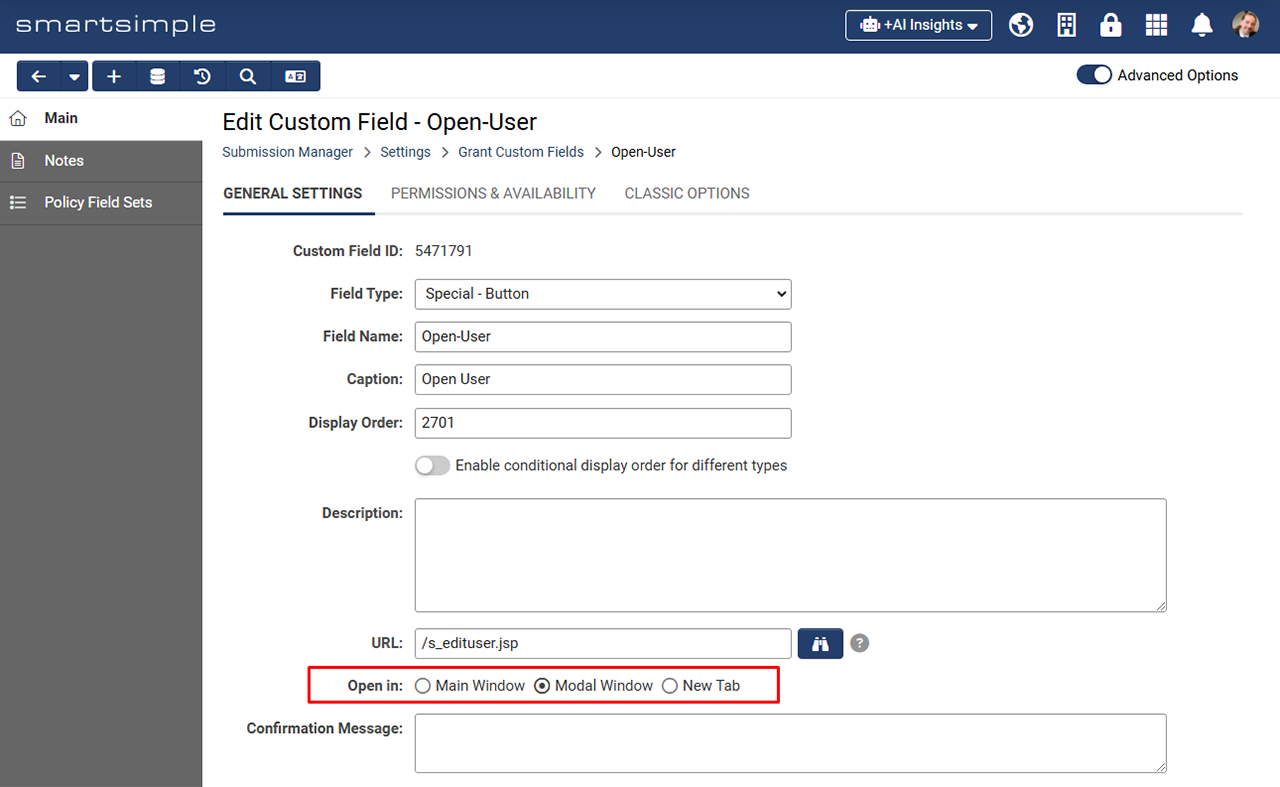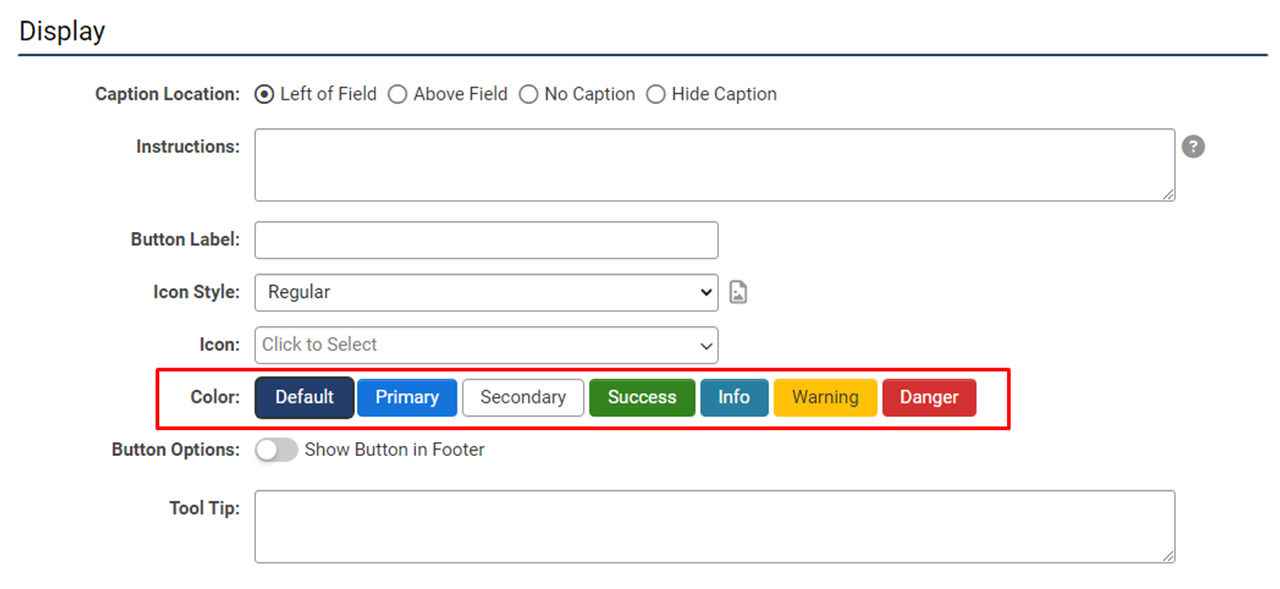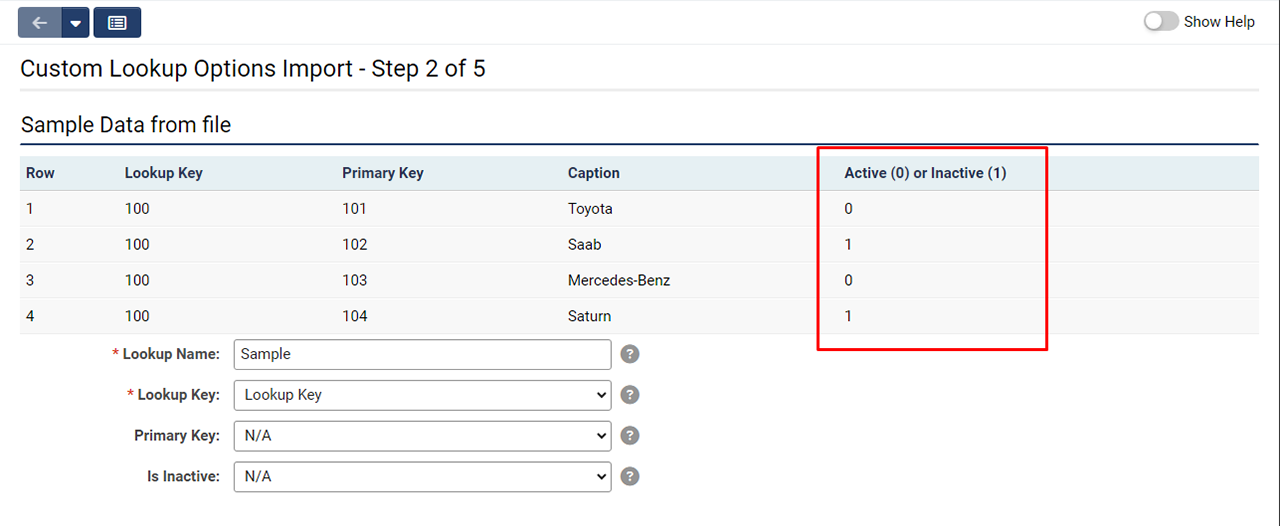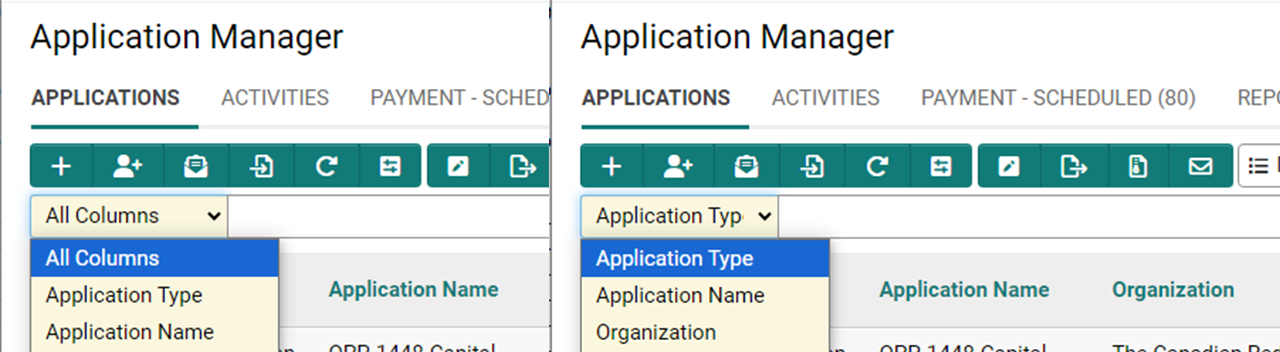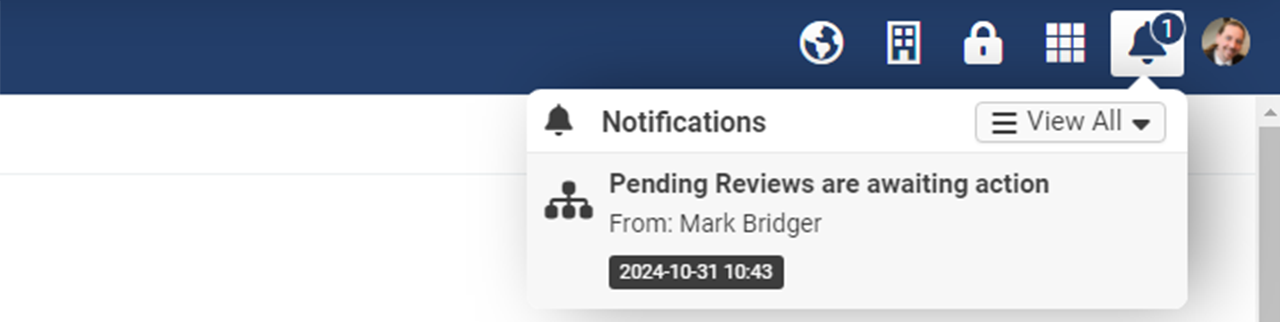Previous Upgrade: March 2024
Overview
Watch this video to get a general overview of the new features in this release.
To watch this video in full screen, please click on the full screen button on the bottom right.
Upgrade Highlights
- SmartFolders redesigned with new view options, consistent UI patterns, and optimized performance (On-Demand)
- +AI feature set offers advanced capabilities for automating common tasks, gaining insights, and optimizing processes
- Delegation feature updated for easier delegate assignment
- New page-level help element provides concise explanations to help you during configuration
- Proximity list views enlarged for ease of readability and improved visual context
- New open options for buttons in portal sections for improved user experience
- New third-party integration feature with enhanced security utilizing level 1 template pages
- Default OpenAI Large Language Model (LLM) transitioned to GPT-4
Global System Upgrades
The new features listed below are enhancements to the SmartSimple system and will be immediately available to SmartSimple users upon the application of the upgrade to their server:
Major Updates
Delegation Feature Moved to User Menu
The settings link for the Delegation feature has been relocated from the personal settings to the "My Links" section within the User Menu for improved access and visibility.
The Delegation link will now appear under the “My Links” heading in the user menu
The Delegation feature gives users the ability to assign delegates who will be able to emulate them within the system for a set period of time. For example, if you will be out of office for vacation, maternity leave, or some other temporary absence, you can now select a delegate (such as a manager or coworker) who will gain the ability to emulate your account and execute your tasks for a set time period. This means you no longer need to temporarily modify role permissions or assign other users to specific records to oversee your tasks. Additionally, this feature is not limited to internal users. External users, such as applicants, could designate a co-applicant to assist with the process of filling out an application on their behalf. Once a user is delegated, they will receive an email notification that they have been selected as a delegate. Once they login, the user will see a new icon in the global header that allows them to temporarily emulate another user.
Delegates will see a new icon in the header which they can use to emulate your user account for the specified duration
The permissions for the delegation feature is located at Global Settings > Security tab > System Feature Permissions > Features tab. Under the "Delegation - Roles That Can Delegate" section, set which roles will have the ability to delegate to other users. Under the "Delegation - Roles to Delegate to" section, set the roles that can be delegated to.
To use this feature, the roles that have permission to delegate can now go to User Menu > Delegation > Toggle on Enable Delegation.
Minor Updates
Increased Size of List View Maps
Enhanced the map size in list views for improved user experience and enhanced context. To add a map to a list view, select the wrench icon beside the desired list view in the dropdown > Proximity Search tab > Toggle on Enable Map and Proximity Search. Then select the object address you wish to map.
The map panel within proximity map list views has been enlarged
On-Demand System Upgrades
The following features are available immediately with the application of the upgrade, but must first be enabled or configured by a Global Administrator:
Major Updates
SmartFolders 2.0
Introducing SmartFolders 2.0, an updated version of our file storage feature redesigned to better help you organize and manage your files. The new interface boasts a fresh new design, uniform UI patterns, and optimized performance for an enhanced user experience.
We introduced a new view option that allows you to see your files in the way that works best for you. Choose between the new "Grid" option or the more traditional "List" layout.
The new grid view offers an intuitive visual representation of the files
The traditional list view layout offers an efficiently organized view of textual information in a tabular format easily sorted by column header
Bulk file actions can be performed by using the checkboxes. Alternatively, you can perform individual file actions by clicking the ellipses icon to the right of each file.
Perform bulk file actions by using the checkboxes. For single file actions, click the ellipses icon. The options in the left navigation have changed. Additionally, you can now easily drag and drop files into folders.
Search for files based on name in the quick search or advanced search.
Quickly find files by searching for the file name using quick search or advanced search. The advanced search uses exact keywords and supports wildcard characters ( * ). The advanced search also allows you to search based on file size and date range.
We have also introduced a new left navigation panel which contains 4 groupings:
- Folders (previously known as "General") encompasses physical files
- System Folders (previously known as "Configuration Folders") consists of files for system reference, such as document templates or files intended for autoloader and export storage
- Quarantined (previously known as "Virus Infected Files") contains files that were marked by the uploader as potentially containing a virus
- Expired Files consists of files that have been marked as "Expired"
To set permission access for SmartFolders, navigate to Global Settings > Security Tab > System Features > Features and set the desired access. To view the new Smartfolders, navigate to Menu Icon > SmartFolders > Toggle on Try the new SmartFolders.
SmartSimple +AI Feature Set
We have created an array of AI features for clients subscribing to our +AI service:
- +AI Directive: A multi-faceted feature that be used in conjunction with natural language, scripts, and the variable processor. +AI Directive can perform many time saving tasks such as analyzing text and automatically populating custom fields, summarizing and translating text, populating custom fields with internet-extracted data, converting text into other formats, and comparing application requests with program objectives and providing a score.
- +AI Insights: Create your own custom AI model for data analysis and reporting across multiple records within a UTA. Trained insight models can quickly provide answers that involve aggregation, summarization, and prediction without the need to spend time constructing list view filters and reports.
- +AI Assistant: Execute actions at the record level such as updating statuses, modifying field values, or creating new fields, activities, and associations. Instead of finding a field and changing a value, use the hands-free voice interface to update the desired field.
- +AI Vision: Upload an image and have the AI answer specific questions regarding the image contents without having to open and examine the image yourself.
- Work with +AI: Interact with the AI at the record level in a conversational manner. Users have the option to use pre-made templates and prompt libraries to expedite common processes.
- +AI Transcription: Generate text transcriptions of audio and visual media.
To get started with the +AI feature set, you can learn how to enable +AI within your system. Stay tuned for the official announcement and demonstration at our 2024 Unite conference scheduled in Amsterdam (May 29-30th).
Note: You will need an OpenAI license to use AI features in SmartSimple. Contact your account manager or sales@smartsimple.com for further information on billing and implementation.
Minor Updates
New Integration for Receiving Third-Party Data
Added the ability to receive data from a third-party system through a Level 1 template page. This provides another easy way to get third-party data into your SmartSimple system quickly. Users may encrypt third-party data for improved security.
To see this new integration feature, navigate to Global Settings > Integrations tab > Integration Data Receiver.
Designate Language-Specific Alternative Text for System Logos
Added the ability to designate language-specific alternative text for system logos to improve localization. The alternative logo text provides a textual description of the logo for users who may not be able to see the visual content. This is particularly important for people with visual impairments or other disabilities who use screen readers to read aloud the content of web pages.
Open Portal Section Links in Current Window or Modal Window
Added ability to customize how records and links are opened within a portal section to give system administrators greater flexibility in defining button behavior. For example, if you want users to simply verify their organization profile without extensive editing, you can choose to open the profile within a new modal window. Conversely, if you anticipate users making substantial changes or navigating away from the profile, you may choose to open the organization profile in the current window.
Configure portal buttons to open records and links in the main window or a separate modal window
These new options are accessible through buttons within portal section types like "Banner," "Text Template," and "List View."
Configuration screen for portal section buttons
Notes for Admins
New Page-Level Help Element
A new page-level help element has been added to several pages with the purpose of giving clarity by providing concise explanations and guidance so you can easily understand and configure settings with confidence.
This new page level help has been added to the "Colors and Styles" page (located under Global Settings > Branding tab) and to new features such as +AI Insight and +AI Assistant.
An example of the page-level help on the "Colors and Styles" page
Report on Expired User Accounts
Added the ability to report on the Enable Access Expiry toggle and the Expire Date field so you can easily track user accounts that have expired and are unable to log in as well as identify users scheduled to lose system access automatically. Access expiration on users is often configured for compliance and security purposes.
To set a user's access to expire, navigate to the user's profile and select Actions > Edit Roles and Access. To include the expiry data in a report, navigate to the report builder, select the "User" dataset and add the fields "Expiry" Date and "Will Expire".
Added Change Log to P3 Script
Added change logs for P3 Scripts. P3 Scripts are used to configure JavaScript like server-side functions. To access the new log, go to the desired UTA > Configuration Settings > General tab > P3 Script Editor > Edit a script > Click the Update History button in the top action bar.
Alternate Authentication with SmartConnect User Access Tokens
Added the ability to create an OData connection by entering a user access token instead of authenticating with a username and password. To do this, go to Global Settings > Integrations tab > SmartConnect API > API Users tab > Edit the desired user account and retrieve both the Access Token and Token ID from the table. Next, when creating an OData connection, use the Token ID as the username and the Access Token as the password.
Upload JSON Profile Models via Autoloader
Added ability to upload JSON profile models via the autoloader to populate information on the profile model tab of the user profile. To use this feature, users can use the People loader (JSON format or CSV format) as they always do, but now you must define the node name and the JSON data in separate columns.
Exclude Non-Contributing Contacts When Importing to ORCID
Added a new mapping option called "Exclude Contributor" to provide control over the contacts that are imported as contributors of the fund/work record to ORCID. This option serves as an exclusion flag, where a value of 1 indicates exclusion, and any other value (including 0, empty, or any other number) or no mapping selected will indicate inclusion (in other words, if the contact has the flag set to 1, they will not be exported from SmartSimple and imported into ORCID).
Auto-Populate Subject Lines for Notes When Using Autoloader
Added ability to auto-populate the Subject field when creating Notes using the autoloader. To use this feature, set up an autoloader with the Record Type set to "Company", "People", or a UTA level. Under the Item field, select "Notes". Navigate to the File Layout tab and under the "Column Mapping" section, select "Note - Subject" as a field.
If you want to add subject lines to your Notes, this can be enabled by going to Global Settings > System tab > Toggle on Enable Subject Line for Notes.
Filter Records Based on Date in T2P Tool
Added a filter to the T2P (Test to Production) tool to filter records based on Modified Date. This enhancement optimizes the tool's performance by reducing the number of records retrieved, resulting in improved efficiency and reduced runtime. For the latest version of the T2P tool that includes this change contact our support team.
Updates to Assignment Grid
Updated the assignment grid to eliminate a deprecated third-party library, resulting in alterations to the assignment grid user interface.
Default System LLM Upgraded to GPT-4
The default OpenAI large language model (LLM) used in system has been transitioned from gpt-3.5-turbo-16k to gpt-4. The help text for the Variable Syntax Helper has been modified to reflect this change.
Level 0 Custom Fields Deprecated and Hidden
Level 0 custom fields (which were deprecated earlier) are now hidden from all areas of the system.
Service Packs
June 20th 2024 (202406.02)
- Fixed an issue where assigning a new category to an organization could remove an existing category if the user did not have permission to add the existing category.
- Fixed an issue with Universal Tracking Application workflows that were configured on the file upload field where an E-signature PDF is stored to. The acknowledgement task within the workflow will now trigger upon file uploads initiated by the service provider.
June 13th 2024 (202406.01)
- Added improved support for multiple exported file names in the custom field for web page views. When multiple file name tags wrapped in SSlogic are entered in the HTML Template field, the Exported File Name input will become read-only.
- Added ability to recreate an +AI Insight model in scenarios where the AI model is no longer available.
- Updated the maximum file size for system folders types on Autoloader/Export Storage to align with the file upload limit specified in the Gort automation server settings.
- Updated autoloader queue behavior to ensure that when an autoloader does not run at the designated time (due to another autoloader in progress), the second autoloader will run later and not be skipped.
- Updated the Discussion Board feature to restrict the ability to upload files to thread creators and discussion board managers.
- Updated the +AI Assistant feature to return an error message to the user if the Available to field contains types or statuses that do not exist.
- Updated the Assignment Grid feature to have sticky column headers.
- Updated the behavior of the +AI Insights dropdown so that it only appears when the feature is enabled and configured.
- Updated SignEasy e-signature integration to allow clients to revoke and reauthorize tokens. Additionally, a notification email is now sent when the signature process encounters an access error with SignEasy.
- Updated the loading speed for the "Sent" and "Archived" tabs of the Message Queue for improved performance. Please note that the total record count will no longer be displayed and the sorting functionality has been disabled.
- Fixed an issue with scheduled exports that occurred when exporting large reports.
- Fixed an issue with Quick Load to improve listview performance.
- Fixed an issue where the rich text editor displayed additional options on web-enabled template pages.
- Fixed an issue where a workflow associated with a scheduled report export would not run in some scenarios where the export had a large number of records. Additionally, we optimized field indexing to speed up report queries.
May 16th 2024 (202405.02)
- Fixed an issue with AutoNumber field not incrementing as expected in some scenarios.
- Fixed an issue related to expired tasks in workflows.
- Fixed an issue with data archiving.
- Fixed an issue that prevented variables from resolving on the login page.
May 9th 2024 (202405.01)
- Added the ability for administrators to create their own +AI Insight models. There are two types of models you can create:
- UTA +AI Insight models are available within a single Universal Tracking Application™. Data is based on Level 1 records of a specific status and type. Users may ask the UTA +AI Insight model questions related to the aggregation, summarization, and prediction of records in the training set.
- Instance +AI Insight models are available in the header throughout your SmartSimple Cloud Instance. Data is based on the uploaded training data. Instance level +AI insight models are ideal for uploading: operational policies and procedures, governance policies and protocols, system usage guidelines and program specific guidelines.
To see the new settings, navigate to Menu icon > Global Settings > +AI tab > +AI Insights.
- Updated the Icon Library to include over 2000 new icons.
- Added two ways to easily retrieve the user ID of the individual who created a record, such as a Level 1 application. To retrieve the user ID, you can either utilize the Report Builder and include the standard field Created By ID, or you can employ the new variable,
@createdbyid@. This new variable is supported in workflows, User and Organization profiles, as well as on Level 1/2/3 and Transaction records.
- Added ability to add annotations as a dataset in the Report Builder which can also be joined to Level 1, Level 2, and User tables
- Created a new 3rd party integration to pull read-only content from external sources such as Google AI, Azure AI, census data, etc. To see this feature, go to Global Settings > Integrations tab > External Data Source Integration.
- Added an easy way for research clients to acknowledge researcher contributions to peer review activities by sending participation data from review panels to ORCID profiles. To set up the peer review mapping integration, navigate to the desired UTA > Configuration Settings > Connectivity tab > ORCID Peer Review Field Mapping. Page-level help is available on the setting page to assist with the configuration process.
- Updated the behavior of numeric and date fields to display as "numbers". For example, when the language is switched to Nepali, the field will show "NPR 123,456.79" instead of "नेरू १,२३,४५६.७९".
- Fixed an issue with the Excel Parser when populating basic data tables on records with a version other than the core fieldset.
- Fixed an issue where the View Message window was not showing HTML e-mail messages in a timely manner.
- Fixed an issue with the record opening behavior on list views with proximity map enabled as well as list views with the View Style set to "Grid".
- Fixed an issue where sub-fields were not previously listed in archive schedule files. Added Status ID and Status Name in the user archive.
April 25th 2024 (202404.03)
- Fixed an issue where unresolved variables for the meta tags were displaying on the routing and signup pages.
April 18th 2024 (202404.02)
- Fixed an issue related to workflows using the request for approval task where a variable inside a connector condition was not resolving as expected.
- Updated the system for improved security.
April 11th 2024 (202404.01)
- Added a new feature called +AI Assistant, designed to streamline actions at the record level. Whether it's updating statuses, altering field values, or creating new fields, activities, and associations, this tool simplifies the process. Instead of manually locating fields and adjusting values, users can now utilize the hands-free voice interface to make updates. To access the +AI Assistant, navigate to the desired Level 1, 2, or 3 record and select the Tools dropdown. To set up the feature, navigate to the desired UTA > Configuration Settings > Level 1, 2, or 3 tab > +AI Assistant.
- Added the ability to allow users to use the Shift + Enter keyboard combination to insert new lines into the input box on +AI chat windows.
- Updated Disable Inactive Account functionality so that users with access type API Access will no longer be locked for inactivity.
- Updated icon selectors on settings pages for enhanced security. Unsupported icons from previous sets will no longer be visible on settings pages. Choose a supported icon and save the settings page if your system has unsupported icons in use.
- Updated the behavior of the Version toggle within the Copy Profile feature. When the toggle is not enabled, the copied record will match the current version set on the UTA. Previously, when the toggle was not enabled, the copied record defaulted to the core field set. With the version toggle enabled, new records will continue to be created with the version of the source record.
- Updated the Candid Demographics API to include changes to new and existing data points. In particular, there were updates to category labels, the introduction of category and subcategory IDs, and the addition of new subcategories under "Gender Identity" and "Sexual Orientation".
- Updated the behavior of the Media Library to display a message instead of attempting to display an image with excessively large file dimensions.
- Updated report interactive view by removing a third-party library.
- Updated the State dropdown for India to include Chhattisgarh, Ladakh and Uttarakhand.
- Fixed an issue related to how aria labels are applied.
- Fixed an issue with the report export functionality where linked reports were exporting stored values instead of display values.
- Fixed an issue with custom lookup options in dropdown fields, where after you had saved you were not able to select other values.
- Fixed an issue where the value of the Computed - Auto Number custom field failed to increment and save as expected when records were created using the Copy Profile feature. Following the upgrade, inclusion of a Computed - Auto Number field in the copy profile will auto increment and save.
March 21st 2024 (202403.04)
- Fixed an issue where an undesired horizontal scroll bar appeared in shortcut portal sections utilizing the "Management" theme.
- Fixed an issue where the autoloader failed to associate two Level 1 objects within the same UTA after a data migration.
March 18th 2024 (202403.03)
- Fixed an issue where users were unable to download documents from "Upload - Single File Storage" fields on list views and on "Display - Text and Variables" fields when using object syntax. Users would also see a "Scanning file for viruses" message which was not applicable.
March 15th 2024 (202403.02)
- Fixed an issue where the expected visibility of Level 3 activity data (called through variable syntax) was not displaying correctly. This occurred specifically when the Level 2 Advanced Data Table custom field was mapped to Level 3 activities.
Previous Upgrade: July 2024
Overview
Watch this video to get a general overview of the new features in this release.
To watch this video in full screen, please click on the full screen button on the bottom right.
Upgrade Highlights
- The new Privacy and Security Policies feature improves configuration efficiency, enhances user experience, facilitates tailored policy creation, and strengthens compliance management to foster greater user trust.
- The Annotations feature has been refined with a new interface, improved process flow, and the ability to mark annotations as resolved, creating a better and more intuitive collaboration experience.
- The new option for AI-powered Natural Language Processing Search lets users enter plain text to generate filter criteria for list views, making it easier to find what you need naturally.
- The new Activity Scheduler feature streamlines bulk creation and scheduling of Level 2 activities with customizable recurrence rules, offering simplified and timely activity management.
- The new Follow Organization feature for following organizations automates notifications to alert users about new opportunities, enhancing user engagement.
- The +AI Insights feature enables users to upload and manage training files for effortless AI model creation.
- To prevent email spoofing, the "From" address in the group email feature is now only selectable from a dropdown menu.
- We've incorporated the capability to display notes within the "Special – Linked Record List" custom field, enhancing user interaction and workflow efficiency.
- The new PDF Text Export feature allows extraction of text from PDF files into a multiline text custom field, facilitating integration with +AI functionalities for tasks like translation and summarization.
Global System Upgrades
The new features listed below are enhancements to the SmartSimple system and will be immediately available to SmartSimple users upon the application of the upgrade to their server:
Major Updates
Upcoming Change to Object Email/Email Anything Feature
On October 24th at 10:00 PM (local server time), we will be transitioning the email services for the Object Email (Email Anything) feature from the @smartsimple.com domain to the @smartsimplecloud.com domain.
This change will impact all users of this feature, regardless of your upgrade schedule including clients on dedicated servers and managed dedicated servers.
The domain for object emails will change on October 24, 2024. Object emails sent to the old domain will not be delivered unless they are updated to the new domain, smartsimplecloud.com.
The Object Email/Email Anything feature allows users to forward emails to a unique address associated with a specific record. This email address is typically found at the Level 1 record, and the forwarded emails are stored as Level 2 records, accessible from the Level 1 record.
After the domain transition, any emails sent to the old @smartsimple.com domain will no longer be delivered (you may receive a bounce back email saying 550 Invalid recipient). For instance, if someone replies to an email thread containing the old domain, the reply will not be received. Moving forward, please ensure all emails are sent to the new @smartsimplecloud.com domain, and existing object email threads are updated accordingly.
The variable @objemail@ within the system will automatically be updated to the new domain for people beginning new email threads.
We recommend informing your colleagues and any external users to avoid disruptions in service.
Improved Annotation Mode Experience
Annotations serve as a collaborative tool allowing users to add notes and responses directly to specific fields within a record. With field-level annotations, users can modify individual fields and respond to comments without affecting the rest of the record. In this upgrade, we refined the interface by hiding the left navigation panel and implementing color-coded messages:
- Blue indicates comments made by you.
- Yellow indicates comments made by others.
- Green denotes resolved annotation sets.
Note: In the July upgrade, users needed to be assigned to the View and Create role permission to reply to or edit the field value of an annotation. This requirement will be reverted in the August 8th service pack so no changes to the configuration of permissions will be required.
Additionally, when the Open in Annotation Mode setting is enabled, users will now directly enter annotation mode when changing to the defined status. The comment field is now mandatory when a user edits a field value.
Users can easily view the list of annotations in the right column, facilitating navigation to specific annotation fields and drilling into the collaboration conversation. Reply and edit functionalities for unlocked fields are conveniently accessible through a modal window.
Users also have the ability to mark an annotation set as resolved. To set this permission, go to UTA Configuration Settings > Level 1 tab > Statuses > Select the relevant status > Permissions & Availability tab > Enter roles in the Mark as Resolved field.
A record in Annotation Mode displaying the list of annotations as seen by the applicant. To view annotations related to a specific field, click on the desired field or the corresponding item in the list.
A record in Annotation Mode displaying all annotations associated with a specific field as seen by the applicant. Annotations made by you have a blue indicator bar on the left, while annotations made by others have a yellow indicator bar.
A record in Annotation Mode displaying the list of annotations with one set marked as resolved, as seen by the reviewer. Note the green indicator bar and the checkmark indicating this annotation set is now resolved.
New AI Assisted Search Tool for List Views
We’ve introduced a new search option where users can enter plain text and have the AI generate filter criteria for list views. The AI Assisted Search allows for fuzzy searches, meaning it can return results even if you've misspelled a user's name or another term. To use this feature, click on the "Enable AI Assisted Search" button (robot icon) and type the desired criteria using natural language to filter the results. For example, you could type "Search for all records with the status 'Draft'." Note: Only data in the list view will be searched. You may opt to control the visibility of the Enable AI Assisted Search toggle by going to Global Settings > +AI Tab.
Activate the new Natural Language Processing (NLP) NLP search filter option by clicking the Enable AI Assisted Search icon, represented by a robot head, located in the search input of the list view. This action enables NLP mode.
After enabling the Natural Language Processing (NLP) search mode, enter your desired criteria and initiate the search. To disable NLP mode, click the Disable AI Assisted Search icon (represented by a robot head) in the search input of the list view.
Stronger Security Configuration of Web Servers
Updated the Content Security Policy of web servers with a stronger configuration for improved security. One change included in this is that the platform will now begin blocking attempts to include executables such as script libraries sourced directly from external systems. The perceived behavior of this may be an inability of a user's web browser to load or run script content that is being imported directly from an external source. An example error message thrown by a web browser may make reference to the server's Content-Security-Policy which has blocked the loading of a resource. If you encounter any issues due to this change, SmartSimple may be able to make custom but temporary adjustments to your local SmartSimple environment to again allow the inclusion of the affected external resources. A permanent solution to this issue would be to avoid the inclusion of external resources into your SmartSimple system, but instead to store a copy locally within your system and reference the local copy of the resource.
An example of a blocked script displayed in Google Chrome's Developer Tools (accessible via the F12 key).
Minor Updates
From Address in Group Email Now a Dropdown
To prevent email spoofing, the From Address field in the group email feature is now a dropdown menu and is no longer accepting free-form text input. Users can select the default From Address if configured, or choose their own email address. If no default email address is set, "donotreply@smartsimplemailer.com" will be available as an option. Users can add additional email addresses to the From Address dropdown by navigating to User Menu > Personal Settings > Enter additional email addresses into the Email From Address field. If you are using an SMTP relay, any additional email addresses must use a domain accepted by your mail server or use a domain such as @smartsimplemailer.com. Otherwise, the email may be blocked or sent to spam.
The From Address field in the group email feature is now a dropdown menu and is no longer accepting free-form text input to prevent email spoofing.
Asynchronous Loading of List Views
We've updated the loading of list views to be asynchronous, allowing you to interact with certain elements before all list data is fully loaded. Additionally, we've changed how we load shortcut list view aggregate numbers to reduce performance impacts.
List views will load asynchronously, enabling interaction with certain page elements before the entire list is fully loaded.
Enhanced Virus Scanning
Files uploaded to your SmartSimple system are now subjected to automatic virus scanning. Files larger than 100MB are queued for scanning; you may see a message indicating the scan is in process. During this period, users cannot download or rename files being scanned, and files being scanned are not visible in list views. If a virus is detected, the file is deleted, and a notification triggered. The option to enable real-time virus scanning on custom fields has also been removed. System Administrators can navigate to Menu Icon > Global Settings > Security tab > Click the Virus Infected Files link to see a list of files that were deleted from where, when and who uploaded them.
Uploaded files will now undergo automatic virus scanning. If a suspected virus is detected, the file will be deleted and the user will be notified. Administrators may access a list of information about deleted files.
On-Demand System Upgrades
The following features are available immediately with the application of the upgrade, but must first be enabled or configured by a Global Administrator:
Major Updates
New Privacy and Security Policies Feature
Privacy and security policies are crucial for aligning your system with regulations, mitigating risks, and fostering user trust by detailing how user privacy and data will be protected. Our latest update to this feature simplifies the configuration and enhances the user experience of this compliance checkpoint within your system. Some key features include:
- Tailored Policy Creation: Develop custom policies with distinct sections and translations to meet regulatory requirements, mitigate risks, and build user trust by clearly explaining how privacy and data will be safeguarded.
- Scope, Timing, and Audience Specification: Define the collection points, such as login pages, registration forms, or specific application processes, and outline enforcement mechanisms for each policy.
- Policy Builder: Use this new tool to create customized sections of a policy, addressing specific compliance needs. For example, a privacy policy might include sections like 'Information Collection', 'Data Processing', 'Data Sharing', etc.
- Version Management and Compliance Tracking: Manage different versions of your policies, monitor compliance, and view detailed records of user acceptance for accountability.
To activate the new Privacy and Security Policies feature, system administrators need to navigate to: Menu Icon > Global Settings > Classic Options tab > Disable the classic privacy and security policies.
Note: Existing policies will not be migrated to the new feature and must be rebuilt. Existing policy acceptance information will still be retained.
A conflict-of-interest attestation screen has been designed utilizing the privacy and security feature. User attestations and acceptances are stored and can be viewed by both users and administrators.
The new Policy Builder allows administrators to easily create policy sections.
The policy settings page enables administrators to set effective dates, enforcement intervals, acceptance options, and view acceptance details.
For more information, visit our wiki article on privacy and security policies.
New Feature to Follow Organizations
Have you ever wished to receive notifications when an organization you're interested in posts new opportunities? We've introduced a feature that allows users to follow organizations, enabling automated alerts for new opportunities as they become available. From the user's perspective, you can follow organizations in bulk by visiting the organization list view and selecting your desired organizations. Alternatively, you can go to a specific organization's record and click the follow button. For system administrators interested in enabling this feature, navigate to Menu Icon > Global Settings > Organization tab > Toggle on Allow users to follow organizations. Additionally, system administrators need to set up a UTA Level 1 workflow with an acknowledgment task to notify followers of organizations. Please ensure that the organization is assigned in the Level 1 Customer field.
The new optional follow button on organization list views allows users to subscribe to notifications.
The new optional follow button on organization record allows users to subscribe to notifications.
New Feature for Creating and Scheduling Activities in Bulk
Ever needed to efficiently schedule multiple activities, such as events or shifts, in bulk? We've introduced a customizable wizard that simplifies the creation of Level 2 activities using recurrence rules. From the user's perspective, navigate to the desired Level 1 record, access the tools dropdown, and select the appropriate Level 2 creation wizard. Alternatively, the wizard can be accessed inline as a button on the record. Specify your criteria and set recurrence rules, then click Preview to review the bulk activities to be created. Adjust the activities inline as needed, and then click Create to finalize the creation of scheduled activities in bulk. For System Administrators looking to activate this feature, navigate to the desired Universal Tracking Application > Configuration Settings > Level 2 tab > Click the Activity Scheduler link to configure one or more wizards. To display a button that launches the activity scheduler on a Level 1 record, create a custom field of the type display text and variables. In the content input, enter @ssGet(ACTSCHEDULER,activity_scheduler_name)@, replacing "activity_scheduler_name" with the name you specified for your activity scheduler.
Launch the new Activity Scheduler using an option under the Tools menu and optionally using a button on the record with a caption you define.
The Activity Scheduler launches a modal window where you define criteria. Then click Preview to see and edit the activities prior to creating the desired activities in bulk.
+AI insights Training Files
With the +AI Insights feature, you can create a custom AI model tailored to your needs. Use the Training Files tab to upload and manage files that can contain data from outside your system. Upload organization or community-related documents such as call guidelines and compliance documentation, enabling users to query the model for better understanding. Additionally, upload your research and project outcomes to facilitate easy sharing and allow the AI to respond to questions about your impact. Users can access Instance and Global level models in the header of your system. System Administrators can configure a +AI Insight model by navigating to Menu Icon > Global Settings > +AI tab
The +AI Insights feature allows creation of an AI model using uploaded training files and is accessible from the header.
Note: You will need an OpenAI license to use AI features on SmartSimple. Contact your account manager or sales@smartsimple.com for further information on billing and implementation.
Minor Updates
New Language Translations for System Variables
The System Variables feature allows administrators to define a value in one place and display it throughout different areas of the system. This simplifies maintenance, as an administrator can update a value in one location and the change will take effect across the entire system. With this upgrade, you can now specify language translations for system variables. Instead of creating separate variables, you can create a single variable and display different values based on the user's language. If no translation is defined, the system will display the English language value.
Provide translations for system variables to show varying content based on the user's language.
New Support for Notes in Linked Record List Custom Field
The "Special – Linked Record List" custom field enables you to view and add related items to a record directly within the interface, eliminating the need to navigate to other areas of the system. This feature simplifies the process of managing organizations, users, activities, and invitations. With this upgrade, you can now view and add notes using this custom field, for an improved user experience.
Display notes directly within the record interface using the "Special – Linked Record List" custom field.
Added Ability to Display Additional ORCID Information on User Profiles
Systems utilizing the ORCID integration to showcase researcher information on user profiles can now display additional information in a new tab. System Administrators can select which new information to display by navigating to the user standard field named "ORCID" and toggling on the additional data they wish to show on user profiles.
See more ORCID information on researchers' profiles by clicking the "Additional Data" toggle. This toggle can be enabled under the user standard field settings.
If you have implemented the new feature for research clients to acknowledge reviewer contributions to peer review activities by sending participation data from review panels to ORCID profiles (available since May 2024), direct researchers to click the "Re-Import ORCID Data" button on their user profile to display these peer reviews acknowledgments.
Direct researchers to click the "Re-Import ORCID Data" button on their user profile to show newly added data including peer review acknowledgments.
New Feature PDF Text Export
We've introduced the capability to extract text from PDF files and store it in a multiline text custom field. Once the data is extracted into this field as plain text, it can be utilized with our +AI features for tasks such as translation, summarization, and manipulation. System Administrators can enable this feature by navigating to the desired "Upload - Multiple Files Storage" custom field, toggling on Enable PDF Text Export, and specifying the multiline text custom field under the "Value Storage" section where the extracted content should be stored.
Added Ability to Change Submit Button Label
We've made it easy to change the submit button label on organization or user sign-up pages to something more specific like “Submit Registration”. Simply navigate to the desired sign-up page under Global Settings > Organization or User tab, and enter your desired value in the Submit Button Label input field. Remember to define translations for all supported user languages.
Notes for Admins
Enhanced SMTP Relay Integration with OAuth 2.0 Authentication
Added support for OAUTH 2.0 authentication within the SMTP Relay integration functionality. This will allow you to now configure this alternative authentication method instead of the basic authentication that was previously the only option available. To do this, go to Global Settings > Integrations tab > Integration Key Management > Click the plus icon to create a new Integration Key. In the Type dropdown, you will see two new options under the keystore category: "Basic Authentication" that represents the previously existing method for SMTP relay and the new "OAuth 2.0".
SMTP Relay Settings Moved to Integration Key Configuration
The settings for existing configurations of SMTP Relay have been updated and moved. Where previously the authorization credentials were stored in the block of SMTP Relay settings in the Global Settings > Communications tab, these have now been moved into the Integration Keys configuration area to better separate the management of credential secrets versus the integration behavior. After this update, you can find your authentication credentials located in the Integration Keys area as a keystore, and in the Global Settings > Communications tab. You simply need to select the appropriate keystore and authentication mechanism to easily manage this integration.
Advanced Search and Filters Using Status and Type Criteria
The advanced search and filters for “Type” and “Status” standard fields now consider both the type/status caption in the user's language and the type/status name (language independent) when these values are used as search criteria. This ensures more accurate search results across different languages.
Enhanced Filter List View
We have enhanced the filter list view to clearly indicate which filters are designated as configuration-only and thus not visible to end users. You can now easily identify these filters without needing to open each filter. To view the new configuration only indicator column, navigate to the desired Universal Tracking Application > Configuration Settings > Level 1 tab> Click on the Search Filters link to access the updated list of filters, featuring the "Configuration Only" column.
SmartCheck Validation List View Enhancements
We've enhanced the SmartCheck Validation list view by adding columns for “Last Updated”, “Modified By”, “Attached Submit Buttons”, and “ID”. These additions allow you to search based on this information, making it easier to find and troubleshoot SmartCheck Validation.
Improved System Design Summary
We have introduced the ability to include custom fields for organizations and users within the System Design Summary. This summary can be accessed via Menu Icon > Global Settings > System tab and generates a comprehensive document outlining the current system design.
Adobe Acrobat Sign migration
The Adobe Acrobat Sign service for e-signatures will be upgraded from Adobe Acrobat Sign API version 5 to version 6. Clients currently using the service have the option to enable webhooks. To do so, you will need to grant the necessary permissions within your Adobe account and contact the support team for help with the transition.
Signority Updates
We’ve introduced the ability to use the Signority Smart Tags feature by using anchor text within the webpage view, providing more control over the position of signature elements. The e-signature configuration for Signority has also been updated. New clients using this integration must set up an integration key under Global Settings > Integrations tab > Integration Key Management. For existing clients, the integration key will be automatically transitioned. Additionally, a new option has been added to allow the use of a sandbox Signority key for testing and troubleshooting during the implementation process.
Updated Stripe Integration
The Stripe integration for payments has been updated to use the latest version of the Stripe API. You can also now enable the Stripe Connect feature, which streamlines online payment processing across all system-wide Stripe payment methods, including credit card and ACH debit. Enabling this feature removes the need to manually enter Stripe keys for each payment form. Administrators can enable the Stripe Connect feature by navigating to: Menu Icon > Global Settings > Integrations tab > Toggle on Enable Stripe Connect under the “Service Settings” section.
Added Ability to Report on Subject Line Data for Notes
Added the ability to report on the Subject Line of the Notes feature. To enable this feature, navigate to Global Settings > System tab > Toggle on Enable Subject Line for Notes.
If you use Adobe Sign or DocuSign as your e-signature provider, you now have the option to reauthorize (sign out and sign back in). This is useful if you need to change the user account used for authorization, for instance, if your current account lacks the necessary permissions. To access this new feature, navigate to the Menu icon > Global Settings > Integrations tab > Click the "Check Adobe Acrobat Sign/DocuSign Access" button.
Updated Work with +AI Feature
Updated the Work with +AI interactive interface to support markdown formatting. Responses will now properly render lists, bold text, and other formatting elements.
The Work with +AI interactive interface now includes formatted responses.
Updated SmartConnect API
Clients may now manage the inclusion of archived records in SmartConnect API calls. Use the parameter {"includearchive":0} to exclude archived records and improve performance. By default, archived records are included in API calls. When using the update function via the SmartConnect API, the values sent will now be validated based on the field type. For example:
- Numeric value for a Text Box - Number field
- YYYY-MM-DD format value for a Text Box - Date field
- YYYY-MM-DD HH:mm:ss format value for a Text Box - Date and Time
- XML format data for a Special - Advanced Data Table
- JSON format data for a Special - JSON field
If content is sent with invalid data format, it will be ignored. A new field error node will list the fields that failed validation for record creation and updates.
Service Packs
October 31st 2024 (202410.03)
- Fixed an issue affecting report properties triggered by a P3 script that failed to return data.
October 24th 2024 (202410.02)
Upcoming Change to Object Email/Email Anything Feature
On October 24th at 10:00 PM (local server time), we will be transitioning the email services for the Object Email (Email Anything) feature to the @smartsimplecloud.com domain. After the domain transition, any emails sent to the old @smartsimple.com domain will no longer be delivered. We recommend informing your colleagues and any external users to avoid disruptions in service.
This change will impact all users of this feature, regardless of your upgrade schedule including clients on dedicated servers and managed dedicated servers.
Other Changes
- Fixed an issue with submission on the payment scheduler tool.
October 10th 2024 (202410.01)
- Fixed an issue where shortcuts to portal list views with a record limit were not displaying all records as expected.
- Fixed an issue with Impact Maps affecting auto zoom, aggregate panel, and location markers. After the upgrade, click the button labelled Generate HTML and JSON files to apply the fix. Impact Maps can be found by navigating to the desired UTA > Configuration Settings > Level 1 or 2 tab > Impact Maps.
- Fixed an issue where expired files appeared as File Export dropdown options when exporting reports.
- Fixed an issue with the SmartConnect API that affected listing and updating associations for Level 3 contacts or companies.
- Fixed an issue with Advanced Data Table custom fields where column totals appeared editable instead of read-only.
- Fixed an issue where line breaks were being retained in the header of report exports and affecting the styling of column headers in some scenarios.
- Fixed an issue where you could not update a Text Box - Number custom field to the value of zero if there were also zeroes after a decimal point using an API call.
- Fixed an issue where captions were missing a colon when the corresponding input was read-only.
- Fixed an issue where table rows and columns were not rendering properly from MS Word Merge custom fields.
- Fixed an issue where some captions were not receiving the font weight of bold.
- Fixed an issue with Multi-Factor Authentication (MFA) affecting the session timeout process.
- Updated Azure AI integration settings to indicate that a subscription account is required and that trial accounts are not supported.
- Updated Medical Subject Headings (MeSH) to 2024 version in relation to PubMed.
- Added support for a new "onlyFullname" search parameter for the LexisNexis integration when trying to run a watch list check using ssGet variable syntax. Additonally fixed an issue with the LexisNexis integration where running a watch list check did not return all results.
- Updated the field history log to include updates from the payment allocation process.
- Updated the display of checkboxes and radio buttons in PDFs for improved contrast.
- Updated API to return a notification if a file uploaded through the API was removed due to a potential virus detection.
September 19th 2024 (202409.02)
- Fixed an issue where transactions were not rendering on open.
- Enhanced the autoloaders to handle larger files by optimizing the process to efficiently manage CSV files without overloading memory.
September 12th 2024 (202409.01)
- Fixed an issue with Impact Maps using KML files where search was not working as expected. Maps must be regenerated for the fix to be applied.
- Fixed an issue where tooltips were not appearing as expected on iPhones and iPads.
- Fixed an issue with generated PDFs using the web page view custom fields to preserve line breaks for enhanced readability.
- Fixed an issue where fields updated by the field formula from an Advanced Data Table became editable.
- Fixed an issue where some field captions for "Display - Text" and "Display - Text and Variables" custom fields were wrapped in a label tag when there was no corresponding input.
- Fixed an issue where clicking on the logo (as a logged in user) closed all open tabs in the Tab Bar.
- Fixed an issue where CSS files stored in a web-enabled configuration folder were not accessible.
- Fixed a validation issue for "Upload – Multiple Files Storage" custom fields when the Media Library is enabled and minimum number of files is set to 1.
- Fixed an issue where archived records were appearing in provider/consumer list views.
- Fixed an issue with the display of the Annotation Mode panel when the Zoom Web Conference integration was enabled.
- Updated the behavior of resolved items in Annotation Mode so that if a user replies to a resolved annotation thread, the status of the annotation changes from "Resolved" to "Active".
- Updated the default GPT model from GPT4 to GPT-4o.
- Updated the system to allow support staff and administrators to login via the Authenticated Servers link even after the maximum number of concurrent user logins has been reached.
- Updated the name of the "UK Charity Commission" option verification service found on organization signup pages. The option was renamed "Charity Commission for England and Wales" for accuracy. The ability to sort results on signup pages using verification services was also added.
- Updated the name of the "Disable Recent / Action Bar" setting to be "Hide Recently Visited and Back Buttons" for clarity. This setting is located at Menu Icon > Global Settings > Security tab > System Feature Permissions > Features tab.
- Updated tables with the role of "presentation" to improve the experience on screen readers.
- Updated email notifications to send an email a day if there are emails in the on-hold queue.
- Updated the "Text Box - Text Multiple Lines" custom fields to preserve line breaks when values are being copied from one field to another for enhanced readability.
- Updated the behavior of the database query optimizer to improve performance within certain areas of the system such as retrieving list view results.
- Updated the notification check interval from 2 minutes to 5 minutes to enhance system performance.
- Updated the Albanian language code to be "sq" in accordance with W3C and ISO standards.
- Updated various areas of the system in accordance with most recent vulnerability report.
August 23rd 2024 (202407.04)
- Fixed an issue where web page views containing linked record lists were not displaying correctly when the web page view was set to generate a PDF directly from the workflow.
- Fixed an issue where filters incorrectly displayed excluded statuses by fixing the NOT condition in the search functionality for Status or Type in Level 1 and Level 2 list views.
- Fixed an issue where dropdown fields using dynamic content incorrectly triggered a "cannot be empty" validation error despite being populated.
August 8th 2024 (202407.03)
- Updated the behavior of the Annotation Mode permissions. Users with roles that have Edit Field permission will be able to edit the value of fields with existing annotations without needing View and Create permissions as long as the user has a role with View permission. This means existing permissions for annotations will no longer need to be modified as part of the July upgrade. Tooltips clarifying annotation permissions were also added. To see these changes, go to UTA Configuration Settings > Level 1, 2, 3 tab > Statuses > Select the desired status > Permissions and Availability tab > See the settings under the “Annotation System Role Permissions” section.
- Fixed an issue with the advanced search where leading or trailing semicolons in the options were preventing proper display.
August 1st 2024 (202407.02)
- Due to Google Maps deprecating support for older versions, we have updated the Impact Maps to use new versions of the marker clusters. To ensure your Impact Maps function correctly, you must manually generate the HTML and JSON files after the upgrade is applied. To do this navigate to the desired UTA > Configuration Settings > Level 1, 2, or 3 tab > Impact Maps > Edit the desired map > Click "Generate HTML and JSON files" to recompile the map.
- Fixed an issue with the "Layout - Title Bar" custom field where records did not display correctly in 2 columns under some scenarios. Title bar custom fields set to 2 columns will now correctly render in 2 columns as intended regardless of the caption location. If you wish to display a record in single column, make sure the number of columns is set to 1.
Previous Upgrade: November 2024
Overview
Watch this video to get a general overview of the new features in this release.
To watch this video in full screen, please click on the full screen button on the bottom right.
Upgrade Highlights
- A new rich text editor is being introduced for enhanced security. It is optional for this release but will become mandatory in a future upgrade.
- The "Display – Instructions" field has been renamed to "Display – Message" with new styling options for displaying custom messages whenever and wherever needed.
- A new "Special - Button" custom field allows users to easily open system functionality in a modal window, streamlining navigation as well as allowing task completion without losing context.
- The upgrade schedule for 2025 and beyond has been updated with key releases now occurring on the second Thursday of upgrade months (February, June, and October).
- The initial upgrade package is 202411.01. See below for upcoming service packs and and updates between upgrades.
Global System Upgrades
The new features listed below are enhancements to the SmartSimple system and will be immediately available to SmartSimple users upon the application of the upgrade to their server:
Major Updates
Upcoming Changes to the Rich Text Editor
We are introducing a new rich text editor to enhance security. While using the new editor will be optional for this release, it will become mandatory in a future upgrade. The rich text editor is surfaced in the "Special – Rich Text" and "Display – Message" custom fields, as well as in system areas used for emails and other areas of configuration.
Along with visual changes, this new editor will no longer allow customization of which buttons to display.
Several currently available features will be removed in the new version, including:
- Preview, Print
- Cut, Copy, Paste, Paste Text, Paste From Word
- Undo, Redo
- Find, Replace, Select All
- Button, Image Button
- Remove Format, Blockquote, Create Div
- Left to Right / Right to Left text direction
- Anchor, Image, Special Character
- Styles, Format, Font
- Maximize, Show Blocks
To enable the new rich text editor, navigate to Global Settings > System tab.
Note:
- There are some changes to the interface in areas where you can toggle between the plain text editor and the rich text editor, such as when editing email templates or broadcasts.
- The new editor will strip out certain HTML tags (html, header, script, and body) as well as event handler attributes such as onclick and onerror.
- The "Special – Rich Text" custom field enables end users to customize the appearance of their data within the system. However, it has some limitations: data entered in this field is not suitable for exporting to Excel, PDF, or MS Word merges. Additionally, tables wider than 700 pixels may get cut off in system generated PDFs. Data in this field cannot be displayed in list views. Using this field type can slow down page load times and impact overall performance.
An example of the previous rich text editor component with all features enabled as seen on the "Create New Email Template" page.
An example of the new rich text editor component on the "Create New Email Template" page when "HTML" is selected as the Message Format and the rich text editor is enabled. Note: You must opt in to the new system-wide editor as part of this upgrade to access and test it. We will be enabling this for everyone in a future upgrade.
Updated Message Styling Options and Field Name Change
The "Display – Instructions" field was renamed to "Display – Message" and now includes enhanced styling options. These updates make it easier to present styled messages based on your desired logic. You can choose from the following message styles: Instructions (blue), Warning (yellow), Error (red), and Success (green). These new options are available within the custom field settings.
The "Display – Instructions" custom field has been renamed to "Display – Message." You can now choose from four message style options to easily display custom messages wherever and whenever needed.
On-Demand System Upgrades
The following features are available immediately with the application of the upgrade, but must first be enabled or configured by a Global Administrator:
Major Updates
New “Special – Button” Custom Field with Configurable Open Behavior
Introducing the new "Special – Button" custom field, which allows users to create an inline button within an application to launch system functions such as the assignment grid, activity scheduler, or an easy way to edit an organization's profile. This field allows you to choose whether the functionality opens in the main window, a modal window, or a new tab. This approach simplifies access to system features and helps users maintain context, offering a more streamlined solution compared to customizing a browser script button for this purpose. To use this new custom field, go to UTA Configuration Settings > Level 1 tab > Custom Fields > Create or edit a custom field with the Field Type set to "Special - Button". Click the "URL Lookup" button beside the URL field to specify the system object you want the button to open. The Open in field allows you to select the open behavior.
The new "Special – Button" custom field settings page is displayed which enables you to place a button directly on records to launch functionality within a modal window. For example, you can add a button on an application to let users easily edit their organization profile without leaving the page. You can also include a custom confirmation message.
Color Options for Browser Script Buttons
Added the ability to select preset button colors for "Special - Browser Script" custom fields with the Trigger Type set to "On Demand", making them consistent with submit button color options. This feature gives you the ability to differentiate buttons as well as assign them differing visual prominence and semantic meaning.
Added the ability to choose the button style for "Special - Browser Script" custom fields.
New Ability to Retain Dynamic Content Options
We’ve introduced a new feature that allows you to retain historical selections for dynamic content, similar to how SSRETIRE functions, but now applicable to dynamic content in "Lookup - Autocomplete Options" and "Select One - Dropdown" custom fields.
To use this feature, follow these steps on the custom field settings page:
- If your custom field has Enable Dynamic Content and Use Custom Lookup Options toggled on, you can upload a CSV file that contains your desired options to Global Settings > System tab > Custom Lookup Options.
- In the CSV, add a new column to indicate whether an option is active (0) or inactive (1).
- Any option marked as inactive (1) will no longer appear in the lookup or be selectable. However, older records that previously used the inactive value will still retain and display that value.
When importing a CSV to the custom lookup options, you can now specify whether a value should be selectable. Enter "1" to mark the option as inactive. Options marked inactive will not appear in the dropdown or be selectable (unless it was previously selected).
New Default Status Option for Copy Profiles
We’ve added a Default Status field to copy profiles, allowing users to set a specific status for newly copied records. If no default status is selected, the system will default to the status with Is Default Copy Status enabled. Otherwise, the copied record will inherit the status of the original record.
Minor Updates
New Option to Force Search on a Single Column
We’ve introduced an instance-wide option to improve performance by enforcing searches on a single column for all quick searches. When this setting is enabled, the "All Columns" option will be removed from the scope selector and by default, searches will target the first column in the list view. Users can still select other columns to search if needed. Limiting the search to one column significantly reduces search time across all records.
To enable this feature, go to Global Settings > System tab > Toggle on Limit List View Search Scope to a Single Column to Improve Performance.
Additionally, the "All Columns" option has been removed from list views in the Message Queue for faster search performance.
A new system-wide setting allows you to optimize performance by limiting searches to a single column. By default, it will search the first column but users can select other columns to search if needed.
BYO SMS Credentials
We’ve introduced an integration setting that allows clients to enter their own Vonage credentials for use with Short Message Service (SMS) in the Multi-factor Authentication (MFA) login process. This enables clients to manage their accounts and associated costs directly, rather than paying SmartSimple for this third-party service.
To enter your account details, navigate to Global Settings > Integrations tab > Integration Key Management, and create a new key of the type “Vonage.” Please note that you must still contact SmartSimple to enable SMS notifications in your system, which can be done through a setting found at Global Settings > Communications tab.
New Workflow Option for Notifications
Added a feature to allow users to be notified of workflow acknowledgement tasks through the bell icon in the header, similar to notification broadcasts. To see this option, go to Menu Icon > Workflows > Edit a workflow with an acknowledgement task > Edit the acknowledgement task > Message Template tab > Under Message Type, select "System Notifications". This replaces the previous "Instant Message" type. Instead of sending emails to internal staff for approvals, you can now utilize the notifications area for a more streamlined process.
Use the new "System Notifications" workflow message type to display in-system messages under the bell icon as an alternative to sending emails.
Notes for Admins
Object Email/Email Anything Domain Name Change
As of October 24th, the email services for the Object Email (Email Anything) feature have transitioned from using the @smartsimple.com domain to the @smartsimplecloud.com domain. If someone replies to an email thread that still contains the old object email domain, you’ll need to update the email address within that thread to the new @smartsimplecloud.com domain. Emails sent to the old domain may receive a bounce back message indicating "550 Invalid Recipient" or may otherwise indicate the mail was undelivered.
Note: This change only applies to object emails. No configuration adjustments are necessary. For instance, do not alter the "From" address located under Global Settings > Communications tab > Email Options and Security. The "From" address domain should remain as @smartsimplemailer.com, @smartsimplemailer.ca, or @smartsimplemailer.eu depending on your geographic region. If you are using an SMTP relay, the "From" address will be set to something prescribed like your corporate domain. If you are using workflows to send emails to an object's email address, be sure to include the object email as a CC. This is because the object email cannot be set as the “From” address since it will have a different domain than the mail-sending service.
The domain for object emails will change on October 24, 2024. Object emails sent to the old domain will not be delivered unless they are updated to the new smartsimplecloud.com domain.
Upcoming Changes to Upgrade Schedule
The upgrade schedule for 2025 and beyond has been updated. Key releases will now occur on the second Thursday of February, June, and October, with Global releases following two weeks later.
Added Ability to Run Triggered Workflows Asynchronously
Looking to speed up your autoloader, report export and API updated processes? A new option allows workflows triggered by these actions to run asynchronously in batches using concurrent threads to enhance performance. The new toggle is called Run triggered workflow asynchronously to improve performance and can be enabled when workflows don't require immediate sequential execution.
To access the new setting for Reports, go to the desired report > Export tab > Scheduled Export tab. For autoloaders, go to the desired autoloader > Process tab. For API updates go to the desired SmartConnect API function.
Added Option to Delete Files upon Autoloader Completion
We added a new autoloader option called Delete processed and source data files upon autoloader completion. If enabled, files in the processing folder (including encrypted and decrypted files) will be deleted for improved security.
Added Validation for Default "From" Address
Validation has been added to the default "From" address located at Global Settings > Communications tab > Email Options and Security > Toggle on Enable Default From Address > From Address. Only valid email addresses or system variable syntax will be accepted.
Added SSO Signing Certificate Expiry Notifications
Added a feature that allows system notifications to alert users before the expiry of SSO signing certificates. These notifications will appear under the notification bell in the system header at designated intervals leading up to the expiration date. To enable these notifications, go to Global Settings > Integrations tab > Integration Key Management > Edit an integration key with the type "Certificate" and category "Keystore". You can then specify which users and roles should receive the expiration alerts.
Updated Consumer Creation Button Security
We enhanced the security of the consumer creation button by updating its visibility behavior. Previously, the Deny Organization Status setting (which controls the button’s visibility) was checked against the user's parent organization. After this upgrade, the button’s visibility will now be based on the organization the user is associated with during the current login session. If a user is affiliated with multiple organizations, the button's visibility will correspond to the organization the user has currently selected in the Organization drop down.
You can find the consumer creation button settings within the UTA configuration settings on the Connectivity tab if the UTA is connected to another UTA as a provider.
Updated Session Logs and Message Queue for Improved Performance
To enhance performance related to session logs and the message queue, the display criteria for messages and login details have been reduced from 2 years to 90 days. Messages older than 90 days are available in the Archived tab. Archived messages and login details are still accessed through reports for example the login details can be accessed using the dataset "Session Log (Archived)".
You can find the Message Queue by navigating to Menu Icon > Global Settings > Communications tab > Message Queue. To see a user's login details, navigate to the desired user's profile > Logs > Login History.
Updated Field Change History Log to Exclude API Calls
We’ve added a setting to exclude API calls from the field change history log to improve performance, reduce log size, and minimize unnecessary tracking. To enable this feature, navigate to Menu Icon > Global Settings > Integrations tab > SmartConnect API > Create or edit an API function with the action type “Update” > Toggle on Disable Field Change History.
Updated Delegation Notification Emails
We’ve updated the delegation notification email so that users who have opted out of all system emails will still receive a notification when they are delegated to.
Updated Styling of Work with +AI Conversation Starters
Updated the template prompts (conversation starters) of the Work with +AI feature from being displayed in a dropdown menu to being displayed as buttons.
Updated Level 3 Associations in Report Builder
The Report Builder has been updated to distinguish between Level 2 and Level 3 associations. For example, you can now generate a report that returns a list of organizations associated exclusively with Level 3 records where previously it returned associations for level 2s and 3s.
Updated Electronic Signature Screen Interface
We have updated the electronic signature screen, which can be used to send documents for e-signatures, cancel e-signature requests for sent documents, and check the e-signature status of a document. Changes include renaming the submit button to “Send for E-Signature” for improved clarity. To view these updates, navigate to a web page view custom field that has e-signatures enabled. Open the web page view and click the e-signature button to see the new interface.
Updated Advanced Data Table Custom Field
Updated the "Special - Advanced Data Table" custom field for enhanced security, specifically in relation to permissions and the way data is saved and returned.
Updated User Menu Configuration Naming
The user menu configuration item previously labeled "Dropdown" has been renamed to "Titlebar" to better reflect its role within the portal header.
Updated Aggregate Shortcuts
Fixed an issue where aggregate shortcuts linked to a list view with quick load enabled where an incorrect count may have been displayed on the shortcut.
Performance Enhancements
We've implemented changes to offload resource-intensive tasks affecting reports and archiving from the main database, reducing the workload and boosting overall performance.
Deprecated Web Forms
The Web Forms feature was deprecated in 2017, in this upgrade it will no longer be possible to create a web form in systems where web forms are not already in use.
Deprecated Support for Older Excel Formats
Two Excel report export format options (Excel 2000 and 2003) have been deprecated and are no longer supported. While existing reports using these older formats will retain their configurations for backward compatibility, you will no longer be able to select these formats for new report exports. Moving forward, there will be a single export option using the Excel 2007 format which offers improved performance and supports bigger worksheets.
Service Packs
November 21st 2024 (202411.02)
- Fixed an issue where shortcut aggregates were incorrectly returning a zero value when calculating a sum from a custom field.
- Updated the Classic Data Exchange feature to prevent potential issues when a single user unpacks multiple packages simultaneously.
- Fixed an issue with the display of data in Advanced Data Tables.
November 28th 2024 (202411.03)
- Fixed an issue where deleting a portal section inadvertently removed background images from other sections.
- Fixed an issue with Data Exchange where a user tried to unpack multiple packages in quick succession.
- Fixed an issue where there was a mismatch between the count and the number of Level 1 records displayed in a sub list on the organization record.
- Fixed an issue with the Shopping Cart feature where duplicate entries were listed when users clicked the submit button multiple times.
- Fixed an issue with Question Set Builder fields related to Annotation Mode where values were not appearing as expected.
January 16th 2025 (202501.01)
- Fixed an issue with data not populating the Advanced Data Table custom field when there are duplicate node names present.
- Fixed an issue where Impact Map themes were not being retained if the view was changed to "Satellite" and then back to "Map".
- Fixed an issue where the back button at the bottom of the record obscured content.
- Fixed an "Unpack Acknowledgement Field" issue with the Classic Data Exchange.
- Fixed an issue with the coding of labels within the portal list view section search for an improved screen reader experience.
- Fixed an issue with previewing in the autoloader when Type is set to "Fixed Length" during ad-hoc uploads.
- Fixed an issue in portal configuration pages where the "Shortcut Style" and "Shortcut Layout" settings were not properly limited to their appropriate themes.
- Added a new internal tool for SmartSimple staff to import Foundant GLM systems and their data into SmartSimple.
- Added a setting for archive schedules to select fields to exclude. Additionally, there is now an option to export structured data types (JSON, Advanced Data Tables) into a separate CSV file. This will reduce the archive size and the time it takes to generate the data file.
- Updated the sorting controls on table column headers to be keyboard accessible.
- Updated OData processing from Reports by exporting data to a temporary JSON file and handling it incrementally for better performance.
- Updated Advanced Search by adding options to filter date fields by "Next Year" or "Next Month".
- Updated the State standard field to display "Derry/Londonderry" instead of "Derry" when "United Kingdom" or "Northern Ireland" is selected as the country.
- Updated the JSch library and refactored SFTP configuration to facilitate easier future updates and improve security by supporting modern cryptographic algorithms. This ensures compatibility with newer SSH servers and Java versions.
- Updated Message Queue for improved performance. The notification bell in the header was also updated to only display notifications from the last 90 days.
- Updated tooltip library for security compliance.
- Updated the LexisNexus integration to support address type as an additional search parameter within the watchlist verification service.
January 28th 2025 (202501.02)
- Fixed an issue where sent emails were sometimes not recorded in the Mail Sent Queue.