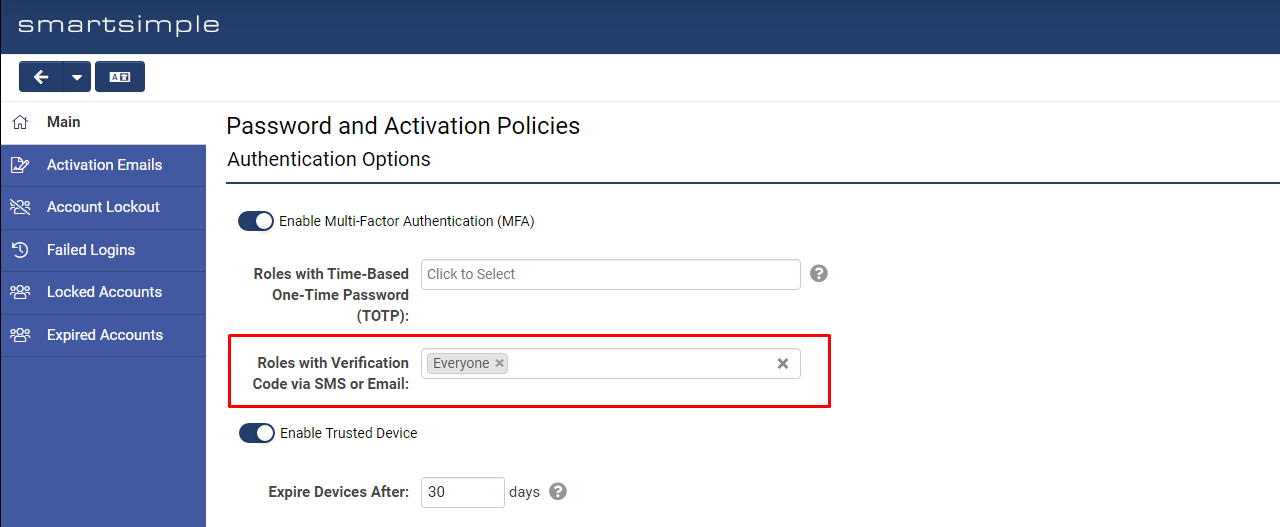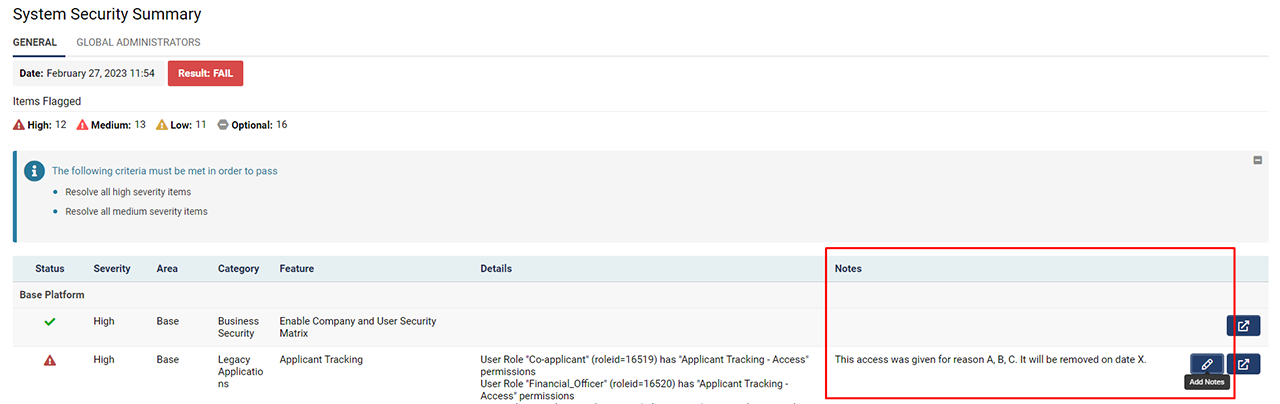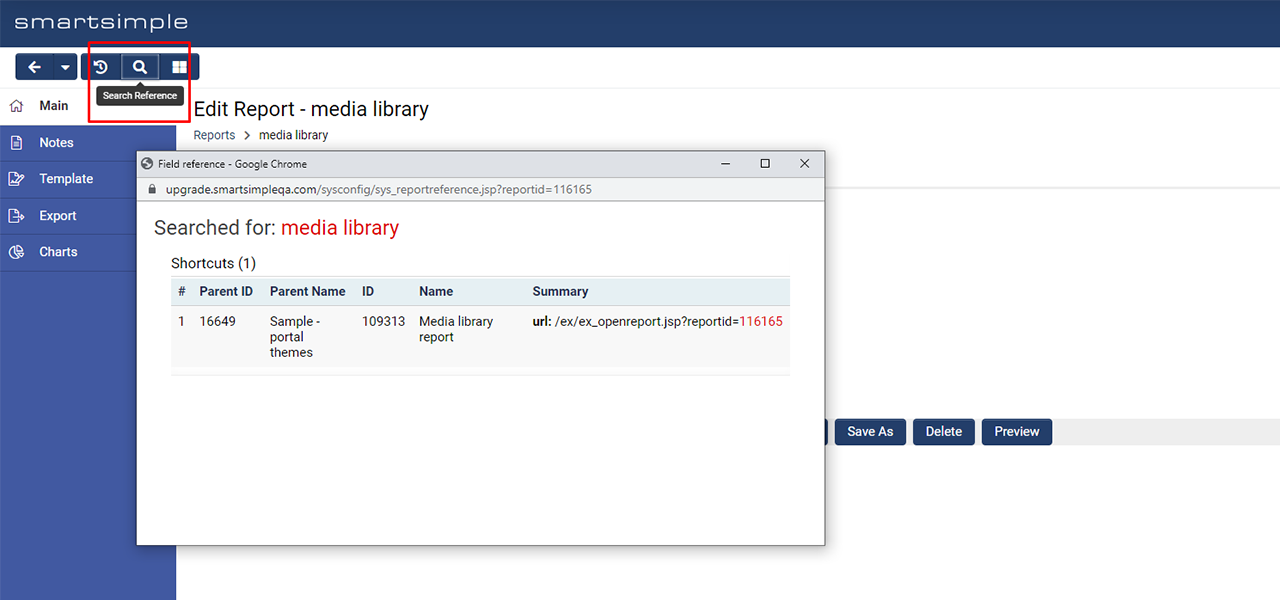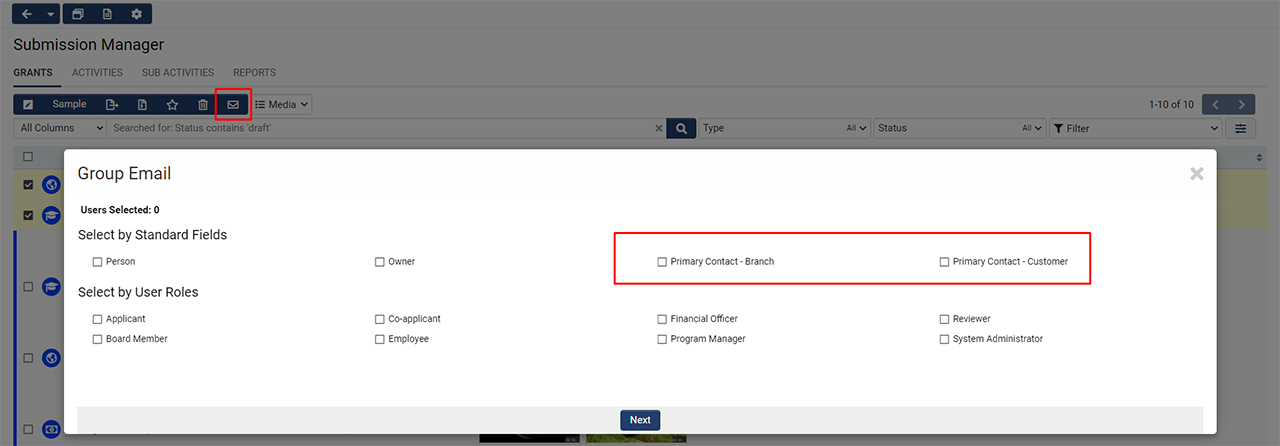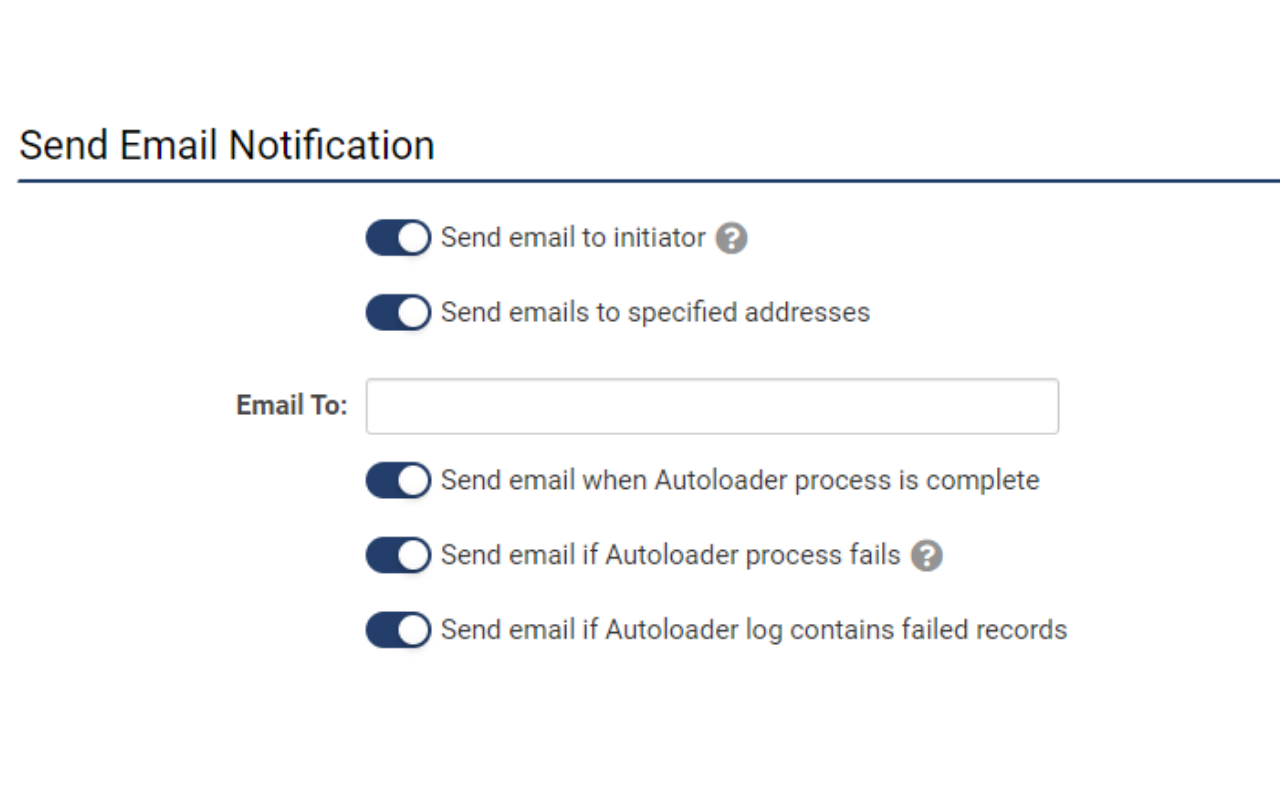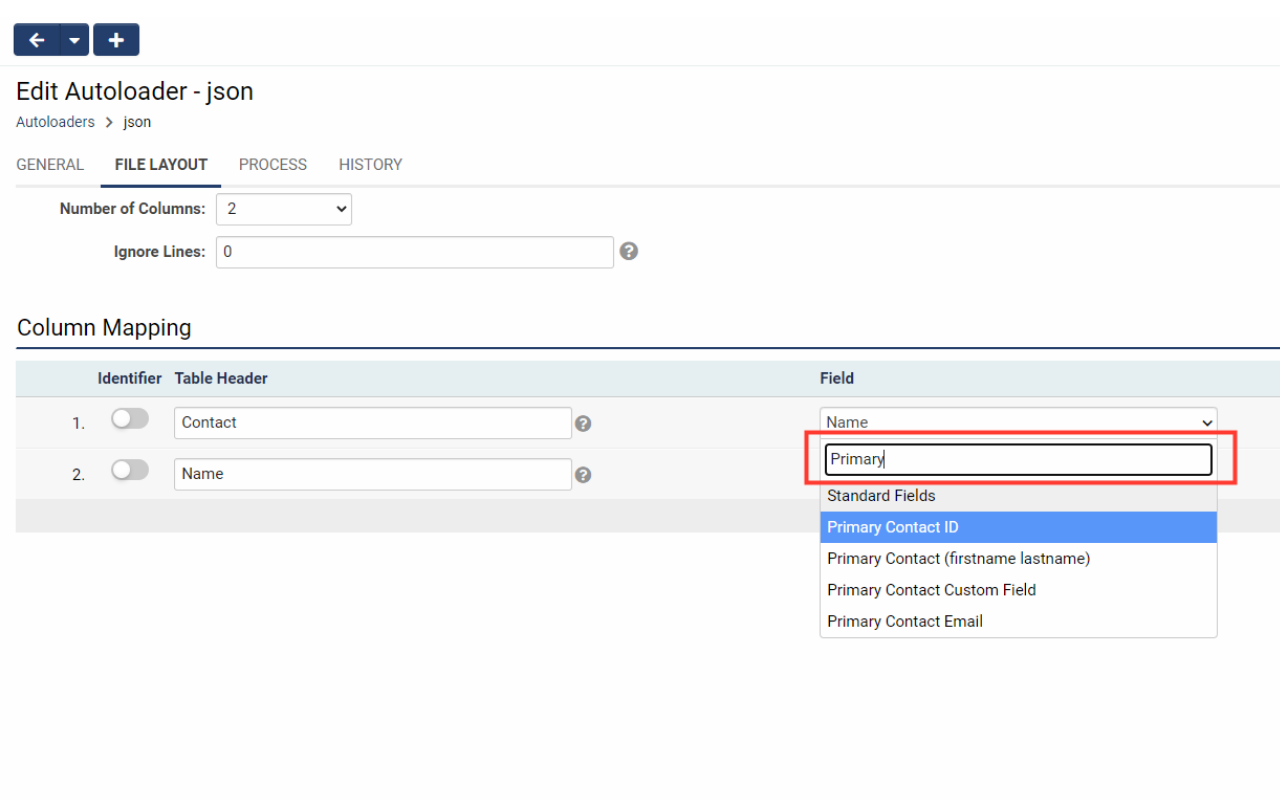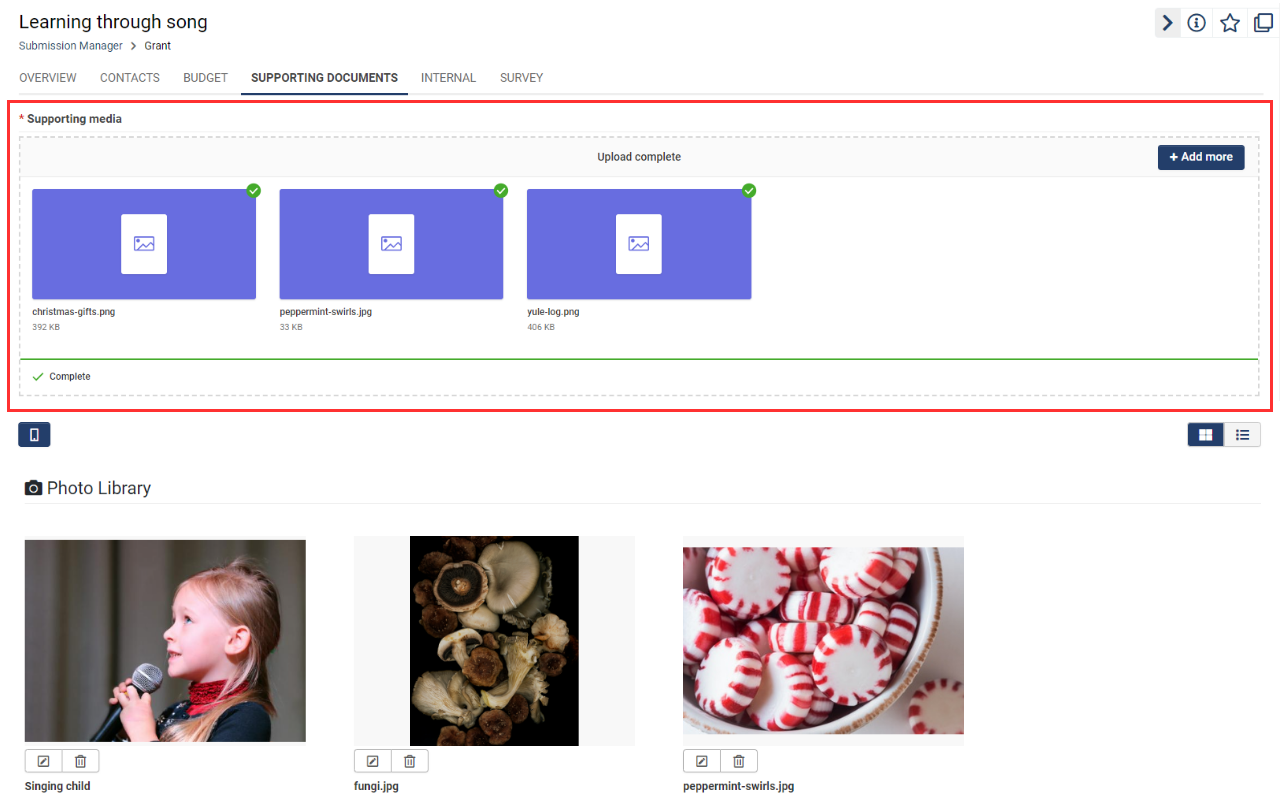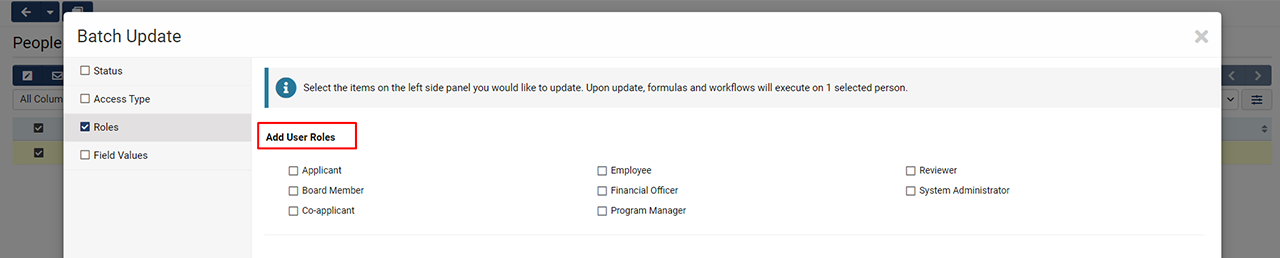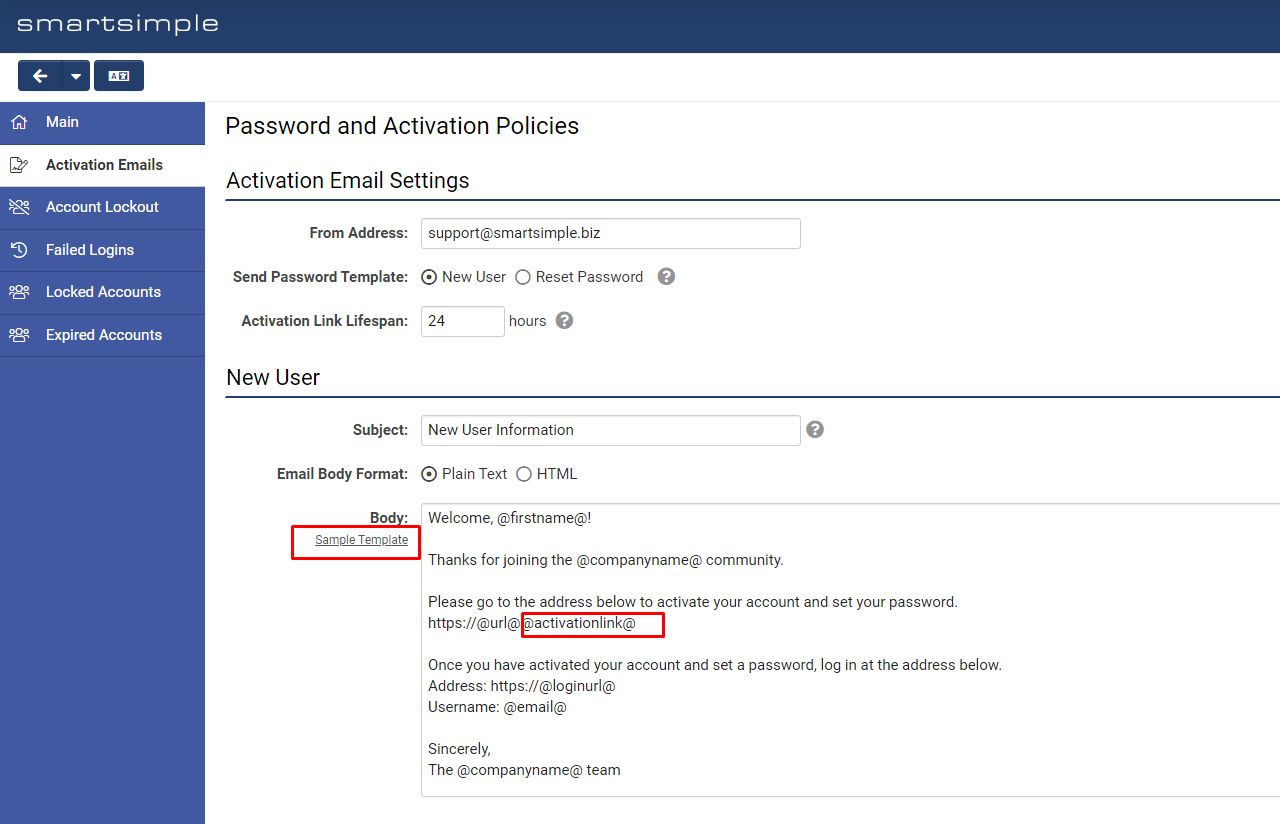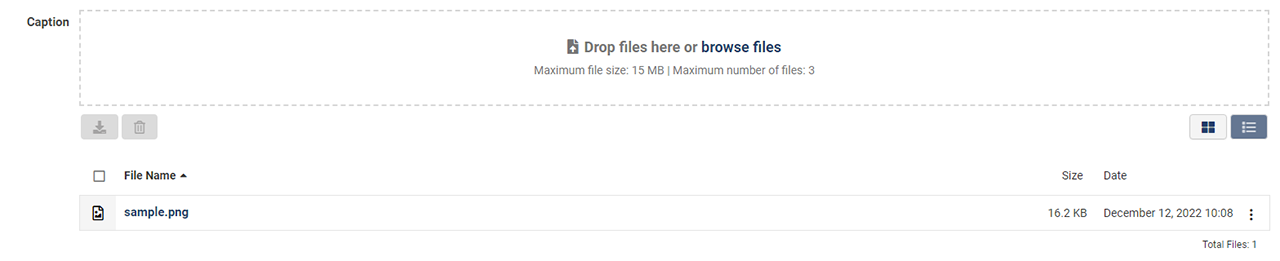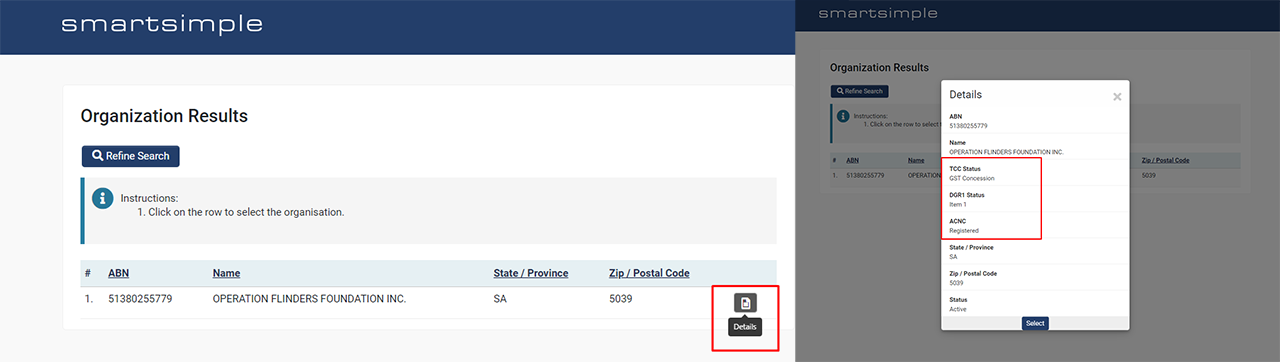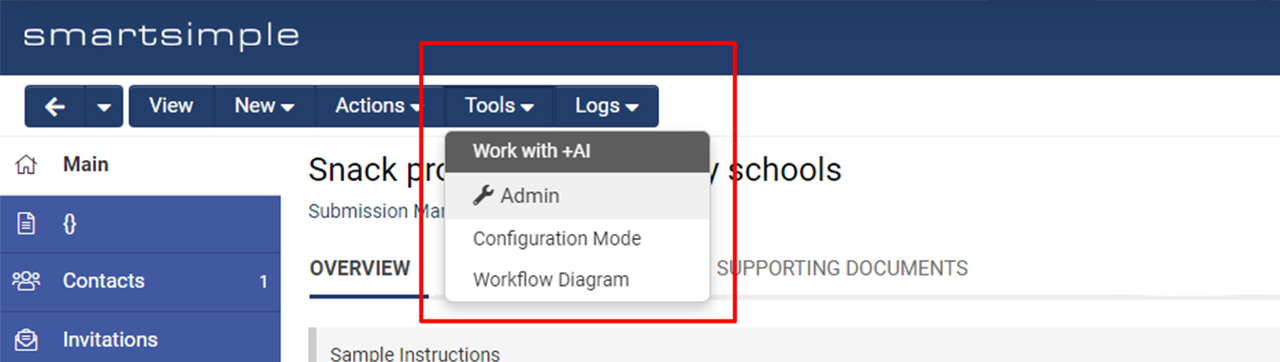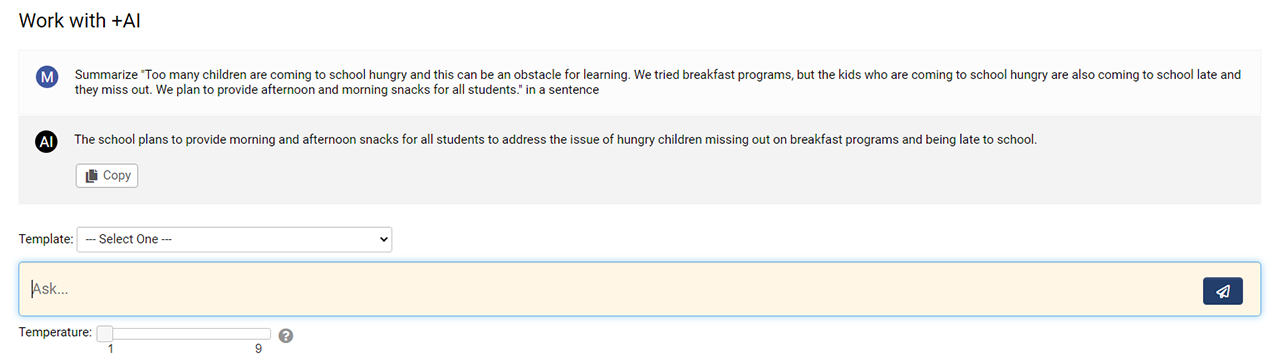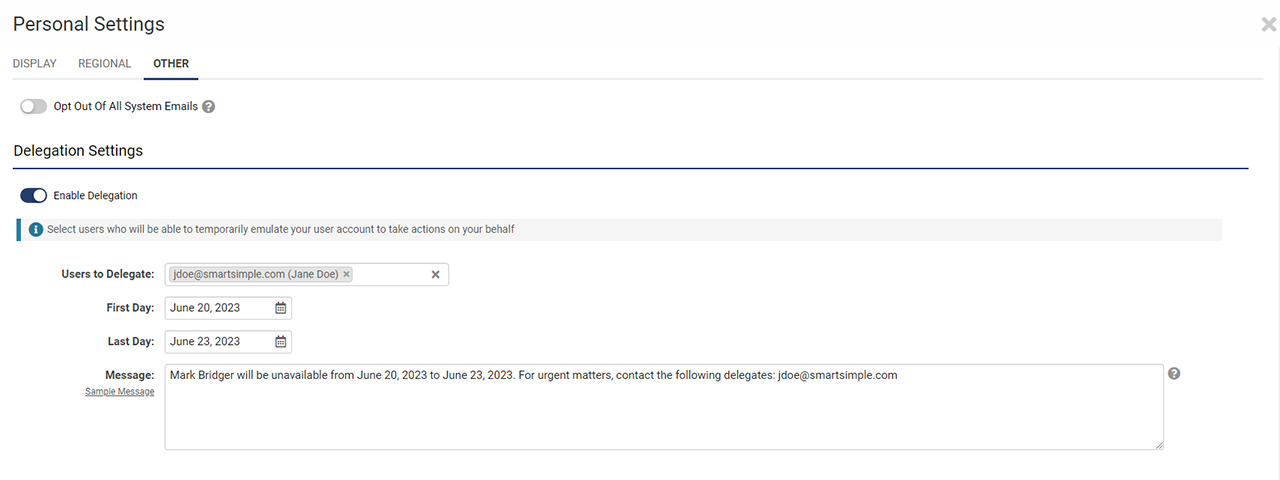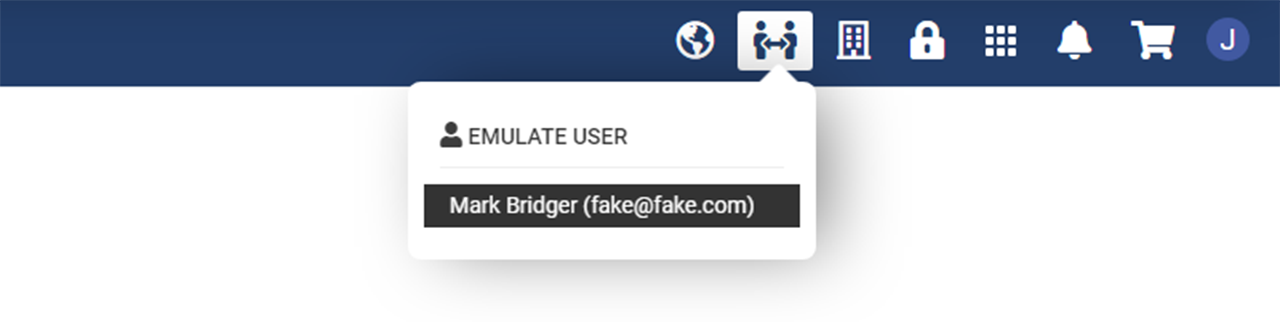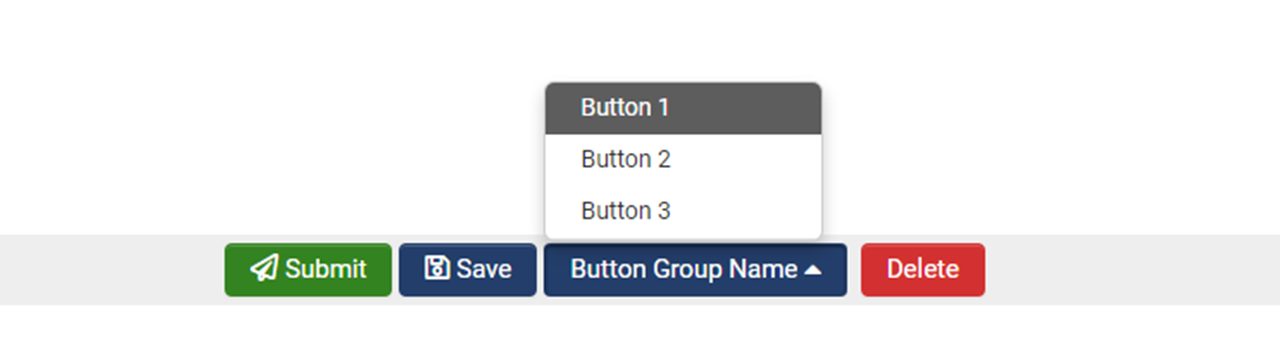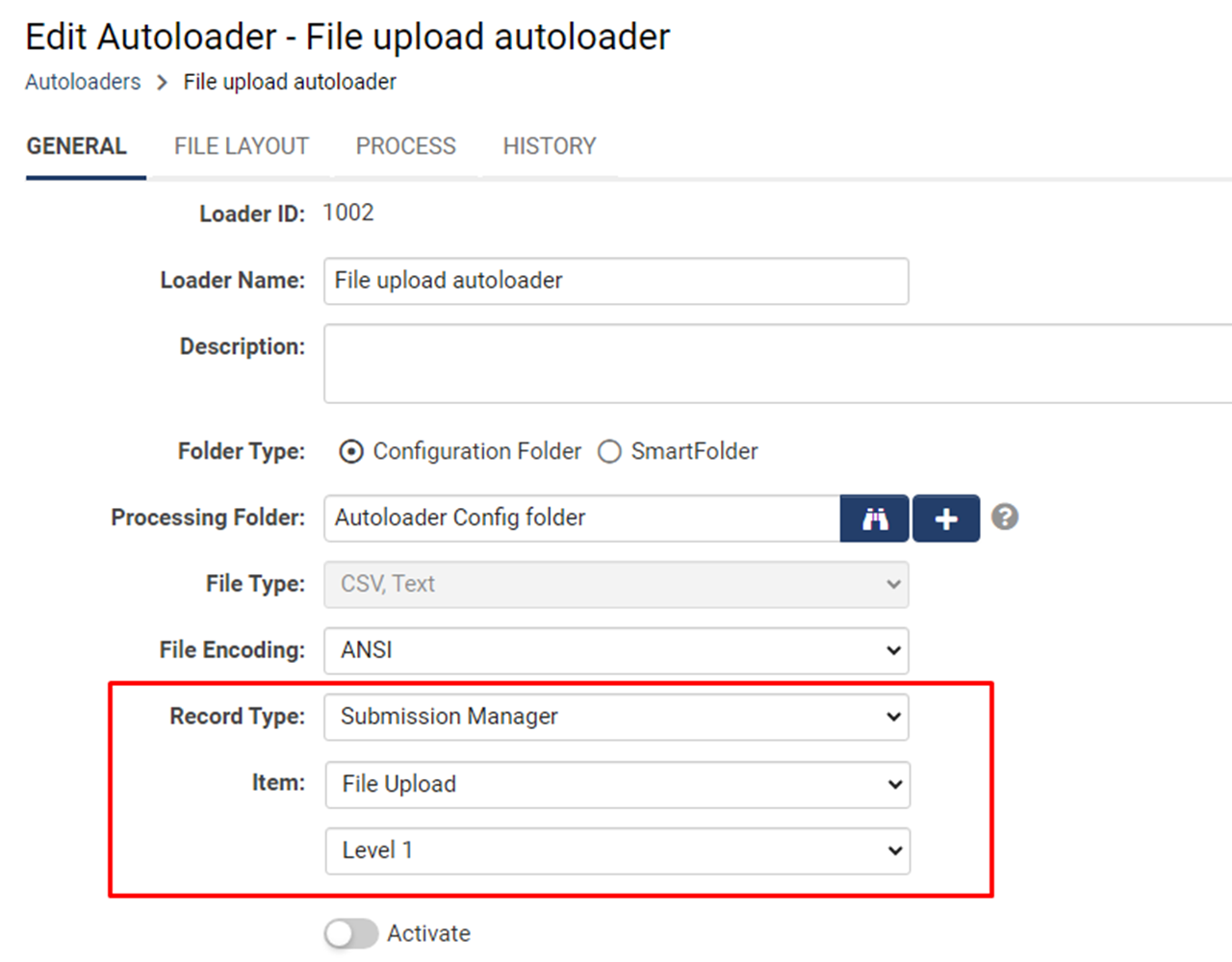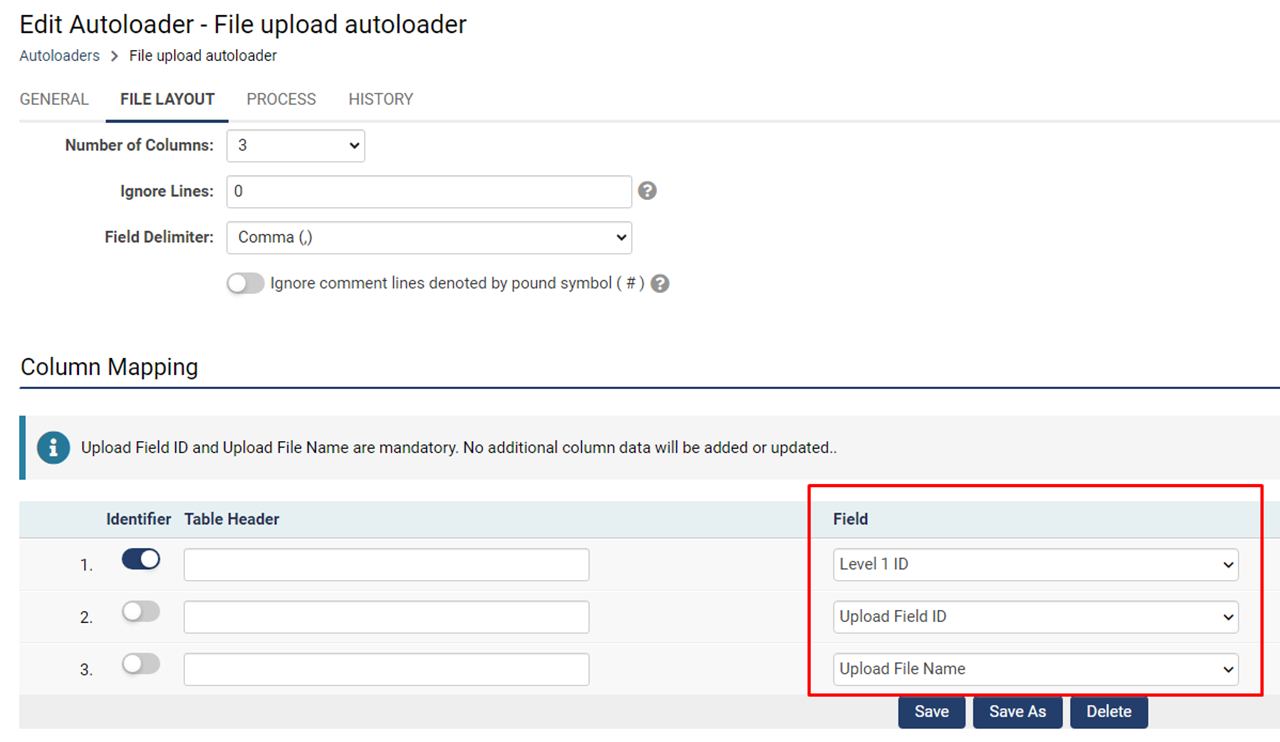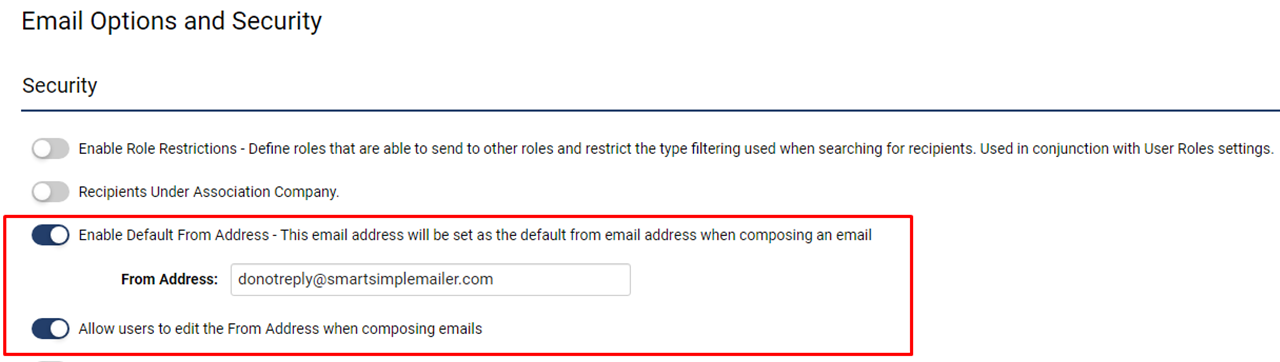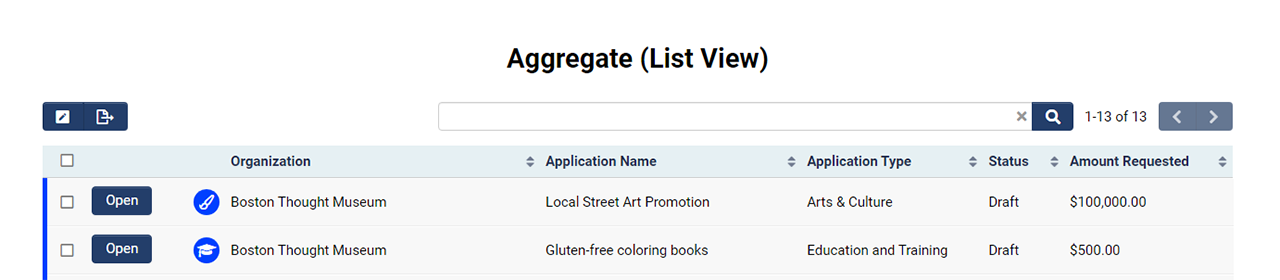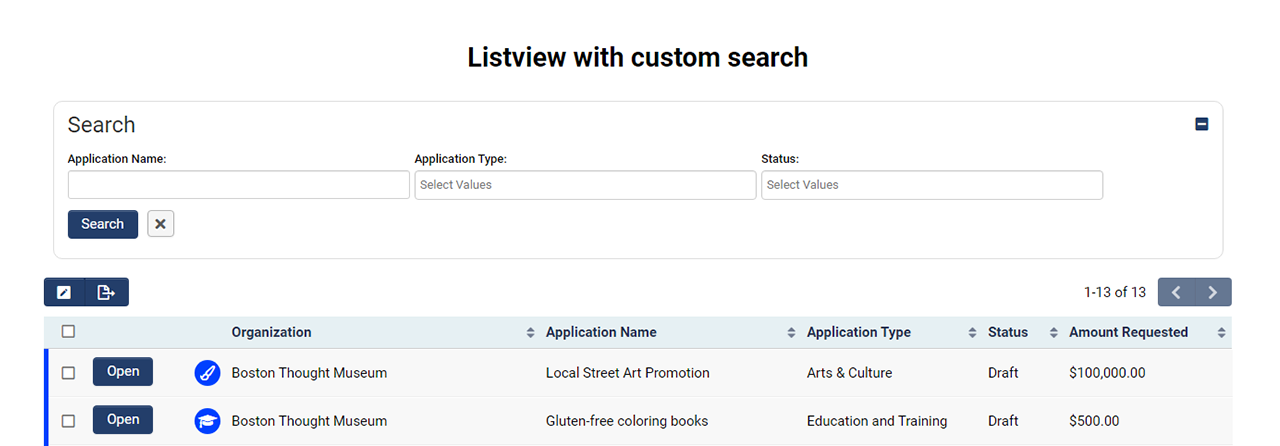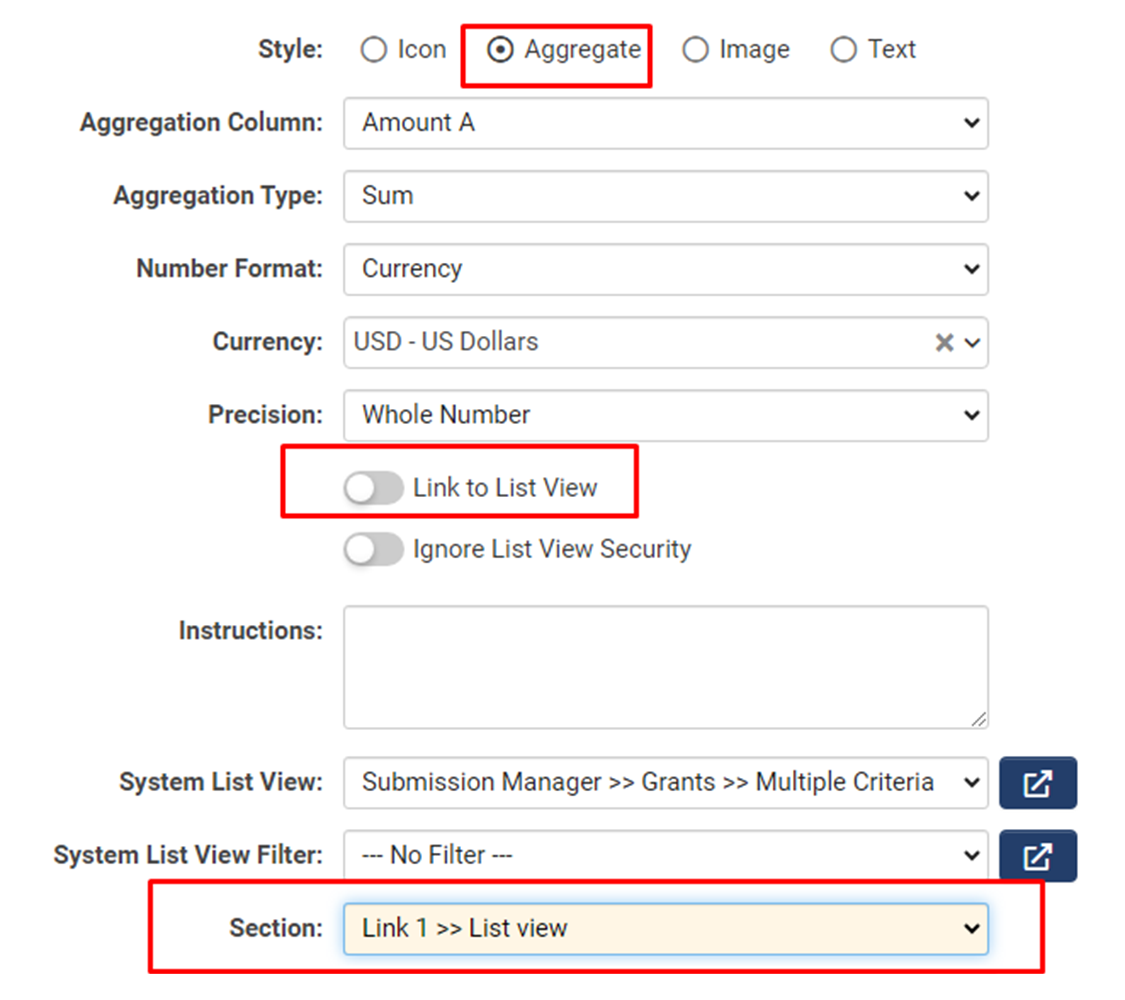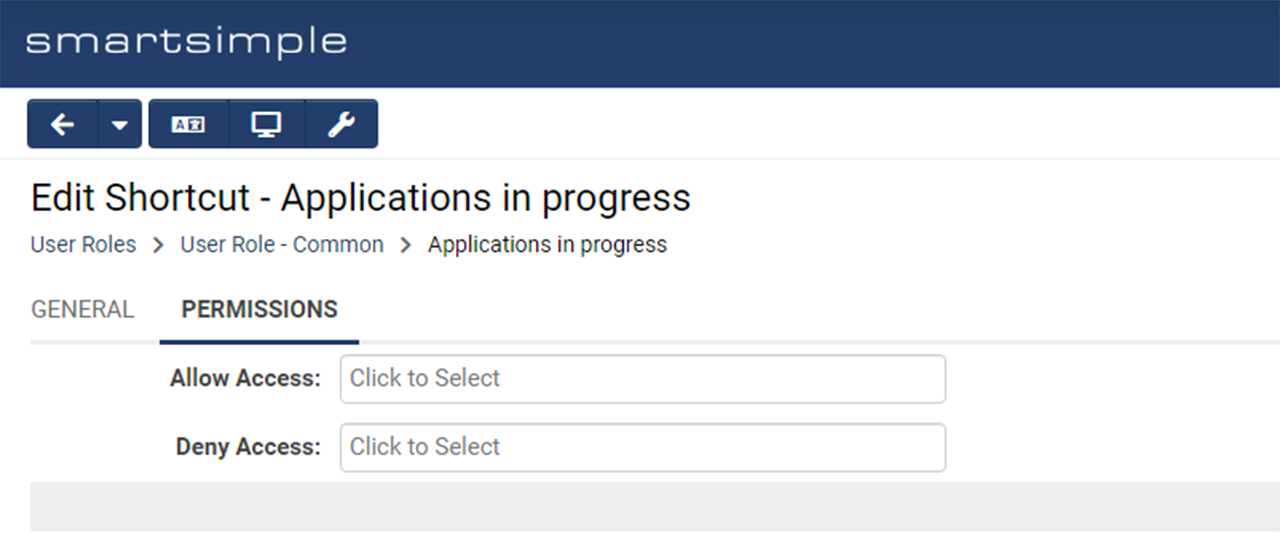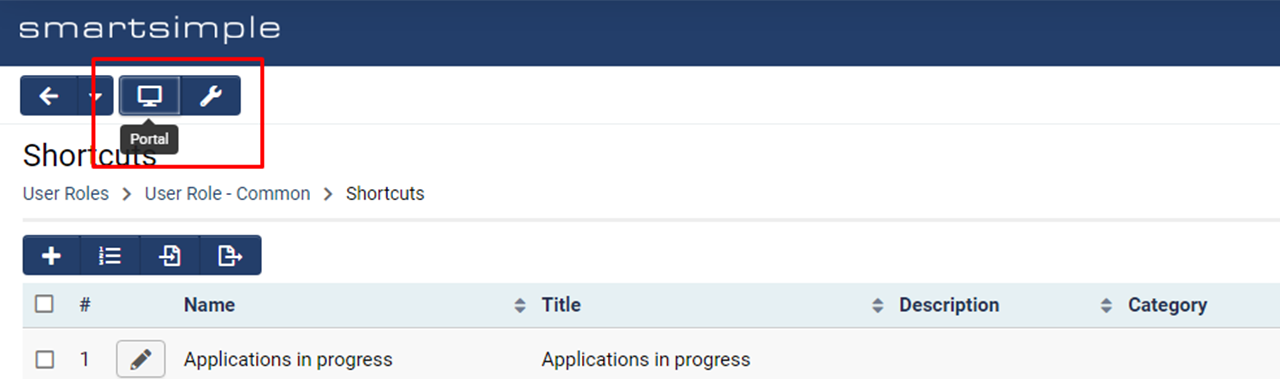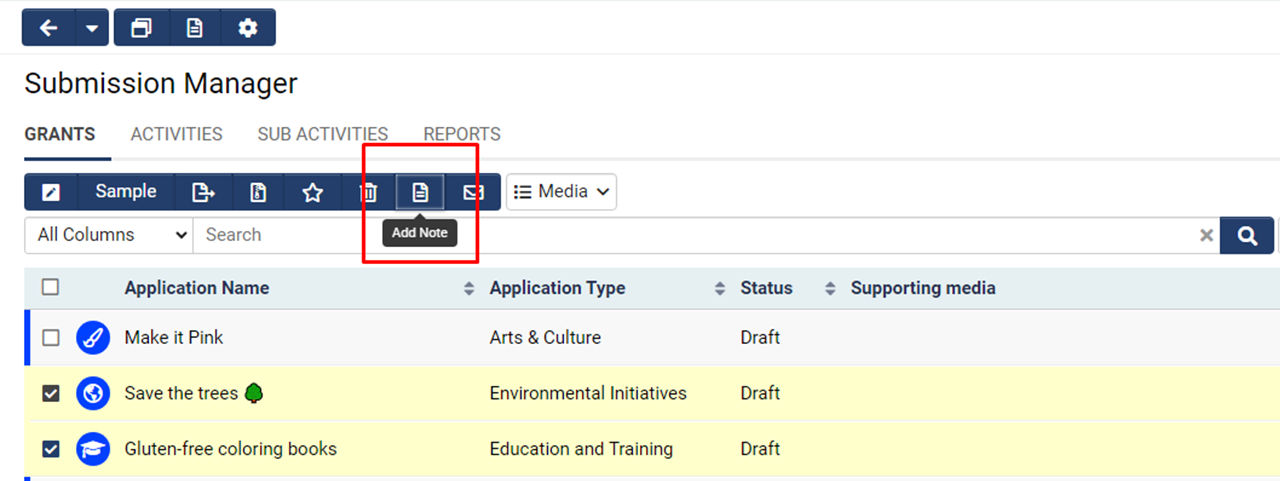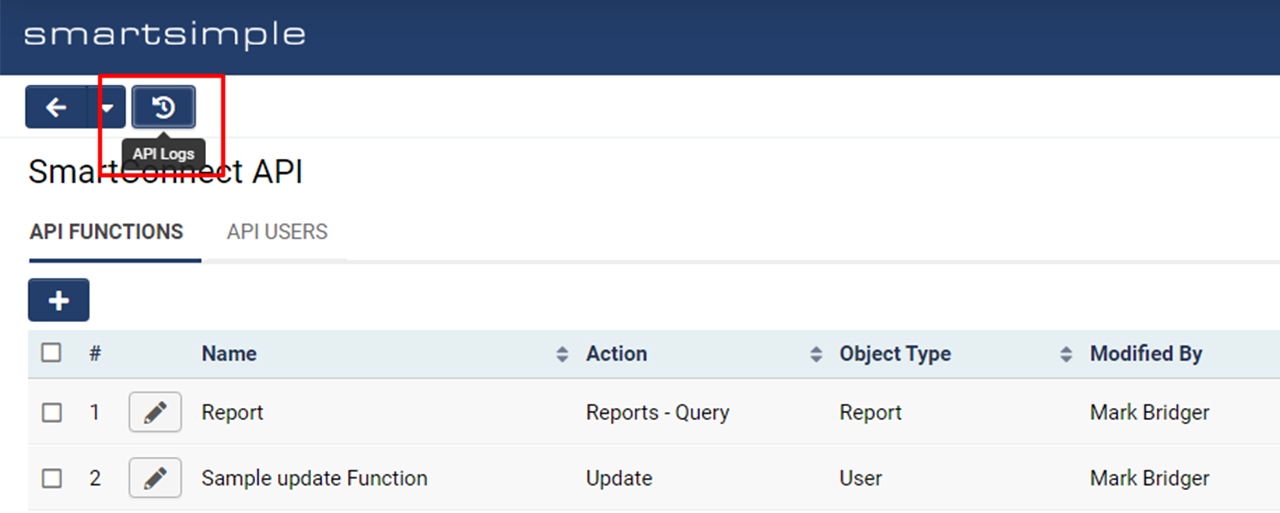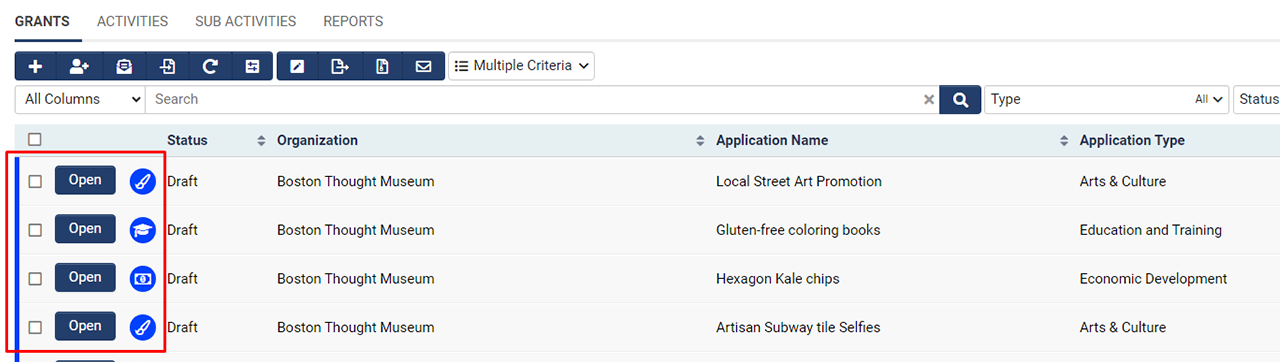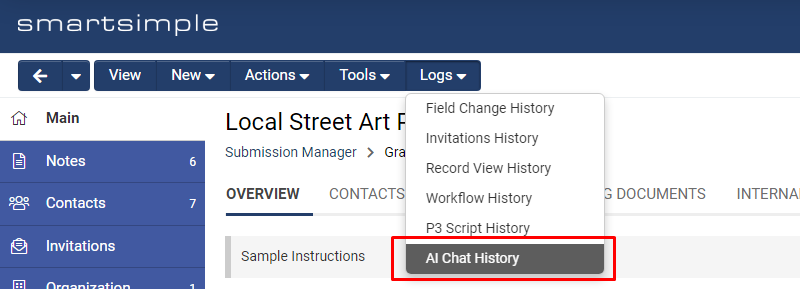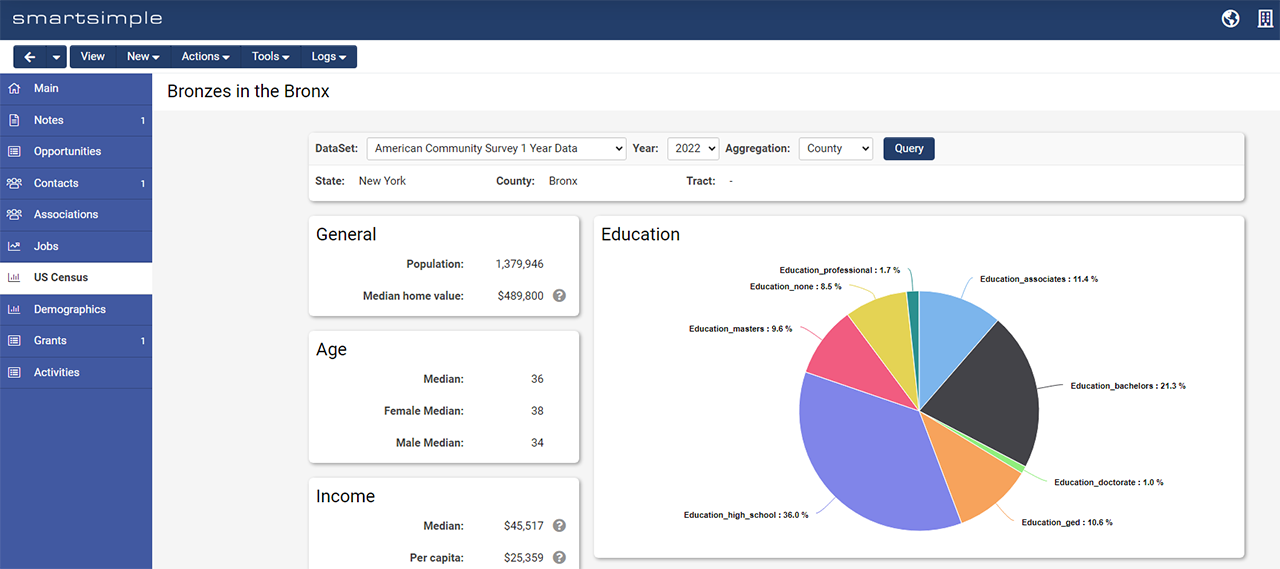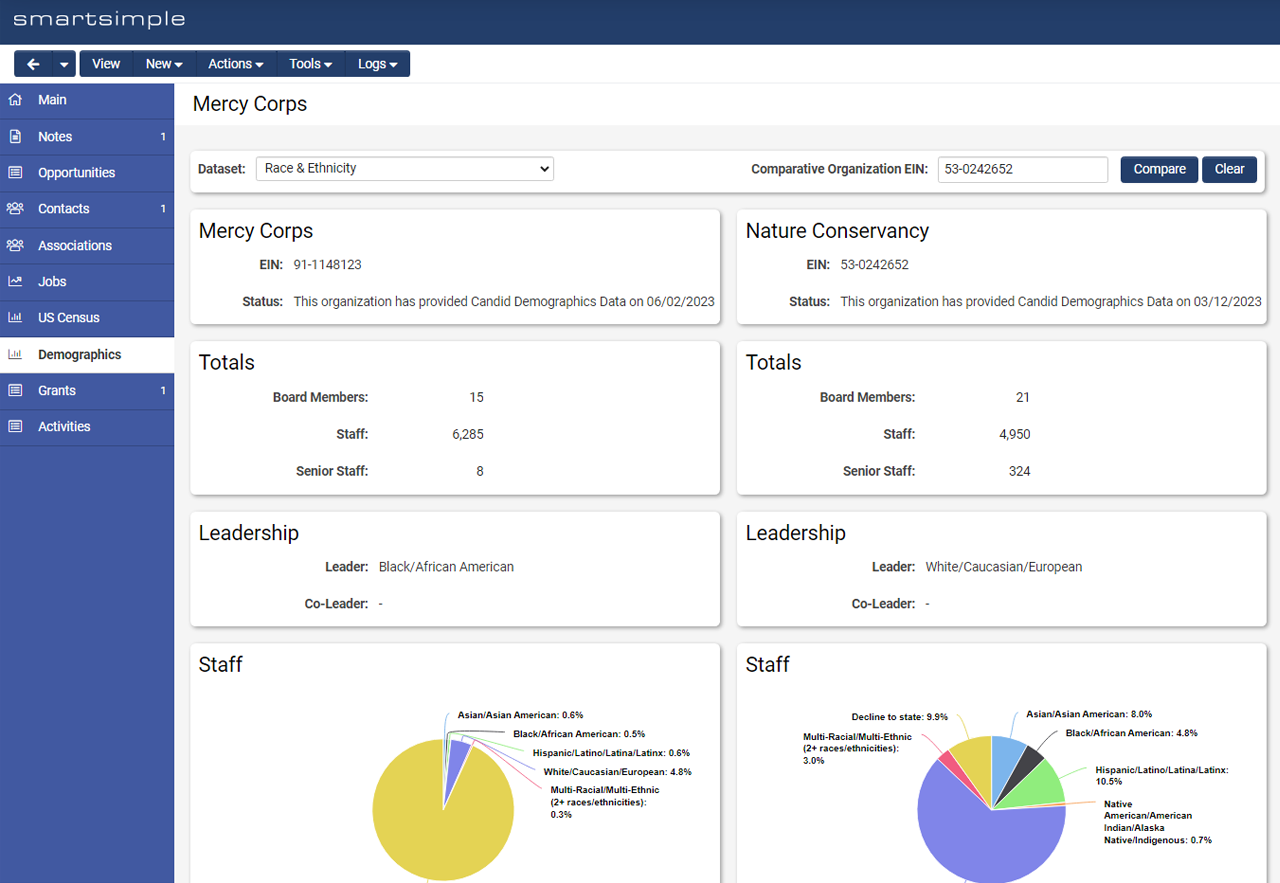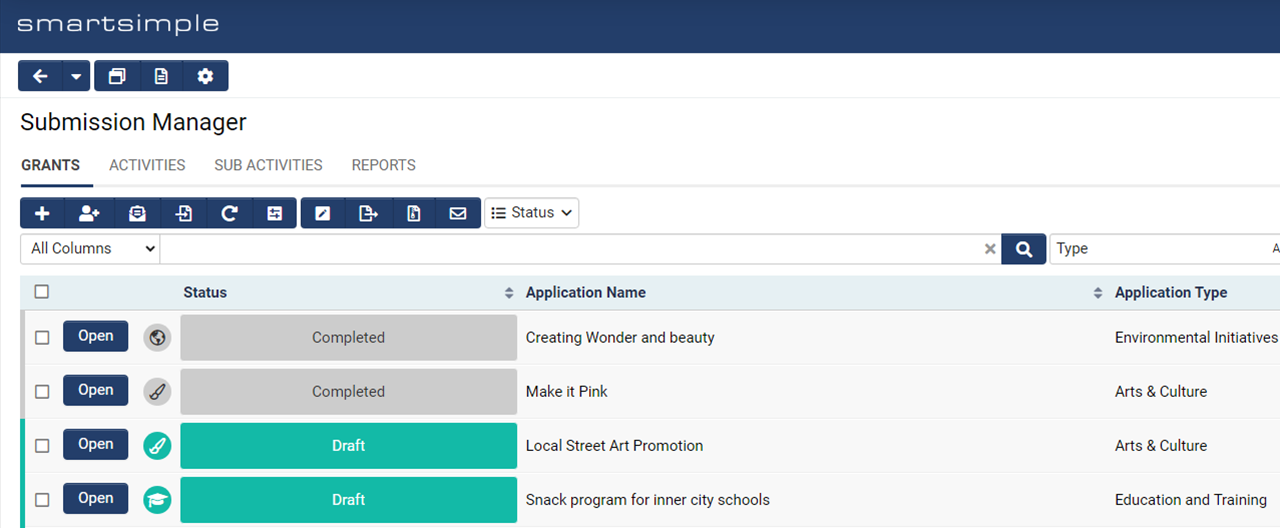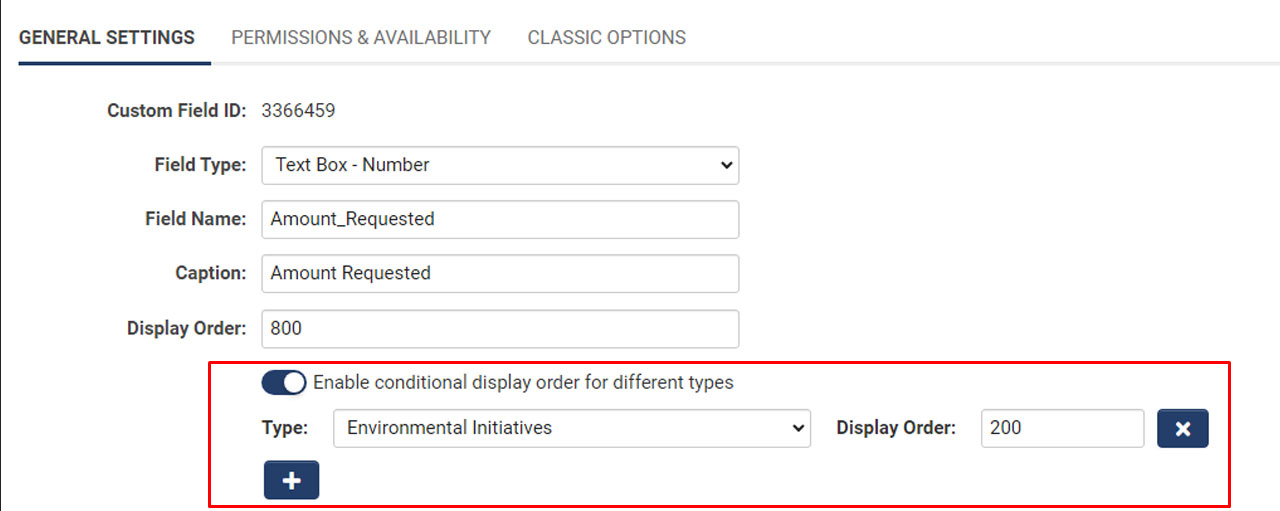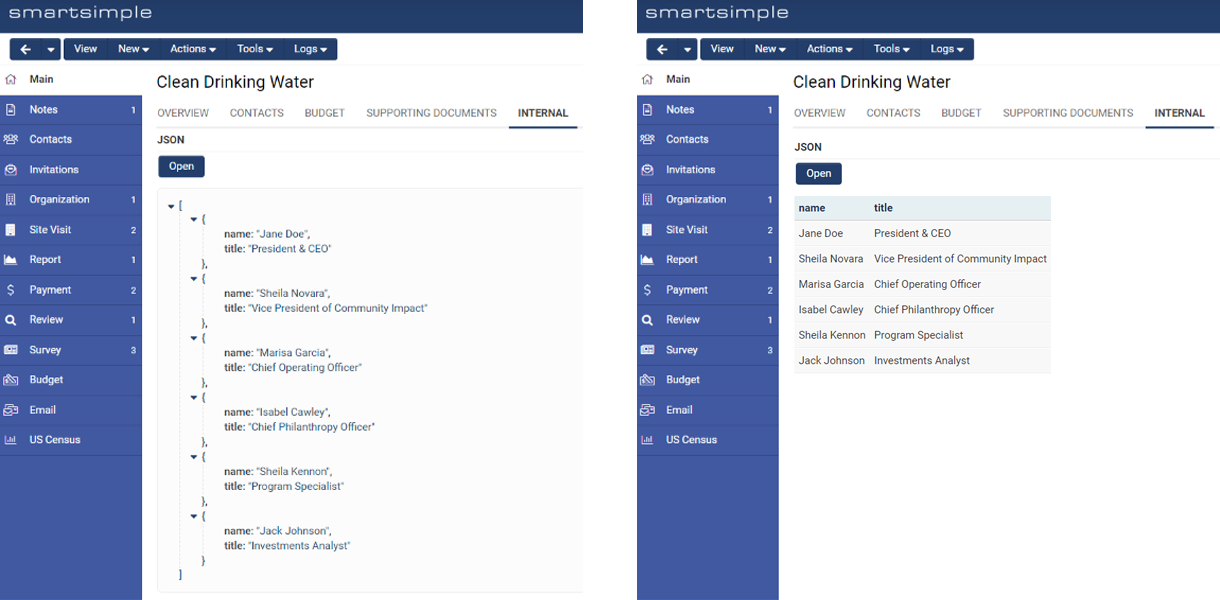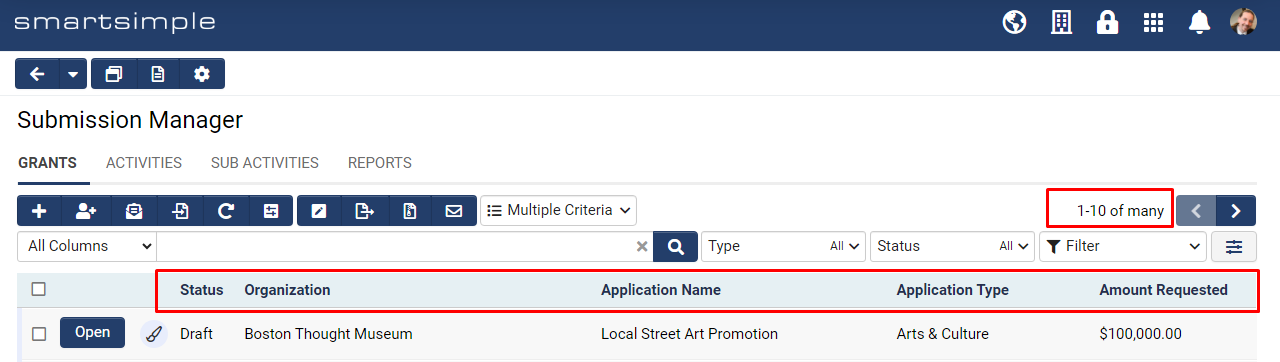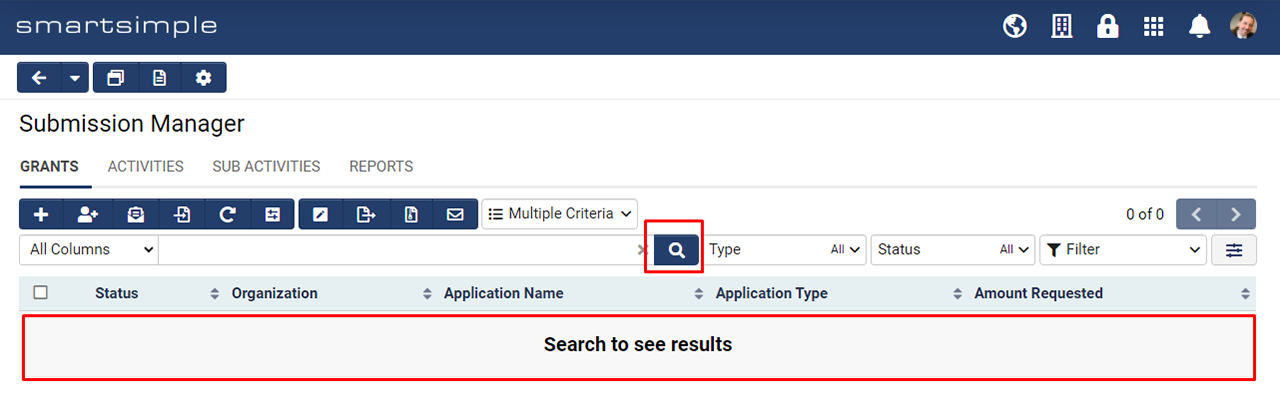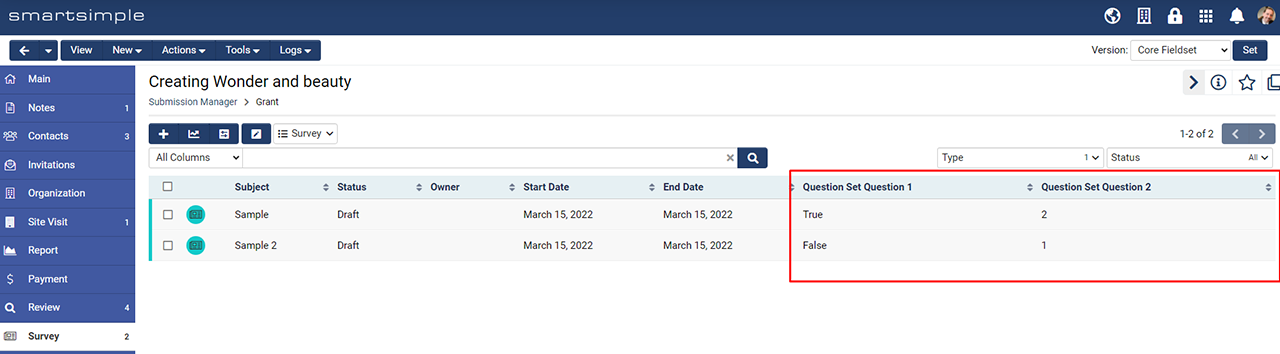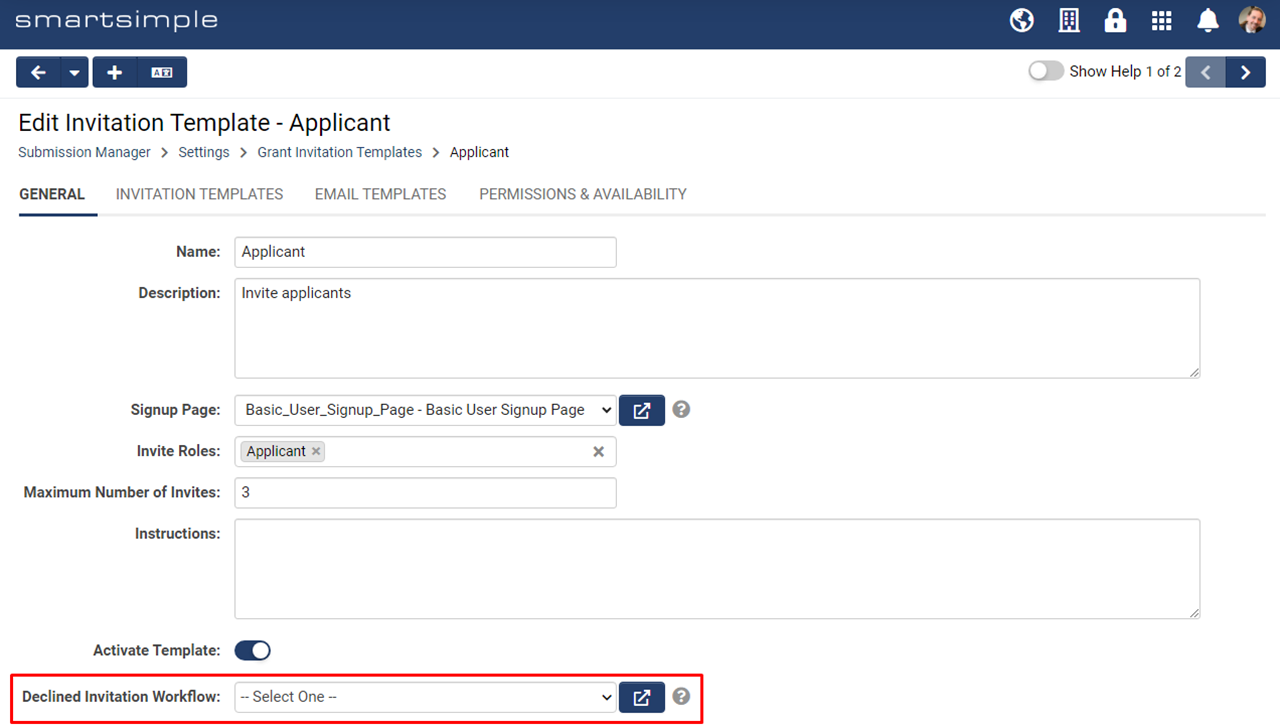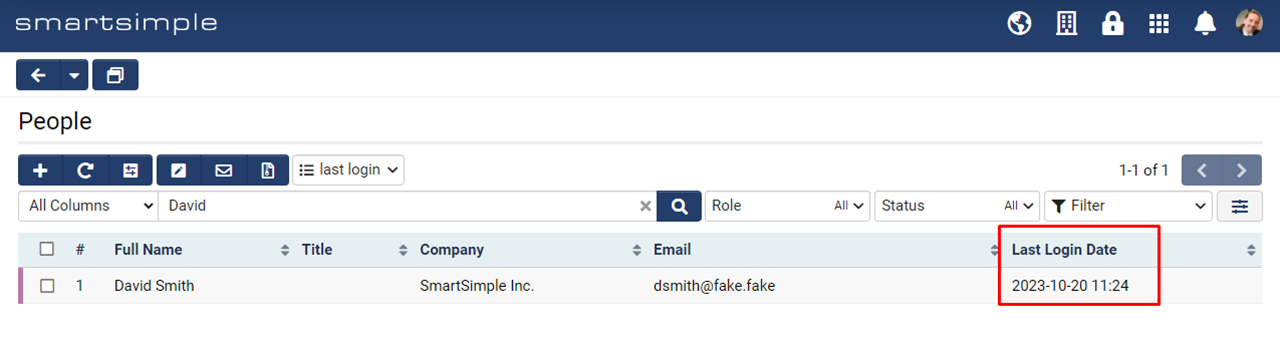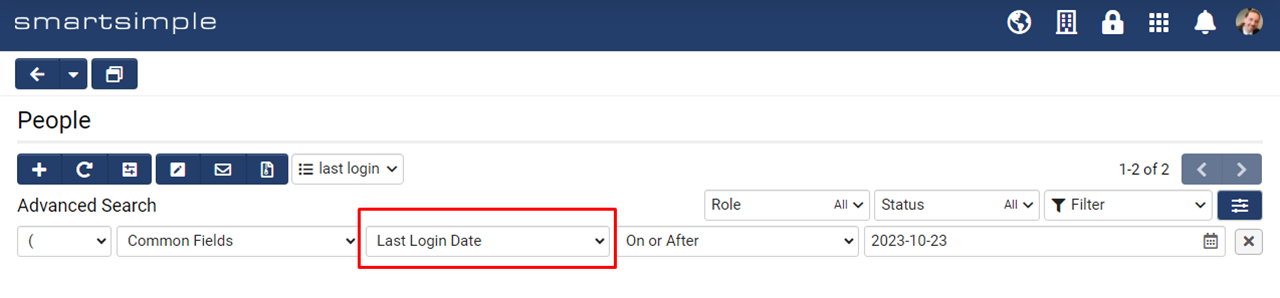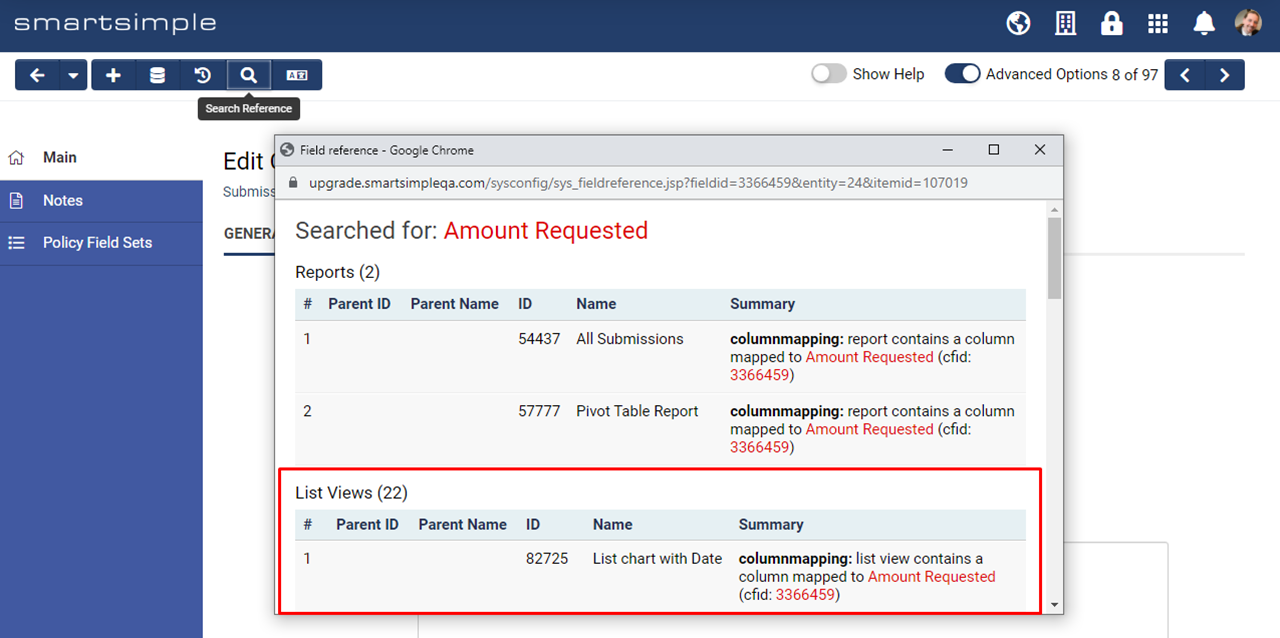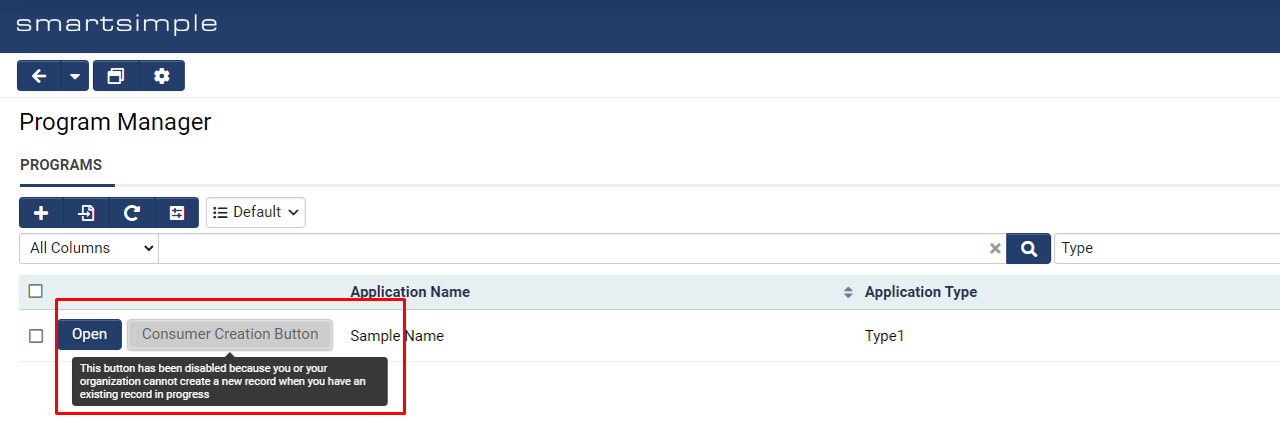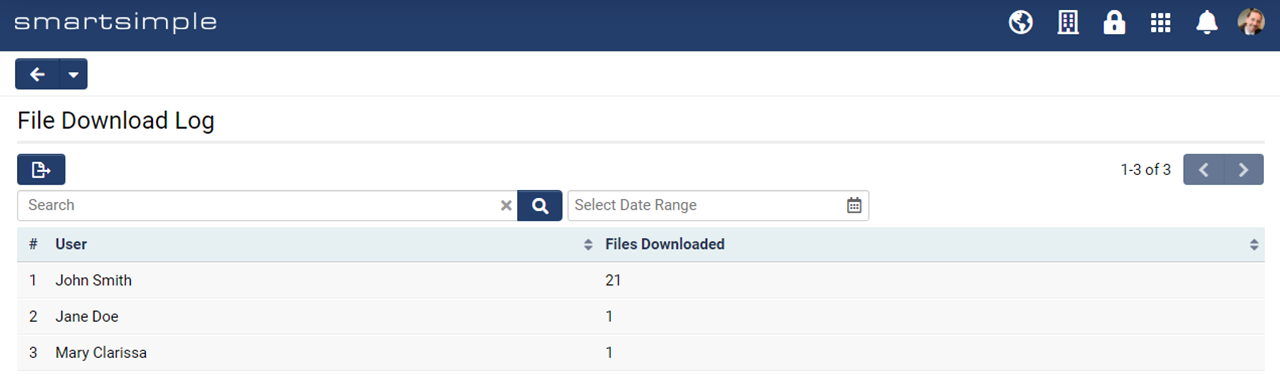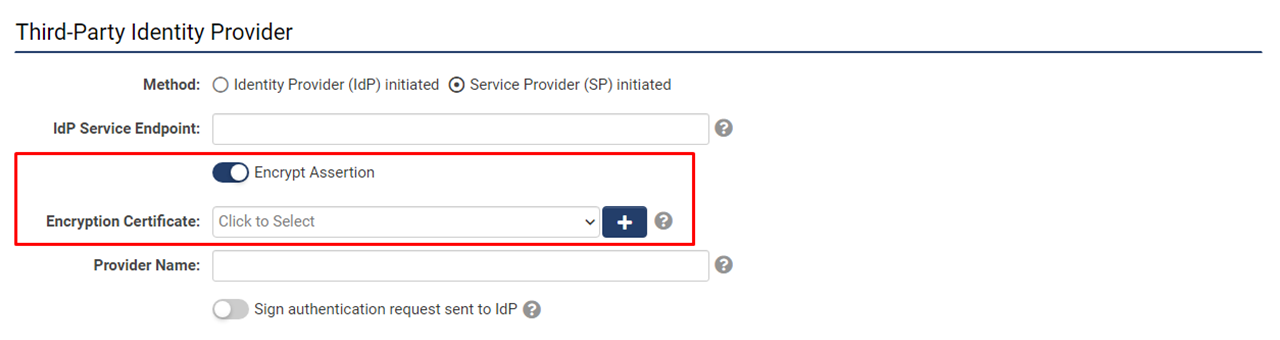Previous Upgrade: March 2023
Upgrade Dates
Public Cloud Production release date: March 9 2023
Public Cloud Backup release date: February 23 2023
Private Cloud Production (Managed Upgrades) release date: March 23 2023
Private Cloud Backup (Managed Upgrades) release date: March 9 2023
March 2023 Overview
Watch this video to get a general overview of the new features in this release.
To watch this video in full screen, please click on the full screen button on the bottom right.
Global System Upgrades
The new features listed below are enhancements to the SmartSimple system and will be immediately available to SmartSimple users upon the application of the upgrade to their server:
Major Updates
Multi-Factor Authentication Enabled by Default
Multi-Factor Authentication (MFA) using verification codes sent by email will be enabled for all systems to improve security. If you have already enabled MFA in your SmartSimple Cloud system and have assigned roles to a single-use verification code sent by email, this enhancement will NOT change your existing settings. You may change your MFA preferences after the upgrade but we recommend you adjust your settings prior to the upgrade. If you did not set up MFA prior to the upgrade, the 'Everyone' role will be added to the setting called Roles with Verification Code via SMS and Email.
The MFA setting above will be updated to "Everyone" if this Role setting is empty.
Time-based One-Time Password (TOTP) settings will NOT be affected. In addition, the setting Enable Trusted Device will also be toggled on by default. This allows users to choose whether they want the system to remember their device the next time they log in. Remembered devices can also be set to expire after a specific number of days by using the Expire Devices After setting. Note: Backup environments will be allowed to send out MFA emails. If your backup environment is not sending out emails, check to see if you have set up a default email address. To do this, go to Menu Icon > Global Settings > Communications tab > Email Options and Security > Toggle on Enable Default From Address. In the From Address field, you would typically enter something like donotreply@smartsimplemailer.com. If this field is empty, as part of this upgrade, we will be populating it with the email address used for new users (located at Menu Icon > Global Settings > Security tab > Password and Activation Policies > Activation Emails tab > From Address).
If you are using an SMTP relay and/or have a dedicated instance, make sure you have set up a default email address that matches your domain. Additionally, if you are using the SMTP relay with an IP restriction for sending emails, ensure the IP of your environments is in your IP list (backup, testing, production). If you need to help with identifying the IPs of your environments or have questions, reach out to our support team.
If you are using Single Sign-On (SSO), you may opt to bypass MFA by going to Global Settings > Integrations tab > Single Sign-On > Edit a configuration > Under the "Authentication" section, toggle on Bypass Multi-Factor Authentication (MFA) when logging in with Single Sign-On (SSO).
Minor Updates
Enhancements to System Security Summary
Added the ability to create notes on items flagged as potential problems in the System Security Summary. For example, a note can be added to explain why an item has been flagged and when or how it will be fixed in the future. Only the last note is displayed in the list, but you can see the full note history inside the notes modal window when you add a note. To see this feature, go to Menu Icon > Global Settings > System tab > System Security Summary > Click the Add Notes icon button located to the right of each flagged item. In addition, another tab was added to the System Security Summary and the System Summary called Global Administrators which lists all the Global Administrators in the system. We highly recommend you review the list of Global Administrators that have user access in your system regularly and remove access as needed.
Add an explanatory note to items flagged in the System Summary.
Easily see who has Global Administrator access and regularly review this list to remove access as needed.
Added Reference Search to Reports
Added the ability to check to see if a report has been referenced via a URL or used in ReportProperty syntax. Specifically the following is checked: Custom Fields, Template/Role Formulas, Submit Buttons, SmartCheck validations, Workflows, Shortcuts, Portals. To see this feature, go to Menu Icon > Reports > Edit a report > Click the Search Reference icon button in the action bar.
Easily identify some areas where a report is in use.
Added Primary Contact to Group Emails
Added the ability to easily send a group email to the primary contact from a Level 1, 2, or 3 list view. The primary contact when selected from Level 2 or Level 3, refers to the primary contact associated with the L2 or L3's root L1 record Branch standard field.
Easily send a group email to the primary contact from a Level 1, 2, or 3 list view.
Added New Address Type Standard Field
Added ability to control the edit permission of the address type dropdown when using the multiple address feature through a new standard field. To use this feature, go to Global Settings > Users or Organizations tab > Address Types > Edit an address type > Click the Standard Field tab in the left navigation > Edit the Address Type standard field > Permissions & Availability tab. This controls which users or organizations can change the Address Type dropdown in the address book.
Updated Autoloader Send Email Notification Options
The email notification options within the Autoloader process have been updated. We also added the ability to send a notification email to the user who initiated the autoloader once the process is complete, regardless of success or failure. To see these revised settings, go to Menu Icon > Autoloaders > Edit an autoloader > Process tab > New settings are under the Send Email Notification section.
Note: The Email To field accepts a comma separated list of email addresses.
Updated email notification settings for the Autoloader.
Updated Inputs to be Search and Select
Converted several dropdowns within the autoloader and report configuration pages to be search and select type inputs. The search and select type inputs make it easier to find and select desired values. To see this feature, go to Menu Icon > Autoloaders > Edit an autoloader > File Layout tab. When a field dropdown is selected, there is now a search box to find the field you are looking for.
A search and select has been added to the dropdown within the autoloader and report configuration pages.
Added Check for Duplicate Invitations
Added additional check for invitations to warn users if they attempt to send out a duplicate invitation.
Added Notification for Account Email Address Changes
Added a new notification sent to users when they change their email in the system for security purposes.
On-Demand System Upgrades
The following features are available immediately with the application of the upgrade, but must first be enabled or configured by a Global Administrator:
Major Updates
Updated File Uploader Interface
Introducing a new file uploader (Beta). Enable the new file uploader and let us know your thoughts. To enable this setting, go to Menu Icon > Global Settings > Branding tab > Toggle on Enable New File Uploader (Beta).
The new interface of the file uploader will show the upload progress of selected files.
Minor Updates
Added Ability to Batch Update User Roles and Organization Categories
Added ability to batch add roles to multiple users and add categories to multiple organizations. To see this feature, go to Menu Icon > People or Organizations > Select the desired users/organizations > Click the Batch Update button > Select the Roles or Categories option from the left-hand menu > Select the desired roles/categories you want to add.
Easily add a Role/Category to multiple users/organizations using batch update.
Note: You can only add roles and categories and not remove roles and categories. You will also not be able to add roles flagged as internal to external users and vice versa.
Updated Hashtag Library Availability
Added role-based permission to allow users to access the hashtag library from the menu. To give role access to the hashtag library, go to Menu Icon > Global Settings > Security tab > System Feature Summary > Menu tab > Add desired roles to Hashtag Library – Menu Access. Roles added to this setting will see a link to the hashtag library under the Tools section of the main menu and have access to the library.
New role-based access to the Hashtag Library. Users with permission may access the Hashtag Library using a link under the menu icon.
Notes for Admins
Added Support for AI Integration
Added ability for users to add their own API Integration key for a third-party AI integration. There is a cost associated with this feature and we will be sharing more information in the near future. To prepare for future enhancements regarding this feature, a Help section has been added to the Variable Syntax Checker found under Tools > Configuration Mode.
Added SmartField Configurations to System Performance Summary
Added additional checks to the System Performance Summary to flag SmartFields that have been configured to reference fields that have SmartFields syntax within a list syntax.
Updated Logos on External Pages
Updated the size of logos in the headers of external pages to have a maximum height of 56px.
Updated API Page Response Codes
An HTTP 429 response code will be shown when the API call limit is reached.
Updated SmartCheck Validation
Updated the error dialog in Smartcheck Validation under the source tab to improve error messaging.
Deprecated Setting for Menu Icon Header Font
Deprecated the Menu Icon Header Font setting which was never supported in the current header.
Password Reset Emails on Non-Production Environments
In addition to MFA emails being sent from non-production environments, password reset emails will also be sent from non-production environments. If you wish to add role restrictions for access to your backup environment, the setting is located at Menu icon > Global Settings > Security tab > System Feature Permissions > Feature tab > Restrict Login to Backup Environment to these Roles. When testing MFA and password reset emails on non-production environments, always use a test user and test email.
Service Packs
June 8th 2023 (202306.01)
Fixes
- Fixed an issue with the Special - MSWord Merge custom field where some data was not displaying properly if exported from a list view.
- Fixed an issue with the List View – Mixed Record Type portal section where sorting by the Type column was ordering the rows by the type name rather than the caption.
- Fixed an issue with the list view search where the results were not returning exact matches if predefined options were used.
- Fixed an issue where new workflow tasks could not be added if the From Address contained many SSlogic conditions.
- Fixed an issue where the language switcher did not appear on the upper right-hand corner for signup pages using a verification service.
Other Changes
- Updated the Gort Automation process. In the case of a process error, the process lock will be automatically removed to allow the process to run again without the need for manual intervention. Also, a new maximum limit of 2 hours has been set for the runtime length of any single Gort process to improve the recovery time from processes that did not terminate correctly. This limit does not apply to the autoloader.
Note: The maximum limit can be adjusted for clients subscribed to the Private Cloud offering by submitting a request to our Support team.
- Updated the rich text editor.
- Updated various areas of the system for improved security.
May 18th 2023 (202305.02)
Fixes
- Fixed an issue with the copy feature not working correctly after T2P under specific conditions.
- Fixed an issue with list view export where negative numbers were being converted to text fields rather than number fields in Excel.
Other Changes
- Updated the request timeout limit from 30 seconds to 90 seconds for sending SOAP request to external APIs.
- Updated translations for English (UK) and Spanish.
May 11th 2023 (202305.01)
Fixes
- Fixed an issue affecting clients using T2P that caused scheduled reports to run outside of schedule.
- Fixed an issue where scheduled reports were not being displayed under the Scheduled Exports tab if the report was using the classic scheduler.
- Fixed an issue where the Global Administrators tab was not displaying on the System Security Summary page under certain conditions.
Other Changes
- Added the ability to generate user tokens to be used for bearer authentication in SmartConnect API authorization. To view this feature, go to Global Settings > Integrations tab > SmartConnect API > API Users tab > Edit a user account.
- Added a limit to the image dimensions when rendering PDFs. If an image in a PDF exceeds approximately 50 megapixels (which is over twice the resolution of 4K Ultra HD), it will not be rendered and a message will be displayed in the PDF. Uploading images scanned at 150 or 300 DPI is recommended.
- Added the ability to instantly push and unpack records using the new Data Exchange (DEX3).
- Updated the cookies policy translations for Spanish, Portuguese, French (Canada), Danish, Gaelic, Catalan, and Japanese.
- Deprecated the Janus Machine Learning feature.
April 20th 2023 (202304.02)
Fixes
- Fixed an issue with HTML tags displaying in custom field captions.
- Fixed an issue with email broadcast previews not rendering as expected. For security reasons, the email broadcast preview screen will now contain a link to open emails containing HTML in a new window.
- Fixed an issue where the workflow initiator was receiving emails under specific conditions.
- Fixed an issue with user accounts not having access to the Organization Hierarchy page. This issue occurred when the user’s organization was flagged as container.
Other Changes
- Updated the default From Address behavior. If the default From Address is empty or cleared, the system will compile the From Address from the instance email domain settings if SMTP relay is configured. Otherwise, the system will set the default from address to donotreply@smartsimplemailer.com. The default from address can be found by going to Menu Icon > Global Settings > Communications > Email Options and Security > Toggle on Enable Default From Address.
April 13th 2023 (202304.01)
Fixes
- Fixed an issue where opening an Level 2 event on a calendar would return a permission error under specific conditions.
- Fixed an issue where annotations were locked if a status had a status trigger attached to it.
- Fixed an issue with the autoloader throwing a file extension error for decrypted files.
- Fixed an issue where users were temporarily unable to download files from SmartFolders or access email broadcasts after a password reset.
Other
- Added variable syntax support for
@state.name@and@province.name@which will return the full name of the state/province instead of the abbreviation. Also added support for the@rolecaption@variable within invitation templates which will return the role caption instead of the role name.
- Added ability to edit the sender email address used to send mail on behalf of the default From Address. To see this feature, go to Global Settings > Communications tab > Email Options and Security > Toggle on Enable Send Email On Behalf Of > Edit the address in the On Behalf Of Email field.
- Updated Message Queue to include emails sent containing autoloader logs.
- Updated charts so that the average value displayed is rounded to two decimal places for improved readability.
- Updated the word counts on text fields to exclude guillemets ( « » ). These double chevrons are used as quotation marks in a number of languages and are therefore no longer counted as words.
- Updated Spanish translations.
- Updated various system areas for improved security.
March 30th 2023 (202303.05)
Fixes
- Fixed an issue with the open button on Level 2 contact association list views.
- Fixed an issue with API queries for validation on a set criteria.
March 23rd 2023 (202303.04)
Fixes
- Fixed an issue with portal report charts not displaying if they had a negative value.
- Fixed an issue with invitations to improve performance when there are many invitation records.
Other
- Updated the word parsing feature found on the Upload - Single File Storage and Upload – Multiple File Storage fields to be able to parse an entire text document and store it in a single field. To use this feature, go to the configuration settings for the desired field and toggle on Enable Word Parsing. Inside the Field Mappings input, enter
[fieldname]=documnettext;where fieldname is the name of the field where you want to store the text to. Additionally, if you only wish to parse the document body text without any header or footer information, enter[fieldname]=documentbody;instead.
- Updated the permissions for the sub-company tab in the left navigation of the organization record so that the tab will only appear to users if the company contains sub-companies and if the user has at least a view permission for the sub-companies.
March 16th 2023 (202303.03)
Fixes
- Fixed an issue where the Pronouns standard field was not displaying on user signup pages.
- Fixed an issue with the button that opens the record in a modal window on Level 2 Provider list view on the Level 1 record.
Other
- Updated behavior of the variable processor when processing custom fields to optimize efficiency.
- Updated workflow emails to allow support for activation link syntax.
- Updated API for conditional versioning support on Universal Tracking Applications.
- Updated translations for French (Canada), Spanish, and Catalan.
March 10th 2023 (202303.02)
Fixes
- Fixed an issue with emails not being sent from the record.
Previous Upgrade: July 2023
July 2023 Overview
Watch this video to get a general overview of the new features in this release.
To watch this video in full screen, please click on the full screen button on the bottom right.
Global System Upgrades
The new features listed below are enhancements to the SmartSimple system and will be immediately available to SmartSimple users upon the application of the upgrade to their server:
Major Updates
Password Variables to be Deprecated in November
In the upcoming November 2023 release, password variables will be deprecated for improved security. Instead of using the soon to be deprecated password variable (@password@) which sends a password in the email, all systems will be required to use the following activation link variable to send the user to a page where they can enter their desired password:
https://@url@@activationlink@
Therefore, the following variables will be deprecated and will not work after the November upgrade: @password@, @checkportalpassword@, @checkactivatedpassword@, @randompassword@, and @passwordresetlink@.
If you need help updating email templates for new users or password resets, reach out to our Support team. These email templates are located at Menu Icon > Global Settings > Security tab > Password and Activation Policies > Activation Emails tab. Clicking the Sample Template link will update the templates with the desired variable. Make sure to check any existing workflow emails for these soon-to-be deprecated variables.
Depending on how your user signup pages are configured, you may also need to update signup page templates for new users which can be found at Menu Icon > Global Settings > Communications > System Email Templates. You can filter the list by searching for “Signup”.
Clicking the Sample Template link on the New User email will provide you will the variable that will return a link to a page where users can enter their desired password. The @password@ and other variables will no longer work after the November release.
Updated Look of File Uploader
In the upcoming November 2023 release, the user interface of the file uploader will change slightly throughout the platform. To try this feature before November, you can enable the new uploader by going to Menu Icon > Global Settings > Branding tab > Toggle on Enable New File Uploader.
The look of multiple file upload fields will change slightly in November. For example, you will be able to drag and drop files inline, instead of opening a modal window.
Updated Workflow Behavior
Updated the behavior of workflows to run in a serial, single-threaded manner where child workflows are triggered during the processing of a workflow. Previously when stepping through a workflow, if another workflow was triggered, a new thread would be created to process the child workflow simultaneously and asynchronously, as the original system thread would then return to the original workflow and continue to step through its tasks without waiting on the child workflow to complete. This could lead to inconsistent results if the system was configured to run multiple workflows against the same object, or if the order of operations of their tasks needed to be preserved, but results would vary due to race conditions of the workflows.
After this upgrade the default behavior of workflows has now been changed to instead process multiple workflows in a serial synchronous fashion so that their order of operations and behavior are more consistent and predictable. Now when a workflow triggers another workflow, the system will process all child workflows fully to completion in the original system thread rather than passing each new workflow to a new separate processing thread. This means that child workflows will be processed in a serial fashion, and their order of tasks will be preserved, before the system returns back to working on the original workflow. This may impact systems where workflows are configured to launch other child workflows, and you may now experience an increase in the runtime of such workflows. If the areas in your system that trigger multiple workflows, do so with different target objects for each of the workflows, then it should be safe for you to revert back to the previous mode of operation by enabling the new Run Asynchronously toggle that is now available inside the configuration of a workflow, and to enable this option on the initial workflows that are instantiating child workflows.
Examples and notes. After the upgrade, the task process order will be:
- If the workflow is a trigger workflow task, go to the trigger workflow
- If the connector is connected to a task, go to that task
- If the connector is connected to a workflow, go to that workflow
Workflow completion time may be affected and can vary depending on the configuration.
In general, "chained" workflows that are triggering against the same object should remain synchronous. For example, if the Level 1 record triggered workflow A and one of its task triggers workflow B on the same Level 1 record, then the workflows should remain running synchronously. Therefore, do not toggle on the Run Asynchronously option). However, if the Level 1 triggers workflow A and then one of its tasks is to trigger workflow B on all of the associated contacts on the Level 1, then this workflow can run asynchronously and the Run Asynchronously option should be enabled on workflow B to optimize performance.
Minor Updates
Added Ability to Resize Media During Playback
Added the ability to resize the media player docking well when using the Media Library. If you scroll away while the media is playing, a window will appear which can be resized by clicking and dragging the bottom right-hand corner.
When video is playing in the docking well, you can resize the video by dragging the bottom right corner.
Updated Verification Settings for Australian Organizations
Updated the organization signup page verification settings for the Australian Business Number (ABN) to return and allow field mapping for ACNC registration, TCC status (which exempts charities from having to pay income tax) and DGR1 status (for charities that are endorsed as a deductible gift recipient).
Signup pages using the verification settings for the Australian Business Number (ABN) will now return more information. Hover over the desired result and click the Details button.
On-Demand System Upgrades
The following features are available immediately with the application of the upgrade, but must first be enabled or configured by a Global Administrator:
Major Updates
Added AI Features
SmartSimple Cloud +AI integration gives you the ability to utilize large language models (LLM) from within our business process automation platform. LLMs are often utilized to improve productivity, processes, and outcomes. This integration has two modes: interactive and automation.
- Interactive Mode: This mode of operation occurs on a single object such as a grant application or review. In this scenario, the user can interact with the AI in a call-and-response kind of model. The user might ask the AI to help them rewrite content, translate content into another language, or make content more concise. The user can ask questions (prompts) and follow up with more related questions. The user can also be presented with optional predefined templates to streamline common tasks.
- Automation Mode: This mode of operation can occur in various areas of the platform, such as web page views or workflows. In this scenario, the system is configured to automatically interact with your chosen 3rd party LLM vendor to do something with or without manual intervention. For example, the system can be configured to automatically generate an executive summary of an application or a summary of the reviewers’ comments. Applications could be prescreened and recommended or the AI could suggest reviewers with subject matter expertise related to the application. In this mode, prompts may be pre-configured and responses may be stored inside your system.
Using the +AI integration requires your own license and an associated fee. Reach out to your account manager or email Platform Solutions for more information. Once +AI is enabled, you will need to enter the third-party AI service license (such as ChatGPT) at Global Settings > Integrations tab > Integration Key Management.
To set up interactive mode, go to the desired UTA > Configuration Settings > Level 1, 2, or 3 tab > AI. You can create AI templates and set appropriate permissions. Once set up, open a record such as a Level 1 grant application and go to Tools > Work with +AI. This will launch a modal window where you can select pre-configured prompts (templates) or enter improvised prompts for the AI.
For automation mode, use the following syntax for prompts in web page views and workflows:
These parameters are explained as follows:
- AI service: The AI service being used. If left empty, OpenAI will be used as default.
- AI function: Set the intended use of the input text. If the text is meant to be static, set the value to "text". If the text is meant to be edited by the AI, set the value to "edit".
- temperature: Set the desired level of randomness of the generated text, where a value of "0" is the most conservative while a value of "9" is the most random.
- instruction: Optional parameter when using the edit AI function.
Note: If the AI function parameter has been set to "edit", you must pass instructions to the instruction parameter on how the text should be edited in natural language. For example, "fix the grammar", "make this in the style of a poem", or "translate this into Japanese". For additional help with testing syntax, open a record in Configuration Mode and select the Variable Syntax Helper.
Users with permission may access the interactive AI mode from record pages via the Tools menu.
In the interactive mode users can enter prompts using natural language, refine the responses by asking follow-up related questions in a conversational format. Users may also select from predefined prompts.
Added Ability to Delegate Users
Added ability for users to assign delegates who will be able to emulate them within the system for a set period of time. For example, if you will be out of office for vacation, maternity leave, or some other temporary absence, you can now select a delegate (such as a manager or coworker) who will gain the ability to emulate your account and execute your tasks for a set time period. This means you no longer need to temporarily modify role permissions or assign other users to specific records to oversee your tasks. Additionally, this feature is not limited to internal users. External users, such as applicants, could designate a co-applicant to assist with the process of filling out an application on their behalf. Once a user is delegated, they will receive an email notification that they have been selected as a delegate. Once they login, the user will see a new icon in the global header that allows them to temporarily emulate another user.
To configure this setting, go to Global Settings > Security tab > System Feature Permissions > Features tab. "Under the Delegation - Roles That Can Delegate" section, set which roles will have the ability to delegate users to temporarily emulate them. Under the "Delegation - Roles to Delegate to" section, set the roles that can be selected as delegates. To use this feature, the roles that have permission to delegate can go to User Menu > Personal Settings > Other tab > Toggle on Enable Delegation. You will be required to choose the specific users who may emulate you and a date range. Additionally, you can specify a message that will appear on your user profile letting people know who your delegate is and how long you may be out of office.
Note:
- Global Administrators can only delegate to other Global Administrators and internal users can only delegate to other internal users.
- Delegation is not visible in Emulation Mode.
Users with permission may go to personal settings and delegate to another user while they are out of office.
Users may optionally enter an out of office message that will show up on their profile.
If you have permission to temporarily emulate a specific user, you will see a new Delegation icon in the header. Select the specific user you would like to emulate.
Added Ability to Group Multiple Submit Buttons
Some business processes require many submit buttons which can take up a lot of room in the submit bar. We have added the ability to group multiple action buttons under a single button group. To see this feature, go to UTA > Configuration Settings > Level 1/2/3 tab > Submit and Save Buttons > Edit a button. There is a new setting called Button Group Name. If multiple buttons are given the same Button Group Name, they will appear on the record under a single button group.
Group multiple submit buttons under a single button group to save space and organize the buttons that appear in your submit bar.
Added File Upload Feature to Autoloader
Added the ability to upload specific files to specific records via the autoloader in bulk. Previously, if you had several files across multiple records that needed to be updated within a specific UTA, user, or company, finding each record and manually uploading those files would be tedious, especially if the files needed to be updated on a regular cycle. Now you can upload all the files in bulk and the system will unpack and distribute those files to the fields you specified accordingly.
To use this feature, follow these steps:
- Create a CSV file containing mandatory columns (File Name and Custom Field ID) and the relevant identifier columns for the records.
- Create a ZIP file that contains the files you want to upload or replace. Make sure the ZIP file and the CSV file have the same name.
- Go to Menu Icon > Autoloaders > Create or edit an autoloader > Select the desired Processing Folder.
- Set the File Type to “CSV, Text”.
- Under Record Type, select the desired record type you want to target ("UTA", "People", or "Company").
- Under Item, select the new “File Upload” option. If you selected a UTA as a your Record Type, you will be prompted to select the desired Level 1, 2, or 3.
- Configure the column mappings as usual.
- Upload the CSV and ZIP file to the processing folder you selected in Step 3.
Note: This new option does not create new records or update other columns. The “File Upload” item only uploads files.
Use the new "File Upload" option to have the autoloader unpack a ZIP file and upload/replace files to specific upload fields as specified in a CSV file.
The CSV file must have the same name as the ZIP file and it must specify the record ID, upload field ID, and file name.
Minor Updates
Added Ability to Edit Default From Address
Added a setting that allows users to modify the From Address when a default From Address has been globally set. Therefore, you can now choose to lock the From Address to restrict any emails sent to come from the same address or you can give users the flexibility to change the From Address on an email-by-email basis. To use this feature, you must have Enable Default Address toggled on. To turn this feature on, go to Menu Icon > Global Settings > Communications tab > Email Options and Security > Toggle on Allow users to edit the From Address when composing emails.
The default From Address is typically locked to prevent users from editing it. However, a new setting allows the default From Address to be edited by users if needed.
Added Custom Search for Aggregate Shortcuts
Added the ability to link an "Aggregate" type shortcut to a section within a portal. This allows aggregate shortcuts to link the user to a list view with customized search criteria options.
Aggregate shortcuts with Link to List View toggled on, will open the list view and display the default portal search.
Aggregate shortcuts with Link to List View toggled off can be set to point to a list view section that has custom portal section search setup. The custom search allows you to specify which columns you want a user to be able to search on.
If you are configuring an Aggregate shortcut and you do not select Link to List View, you can have the shortcut open a portal section that contains a list view with a custom search.
Added Role Permissions to Shortcut Visibility
Added an easier way to set role permissions for the visibility of shortcuts on the Common portal role. Previously, visibility conditions had to be set in order to show or hide shortcuts based on role. To set permissions, go to Menu Icon > Global Settings > Users tab > Portals > Select the Common portal > Click the Shortcuts button in the top action bar > Edit a shortcut > Permissions tab > Set roles for Allow Access or Deny Access.
Added role permissions for shortcut visibility on shortcuts created under the Common portal role. Previously you had to write your own visibility conditions.
Added Portal and Draft Portal Buttons to Shortcuts
Updated the configuration pages for portal Shortcuts to include the Portal and Draft Portal buttons in the top action bar. These new buttons will help the user easily navigate to the appropriate portal from the shortcut configuration screen.
Easily navigate from the editing shortcuts to editing the associated portal.
Added Ability to Batch Add Notes in List View
Added ability to add notes to records in batch from UTA Level 1/2/3, User and Organization list views. To turn this feature on, go to the desired list view settings and toggle on Enable Add Note. When multiple records are selected in the list view, the Add Note button allows you to enter a single note for all selected records.
Add a note in batch to several records from the list view.
Added Access to Record Notes on SmartCards
Added ability to quickly view notes on records from within SmartCards. If a user navigates to SmartCards under the User Menu, there will now be a note icon in the right-hand corner of each record which allows users to view notes on that record in a modal window without having to open the record. Additionally, a new note can also be added in this modal window. To enable this feature, go to Global Settings > System tab > Toggle on Open record notes directly from SmartCards.
Optionally open record notes directly from SmartCards
Added Ability to Batch Update Organization Fields
Added the ability to batch update the Owner and the Parent Company fields from the organization list view. The associated role permission to give access to the feature is found at Menu Icon > Global Settings > Security tab > System Feature Permissions > Organization tab. The settings are Enable Batch Update and Enable Batch Update Owner. Once permissions have been set up, go to Menu Icon > Organizations > Select the desired organizations > Click the Assign Owner button.
Notes for Admins
Added API Logs to SmartConnect Configuration Page
Updated SmartConnect API configuration page to display API logs. To see the API logs, go to Global Settings > Integrations tab > SmartConnect API > Click the API Logs button in the top action bar. You can also edit a function or user to see the API logs filtered for that function or user.
View the API logs by function or by user.
Added Ability to Delete Multiple Upload Files from API
Added the ability to delete files from Upload - Multiple Files Storage fields using the SmartConnect API. This new option can be seen by going to Global Settings > Integrations tab > SmartConnect API > Edit a function > Action Type. A new option has been added called “Files - Delete”.
Added Ability to Allow Access to API Functions by Role
Added the ability to allow access to an API function by role. To see this feature, go to Global Settings > Integrations tab > SmartConnect API > Edit an API > Allow Access. If this field is left empty, everyone will have access by default.
Added Ability to Send Signed Authentication Requests to Identity Provider for Service Provider-Initiated Single Sign-On
Added support for X.509 signing certificate for single sign-on (SSO) authorization requests. If you are using a service provider-initiated SSO, a signed authentication request embedded with the signed value and the X.509 certificate will be sent to the identity provider (IdP). The new setting is located at Global Settings > Integrations tab > Single Sign-on > Edit a SP-initiated SSO and toggle on Sign authentication request sent to identity provider (IdP).
Added a Warning to Upload - Multiple Files Storage Custom Field around Value Storage
Added a warning on the Upload - Multiple Files Storage custom field in the event a user attempts to configure storing files to another field when there are existing files already uploaded in the current field. Configuring the “Value Storage” section on an upload field should be done before files are uploaded to prevent the loss of visibility of files already uploaded.
Added Everyone Role Option within Portals
Added ability to add the Everyone option within portal role permissions. Previously, some portal permissions contained the All option. The Everyone role option is more advantageous as it allows admins to set permissions to every existing user (present and future) regardless of their role. The All option was problematic as it only added current roles in bulk and therefore required periodic amending when new roles were added to a system.
Added Field IDs to Report Builder
Added Field IDs as a row in the Report Builder. Also added Object IDs to the following pages for easier configuration: company category, UTA L1/L2/L3 list view settings, user role.
Added New Setting to Increase Server File Upload Limit
Added a new setting called File Upload Limit that may be used to increase the default 2GB server-wide file upload limit. This is only available to managed dedicated environments. To see this setting navigate to Menu Icon > Gort Automation > Under the Server Details tab > The new setting is called File Upload Limit. Once this setting has been adjusted to something greater than 2GB, navigate to an Upload – Multiple Files Storage custom field to adjust the maximum file upload size to be greater than 2GB.
Added New Options for New Activity Workflow Tasks
Added three new workflow options to the “Create New Activity” workflow task. By default the new settings are either toggled on or off based on existing behavior. The three new settings are:
- Check Status Trigger: By default, this setting is off. If enabled, any Status Triggers associated with the new record status will run as part of this workflow.
- Trigger Formulas: By default, this setting is enabled so any formulas on the record will run as part of this workflow.
- Trigger Activity Level Workflow: By default, this setting is enabled so activity level workflows set up to run on the new activity record status will run as part of this workflow.
The new settings can be found at Menu Icon > Workflows > Task tab > Open a task with a Task Type set to “Create New Activity”. The 3 toggles appear under Activity Status.
Updated Default End Date for Level 2/3 Workflows
Updated the behavior of workflows with tasks of the "Create New Activity" type. Specifically, if Disable Default Date is toggled on for the UTA level 2/3, then the start and end dates will be empty. If Disable Default Date is toggled off for the UTA level 2/3, then the start and end dates will be populated with the current date.
Updated Record Lock to Be Toggled On by Default
Updated platform behavior to lock UTA records by default so two users cannot modify the same record at the same time and potentially overwrite each other’s changes. The record lock owners’ names will also be anonymized by default. This change will only apply to newly created systems where the record lock setting will no longer be an option. The anonymized record lock owner role permission can be found at Global Settings > Security tab > Anonymize Record Lock Owner for Organization and User Records. Within the UTA, it can be found at UTA > Configuration Settings > Security tab > Anonymize Record Lock Owner.
Updated ORCID Integration
Updated ORCID (research publication) integration to retrieve additional information from each “work” record, including contributors.
Updated Upgrade Email Alerts to Use System Default From Address
Updated the upgrade email alerts to use the system's default From Address located at Menu Icon > Global Settings > Communications tab > Email Options and Security > Toggle on Enable Default From Address. Previously, these notifications came from donotreply@smartsimplemailer.com. After the upgrade, the emails will use the default From Address specified.
Updated System Security Summary
Updated the System Security Summary to flag any backup environments that have access open to all roles. To view the security summary, go to Menu Icon > Global Settings > System tab > System Security Summary. The role-based setting is located at Menu Icon > Global Settings > Security tab > System Feature Permissions > Feature tab.
Updated Personal Settings to Hide Common CV Field by Default
Updated the user personal settings to hide the Common CV field by default. This field was previously located at User Menu > Personal Settings > Other tab.
Deprecated Classic Options from Global Settings
Deprecated several classic options found at Menu Icon > Global Settings > Classic Options. The following features will no longer be available:
- Use Classic Note Save Button
- Use Classic Tooltip
- Use Classic Association Entry View
- Enable Copy to Existing Records
- Use Classic Shortcut Panel
Note: If you do not see icons on your shortcuts, navigate to Global Settings > Users tab > Portals > Edit the desired portal > Shortcuts > Edit the desired shortcut > Pick an Icon Style (Light /Regular/Solid/Brands) > Select an icon and click Save. - Use Classic Status or Type Coloring for List Views
Note: The status/type color will be displayed as a band on the left-hand side of each row within the list view. If you also have the type icon displayed, the color will also correspond to the status/type color.
A list view where the status color is displayed both in the band and in the type icon.
The following features are no longer supported and will not be available to new systems. However, if you have any of the following already enabled, they will continue to work as normal:
- Disable Global Use of Pre-Defined Select Options for State/Province Fields
- Enable Pandora
- Disable Sub-Fields from Main Custom Fields List View
- ObjectSync Settings
Deprecated Global Search
Deprecated the Global Search feature which formerly appeared under the “Tools” heading of the Menu Icon if enabled.
Service Packs
October 19th 2023 (202310.02)
Fixes
- Fixed an issue with the display of Google reCaptcha where the window was not resizing as expected.
- Fixed an issue where the GuideStar Charity Check option was not showing up under the Tools menu.
Other Changes
- Updated default translation message in Spanish and Catalan for mandatory fields.
October 12th 2023 (202310.01)
Fixes
- Fixed visual alignment issues with the display of the Display - Countdown Timer custom field.
- Fixed an issue with the System Performance Summary page where the list syntax was not properly highlighted. The custom field ID was also added after the custom field name under the Category column.
- Fixed an issue where a double alert message was displayed when using a custom batch update button.
- Fixed an issue where deleted Level 1 records were not being displayed in the listview of deleted records.
- Fixed an issue with the user’s personal language setting where selections were not always saved.
Other Changes
- Updated email access settings located at Menu Icon > Global Settings > Communications > Email Options and Security. Prior to this release, there were only disable settings for email and instant messaging access. These older settings have been replaced with two new settings, an Allow permission and a Deny permission. After this release permission will need to be explicitly granted to access email and instant message functionality.
- Added the option to assign people when creating a task of the type “Update Standard field” on L3 workflows.
- Updated the Special - Basic Data Table custom field to no longer use Angular JS.
September 21st 2023 (202309.02)
Fixes
- Fixed an issue with Level 3 workflows failing to trigger.
Other Changes
- Added the ability to specify an alternate login page ID for the activation link variable. This new activation link mimics the login action from the specified alternate login page while carrying over attributes after activation such as primary role. The variable will take on the format
@activationlink(1234)@where “1234” is the page ID of the alternate login page. Such variables can be called from workflow emails.
September 14th 2023 (202309.01)
Fixes
- Fixed an issue with the Lookup - Autocomplete Options custom field where only date fields were available under the Option Caption Field dropdown.
- Fixed an issue with Quick Edit where date fields were not saving properly.
- Fixed an issue with PDF generation from a Special – Web Page View field when the file name contained single or double quotes.
- Fixed an issue where user records, created using the SmartConnect API, would not open as expected from the organization hierarchy.
- Fixed the duplicate check screen when creating an Organization to use standard field language translations for the Name, City, and Phone captions.
Other Changes
- Updated Guidestar Charity Check and Charity Navigator Check workflow task types to be available only for Workflow Type of "Company".
- Updated the Field Change History Log so users with permission to see the change log will now be able to view the details of that log as well.
- Updated System Performance Summary to restrict note creation to Global Administrators.
- Updated the Report export in JSON format to return file paths as relative links.
- Added accessibility improvements to tabs, search, jump to menu, and the text color in the non-production banner.
- Updated available language options. Translations can now be added for 187 languages.
- Updated CSI Web Integration endpoint and calls.
- Updated available region options for Denmark.
August 17th 2023 (202308.02)
Fixes
- Fixed an issue where workflows calling RESTFUL API requests were not working as expected after the August 10th 2023 Service pack.
- Fixed an issue with the search where a wrench icon would appear inside the ‘Recent Searches’ box.
Other Changes
- Updated behavior of workflows so that when an initial workflow triggers a new workflow, a new thread will be created if the subsequent workflow is set to be asynchronous.
August 10th 2023 (202308.01)
Fixes
- Fixed an issue where the From Address was still set to a default address on the “Compose Email” page when Enable Default From Address was toggled off.
- Fixed an issue where the Sort Order tab was locked on personal list views if the System Configuration Lock was toggled on.
- Fixed an issue with the Paper Size setting on web page views.
- Fixed an issue where a file uploaded on the organization level wasn't displayed in the Level 1 list view for records connected to the organization.
- Fixed an issue where users saw an "Invalid Login Token" message on the login screen when the page was idle for too long.
Other Changes
- Added support for “Lookup - Organization and People” to the custom fields that can be copied.
- Updated the font size of the contact suffix to be the same as the contact name on user profile records for easier readability.
- Updated the autoloader to execute one query to update/import all the custom fields per record. In addition, updates were made for efficiency.
August 4th 2023 (202307.03)
Fixes
- Fixed an issue where portal file links for files were not rendering when the setting Ignore Field and Record Permissions When Serving Files was toggled on.
July 27th 2023 (202307.02)
Fixes
- Fixed an issue where fields with visibility controlled by Dynamic Visibility Field Controls would not display when the record was in View Mode.
- Fixed an issue with the delegation feature to improve system load times.
- Fixed an issue that was causing authentication problems with DocuSign.
- Fixed an issue where a workflow task to generate PDFs was stuck in a pending status.
Previous Upgrade: November 2023
November 2023 Overview
Watch this video to get a general overview of the new features in this release.
To watch this video in full screen, please click on the full screen button on the bottom right.
Global System Upgrades
The new features listed below are enhancements to the SmartSimple system and will be immediately available to SmartSimple users upon the application of the upgrade to their server:
Major Updates
Deprecated Password Variabless
Several password variables will be deprecated for improved security. Instead of using the password variable (@password@) which sends a password in plain text in the email body, all systems will be required to adopt the following activation link variable. This variable will redirect users to a designated page where they can securely set their desired password:
https://@url@@activationlink@
The following variables will be deprecated and will not work after this upgrade: @password@, @checkportalpassword@, @checkactivatedpassword@, @randompassword@, and @passwordresetlink@.
If you would like assistance with transitioning contact our support team.
The easiest way to check for deprecated variables is to navigate to Menu icon > Global Settings > Communications tab > System Email Templates > and then click the Export Emails button. This exports all your system emails into an excel file including the body of the email so you can easily search for the deprecated variables.
Clicking the Sample Template link on the New User email will provide you will the variable that will return a link to a page where users can enter their desired password. The @password@ and other variables will no longer work after the November release.
Minor Updates
Updated Look of File Uploader
The user interface of the file uploader will change slightly throughout the platform. The toggle setting on the new file uploader will be enabled and the option to switch will be removed from all systems.
The look of multiple file upload fields will change slightly in November. For example, you will be able to drag and drop files inline, instead of opening a modal window. If you specify Allowed File Types at the field level, they will display in the box but all Global Allowed File Types will no longer show up on every upload field.
Added an AI Chat History Log
When using the interactive mode of the +AI feature (located under Tools > Work with +AI), the prompts and responses in your conversation with the AI are now logged. This will allow you to easily look at your conversation history after your session has ended. To see the new log, go to the desired record, click the Logs menu and select AI Chat History. Then click on the desired session to view that conversation.
The chat history of +AI interactive mode can now be found under the Logs menu.
Updated US Census Data
US census data and visualizations for organizations has been updated to include data up to 2022.
US census data now includes data up to 2022.
Updated Portal Sections with Mixed Record Type List Views
An Open Button option has been added to the List View - Mixed Record Type portal section. After the upgrade, on mobile devices, records will only be row-clickable if the Row Clickable or Open Button options are enabled for these portal sections. Formerly records were always row-clickable on mobile devices for portal sections with list views containing mixed record types.
On-Demand System Upgrades
The following features are available immediately with the application of the upgrade, but must first be enabled or configured by a Global Administrator:
Major Updates
Added AI Translations for Custom and Standard Fields
Added the ability to have the AI translate the custom and standard fields as well as some other interface elements within SmartSimple. For clients running multilingual programs, this is a quick and easy way to translate your system.
To enable this feature, you must have your own OpenAI license and have AI enabled on your system. Navigate to Menu Icon > Global Settings > Integrations tab > Scroll down and toggle on Enable AI Translation. Next, open a record in a language that is missing translations and the AI will work in the background to add translations to those fields and other interface elements. You may still audit and modify the captions that have been translated as usual. If you remove caption translations, the AI will translate captions again.
Added Candid Demographics
We have added the ability to easily see Candid demographics data for organizations within your system. If you enable this option, a new Demographics tab will appear in the left-hand navigation of the organization record. Organizational information related to race and ethnicity, gender identity, orientation, and disability status as well as information on staff, senior staff, and leadership are also visualized on this tab. You can also do a side-by-side comparison of the current organization with another organization.
To set up this feature, navigate to Global Settings > Integrations tab > Candid Demographics Check. If desired, you may map Candid demographic data to your organization custom fields. Note: Organizations must have an EIN number in a custom field and it must be mapped on the setting page.
Then go to Menu Icon > Global Settings > Security tab > System Visibility Permissions> Add the roles you want to have access to this tab under Limit Demographics Tab Access.
Then navigate to the desired organization.
Side-by-side comparison of Candid demographics data between the current organization and another organization.
Added Ability to Make the Status Column Background the Status Color
We have added the ability change the background color of the status column to match the status color. The text in this column will automatically change to white or black based on what will provide the most contrast. This feature can be enabled at the list view level by navigating to the desired list view settings > Properties tab > Scroll down and toggle on Color Code Status Column.
You may now change the status column to be the status color. The font color will change to white or black based on status color for improved visibility.
Added Ability to Set Field Display Order Based on Type
You can now specify a different Display Order for a custom field based on the Type. This gives you the ability to use the same field across multiple types of applications and have the field appear in different locations without the need to create multiple fields.
Navigate to any custom field and under Display Order toggle on Enable conditional display order for different types. Lower numbers will appear closer to the top of the record.
New setting that gives you the ability to set a conditional custom field display order based on record type.
Added New JSON Custom Field
We have added a new JSON custom field. This field may be used to store historical or other data instead of creating many custom fields. The data added can be displayed in a tree or table format.
An example of the new JSON custom field.
Added New E-signature Integration with OneSpan
We have added a new electronic signature integration with OneSpan. Now you can use OneSpan as part of your document agreement or approval process. Note: You are required to bring your own OneSpan license.
Minor Updates
Added Ability to Load List Views Faster
We added a new option at the UTA level to load list views faster by deactivating the sort function and total record count.
To enable this for a UTA, navigate to Configuration Settings > General tab > Toggle on Enable Quick Load for List Views.
If desired, you can disable quick load on a list view basis. Do this by navigating to the desired list view settings page > Properties tab > Toggle on Disable Quick Load.
At the UTA level you may choose to load list views faster by disabling the sort functionality in column headers and the total record count.
Added Option to Only Load Records in a List View After a Search
To improve the loading time of list views containing large record sets, you can now opt to only load records into a list view after a search has been conducted.
Note: this setting does not affect portal list view sections, sub lists within a record, linked record lists, shortcuts, smartcards and personal dashboards.
To enable this system-wide setting, navigate to Menu icon > Global Settings > System tab > Toggle on Only load records after a list view search.
To improve list view loading time, you may choose to only load records into a list view after a search is run. Note: This is a system-wide setting.
Added Ability to Show Question Set Answers in Sub List Views
You can now easily see Question Set Builder responses on a Level 2 list view within a Level 1 record (sub list).
To set this feature, edit an existing Level 2 list view and toggle on the new setting called Include in Question Set and then select the desired question set you wish to display on this list view.
On the Level 1 Question Set Builder field, you may choose which responses you want displayed in the Level 2 list view. Response columns will be appended to the end of the list view.
Easily see Question Set Builder responses on a Level 2 list view within a Level 1 record (sub list). This must be enabled at the list view level and then at the question level.
Added Ability to Trigger a Workflow When an Invitation is Declined
We added the ability to trigger a workflow when someone declines an invitation to contribute to a record. To see this setting, go to UTA Settings > Level 1, 2, or 3 tab > Invitation Templates > Edit a template > General tab > Declined Invitation Workflow.
You may now trigger a workflow when someone declines an invitation to contribute to a record. For example, you may want to invite another reviewer, a co applicant, or notify the program manager.
Added BCC to Workflow Acknowledgement Tasks
You can now add a blind carbon copy (BCC) to emails generated from workflow acknowledgement tasks. This will make it easier to send a copy of emails to an internal mailbox without exposing the internal email address to all recipients.
Added Ability to View When Users Last Logged In
We added two ways to easily see when users last logged in. First, in the list view builder you can now add the Last Login Date standard field to a column. Second, in the Advanced Search you can now choose Last Login Date which appears under the Standard Fields heading. Note: This field does not need to be enabled like other User Standards Fields. This field will only show dates that occurred after the upgrade was applied. This field will show either the last time the user logged in or the last time the user was emulated. You can check to see if a user was emulated by going to the user's profile page and clicking Logs > Login History.
Create a list view that shows when users last logged in, using the new Last Login Date standard field.
Use the new Login Date standard field in advanced search to see when users last logged in.
Added Ability to See Which List Views a Custom Field is Referenced In
You can now easily see which list views a custom field is referenced in. Navigate to a custom field settings page and click on the Search Reference button to see where that custom field is in use.
Click on the Search Reference button to see which list views are referencing the custom field.
Added Ability to Send Cancelation Emails for Adobe Sign
If you are using Adobe Sign for electronic signatures, a new option has been added to send a cancelation email to signees when the signing process is canceled from within SmartSimple. The process may be canceled from within Smartsimple via the E-signature Queue or the workflow task of E-Signature Cancellation. You can see the new setting called Send Cancellation Email to Signers by navigating to Global Settings > Integrations > Integration Key Management > Edit an Adobe Acrobat Sign setting.
You can now easily disable the consumer creation buttons based on Owner, Person, Branch, and Company. You can also define a message to display to users explaining why they are not able to apply. For example, you could disable the button (button will be grayed out) if a user or organization has already applied once in order prevent users from applying to the same call multiple times.
Easily disable consumer creation buttons with an explanation
Added New File Download Log
We added a new optional feature to track file downloads made by users, making it easier to see which users are downloading large amounts of files. You may review the number of files downloaded per user based on a date range or you may create a report to see which specific files were downloaded and by whom. To enable this feature navigate to Menu Icon > Global Settings > Toggle on Enable File Download Tracking. Then click the File Download Log link under System Information. When building a report, choose the data set called File Downloads.
You may now track file downloads by users as well as filter results by a date range and export this information.
Added Ability to Specify IP Ranges for Bypassing Secure Session Validation
You can now specify a range of IP addresses that will allow users to bypass secure session validation. This setting is located at Menu Icon > Global Settings > Security tab > IP addresses to bypass secure session validation. To enter a range of IP addresses, use a dash (Example: 65.93.203.0-65.93.203.255). To enter IP addresses that follow a certain pattern, use an asterisk (Example: 126.12.*.*).
You may now specify a range of IP addresses that can bypass secure session validation.
Notes for Admins
Added Enhanced Security Options for Single Sign-On
You may now pick an encryption certificate for service provider initiated single sign-on (SSO) and the certificate will be displayed in the Service Provider (SP) Metadata. If enabled, incoming assertions will be decrypted using the selected certificate. If you opt to use this feature, you will be required to upload the identity provider (IdP) encryption certificate to Integration Key Management and select the certificate in your SSO setting. This will be used to decrypt incoming assertion.
To see the new settings, navigate to Menu Icon > Global Settings > Integrations tab > Single Sign-On > Edit a configuration > Under Third-Party Identity Provider, select "Service Provider (SP) initiated" for Method.
You may pick an encryption certificate for service provider initiated single sign-on (SSO). Note: you will be required to upload the identity provider (IdP) encryption certificate in Integration Key Management.
Added Ability to Report on Data Exchange History
You can now report on the Data Exchange History, making it easier to report on details around package exchanges. Within the Report Builder you can choose the new dataset option called Data Exchange History and add columns for related details such as when the package was sent and received and what the status of the package is.
Updated API to Allow Update and Get/List for Profile Model Field Data
We updated the API to allow update and get/list for Profile Model field data. When updating sf_Profile Model, data should be a jsonobject where the "node" is the profilemodel jsonnode name. This is an example of how to update the Profile Model:
[{"recordid":"87983424","sf_Phone":"416 123 4567", "sf_Profile Model":{"node":"mytest","dataobj":{"1":"one","2":"two","3":"three"}}}]Updated Question Set Builder Fields to Resolve ID Mismatch Issues
If you have multiple environments and promote changes from development to staging to a live environment using the T2P tool, you will no longer encounter the ID mismatch issue related to the Question Set Builder when moving fields between environments.
Service Packs
February 22nd 2024 (202402.02)
Fixes
- Fixed an issue where some data was excluded from the archive process.
Other Changes
- Updated the organization of integration keys under Global Settings > Integrations tab > Integration Key Management for improved clarity. The integration keys are now organized under cateogories and the names of some types have changed.
- Added support for Azure AI integration in order to allow users to bring their own Azure AI licence to the platform and make use of existing +AI functions.
February 8th 2024 (202402.01)
Fixes
- Fixed an issue with running T2P (test to production) where the deleted items from the source instance were not always migrated to the target instance.
- Fixed an issue with the new Data Exchange (DEX3) where imported organizations were created as internal instead of following its parent organization's internal/external flag.
- Fixed an issue related to using the Date standard field in the portal section search.
- Fixed an issue with the list view builder when creating a Consumer/Provider list view. Custom fields set to Deny View will no longer be visible in the list view builder when a user creates a personal list view.
Other Changes
- Added the Enable Status Duration Log setting to the status standard field for organizations and users. This setting allows for the reporting of time spent in a status for user and organization records.
- Added minor updates for improved accessibility, including improved contrast on input borders.
- Updated system messaging to indicate that deleted organizations, users, UTA records, and transactions will be purged after 90 days.
- Updated third-party libraries for improved security.
February 8th 2024 (202401.05)
Fixes
- Fixed an issue with the PDF generation functionality related to merging documents.
February 1st 2024 (202401.04)
Fixes
- Fixed an issue where the Excel parser was not autopopulating fields.
January 26th 2024 (202401.03)
Fixes
- Fixed an issue where the invitations link was opening a blank page.
January 25th 2024 (202401.02)
Fixes
- Fixed an issue where PDFs were not generating the expected error summary in scenarios using ssattach and a corrupted PDF.
Other Changes
- (Alpha) Added the ability to create your own custom AI model for data analysis and reporting across multiple records within a UTA. For example, you could ask +AI Insight a question like “What are the award funding amounts for 2020, 2021, and 2023 respectively?" To see this feature, go to Global Settings > AI tab > +AI Insights. To ask question, navigate to the desired UTA and select the desired +AI Insight model. To learn more about this and other AI features, read our introductory page on AI.
- Added a new setting to custom fields called +AI Directive. This setting allows users to parse a block of unstructured text using named-entity recognition (NER). In addition, any instructions entered into the +AI Directive field can also be run on demand via a P3 script.
- Added a new setting to upload custom fields which allows the AI to automatically generate an English transcription of an uploaded media file. To toggle this setting on, go to UTA Configuration Settings > Click an upload custom field > Toggle on Enable +AI Transcription. Under the +AI Transcription Format field, select whether the transcription should be generated in subtitle or text format.
- Added a new setting to upload custom fields which allows the AI to answer questions about the uploaded image. To use this setting, go to UTA Configuration Settings > Click an upload custom field > Toggle on Enable +AI Vision. In the +AI Vision Prompt field, enter your prompts to the AI about the uploaded image.
- Added two new custom field settings to help users distinguish between user input and AI-generated content. Some custom fields will have a new toggle called Label as AI-Generated Content under the display settings. This will display an indicator at the bottom of the field that states the contents of the field are AI-generated. Additionally, "Special - Browser Script" custom fields will have a new toggle called Style as AI Button. This will stylize the button to be different from other system buttons.
- Added the ability to include consumer creation buttons in Reports. Also added support for provider variables
@provider.name@and@provider.description@in external template pages.
- Added a validation confirmation alert when trying to save custom field with a Field Name that is used by standard field variable syntax. For example, if you wanted to name your custom field "objectid", you will see an alert message asking for confirmation.
- Updated the “Salesforce Account/Contact Data Synchronization” to allow mapping of Salesforce fields to SmartSimple organization categories and user roles. Additionally, saved sync settings will be applied in all sync processes. Previously, the sync settings were only applicable to ad-hoc sync.
- Updated various elements of the user interface to improve accessibility. Some changes include switching from pixels to REM units for font size, updating the sample template for user and company signup pages, and adding a setting to use native browser alerts instead of the yellow alert popup messages. The new alert setting can be found at Global Settings > Branding tab.
January 11th 2024 (202401.01)
Fixes
- Fixed an issue where Organization and User association fields were not correctly being displayed even if Enable Date Range for associations was toggled on.
- Fixed an issue where the Start Date and End Date for associations was being cleared when the record was saved.
- Fixed an issue where Category or Role specific custom fields were not being properly deleted when the Category or Role itself was deleted.
- Fixed an issue with the login settings page where the privacy policy settings were not being hidden if the Page Layout was set to "Custom".
- Fixed an issue where the system was converting single and double quote characters into HTML character entities when using list syntax to populate dropdown lists in Advanced Data Table fields.
- Fixed an issue with JSON Report Export where the "Order By" clause was not being preserved.
Other Changes
- Updated SignEasy integration to allow users to select the latest version.
- Updated various elements of the user interface to improve accessibility.
- Updated various areas of the system in accordance with security audit recommendations.
November 30th 2023 (202311.04)
Fixes
- Fixed an issue with the “Request for approval” workflow task type where the status would be set to “UNKNOWN” and interrupt the workflow.
- Fixed an issue with workflows not being triggered when using the batch update button to make a status change.
- Fixed an issue where the mobile upload link screen opened unintentionally when the form was submitted using only keyboard controls.
- Fixed a column alignment issue with portal sections of the type “List View - Mixed Record Type”.
- Fixed an issue where Level 3 email reminder and follow-up fields (set up under Global Settings > Classic Options tab > Reminder Templates) were not able to display the saved value on the record.
- Fixed an issue with the display of the "Jump to" menu when there are more title bars than can be shown on the screen.
Other Changes
- Updated the AI syntax for the variable processor as these functions will be deprecated by OpenAI in January 2024. Previously, you would have entered “text” or “edit” as a parameter based on the function. Now the syntax has been simplified and you must replace any “text” or “edit” arguments with “chatgpt” instead.
- Updated multi-factor authentication, tab bar, login, and other pages to improve accessibility.
November 16th 2023 (202311.03)
- Fixed an issue where workflows that triggered a popup had the popup suppressed.
- Fixed an issue where users could not see level 1s related to the filter condition "Is Assigned in Organization".
- Fixed an issue where the selected list view would change if the user logged out and logged back in.
November 10th 2023 (202311.02)
- Fixed an issue that had a negative impact on the Level 1 list view performance.