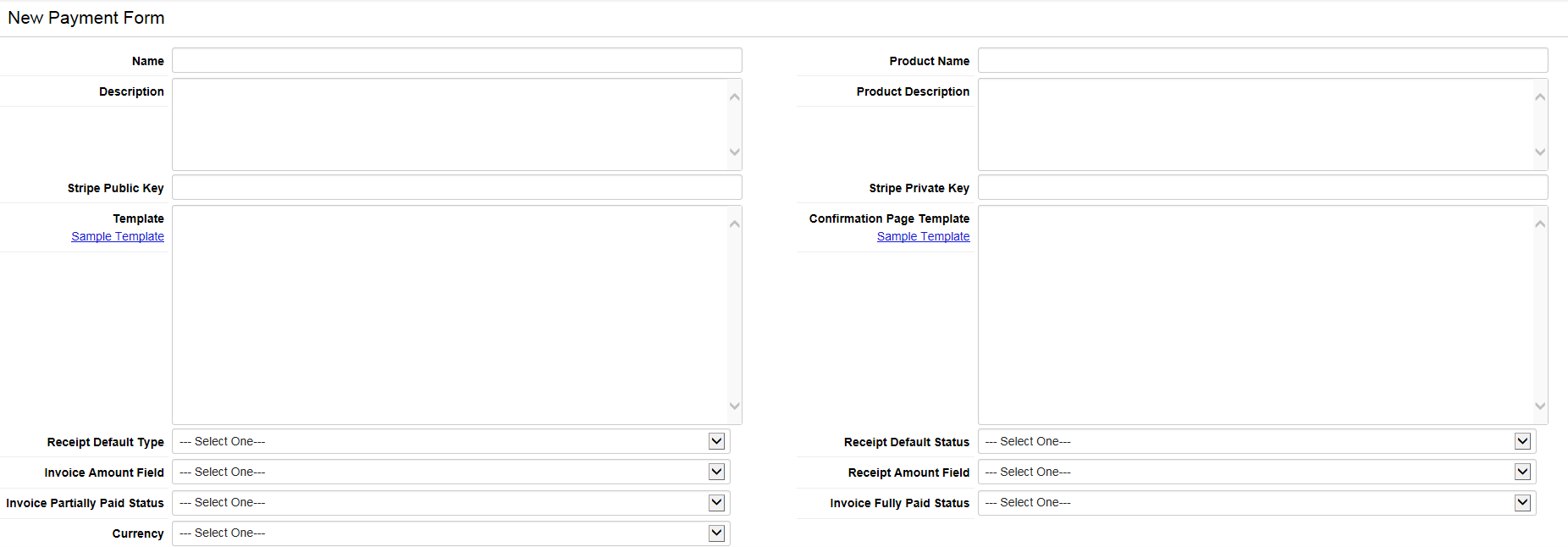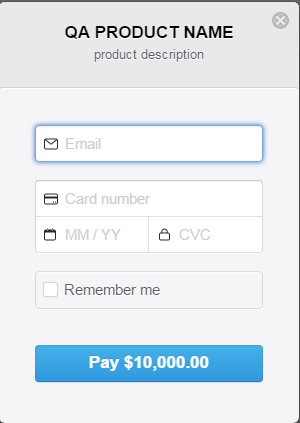Overview
Stripe is a scalable, secure, and flexible online electronic payment application. The integration of Stripe facilitates the processing of payments without the necessity for complex payment gateways, merchant accounts, or compliance with Payment Card Industry (PCI) standards. This integration is particularly suitable for clients with online payment needs.
Configuring Stripe Payment
The configuration process consists of the following steps:
- Configure the Stripe Payment Form
- Create a Custom Field for Stripe
Configure the Stripe Payment Form
- Navigate to the Settings - Connectivity tab for the relevant UTA.
- Select the Payment Forms settings link, where you will find a list of all configured Payment Forms.
- Click on the New Payment Form button.
- The New Payment Form screen will be displayed.
- The fields in the form are as follows:
- Name: the name that will appear on the resulting Payment Form page
- Description: the description that will appear on the resulting Payment Form page
- Product Name: the name of the service for which the user is making a payment
- Product Description: a description of the service for which the user is making a payment
- Stripe Public Key: the public key utilized for Stripe services, obtained from your company's Stripe account
- Stripe Private Key: the private key utilized for Stripe services, obtained from your company's Stripe account
- Template: the HTML template for the payment form page, with the option to use the default template.
- Confirmation Page Template: the HTML template for the payment confirmation page, with the option to use the default template.
- Receipt Default Type: the type of level 3 record created upon completion of the Stripe payment
- Receipt Default Status: the status of the level 3 record created upon completion of the Stripe payment
- Invoice Amount Field: the field on the level 2 record from which the payment amount will be auto-populated
- Receipt Amount Field: the field on the level 3 record where the payment amount will be stored
- Invoice Partially Paid Status: the status applied to the level 2 record if the receipt does not reflect the full amount
- Invoice Fully Paid Status: the status applied to the level 2 record if the receipt reflects the full amount
- Currency: the currency used for the payment
- Protect Amount Field: if enabled, the amount field in the payment form will be displayed as read-only in currency format
- Click Save once the fields have been populated.
- Return to the list of all configured Payment Forms, where the new form should be listed.
- Take note of the Form ID.
Create Custom Field for Stripe
The custom field for the Stripe payment should ideally be established as a Custom Field on the level 2 record.
The field should be a Browser Script with a Trigger Type of On Demand and the Button field populated accordingly.
The JavaScript should be populated with the text below, ensuring that the FORMID value is replaced with the Form ID of the relevant Payment Form.
var new_window;
new_window = window.open('/billing/bc_stripepayment.jsp?token=@pay_encoded_token@&payform=FORMID','Pay Stripe',
'menubar=no,scrollbars=yes,width=400,height=300,status=no,resizable=yes,top=200,left=200,dependent=yes,alwaysRaised=yes');
new_window.opener = window;
new_window.focus();
Upon accessing the relevant level 2 record, the field and associated button should be visible.
When the button is clicked, the Payment Form should be launched, allowing the user to enter an amount value and subsequently click "Pay with Card".
Upon clicking the "Pay with Card" button, a screen will appear to facilitate the secure entry of payment details.