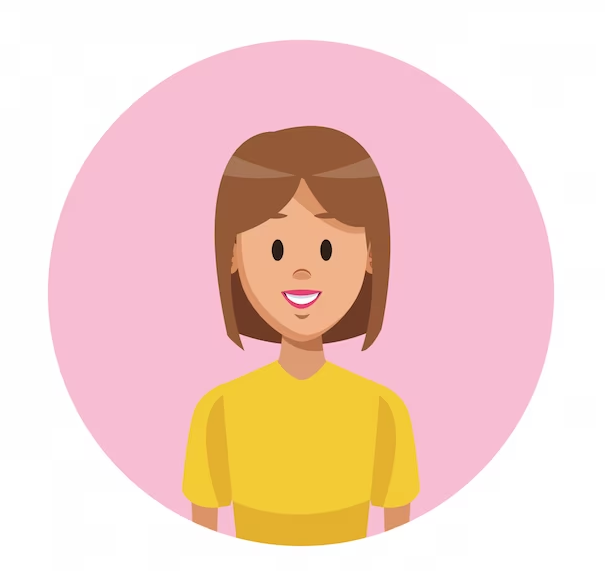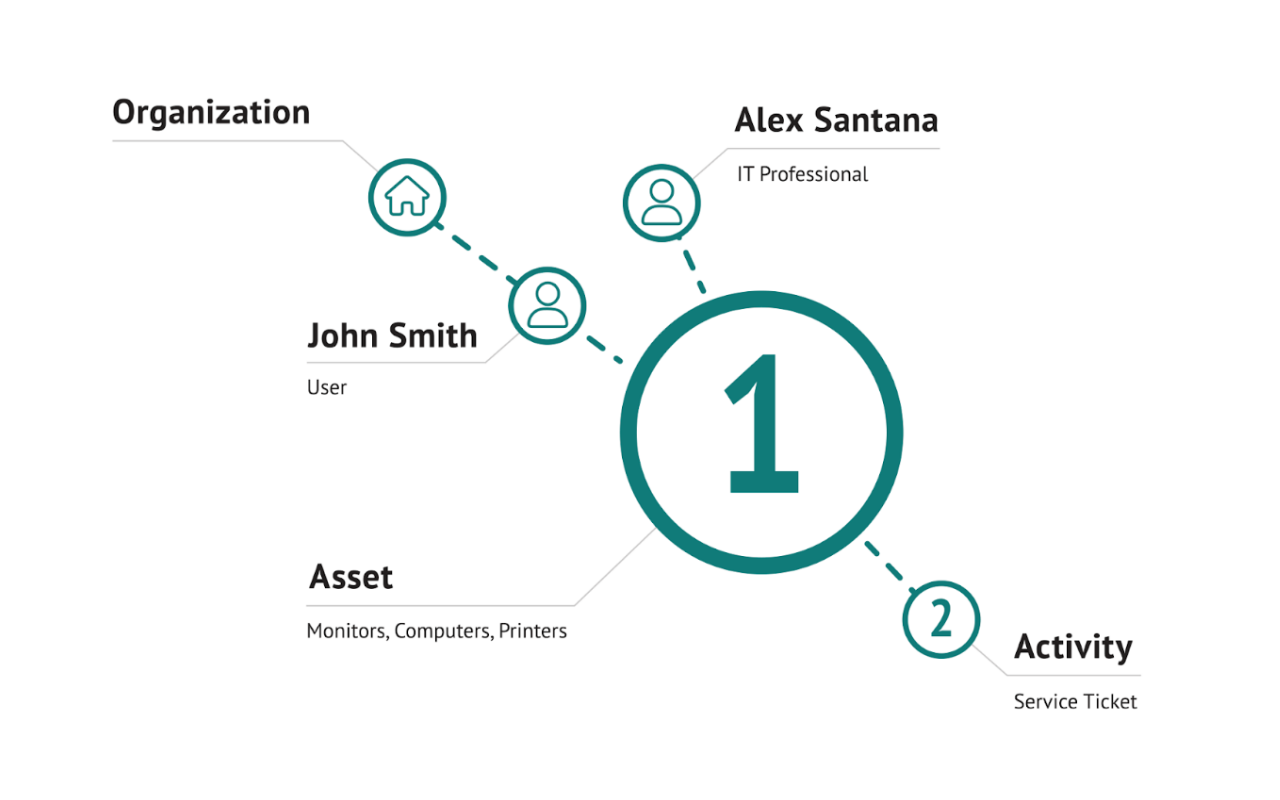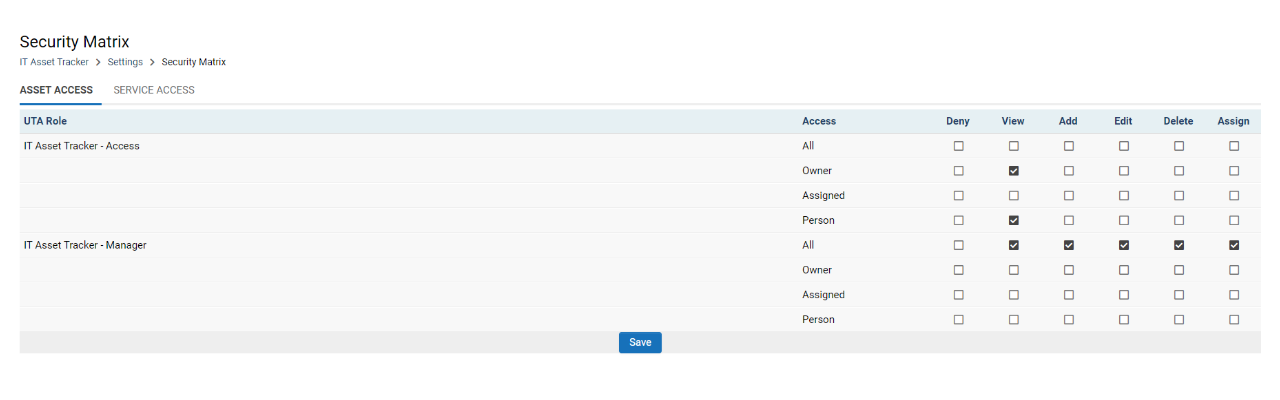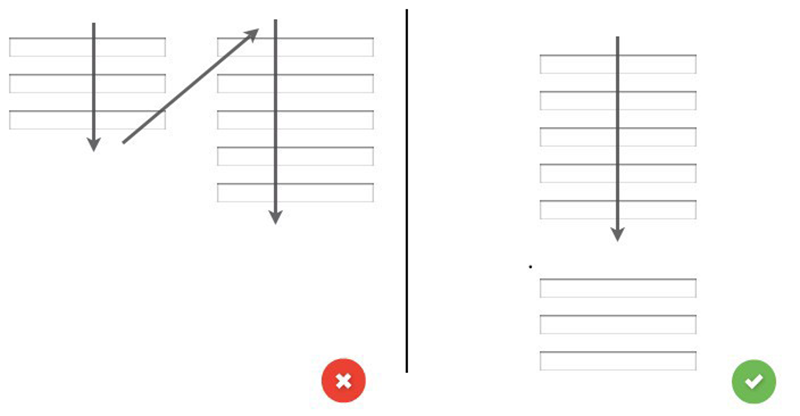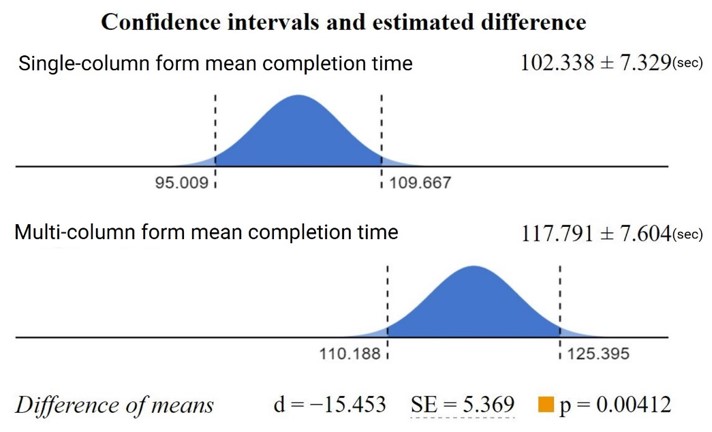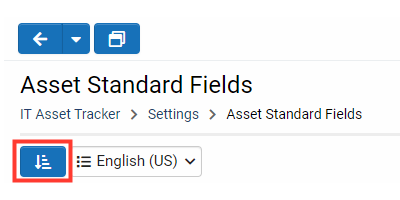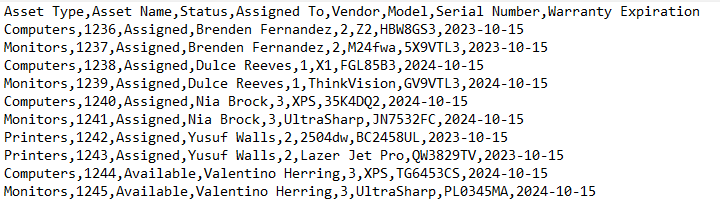How to Construct a Universal Tracking Application (UTA)
The Universal Tracking Application (UTA) is a customizable information and process management tool within the SmartSimple Cloud system. Organizations utilize UTAs to monitor and manage critical elements pertinent to their operations. Whether your organization employs the SmartSimple Cloud platform for managing grants, cases, research, or volunteer coordination, it is equipped to oversee a broader range of functions.
In this practical tutorial, we will guide you through the foundational steps of constructing a UTA from the ground up, including the use of tools such as user import, autoloader, reports, and personal dashboards.
We will begin by establishing what we aim to track and manage through a hypothetical scenario.
Hypothetical Scenario
Alex serves as an IT manager responsible for the oversight and management of IT assets within their organization.
Alex oversees IT assets
Alex is tasked with monitoring assets such as computers, monitors, and printers.
It is essential for Alex to be aware of the expiration dates of each asset's warranty.
Additionally, Alex must track supplementary information, including serial numbers, current custodians of each asset, and the operational status of the IT assets.
Other employees will also be granted access to this information.
With the business requirements established, we can proceed to formulate a build plan for our Universal Tracking Application (UTA).
Item to be Tracked (Level 1)
The initial step is to determine what item we intend to track.
In the aforementioned scenario, we have identified the need to track IT assets, such as computers, monitors, and printers. Consequently, the “Level 1” item to be tracked in the UTA we will develop will be designated as an “IT asset.”
We recognize that there will be actions associated with the assets we are tracking. For instance, Alex may need to install software or replace a defective hard drive on a computer.
We refer to the actions related to the item being tracked as “Activities” or “Level 2.” If there is a need to monitor sub-activities, we could also incorporate “Level 3s.”
Beyond these three levels, there will be individuals or “Users” linked to the IT assets in some capacity. For example, the individual assigned to or currently possessing the IT asset will need to be monitored.
The following outlines the structure or plan for Alex’s UTA.
Structure for Alex's UTA
Initiating the Process
Prior to constructing a UTA, it is necessary to possess Global Administrator privileges.
This training is designed for participants engaged in the Day 0 hands-on training at Elevate23 in Boston.
You will receive a URL and password to access a training instance designated for your use.
Please ensure that:
- You have access to the Wi-Fi
- Your laptop is connected to a power source
Subsequently, log into the system utilizing the training instance provided to you. The URL and password were sent to you via email.
Should you require assistance, personnel will be available to help. Please signal for assistance or raise your hand.
Kindly adhere to the instructions precisely, as each lesson builds upon the previous one. Do not hesitate to request assistance at any time.
User Roles
Before we create the UTA, we will first establish a user role for the UTA administrator.
Within your SmartSimple Cloud System, there will be numerous individuals referred to as users.
These users may often hold multiple roles.
What is a user role and why is it utilized?
User Roles group similar users to facilitate control over what individuals can view and perform within the system. This concept is commonly referred to as “Role-Based Access” control or “RBAC.” Typical roles may include internal staff, applicants, or reviewers.
Why do we recommend that roles should add permissions to users?
When roles are employed to augment permissions for a user, the roles become additive in nature. The more roles a user possesses, the greater their access and capabilities within your SmartSimple system.
This is not to imply that a “deny” permission cannot be applied to a role, as there are valid scenarios for such actions; however, we typically recommend adding permissions through roles whenever feasible.
Why should we exercise caution when using deny permissions on user roles?
It is important to be cautious when applying deny permissions on user roles, as SmartSimple Cloud adopts a most restrictive approach to security. Consequently, a single deny permission on one role will override all allowed permissions associated with any other roles a user may possess.
Creating a User Role
In this exercise, we will create an Administrator role, allowing users with this role to configure and manage the UTA.
- In the header, click on the “Menu” icon (depicted as nine boxes in the upper right corner) and select “Roles & Security.”
- Click the “User Roles” link.
- Click the “New” (+) button in the action bar.
- For “Role Name,” enter “IT Asset Tracker - Manager.”
- Input the same text for the caption.
- Select the “Internal Users Only” radio button.
- Toggle on "Enable Menu Icon" (this will provide users with the menu icon in the upper right corner, which contains links to various areas of the system).
- Click “Save.”
Repeat the aforementioned steps to create a second (new) role that will have fewer permissions. This second role will be referred to as “IT Asset Tracker - Access.”
You now possess a role that can be assigned to the UTA administrator and individuals who require visibility into the UTA but do not need modification access.
What distinguishes the “name” from the “caption” of an item in SmartSimple?
The “Name” serves as a reference within the system, akin to an ID, and should generally remain unchanged to avoid disrupting configured references. The “Caption” is the text displayed to the end user and can be modified freely as desired, including translation.
Why is it advisable to select the “Internal Users Only” option when creating a role?
Designating a role for internal or external users serves as a precautionary measure to prevent inadvertent assignment of roles to external individuals, such as applicants, and vice versa.
Assigning a User Role
In this exercise, we will add the pre-existing “System Administrator” role to our users. We will also assign the newly created “IT Asset Tracker - Manager” role to our user.
- Click on the “User Roles” link in the breadcrumb to return to the list of user roles.
- Click the “Edit” button (represented by a pencil icon) for the “System Administrator” role.
- Select the “Current Users” tab in the left navigation pane.
- Click the “Add User to Role” (+) button.
- Check the box next to your name in the list, then click the “Add” button. Your user has now been assigned this role.
Repeat the preceding steps to assign the “IT Asset Tracker - Manager” role to your user.
Note: There are several methods to add roles to users, including:
- from their profile
- utilizing the batch update on a user list view
- employing an import wizard
Logging Out and Back In
In this exercise, we will log out and log back in to ensure that the permission changes take full effect.
- Navigate to the user menu in the upper right corner of the header (indicated by your initials)
- Select Log Out.
- On the login page, enter your email and password.
Importing Users
In this exercise, we will import several users to associate them with records in the UTA at a later stage.
- Download the File: User import.zip which contains user_import.csv
- Click on the “Menu” icon (nine squares in the header) and select “Global Settings.”
- Select the “Users” tab.
- Scroll down and click the “User Import Wizard” link.
- For “Select a file to import,” click the “Choose File” button (depicted as a folder icon).
- Select the CSV file we just downloaded (likely located in your downloads) and click “Open.”
- Click the “Upload” button (indicated by an upward arrow).
- You will see the sample data.
- For “Parent Company,” click the “Lookup” button (depicted as binoculars).
- Select the only available organization, and the modal window will close.
- For “User Activation,” select “No user activation” (as we do not anticipate these users logging in).
- For “Assigned Roles,” select “IT Asset Tracker Access.”
- Click the “Next” button.
- Under the Column Mapping section, select “First Name” from the first dropdown.
- From the second dropdown, select “Last Name.”
- From the final dropdown, select “Email.”
- Click the “Next” button twice.
We have now successfully imported sample users and assigned them the role of “IT Asset Tracker - Access.”
Creating a Universal Tracking Application (UTA)
In this exercise, we will develop an “IT Asset Tracker” UTA.
- Click on the “Menu” icon in the header (represented by nine squares) and select “Tracking Applications.”
- Click the “New Application” (+) button in the action bar.
- For the “Application Name,” enter “IT Asset Tracker.”
- For “Tracking Object Label,” enter “Asset” (this represents your level 1, the item to be tracked, such as a computer).
- For “Tracking Object Plural Label,” enter “Assets.”
- Toggle on “Enable Tracking Activity” (this represents your level 2, the activities related to what you are tracking, such as repairing a hard drive or installing software. We will not create these to save time, but you may explore this feature independently later).
- For “Activity Label,” enter “Service.”
- For “Activity Plural Label,” enter “Services.”
- Scroll back up, and on the “Security” tab, scroll down to “Application Access.” Click into the input field and select both the “IT Asset Tracker - Manager” and “IT Asset Tracker - Access” roles we created earlier.
- For “Administrator Access,” select only the “IT Asset Tracker - Manager.”
Click “Save” at the bottom of the screen.
We have now successfully created a UTA, enabled level 2 activities, and defined the terminology for our level 1 records (Assets), which include computers, as well as our level 2 records (Services), which encompass tasks such as fixing a hard drive and installing software. We have also specified which roles can configure this UTA and which roles will have access solely to view it.
- Refresh the browser using CTRL + F5.
- Click on the “Menu” icon in the header, and you will observe the “IT Asset Tracker” link as the first item under “Applications.”
UTA Level 1 Types
We have determined that the item we will be tracking at Level 1 will be referred to as "assets." These IT assets encompass monitors, computers, and printers.
The information we aim to collect and the processes surrounding the management of each type of asset will vary. Given that not all IT assets are identical, it is necessary to establish a distinct type for each asset.
Similar to the creation of user roles to categorize individuals, we must create "Types" to categorize similar IT assets. Once we have delineated the Types of IT Assets, we will be able to specify the information we will track and the management approach for each type (or grouping) of asset.
In this exercise, we will create three types of Level 1 IT assets.
- Navigate to the “Menu” icon and select the “IT Asset Tracker” under applications. If it is not visible, press CTRL + F5 to refresh the browser. If the “IT Asset Tracker” link remains unavailable, verify that your user possesses the “IT Asset Tracker - Manager” role created earlier and confirm that this role has “Application Access” enabled on the “Security” tab.
- Click on the “Configuration Settings” icon, which resembles a gear in the action menu.
- Select the “Asset” (Level 1) tab, located next to the general tab.
- Click the “Types” link.
- Click the “New Type” (+) button.
- For “Name” and “Caption,” enter “Monitors.”
- Click on “Icon” and then in the search box that appears in the dropdown, type “TV” and select it.
- Click “Save.”
- Now click on the “Asset Types” link in the breadcrumb (note that the breadcrumb in SmartSimple is location-based, indicating your position within the system hierarchy. The breadcrumb does not reflect the path taken to arrive here).
- Create another type in the same manner, naming it “Computers” and selecting “Laptop” as the icon.
- Create the final type similarly, naming it “Printers” and selecting “Print” as the icon.
We have now established three types of IT assets, each with an associated icon.
What are types and why do we use them?
Types serve as a means of grouping similar items, enabling us to specify the information we wish to collect and control the process flow for each type of Level 1 asset.
UTA Level 1 Status
Having defined the types of Level 1 items we will track, the next step is to define the status. Consider status as a stage in a process or a point in time. For instance, this morning I woke up, had breakfast, and went to work—these represent three stages in my morning routine. Each of these points in time could correspond to a status in SmartSimple.
In this exercise, we will create three statuses (stages in our process): “available,” “assigned,” and “retired.”
- Click on “Settings” in the breadcrumb and navigate to the “Asset” (Level 1) tab.
- Click the “Statuses” link.
- Click the “New Status” (+) button in the action bar.
- For “Name” and “Caption,” enter “Available.”
- For “Color Code,” enter “13BAA7,” which corresponds to a mint green color.
- Toggle on “Is Default Status” (all new Level 1 assets will begin at this status).
- Click “Save.”
- Click on the “Permissions & Availability” tab.
- For “Enabled on Asset Types,” select “All.”
- Click “Save.”
- Click on “Asset Statuses” in the breadcrumb.
- Create another status following the same procedure. For “Name” and “Caption,” enter “Assigned,” and for “Color Code,” enter “008A00,” which is a darker green, then click “Save.” (Do not toggle on “Is Default Status”).
- Click on the “Permissions & Availability” tab. For “Enabled on Asset Types,” select “All” and click “Save.”
- Create another status using the same process.
- For “Name” and “Caption,” enter “Retired,” and for “Color Code,” enter “CCCCCC” (six Cs), then click “Save.”
- Click on the “Permissions & Availability” tab. For “Enabled on Asset Types,” select “All” and click “Save.”
We have now created three statuses, which are available for all three types.
What are statuses and why do we use them?
Statuses indicate a state in time or a stage in your process. For example, in a granting scenario, you might have statuses such as Draft, Submitted, Under Review, and Approved. Statuses help define what will appear and what actions will occur at each stage of your process.
By assigning a color to each status, it becomes easier to quickly identify the status of records in our forthcoming list views.
Next, we will create an additional status called “In Service,” which will be exclusively available to the Level 1 type known as “Computers,” as this status will not apply to other IT assets such as printers and monitors.
- In the breadcrumb, click on “Asset Statuses.”
- Click the “New Status” button.
- For “Name,” enter “In_Service,” and for “Caption,” enter “In Service.” For “Color Code,” enter “FF0000” (two Fs and four 0s), then click “Save.”
- Click on the “Permissions & Availability” tab. For “Enabled on Asset Types,” select only “Computers” and click “Save.”
We now have a status of “In Service,” which will be exclusively available for the type “Computers.” This new status has been linked solely to the computer type.
Enable Level 1 Standard Fields
Standard Fields, such as “Application Name,” are built-in fields utilized to track fundamental data points and properties. Within a UTA, it is essential to enable the Standard fields you wish to utilize.
If a standard field has been enabled, a caption will be visible. If you no longer wish to use a standard field, you can apply a deny permission to it.
In this exercise, we will configure several standard fields for our Level 1 assets.
- Navigate to the “IT Asset Tracker” UTA and click the “Configuration Settings” button or click “Settings” in the breadcrumb.
- Click the “Asset” (Level 1) tab.
- Click the “Standard Fields” link.
- Select “Activity List” and modify the caption to “Activities,” then click “Save.” This standard field has been enabled and will allow you to view Level 2 activities in the left navigation. While we will not create Level 2 activities as part of this training, you are welcome to explore this feature later.
- Click on the “Asset Standard Fields” link in the breadcrumb, click the “Edit” button for “Application Name,” change the “Caption” to “Asset Name,” and click “Save.”
- Repeat the preceding process of navigating to the standard field list, editing the caption names, and saving for the following fields:
| Name | Change Caption to |
|---|---|
| Application Type | Asset Type |
| Modified By | Modified By |
| Modified Date | Modified Date |
| Person | Assigned To |
| Status | Status |
We have now enabled seven standard fields for our Level 1 assets and modified their labels accordingly.
Add Custom Fields
We need to gather additional information about the IT assets, including the vendor, model, serial number, and warranty expiration date.
What are custom fields and why would we use them?
Custom fields extend the SmartSimple platform, allowing us to store and display various types of data beyond what is achievable with standard fields.
Initially, we will create a custom field for the vendor. Since purchases can only be made from approved vendors, there is a limited selection. We will utilize the “Select One - Drop Down List” custom field for this purpose. This approach will prevent Alex from needing to manually input the vendor name for each asset, which could be time-consuming and error-prone.
If there were more than 25 vendors, we might have opted for the “Lookup - Autocomplete Options” custom field to facilitate easier searching for the correct option instead of scrolling through an extensive list.
The appropriate type of custom field to create often depends on the nature of the data you wish to collect and the number of options you need to provide.
- Navigate to the “IT Asset Tracker” UTA and click the “Configuration Settings” button or click “Settings” in the breadcrumb.
- Click on the “Asset” (Level 1) tab.
- Click the “Custom Fields” link.
- Click the “New Field” (+) button.
- For “Field Type,” select “Select One - Dropdown list.”
- For “Field Name” and “Caption,” enter “Vendor.”
- For “Predefined Options,” enter “0=Select One;1=Lenovo;2=HP;3=Dell;” ensuring that each vendor is separated by a semicolon. This establishes the order of the options in the dropdown.
- Click “Save.”
In this example, we input both a store value (1) and a display value (Lenovo) for our predefined options.
Why do we enter a store value and display value for options?
By specifying a store value and a display value for options, it becomes easier to change the caption of an option over time while maintaining backward compatibility (the store value remains unchanged).
It is also beneficial to establish a store value that differs from the display value when you wish to perform calculations, such as scoring reviews. For example, if I intended to use a Likert scale, I would enter the following:
0=Select One;1=Strongly Disagree;2=Disagree;3=Neither Agree nor Disagree;4=Agree;5=Strongly Agree
What do you do if you have an option that people have selected in the past but you do not want them to select it in the future?
Move the options you no longer wish to be selectable to the end of your list and enclose them in the ssRetiredOptions syntax.
Ensure there is a semicolon ( ; ) before and after that syntax. This approach is preferred over removing the option entirely, as it allows you to retain the values previously selected and report on the data without permitting future selections of these options.
Why do I add “0=Select One” as my first predefined option?
If I do not include “Select One” as the first predefined option, I will have no means of determining whether the user selected this value or if the first option was automatically saved as the response.
Add Text Box - Text Single Line
In the next exercise, we will create a custom field to capture the Model Number. Given that model numbers can vary, we will utilize the “Text Box - Text Single Line” field type.
- Click the “Asset Custom Fields” link in the breadcrumb.
- Click the “New Field” (+) button.
- For “Field Type,” select “Text Box - Text Single Line.” As model numbers may include both alphabetic and numeric characters, we will not impose restrictions on user input.
- For “Field Name” and “Caption,” enter “Model.”
- Click “Save.”
- Repeat the above steps to create another field, entering “Serial_Number” for “Field Name” and “Serial Number” for “Caption,” then click “Save.”
Please note that spaces cannot be included in field names, so you may wish to standardize using Camel Case (CamelCase), Snake Case (snake_case), or a combination of the two (Serial_Number). In this exercise, we will employ a combination for all our field names.
Add Text Box - Date
Lastly, we will add a custom field to track the date of warranty expiration.
- Click the “Asset Custom Fields” link in the breadcrumb.
- Click the “New Field” (+) button.
- For “Field Type,” select “Text Box - Date.”
- For “Field Name” and “Caption,” enter “Warranty Expiration.” Remember to adjust the field name to “Warranty_Expiration.”
- Click “Save.”
In the future, you may consider adding more custom fields as necessary and utilizing permissions and availability settings to control when and where the custom fields will appear, as well as who can view or edit them.
It is important to be mindful of the amount of information collected when creating forms. Consider whether this information is truly necessary, if a decision will be made based on it, and whether it is required at this stage or can be requested later. Smaller forms are quicker to complete and will perform better.
When creating a custom field, we generally designate fields as “Common fields” rather than creating fields specific to a particular type. By creating fields as “common fields,” you can restrict them to one or more types, facilitating easier reporting on the same data across multiple Level 1 types in the future. It is advisable to avoid creating numerous similar fields for each type. If you have already done so, there is an option to convert type-specific fields to common fields in the action bar.
Creating a List View
In this exercise, we will establish a default list view to display the fields we have created and enable users to access records. No filters will be applied to our default list view, allowing users to view all records by default.
Users will also have the option to create personal list views and filters at a later time, as well as the ability to hide columns in a system list view.
Prior to creating our list view, it is important to adhere to the principle that less is more, and therefore, we should only include the most pertinent information in our list views.
How many columns should a list view contain?
The number of columns in a list view should be determined by the target audience. Generally, four to seven columns of data are considered to be the most readable and easily digestible for the majority of end users, such as applicants.
- Navigate to the “IT Asset Tracker” UTA and click the “Configuration Settings” button or select “Settings” in the breadcrumb.
- Click on the level 1 tab labeled “Asset”.
- Select the “List Views” link.
- On the “System Views” tab, click the “New” button (+) in the action bar.
- Click on the “Columns” tab.
- Each available field is listed in the left box. We will add the following fields to our list view using the “Add to New Column” (+) buttons.
- Add the following fields to your list view. You may need to scroll down to view some of these:
- Row Index
- Asset Name (not ID)
- Asset Type
- Status
- Assigned To
- Click the “Save” button.
- Click the “Sort Order” tab and select the option labeled “Status Display Order”.
- Click the “Save” button.
We now have a list view that will display the level 1 records, sorted by status.
If desired, we can click on any of the columns we have added to modify the “Header Caption” or to view additional information regarding the selected fields.
Click the “Properties” tab and scroll down to the “Feature Options” section. You will observe a toggle labeled “Marked As Configuration Only”.
When should we flag a list view as configuration only?
If the list view we are creating is intended solely for use in a portal, perhaps as a shortcut or an aggregate, and we do not wish for end users to select this list view, we would enable the configuration only option. This will render the list view hidden from the list view selector.
On the “Export” tab, enable the export feature. This will allow users to download your list view into Excel for offline manipulation.
Setting up the Security Matrix
Within our IT Asset Tracker, we aim to grant the Administrator the ability to view, create, and delete all records. Additionally, we want other users associated with records to have visibility only to their respective records.
In this exercise, we will modify the Security Matrix to provide roles with the desired access levels.
- Navigate to the “IT Asset Tracker” UTA and click the “Configuration Settings” button or select “Settings” in the breadcrumb.
- On the “Security” tab, enable the “Enable Security Matrix” option.
- Click “Save”.
- Click the link labeled “Security Matrix”.
- For the role “IT Asset Tracker - Access”, under the “Access” column for the row labeled “Owner”, check “View”. For the row labeled “Person”, also check “View”.
- For the role “IT Asset Tracker - Manager”, under the “Access” of “All”, check “View”, “Add”, “Edit”, “Delete”, and “Assign”. Do not check the “Deny” option.
- Click the “Save” button.
An example of the Security Matrix setup for access and manager roles.
Now, users with the role of “IT Asset Tracker - Manager” can “add”, “edit”, “delete”, and “assign” records. Users with the role of “IT Asset Tracker - Access” can only view records if they are designated in the “Owner” or “Person” fields.
Creating Save Button
When the Administrator creates new IT asset records (level 1s), they will need to save their work in progress.
In this exercise, we will create a “Save Draft” button that allows for the preservation of work in progress without validation.
Our “Save Draft” button will be available in all statuses except for Retired, as we do not wish for any changes to be made once an IT asset is retired.
- Navigate to the “IT Asset Tracker” UTA and click the “Configuration Settings” button or select “Settings” in the breadcrumb.
- Click on the level 1 “Asset” tab.
- Select the link labeled “Submit and Save Buttons”.
- Click the “New Submit and Save Button” (+) button.
- For “Type”, select “Save Draft”.
- For “Caption”, enter “Save”.
- For “Align to”, select “Left”.
- For “Available Status”, select the “All” option and then remove the “Retired” option. Click off the input.
- Click the “Save” button.
We now have a button that will save our work without triggering validation.
Creating Submit Buttons
In the subsequent exercise, we will create “Submit” buttons that will transition our records from one status to the next or back.
Our process will be linear, progressing from the status of “Available” to “Assigned” to “In Service” to “Retired”. The record can be moved forward or backward one status at a time. To maintain conciseness in training, we will create only a few buttons, but you may explore the creation of additional buttons at a later time.
- Click on “Asset Submit and Save Buttons” in the breadcrumb or navigate back to the level 1 “Submit and Save Buttons”.
- Click the “New Submit and Save Button” (+) button.
- For “Type”, keep it set to “Submit”.
- For “Caption”, enter “Move To Assigned”.
- For “Icon”, select “user” by typing into the search input and selecting that option.
- For “Color”, choose “Success” (green).
- For “Align to”, select “Right”.
- For “Available Status”, choose “Available” (this is the status in which the button will appear).
- For “Submit to Status”, select “Assigned” (this is the status to which the record will transition when the button is clicked).
- Click the “Save” button.
We now have a button to transition records from the “Available” Status to the “Assigned” Status.
Repeat the previous steps, but this time implement the following:
- For “Caption”, enter “Move To In Service”.
- For “Icon”, select “Wrench”.
- For “Color”, choose “Success”.
- For “Align”, select “Right”.
- For “Available Status”, choose “Assigned”.
- For “Submit to Status”, select “In Service”.
- Click the “Save” button.
In this manner, we can create buttons to advance our records.
It may be advisable to utilize green “success” coloring for buttons that facilitate positive actions, such as moving records forward, yellow buttons for reversing actions, and red buttons for actions that have negative or destructive consequences, such as deletion. Additionally, positive actions may be positioned on the right.
We will create one final submit button to revert a record.
Repeat the previous steps, but this time implement the following:
- For “Caption”, enter “Move Back To Assigned”.
- For “Icon”, select “Arrow-alt-circle-left”.
- For “Color”, choose “Warning”.
- For “Align”, select “Center”.
- For “Available Status”, choose “Servicing”.
- For “Submit to Status”, select “Assigned”.
- Click the “Save” button.
What actions can be taken if your submit bar appears cluttered due to a complex process involving numerous submit buttons?
In the event that your submit bar becomes cluttered with an excessive number of submit buttons, you can establish a “Button Group Name” to consolidate several buttons together, thereby optimizing screen space.
How can a custom alert and confirmation page be created and linked to a submit button?
Two toggles are available on the submit button, allowing you to opt for a custom alert and/or confirmation page. These options may be utilized if you choose to lock the application record upon submission, as they provide a warning to the user through an alert and offer the opportunity to reverse their decision.
To access the toggles for enabling the custom confirmation alert message and confirmation page, click the “Advanced Options” toggle located in the top right corner of the action bar.
Creating a Level 1 Asset (record)
We are now prepared to create IT Assets (Level 1 records) within our UTA.
We will commence by adding a Computer.
- Navigate to the “IT Asset Tracker” UTA by clicking the “Menu” icon and then selecting “IT Asset Tracker.”
- Click the “New Asset” (+) button located above the list view.
- For “Asset Type,” select “Computers.”
- For “Asset Name,” enter “1234.”
- Leave the “Status” as it is.
- For “Vendor,” select “HP.”
- For “Model,” enter “M27fw.”
- For “Serial Number,” input any random sequence of characters.
- For “Warranty Expiration,” click into the input field with the calendar icon and select the 15th. Alternatively, type “10/15/2023” and press enter.
- Click the “Save” button that was created earlier, located at the bottom left of the submit bar.
We have successfully created our first record. In the subsequent exercise, we will assign this record to one of the employees imported earlier.
- For “Assigned To,” click the “Lookup” button resembling binoculars and select any user by clicking on the desired row.
- Next, click the green “Move To Assigned” submit button on the right side of the submit bar.
We have created a record for a computer IT asset, assigned the asset to a user, and updated the status of that record.
In the future, you may consider adding more submit buttons to facilitate the movement of records throughout the entire process. Additionally, information can be displayed or hidden at each step using progressive disclosure. Although not covered in this training, dynamic visibility controls could also be employed to display questions based on selections made in other questions.
The delete button is not created independently; it appears based on a user’s permissions. To enhance visibility, we will change the color of our delete buttons to red, as this action is destructive.
Navigate to Menu Icon > Global Settings > Branding Tab > Colors and Styles, then for "Delete Button Color," select "Danger."
The system colors are managed on this page. If you make any changes, please be mindful of color contrast.
Enhancing UTA Display
Enabling the Mixing of Standard and Custom Fields
By default, the standard fields such as name, type, and status are displayed at the top of the record page in two columns, while custom fields appear below in a single column.
In this exercise, we will modify the fields on the record to be displayed in a single column. Single-column forms can be completed more quickly, and users generally feel more comfortable filling them out. Adopting a single-column layout helps to mitigate issues such as skipped fields, data being entered into incorrect fields, and confusion over reading order.
Single-column layout preferred
Single-column performance and user confidence.
To achieve this, we will create standard field containers, allowing for greater control over the placement of standard fields on the page.
- Navigate to the “IT Asset Tracker” UTA or click on the “IT Asset Tracker” link in the breadcrumb. Then, click the “Configuration Settings” (Gear) button.
- Select the level 1 tab titled “Asset.”
- Click the “Standard Fields” link.
- Click the button labeled “Generate Display Order” located at the top left under the breadcrumb.
- Click “Yes.”
This action has created a custom field that functions as a container for each standard field within our UTA. The Standard Field Containers are now visible in the custom field list.
Let us proceed to the custom field list to review them.
- Click on “Settings” in the breadcrumb.
- Select the level 1 tab titled “Asset.”
- Click the “Custom Fields” link.
Now that we have established standard field containers, we can rearrange the standard fields on the page similarly to how we manage custom fields.
Although PDF generation will not be covered in this training, you may opt to have standard fields appear in SmartFields utilizing standard field containers.
Establishing a Unique Display Order
The arrangement of fields on the page is governed by the display order. A smaller display order number indicates that a field will appear closer to the top of the page.
Let us ensure that all our fields possess a unique display order.
- From the custom field list, click the button labeled “Enable Re-order” (the icon consists of three horizontal lines) located below the breadcrumb.
- Click the “Re-Index” button.
- Click “Yes.”
Our buttons now exhibit a unique display order, with 100 positioned at the top of the page and 1000 at the bottom.
Adding Title Bars
In this exercise, we will consolidate similar information to facilitate user navigation to the desired content. We will utilize the custom field of type “Layout – Title Bar” to accomplish this objective.
- Access the “IT Asset Tracker” UTA and select the “Configuration Settings” button.
- Select the level 1 tab labeled “Asset.”
- Click on the “Custom Fields” link.
- Press the “New Field” (+) button.
- Under the “Display Control Types” heading, select “Layout - Title Bar” for the “Field Type.”
- Enter “Title_General” for the “Field Name.”
- Enter “General” for the “Caption.”
- Click “Save.”
To add a second title bar, repeat the steps above, entering “Title_Details” for the “Field Name” and “Details” for the “Caption.”
Changing the Display Order of Custom Fields
In this activity, we will reposition our existing fields beneath the appropriate title bars that we have just created. Logically organizing content enhances the usability of our forms.
- In the breadcrumb, click the “Asset Custom Fields” link to return to the custom field list.
- Re-select the “Enable Re-Order” (3 horizontal lines) button.
- Drag and drop the “General” title bar to the top position in the list. If your new fields are not visible, you may need to adjust the number of records displayed on the page by clicking on the numbers adjacent to the pagination buttons in the top right corner.
- Proceed to drag and drop the fields to achieve the following order:
- General (Title Bar)
- Application Type
- Application Name
- Status
- People
- Details (Title Bar)
- Vendor
- Model
- Serial Number
- Warranty Expiration
- Modified Date
- Modified By
Additionally, it is possible to manually adjust the display order value for each field. Next, we will access the record to review the results of our display order modifications.
- Click on the “IT Asset Tracker” link in the breadcrumb.
- Select the “Open” button on the record we previously created.
We can observe that our fields are now organized and categorized under title bars. On the right side of the screen, the “Jump To” menu is visible. On lengthy pages, you may click these links to navigate to a specific title bar. Optionally, the “Jump To” menu, also referred to as the “Title Bar Navigation,” can be hidden via the Menu icon > Global Settings > Branding.
Creating a Report and Autoloader
Importing Records
In this exercise, we will utilize the autoloader to batch-create multiple records for subsequent reporting.
Adding records individually would be inefficient.
We could employ the level 1 Import Wizard, which serves as a straightforward method for importing records similar to the user import conducted earlier. However, we will use the Autoloader for this exercise to demonstrate the differences and the broader functionality it provides.
To utilize the autoloader, we will begin by establishing a SmartFolder where we will upload an external file containing the information necessary to create our new records.
Setting Up a SmartFolder of the Configuration Type
SmartFolders function as a secure cloud storage solution within your system, akin to an FTP site or cloud service such as Dropbox.
In this exercise, we will create a SmartFolder of the autoloader configuration type. Subsequently, we will upload a file into that folder, allowing the system to automatically generate our desired records in our UTA. Although not demonstrated in this training, the autoloader can also be utilized to update existing records.
- Navigate to the “menu” icon (9 squares) in the header.
- Select “SmartFolders.”
- Click on the “Configuration Folders” tab (last tab).
- Press the “New Folder” (+) button.
- For “Folder Name,” enter “IT Asset Tracker.”
- Change the “Folder Type” to “Autoloader/Export Storage.”
- For “Roles Allowed to View” and “Roles Allowed to Edit,” select the role titled “IT Asset Tracker - Manager.”
- Click the “Submit” button.
Why is it important to always create a new folder for each Autoloader and assign permissions appropriately?
Establishing a folder for each autoloader and configuring permissions will mitigate the risk of unauthorized access to information or the accidental uploading of unintended files (any uploaded file will modify existing records and trigger workflows).
We have now successfully created the folder designated to hold the external file that the autoloader will process.
Setting Up the Autoloader
In this exercise, we will create the autoloader that will populate records within our UTA.
System Administration (gear icon) >> Autoloaders
- Press the “New” (+) button to create a new autoloader configuration.
- For “Loader Name,” enter “IT Asset Tracker.”
- For “Processing Folder,” click the “Lookup” button, which resembles a pair of binoculars.
- Select the “IT Asset Tracker” folder. If you are unable to select the folder we just created, it is likely that the correct type of SmartFolder was not established under the “Configuration” tab.
- Leave “File Type” as CSV (comma-separated value).
- For “Record Type,” select “IT Asset Tracker.”
- For “Item,” select “Level 1.”
- Toggle “Activate” to the on position.
- Click on the “File Layout” tab.
- For “Number of Columns,” select “8.”
- For “Ignore Lines,” enter “1” (this is necessary because our external file contains a header).
- Click “Save.”
Now that we have established an autoloader configuration linked to a configuration folder where we will place an external file containing the data we wish to import.
Setting Up the Column Mapping
In this exercise, we will map the columns in our external CSV file to the custom fields that we want the autoloader to populate.
In the column labeled “Table Header,” we will enter the labels corresponding to the custom fields.
In the column labeled “Field,” we will select the custom field designated for the incoming data.
- Within the Autoloader we created earlier, navigate to the “File Layout” tab and scroll down to “Column Mapping.”
- For the row labeled “1.” in the “Table Header” column, enter “Asset Type.”
- In the “Field” column, select “Type Name.”
- For the row labeled “2.” in the “Table Header” column, enter “Asset Name.”
- In the “Field” column, select “Name.”
- Refer to the table below for the remaining rows:
| Table Header Caption | Field to Select |
|---|---|
| Status | Status |
| Assigned To | Person (firstname lastname) |
| Vendor | Vendor (Custom Field ID) |
| Model | Model (Custom Field ID) |
| Serial Number | Serial_Number (Custom Field ID) |
| Warranty Expiration | Warranty_Expiration (Custom Field ID) |
- Click “Save.”
- Lastly, we wish to specify the desired behavior. Navigate to the “Process” tab and scroll down to “Create / Update Options.” For this exercise, select the first option: “Update Matching records and create new records if no match is found.”
We have now configured our Autoloader and mapped the data to the designated fields.
Please ensure that the names of the captions are consistent in both this table and the CSV file you create.
Preview of the CSV file to be imported
Testing the Autoloader
In this exercise, we will import a sample Comma Separated Values (CSV) file created in Excel.
There are several methods available for uploading the file.
We could:
- Utilize the “Ad Hoc Upload” option on the “Process” tab.
- Navigate to the configuration folder and upload the CSV file there.
- Employ the “Ad Hoc Upload URL” in a portal section or shortcut.
For this exercise, we will utilize the Ad Hoc Upload option on the “Process” tab.
- Download the sample data file File:Record-import.zip.
- Unzip the file and transfer the CSV file from within the zip file to your desktop or another easily accessible location.
- Click on the "Process" tab if the autoloader configuration is still open. If not, navigate to your autoloader by selecting Menu icon > Autoloaders > edit the autoloader titled “IT Asset Tracker” > “Process” Tab.
- Scroll down to the “Ad Hoc Upload” title bar.
- Click the button labeled “Upload File.”
- Select the “Browse” (open folder icon) button.
- Choose the CSV file saved on your desktop and click “Open.”
- Click the “Upload” button (indicated by an up arrow).
- The data within the file will be displayed. Click the “Add to SmartFolder and Autoloader queue” button.
- You may close the modal window using the “close” (X) button.
The system may take approximately 10 minutes to process the file and create the records. Larger files may require additional time.
You can monitor the “History” tab to verify if the autoloader has completed its task. Additionally, a log is available in the configuration folder. Proceed to the next exercise while this process runs in the background.
When the records are created, any missing data is typically due to a mismatch between the text in the file and the column mapping or the field options in the system.
If the autoloader does not execute, please ensure that the “Activate” option is toggled on in the general tab.
The training system will not send an email notification; however, on your live systems, you can configure the autoloader to send an email notification upon task completion. This setting can be found on the “Process” tab under "Send Email Notification."
Generating a Report
In this exercise, we will generate a report that identifies which IT Assets have warranties set to expire within the next 30 days. If desired, this report can be shared with individuals who do not have access to the IT Asset Tracker UTA.
- Select the “Menu” icon in the header and choose “Reports.”
- Click the “New Report” (+) button.
- For the “Name,” input “IT Asset Warranties.”
- Click the “Save” button.
- In the action bar under the header, click the “Report Builder” (four squares icon) button.
- Click the “Add Dataset” (+) button.
- A modal window will appear. In the selection area, scroll down to the “IT Asset Tracker” heading and select the option labeled “Assets” beneath it.
- Click the “Save” button on the modal window. This will close the modal, and you will see “Dataset 1” in the left column.
- Click the “Dataset 1” box in the left column to view a list of fields.
- Drag and drop “Asset Name” from the fields area on the left into the column with the header labeled “1.”
- Drag and drop “Asset Type” into the column with the header labeled “2.”
- Drag and drop “Status” into column “3.”
- Drag and drop “Warranty Expiration” into column “4.”
- Click the “Build Report” button, which resembles a floppy disk and is located in the action bar at the top. The report builder modal window will close automatically.
- Click the “Preview” button in the submit bar near the bottom of the screen, and a new modal window will display the IT Assets along with their Warranty Expiration dates.
Next, we will filter this report to exclusively display IT assets with warranties expiring in the next 30 days.
- Click the “Report Builder” (four squares icon) button located in the action bar.
- In the column labeled “4,” for the row marked “Criteria,” enter “
<=ADDDATE(CURDATE(), INTERVAL 30 DAY).” - Click the “Build Report” (floppy disk icon) button, located in the action bar at the top. The report builder modal window will close automatically.
- Click the “Preview” button in the submit bar near the bottom of the screen, and a new modal window will display the IT Assets with warranties expiring in the next 30 days.
We can now easily identify which IT assets have warranties expiring within the next 30 days.
- Click on the "Export" tab in the left navigation.
- Select "Scheduled Export," where you can schedule this report to run monthly and optionally email it to someone or save the file in a designated folder.
- Click on "Main" in the left navigation, then select the "Permissions" tab. This section allows you to control who can view and edit the report.
Please note that reports enable the sharing of information that may not be readily accessible to all individuals. It is essential to exercise caution when determining who can view and edit a report.
Establishing a Personal Dashboard
In this exercise, we will create a personal dashboard to facilitate the visualization of data within our UTA, such as charting IT Assets by Type.
- Access the User Menu located at the far right of the header (represented by a circle with a letter inside) and select “Dashboards.”
- Click the “New” button drop-down and select “Dashboard.”
- For the “Name,” input “IT Asset Tracker.”
- Click the second-to-last option to select it.
- Click the “Save” button, which will create the dashboard for this UTA.
- Click the “New” button drop-down and select “Card.”
- For the “Title,” input “Assets by Type.”
- For the “Type,” select “Chart Pie.”
- For the “Entity,” select “UTA.”
- For the “Record Set,” select “IT Asset Tracker >> Assets >> Default.”
- For the “X-Axis,” select “Asset Type.”
- For the “Y-Axis,” select “Asset Name.”
- For the “Aggregation,” select “Count.”
- Click the “Save” button.
We can now visualize Assets by Type in a pie chart. Additionally, we can click on sections of the pie to view a list of records, and we can click on a record to navigate to it.
Let us add a second chart to display Assets by Status.
- Click the “New” button drop-down and select “Card.”
- For the “Title,” input “Assets by Status.”
- For the “Type,” select “Chart Pie.”
- For the “Entity,” select “UTA.”
- For the “Record Set,” select “IT Asset Tracker >> Assets >> Default.”
- For the “X-Axis,” select “Asset Status.”
- For the “Y-Axis,” select “Asset Type.”
- For the “Aggregation,” select “Count.”
- Click the “Save” button.
We can now visualize Assets by Status. Optionally, additional charts, aggregates, and list views may be added. The personal dashboard serves as an efficient means to visualize your data according to your preferences.