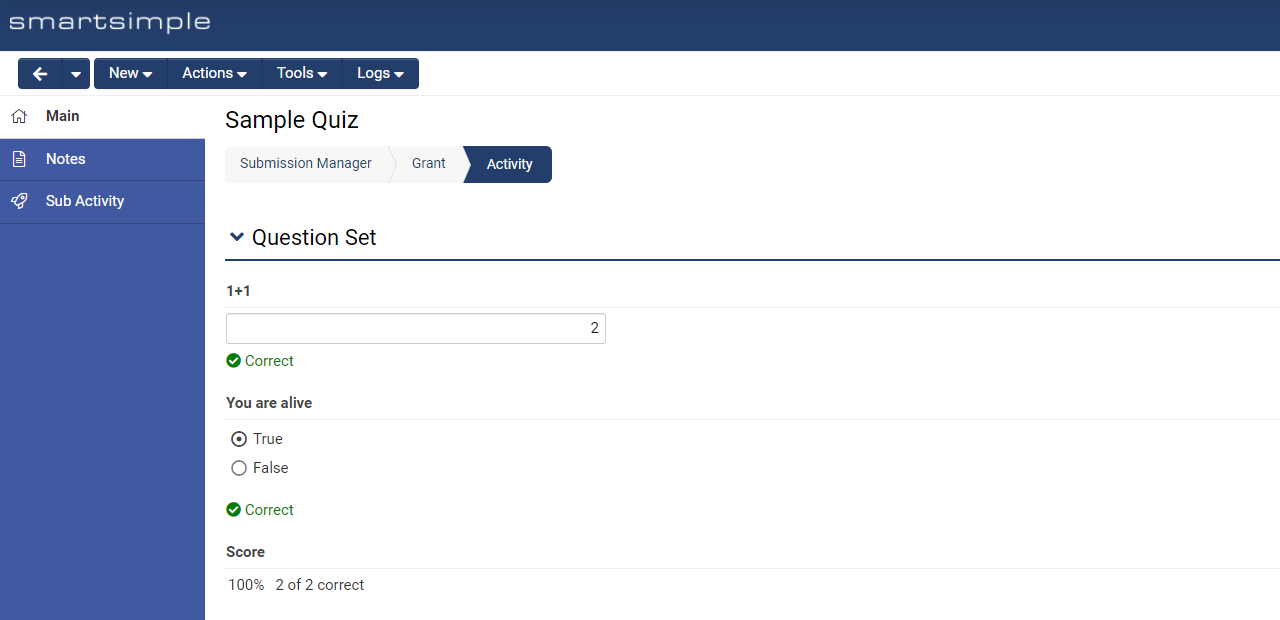General Description
The Special - Question-Set Builder custom field enables end users who do not possess Global Administrator privileges to create their own set of questions associated with a record, with responses stored in the corresponding child records.
To view individual responses, please navigate to the specific activity to examine the results.
Note:
- Responses for the Special - Question-Set Builder custom field have limited support in list views and reporting. If reporting on answers is required, it is advisable to create each question as a separate custom field.
- The Special – Question Set Builder does not support test to production (T2P) transfers. This custom field generates unique IDs for each new question. If a question is added or deleted on one server and the data is subsequently transferred to another server via T2P, the field IDs will not align, potentially resulting in data loss or incorrect data being assigned to unintended fields.
Configuration
Setting up Question Set Builder
- To commence utilizing the question set builder, create a custom field of type Special - Question Set Builder
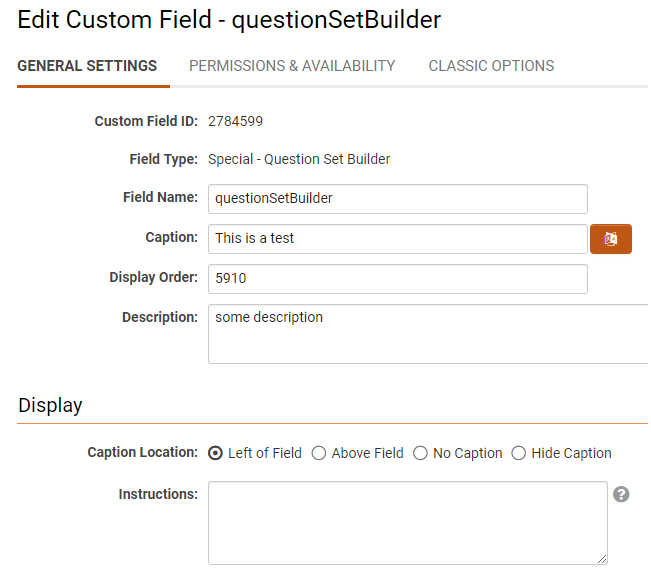
- Subsequently, navigate to a record from which you wish to gather answers, and incorporate the questions within the builder.
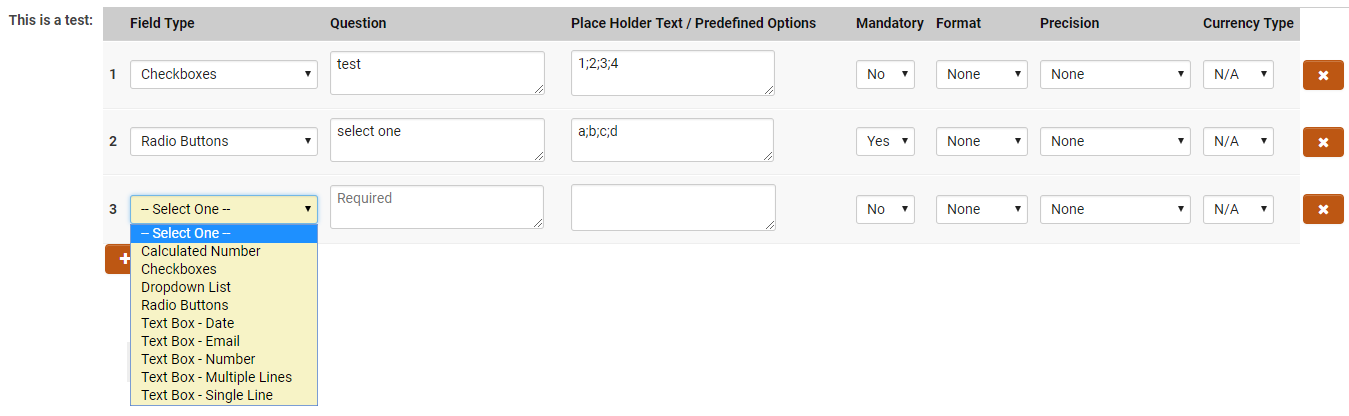
- Next, establish a level two custom field of type 'Special - Question Set'.
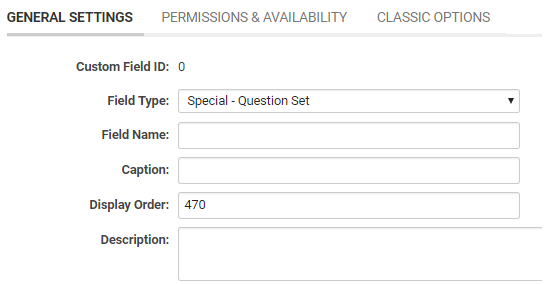
- After saving the custom field, set the Source Field to the level one Question Set Builder that was previously created.
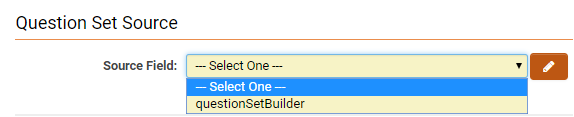
- The question set should now be visible to any level two field under the level one.
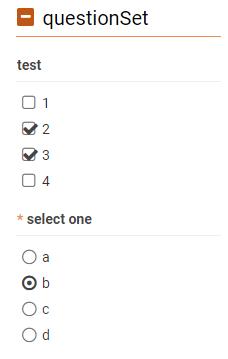
Setting up Question Set Scoring
Question sets may also have scoring functionality enabled. To initiate this process, please follow these steps:
- Create a Level 1 custom field of type Special - Question Set Builder. Ensure that the Enable Scoring option is activated in the configuration settings.
- Access any Level 1 record and configure the questions you wish to pose. Utilize the Correct Answer and Score attributes to specify the correct answer for the test and assign a designated score for each question.
- Establish a new Level 2 custom field of type Special - Question Set. In the Source Field setting, ensure you select the Question Set Builder custom field created in Step 1.
- Create an additional Level 2 custom field of type Special - Scoring Results. Ensure that the Field Name for this new custom field does not contain any spaces, as it will need to be referenced later.
- Navigate to UTA Settings > Level 2 tab > Features and Options section > Formula. Within the Formula field, input the following logic:
@level2.mycustomfield@="@evaluate_score()@";
where "mycustomfield" represents the Field Name assigned to the Special - Scoring Results custom field.
- To verify that your fields are functioning correctly, save a Level 2 record with several test questions completed. You will observe the score and responses displayed as shown below.
A new custom field to display test scores