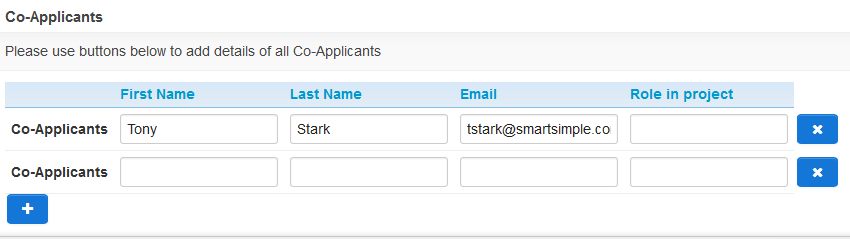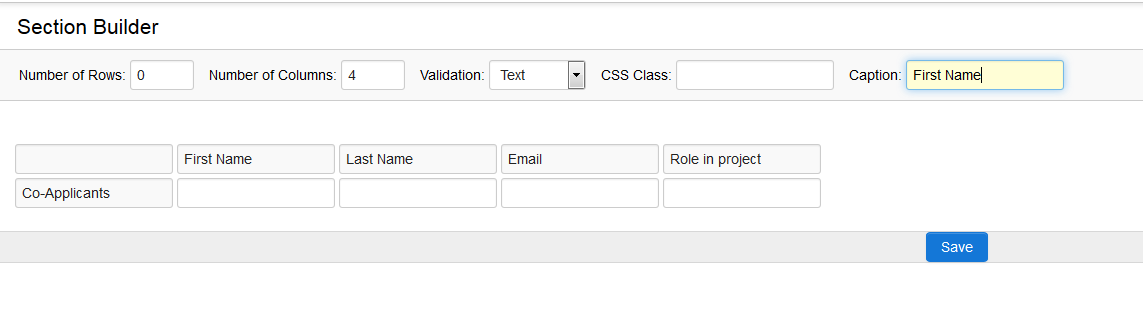General Description
This feature is utilized to create a straightforward data sheet displayed inline on your screen. It serves as a simplified version of the Special - XML Data field, which opens within the current form rather than in a separate window.
Note: This field does not encompass all the functionalities available in the Advanced Data Table field, and it is not possible to generate reports based on data entered into this field type.
Field Illustrated
Configuring
The creation of the field involves a two-step process:
- Creating a Special - Basic Data Table custom field.
- Creating a Section.
Creating a Special - Basic Data Table Custom Field
To establish a Special - Basic Data Table custom field, please follow these steps:
- Navigate to the desired location where you wish to create the XML custom field (e.g., the UTA level 1).
- Click the New Field (+) button.
- Select Special - Basic Data Table for Field Type.
- Provide a Field Name and Caption, then click Save.
Create Section
Utilize the Section Builder to create sections, which includes defining the number of rows and columns displayed, establishing formulas, and styling your data grid.
- In the action bar, click on the Section Builder button (represented by four squares).
- Specify the Number of Rows desired. NOTE: If you wish for this to be a dynamic section, allowing the end-user to add as many rows as needed, then leave this value as 0. Otherwise, please enter a numerical value for the required number of rows.
- Indicate the Number of Columns desired.
- A cell grid will appear once the number of rows and columns has been defined.
- Click into the first cell of the Cell Grid located at the top left and enter a Caption and CSS Class.
- Click into the top row of any column labeled and enter a Caption and CSS Class.
- If the Number of Rows is set to 0, you will also have the option to Show Total. This will add a total row to the grid and calculate the total for the column.
- If desired, select the Validation type (e.g., text, number, comma, date, currency, percent). NOTE: If you select number, comma, or percent, you may also specify precision settings (e.g., Whole Number, Nearest Hundred).
- Repeat this process for the remaining column headers.
- Click into the first cell in the row under the column header and enter a Caption and CSS Class.
- Utilize the "Mandatory" checkbox if you wish for the cell to be enforced. A standardized alert referencing the overall Grid Name will be displayed if the Validation Error Message is not populated in the overall Custom Field settings.
- If this is a static section, repeat the process for the remaining row labels.
- Click the Save button.