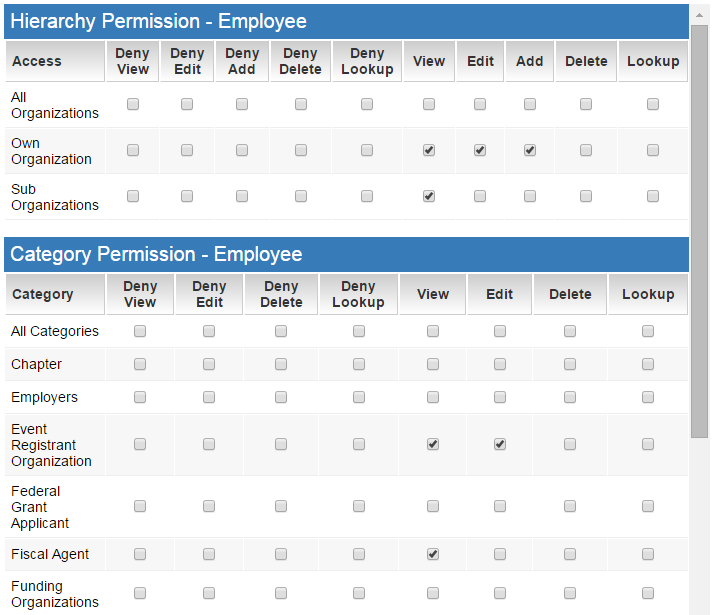Overview
Enabling the Company and User Matrix
Please note that you will require Global User Administrator privileges to enable and configure this feature.
System Administration (gear icon) >> Security (tab) >> Security Matrix
Configuring the User Security Matrix
- In the Configuration menu, click on Global Settings.
- Under the Security tab, click on the User Security Matrix.
- Under the Login User Role, select the user role for which you will be assigning permissions.
- First, establish Hierarchy Permissions if applicable. This determines the general permissions a specific user role has to view and modify based on the following options:
- Users Under All Organizations - access to all users across all organizations.
- Users Under their Own Organization - access to users within the current user's organization.
- Users Under Sub Organizations - access to users within the current user's organization or its sub-organizations.
- Own Profile - access to the user's own profile.
- Set Roles Permissions if applicable. This establishes granular role-by-role permissions for viewing, editing, deleting, and searching.
Configuring the Company Security Matrix
- In the Configuration menu, click on Global Settings.
- Under the Security tab, click on the Company Security Matrix. This defines how users can interact with company data.
- Under the Login User Role is a list of all defined user roles. Select the user role for which you will be assigning permissions.
- Set appropriate Hierarchy Permissions if applicable. This determines the general permissions a specific user role has to view and modify organizational data to which they belong.
- Options include the ability to view, edit, add, delete, and search permissions for All Organizations, their Own Organizations, and their Sub Organizations.
- By placing a checkmark in the specific checkbox within the matrix, you will be enabling that permission for the designated user role.
- Set Category Permissions if applicable. This establishes granular category-by-category permissions for viewing, editing, deleting, and searching.
Permission Types
The following ten permission types are available:
- Deny View - Users in this role are denied access to this item.
- Deny Edit - Users in this role can access but cannot edit.
- Deny Add - Users in this role can access but cannot create a new item.
- Deny Delete - Users in this role can access but cannot delete an existing item.
- Deny Lookup - Users in this role can access but cannot search for an existing item.
- View – Permission to view the item.
- Add – Permission to create a new item.
- Edit – Permission to edit an existing item.
- Delete – Permission to delete an existing item.
- Lookup – Permission to search for an existing item.
Company Security Matrix Example
1. Review the Hierarchy Permission and Category Permission illustrated below for the Employee Role:
A. From the Hierarchy Permissions - Employees are permitted to View, Edit, and Add data relevant to their Own Organization.
B. From the Category Permissions - Employees are permitted to View and Edit "Event Registrant Organization" and View "Fiscal Agents".
Notes
- Only a Global User Administrator is authorized to define or modify roles.
- When the Company or User security matrix is enabled, the system will disregard any other Company or User-specific permissions when the current user is either a Local User Administrator or a basic User.