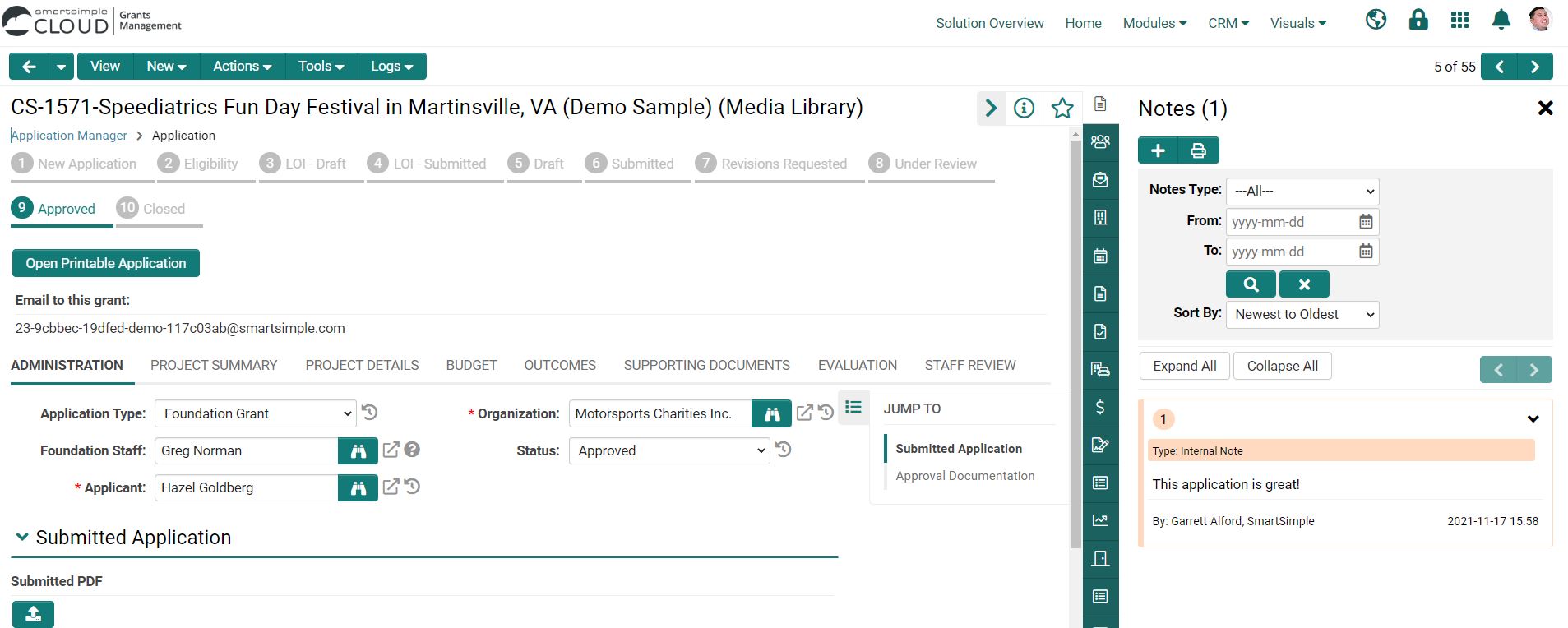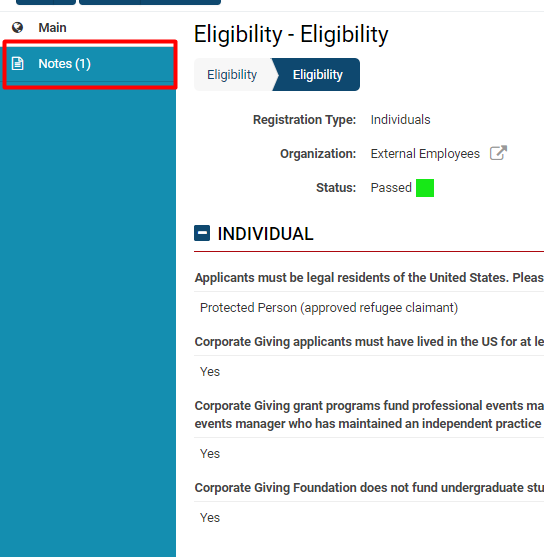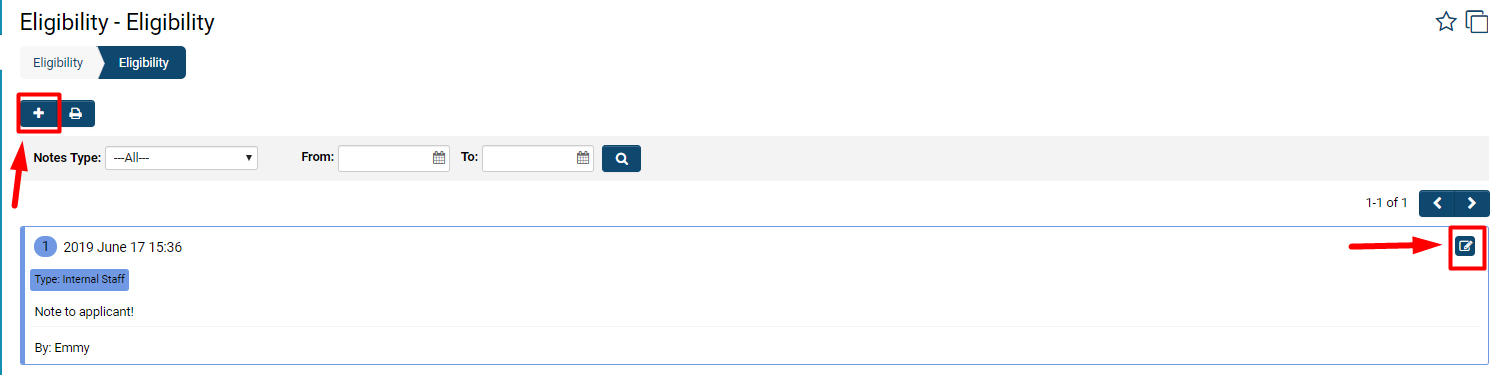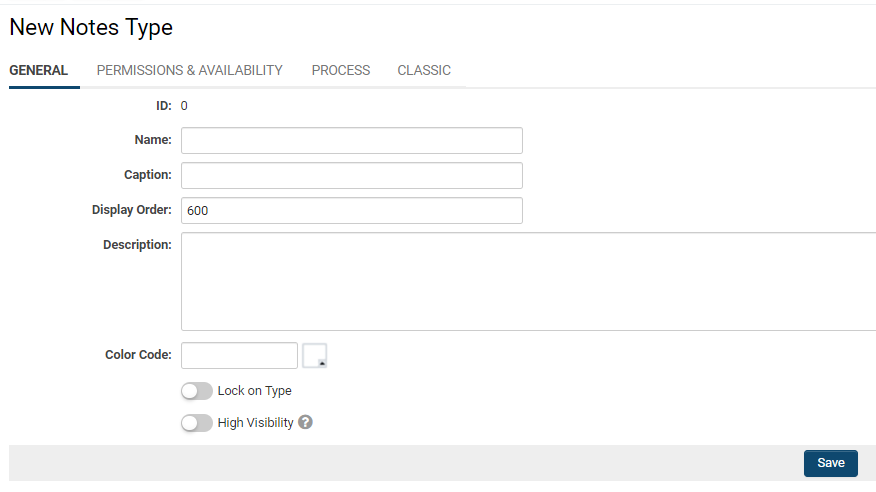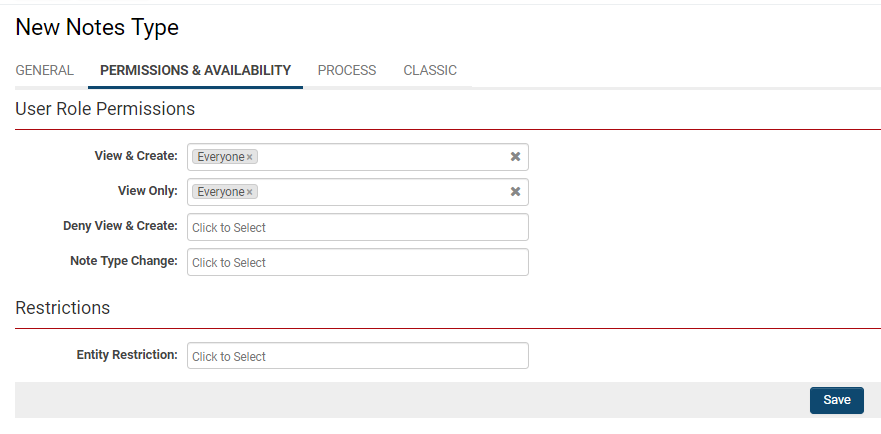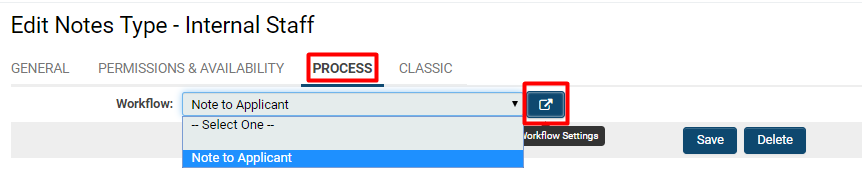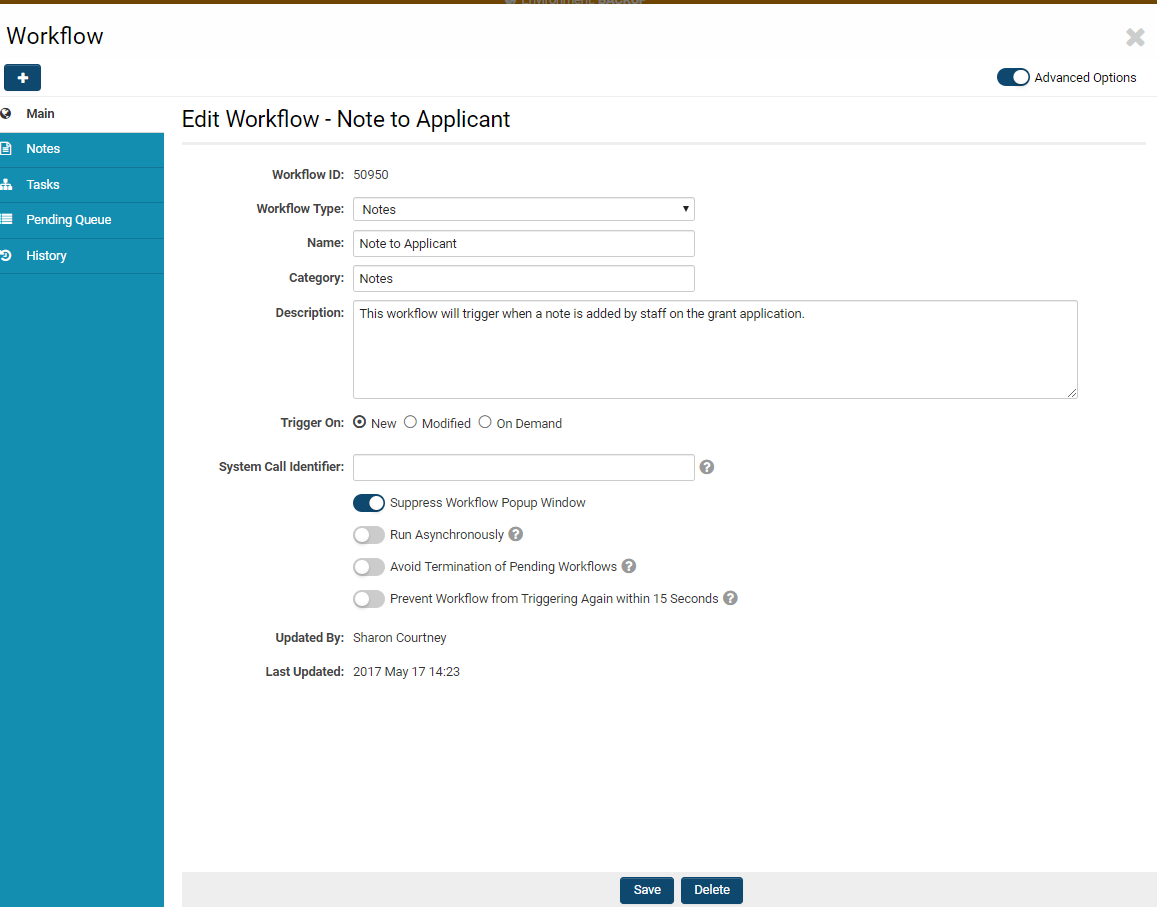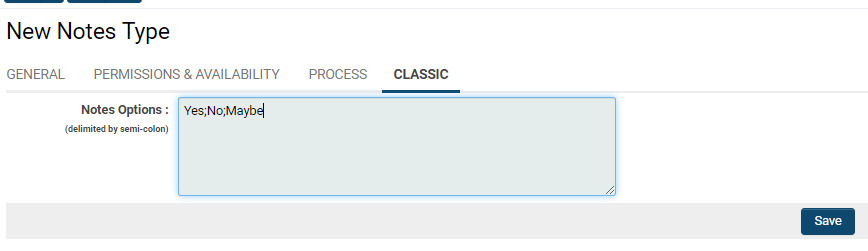Overview
Notes represent an integrated feature within SmartSimple's platform, accessible in every instance, allowing users to annotate records with comments and instructions.
The Notes functionality enhances communication among users, including internal teams, external applicants, claimants, reviewers, and board members, directly within the system, eliminating the need for external email applications or additional custom fields. An unlimited number of notes can be created, and users have the capability to configure these notes with varying levels of visibility based on roles, pre-defined text options, and even triggers for Workflows. The advantages of Notes can be maximized according to the extent of their utilization and configuration.
Features of Notes:
- Notes can be added to a variety of records, including UTA records, contact and company profiles, calendar events, SmartFolders, invoices, transactions, and more.
- System Administrators have the capability to add notes to individual custom fields, templates, and statuses to document processes and maintain a change log.
- System Administrators can create various types of Notes and establish role-based permissions for editing and viewing each specific type of Note.
- Custom Note types can be created with sets of pre-populated text for selection by end users.
- Workflows can be configured to notify users via email when a new note has been created. These emails can include variables, such as the text contained in the body of the note.
Configuration - Essentials
Using Notes
Notes are accessible for records in both View Mode and Edit Mode. View Mode allows for read-only access to Notes, thereby restricting modification capabilities, while Edit Mode permits users to make changes or delete notes.
When Notes are visible on a record, the panel can be efficiently expanded or collapsed by clicking on the vertical Notes tab.
Upon accessing any record, the Notes tab on the left side menu will display the available notes.
Selecting the Notes tab from the left side menu will reveal a list of notes associated with that record.
On the Notes page, numerous options are available:
- Clicking the + icon in the upper right corner will enable the creation of a New Note.
- Clicking the printer icon adjacent to it will allow for the generation of a print preview of all Notes on that page.
- Beneath these two icons, users will find the available Search Options, which can be filtered by either or both Note Type and From/To Dates.
Contents of Notes
Each note is displayed in its own box, encompassing the following details:
- Date and time stamps
- Username of the individual who created the note
- The type of Note
- The content of the note
- A count of this note among the list of available notes (updating in real time as notes are added or deleted)
- An Edit Notes icon on the left (
 )
)
For security reasons, no user is permitted to edit notes created by another user.
Sticky/Hi-Vis Notes
A specific Note Type known as Sticky Note can be selected to ensure that the content of the note is flagged as high-visibility on the record. This note will not only appear in the Notes tab but will also be prominently displayed on the main page of the record, above the record details, highlighted in yellow.
It will feature a caution icon, the name and content of the note, the name of the note creator, and the date and time stamp of the note's creation. The user can opt to close the note by clicking on the x icon located at the top right of the note box; however, marking a note as a Sticky Note ensures it remains easily visible. This feature is particularly useful for conveying important or urgent notifications, such as a Don't Fund note that should be seen by other program managers, or a Missing Requirement note that applicants should be aware of as application deadlines approach.
Role-Based Permissions for Notes
Access to the Notes feature is governed by role-based permissions. These permissions must be established prior to a user gaining access to notes on any record.
Furthermore, Notes can be made available against individual entities (e.g., UTAs, organizations, users, calendars, etc.) within the system utilizing Advanced Logic.
Establishing a New Note Type
Prior to assigning permissions to notes based on user roles, it is necessary to establish a new Note Type and specifically configure permissions for that Type. To access Note Types, navigate as follows:
System Administration (gear icon) >> Global Settings >> System (tab) >> Note Types
- The Notes list view will be displayed.
- Click the + icon in the upper left corner to create a new Note Type.
- The details for the New Note Type will be displayed.
| Name | The designation for the notes categorized under this Note Type. This designation will also serve as the Caption, unless the Caption is specified differently. |
| Caption | The label for the notes - typically the same as the Name, although this can be labeled differently if desired. |
| Display Order | Determines the sequence in which the notes are presented in the Notes drop-down list, according to conventional display order guidelines. |
| Description |
Any remarks or notes you wish to include. Note: The content within the Description field will not be displayed elsewhere; it is advisable to always provide a description when creating or modifying a function in a SmartSimple system to ensure that other System Administrators, SmartSimple Support, and users can comprehend the purpose of that function. |
| Color Code |
An optional color code that will be displayed for this Note Type when it is presented. Tip: Establishing a color code is beneficial as it can assist in tracking which users are leaving notes and the types of notes being recorded. |
| Lock on Type | Activating this option will cause the note created under this type to be locked to this type; its Note Type cannot be altered. |
| High Visibility | The high visibility feature ensures that the note created under this Note Type is always displayed at the top of a record's main page in yellow; this guarantees that the content of the note will be seen and addressed by the user. The high visibility feature is particularly advantageous for urgent matters - for example, DO NOT FUND. |
After completing the fields for the general information of the new Note Type, click Save.
Configuring Permissions for a Note Type
The second tab labeled Permissions and Availability enables you to set permissions for the Note Type, ensuring that it is accessible, viewable, and editable solely by the designated roles you select.
| View & Create | Specify which user roles will possess the capability to both view and create this Note Type. |
| View Only | Specify which role(s) will have the ability to only view this Note Type - this role should be designated for those who are most suited to receive this kind of note. |
| Deny View & Create |
Specify which role(s) will be denied the ability to either view or create this Note Type. This role should be assigned to those who will never require access to this type of note. Important: Do not assign the same role to both View & Create and Deny View & Create. The system will default to the minimum level of access, thus denying this role any ability to either view or create this Note Type. |
| Note Type Change | |
| Entity Restriction | Select from the drop-down menu if you wish to restrict this Note Type by entity - that is, a Level 1, 2, or 3 Entity of a specific UTA within your instance. |
Enabling Role-Based Notes Within a UTA
- Navigate into the UTA's Feature and Function Permissions
System Administration (gear icon) >> Tracking Applications >> [Edit] *UTAname >> System (tab) >> [Feature and Function Permissions]
- Select the Level-1, Level-2, or Level-3 tab to find the [Enable Notes] setting
Configuration - Advanced
You must activate Advanced Options in the upper right corner of your Note Type page to enable the Process and Classic tabs to appear.
Configuring Workflows for Note Types
The tab labeled Process will always indicate whether a workflow is associated with this note type.
Clicking into the field labeled Workflow will prompt a drop-down menu to appear, displaying all available Workflows associated with this note type. Here, you can switch between Workflows or select the right arrow icon to the right of the field to edit the specific Workflow chosen.
Clicking on the Workflow Settings button will open a modal window, allowing you to modify the details related to that Workflow.
- If you wish to associate a Workflow, ensure that the Workflow Type is designated as Notes for the created workflow to appear as an option under the Note Type's Process tab.
Pre-created Notes Options
When creating a note, you have the option to configure pre-created Notes Options. This functionality allows users viewing this note to select initial content instead of manually typing in the content. Once the content is selected from the options, it may then be edited. These options are only displayed when a note is initially created; after saving, they are no longer accessible.
The pre-created Options serve as an effective means of enforcing standardized Templates for your Notes feature.
To define pre-created notes options, navigate to the Classic Options tab available when you first create a Note Type from Global Settings.
Each option that you wish to add should be delimited by semicolon, without spaces in between.
In certain application scenarios, there may be a limited number of responses a person could theoretically provide. The pre-created Notes Options assist in efficiently streamlining the process in such instances. For example, the Yes/No/Maybe options illustrated in the above screenshot or a Don't fund/Fund option for grant applications would both be suitable use cases.
Displaying and Filtering Notes by Type (List Syntax)
Example below where notestype is set equal to the Note Type ID:
[#(?object=notes::criteria=notestype=564474::orderby=createddate desc)~notes~#]