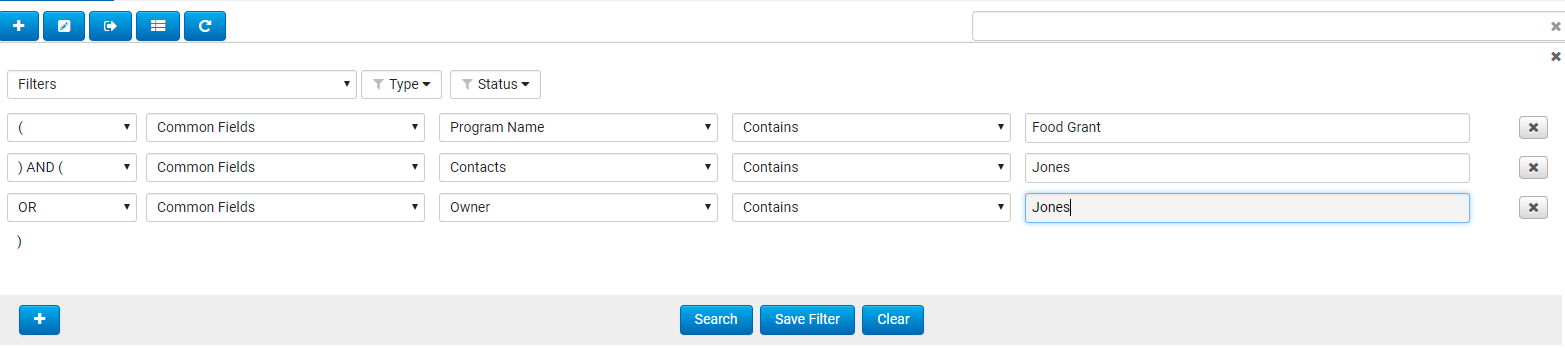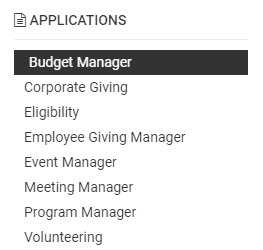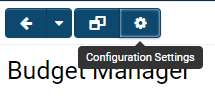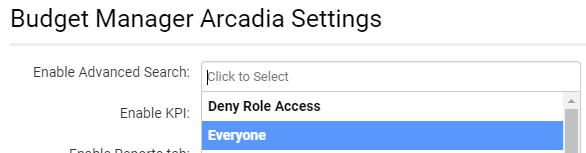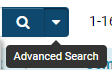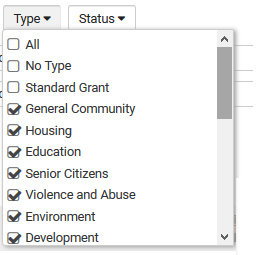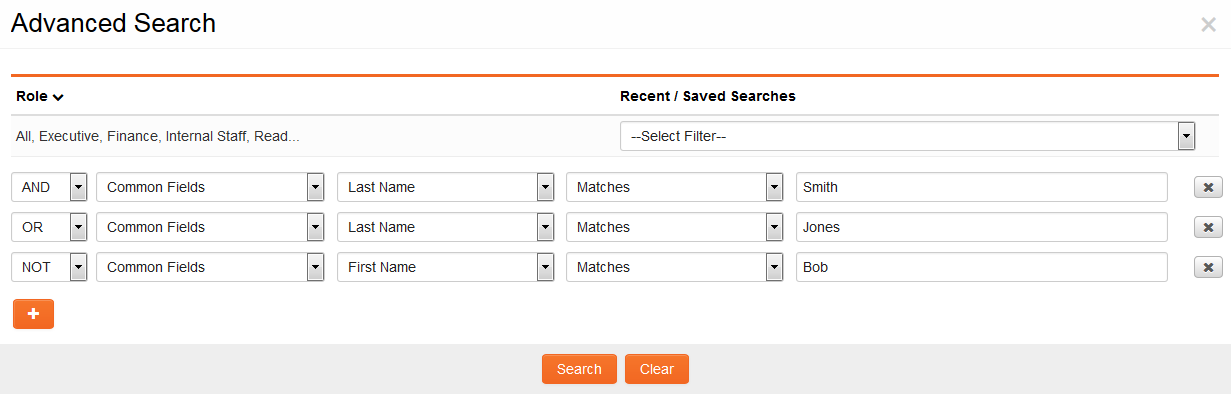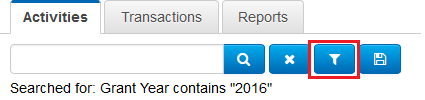Overview
SmartSimple offers search functionality for records across all levels.
To access the Advanced Search panel, click on the "Advanced Search" option within any search panel.
To return to the quick search panel, click the X located at the top right corner of the Advanced Search panel.
- Tip: It is advisable to clear your search; otherwise, SmartSimple will default to the search options selected during your most recent visit.
Enabling Advanced Search
If the search panel for a specific application does not display "Advanced Search," you may enable this functionality by following these steps.
1. From the 9-square menu, navigate to the specific application where you wish to enable Advanced Search. The attached screenshot illustrates "Budget Manager" as an example.
2. Click on the Configuration Settings gear icon located at the top right.
3. Within the "General" tab, scroll down to Arcadia Interface Options and select Summary and List View Options.
4. Select the Roles you wish to grant access to Advanced Search. If there are no restrictions, choose Everyone from the dropdown menu.
5. To verify that your changes were successfully implemented, return to your original application via the 9-square menu. A down arrow should be visible on the right side of the search panel, which will open the Advanced Search options.
Selecting Type and Status
When utilizing Advanced Search in UTAs, you can filter by the statuses and type of the object you wish to display.
When conducting an Advanced Search for Users, you can filter by the statuses and roles of the user you wish to display.
When performing an Advanced Search for Organizations, you can filter by the statuses and categories of the organization you wish to display.
In all cases, the Types, Roles, Categories, and Statuses search options are presented as dropdown menus at the top of the Advanced Search options, offering the following selections:
- All: returns all objects regardless of Type, Role, Category, or Status.
- No option: returns only those objects without an assigned Type, Role, Category, or Status.
- Individual options: returns only those objects with the specific selected Type, Role, Category, or Status.
Search Options
The Advanced Search feature includes five fields that allow you to conduct a search. There is no upper limit on filter criteria for list views.
1. Operators: a dropdown menu displaying the Boolean operators used to refine the focus of the search.
- ( - indicates that results must contain all words or phrases being searched. This option appears only in the first row of search criteria.
- (NOT - indicates that results should not contain the words or phrases being searched. This option appears only in the first row of search criteria.
- AND - indicates that results must contain all words or phrases being searched in both the current and preceding row of search criteria.
- OR - indicates that results may contain any of the words or phrases being searched in either the current or preceding row of search criteria.
- AND NOT - indicates that results must not contain all words or phrases being searched in the current row of search criteria and that the preceding condition must also apply.
- OR NOT - indicates that results must not contain all words or phrases being searched in the current row of search criteria or that the preceding condition must also apply.
- ) AND ( - indicates that results must match conditions contained within both brackets.
- ) OR ( - indicates that results must match conditions contained within either of the brackets.
- ) AND (NOT - indicates that results must match conditions contained within the preceding brackets and not those within the subsequent brackets.
- ) OR (NOT - indicates that results must match conditions contained within the preceding brackets or not those within the subsequent brackets.
Note: A closing parenthesis ")" will be automatically added after the last row.
2. Field Type: a dropdown menu displaying the types of fields that can be searched. This includes options such as:
- Common Fields - fields that are common to all records of a particular entity type.
- Type-specific fields - fields that are specific to a UTA Type, User Role, or Organization Category.
- Fields from other objects - UTA searches allow for searching of fields associated with users and organizations or from parent records; User searches allow for searching of fields from parent organizations.
3. Fields: a dropdown menu displaying the fields that can be searched. The fields listed here are based on the selected Field Type as well as some filter options.
4. Comparison operators: a dropdown menu displaying comparison operators used to match fields with search criteria. The basic list of comparison operators includes:
- Contains - returns records with text anywhere in the selected field that matches the text entered in the Search Term field.
- Matches - returns records where the text in the selected field exactly matches the text entered in the Search Term field.
- Starts with - returns records where the beginning of the text in the selected field matches exactly the text entered in the Search Term field.
- Ends With - returns records where the end of the text in the selected field matches exactly the text entered in the Search Term field.
- Multiple - returns records where the text in the selected field exactly matches any of the listed values in the Search Term field. Values must be separated by semicolons.
- Is Empty - returns records that have no text in the selected field.
Note: Comparison operators will vary depending on the field type. For instance, numeric fields such as "Age as of July 1, 2018" will provide comparison operators like "Equals," "Greater Than," "Less Than," etc.
Date fields (both Standard and Custom) include the following options:
- On - returns records that have a date value in the selected field matching exactly the date entered in the Search Term field.
- On or Before - returns records that have a date value in the selected field that either exactly matches or occurs before the date entered in the Search Term field.
- On or After - returns records that have a date value in the selected field that either exactly matches or occurs after the date entered in the Search Term field.
- Is empty - returns records that have no value in the selected field.
- Last Year - returns records that have a date value in the selected field from the previous year.
- This Year - returns records that have a date value in the selected field from the current year.
- This Month - returns records that have a date value in the selected field from the current month.
- Last Month - returns records that have a date value in the selected field from the previous month.
- Within the next X days - returns records that have a date value in the selected field that falls within the specified number of days from the current day.
- Within the past X days - returns records that have a date value in the selected field that falls within the specified number of days before the current day.
- X days before today - returns records that have a date value in the selected field that is exactly the specified number of days before the current day.
- X days after today - returns records that have a date value in the selected field that is exactly the specified number of days after the current day.
Note: For date fields using a variable amount (i.e., X days), please enter your preferred value in the Value field adjacent to the date field.
5. Search Term field: a field for entering the value to be searched within the selected Field. If the field has predefined options (e.g., a Select One - Combo Box), a list of options will be presented, from which you may select as many as desired, one at a time.
Fields from Other Objects
The Advanced Search functionality for UTAs encompasses not only the capability to search for fields located within the UTA itself, but also for fields associated with related users and organizations.
The options have been incorporated into the Field Type field. The following associated objects are available:
- The organization linked to the record.
- The branch linked to the record.
- The external individual linked to the record.
- The internal individual linked to the record.
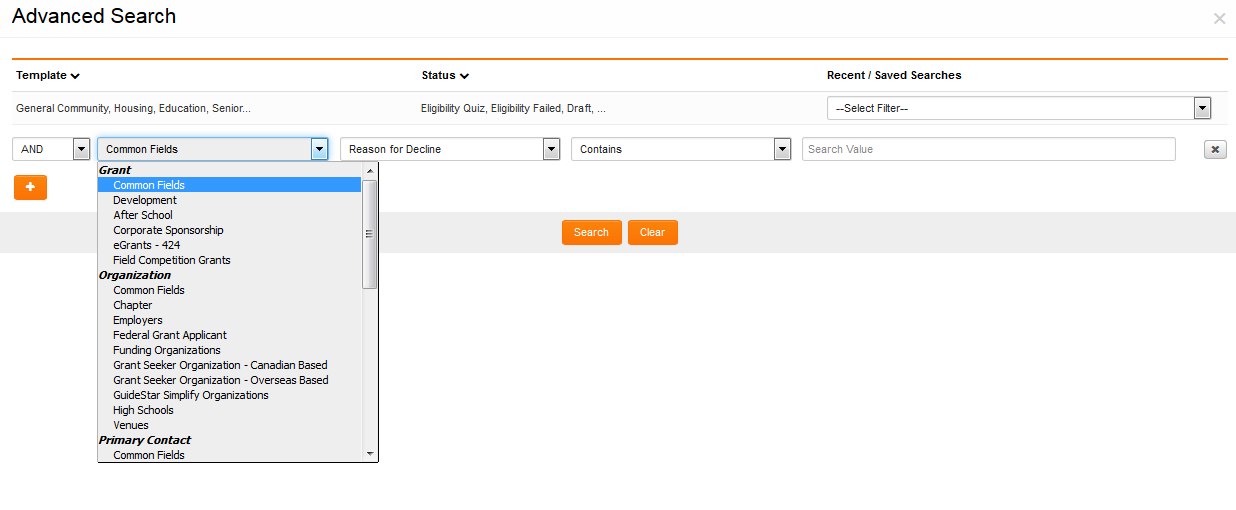
The Field Type dropdown option in the Advanced Search is illustrated above, showcasing some associated objects.
The Advanced Search feature for UTAs also allows for the searching of fields present in the parent record. Therefore, when searching for a Level 2 record, options for Level 1 fields will be available.
Additionally, the Advanced Search feature for Users permits the searching of fields found in the parent Organization.
Dynamic List View Filtering
The ability to filter searches based on UTA role has been introduced. The following search options are available in UTA searches:
- My Level 1 - Owner
- My Level 1 - Person
- My Level 1 - Assigned in Role
- My Level 1 - Assigned in Companies
- My Level 1 - Assigned in Companies with Role
- Contacts Assigned in Role
- Companies Assigned in Role
- My Level 2 / Level 3 - Owner
- My Level 2 / Level 3 - Assigned in Role
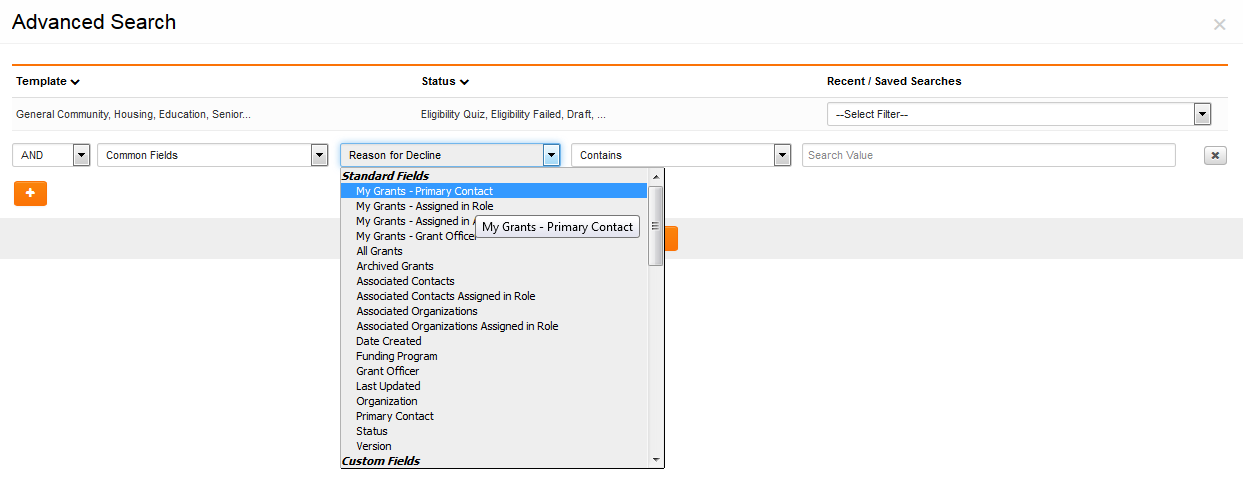
The field dropdown option in the Advanced Search, featuring the new Level 1 filters, is illustrated above.
Multiple Search Criteria
The Advanced Search feature facilitates the quick and efficient input of multiple search criteria, including AND, OR, and NOT operators.
Users can specify multiple criteria for searches by clicking the Add Criteria button located at the bottom of the Advanced Search section. It is possible to have multiple criteria options for a single filter search line.
For instance, if searching for internal contacts within a list that includes:
- Adam Smith
- Bob Smith
- Cathy Jones, and
- David Williams
...the following set of search criteria will yield a list containing Adam Smith and Cathy Jones, while excluding Bob Smith.
Once selected, a set of criteria can be saved within the system as a filter, which can be re-applied later using the "Saved Filter" dropdown.
To remove any criteria from the search options, click the X associated with the relevant row.
Saved Searches
The SmartSimple system will automatically retain your last five recently searched filters. These can be accessed in your Advanced Search by selecting the dropdown tab from Filters.
Your Advanced Search filters can also be integrated with List Views. For further details, please refer to the List View Overview.
Additionally, you can manually save a filter when utilizing advanced or basic search to retrieve records based on specified search criteria. Upon doing so, the Save Search button will be presented, along with fields to populate regarding the filter to be saved.
You may also edit and update filters by modifying the criteria utilized. The Edit Filter button is highlighted in red in the screenshot below: