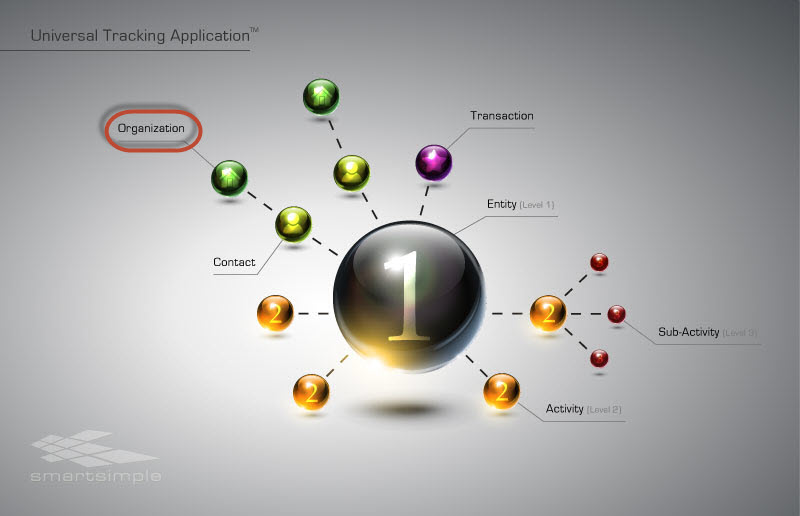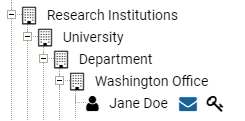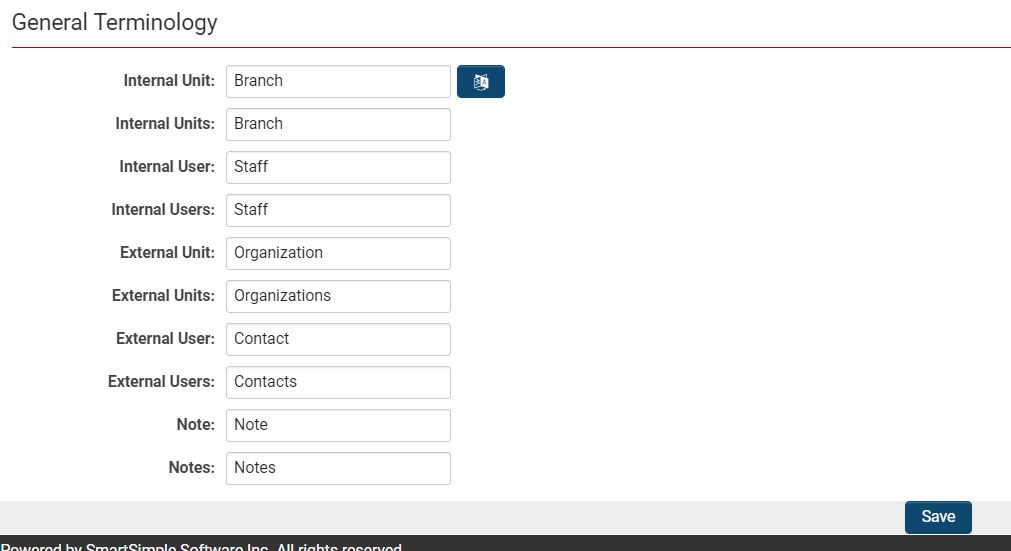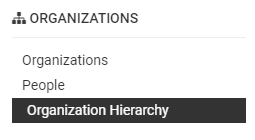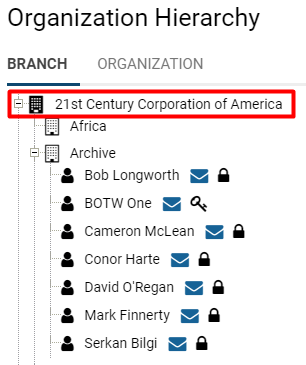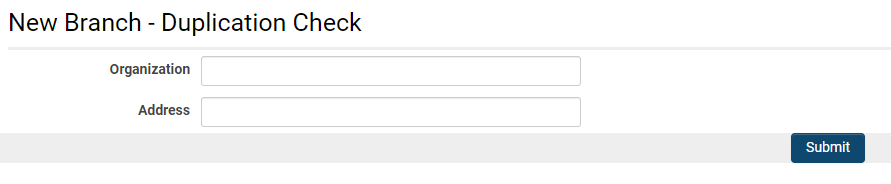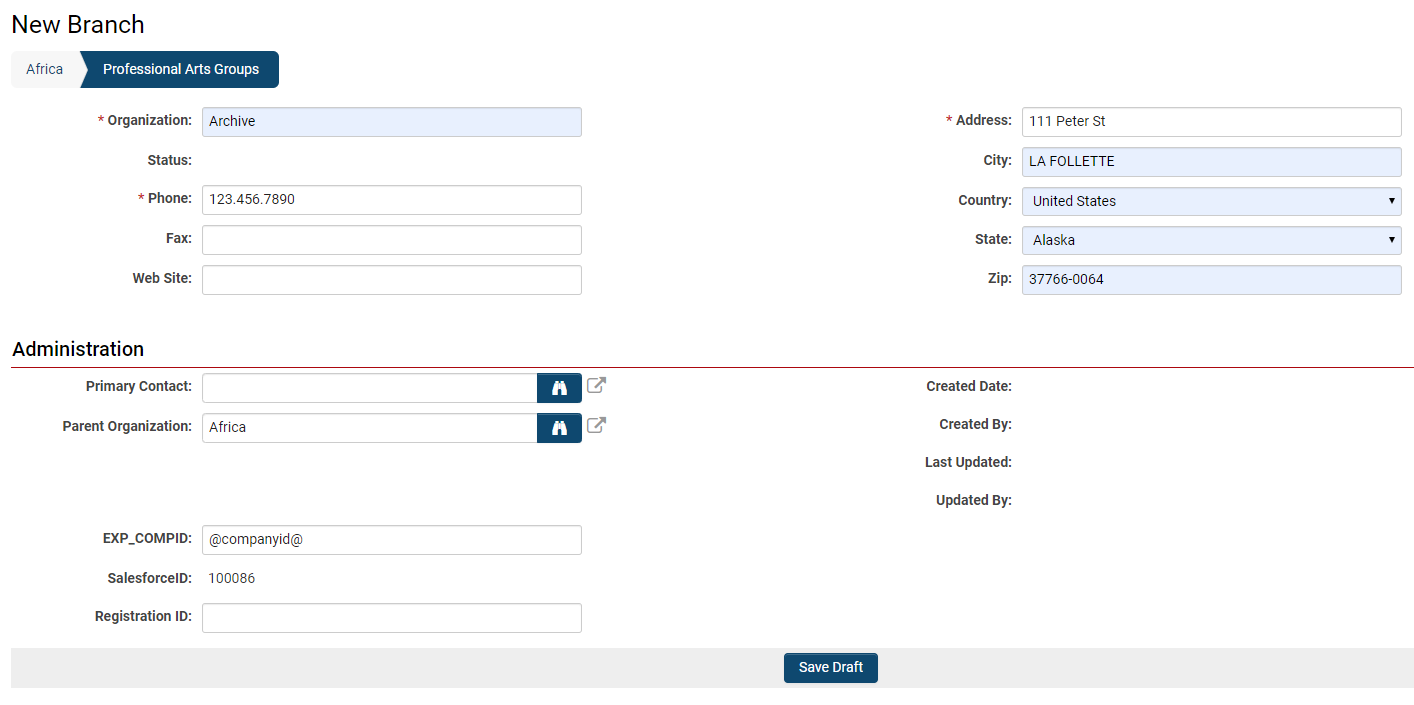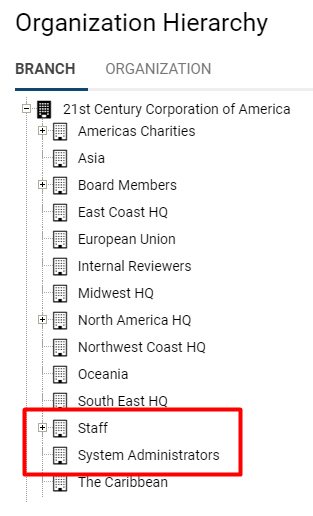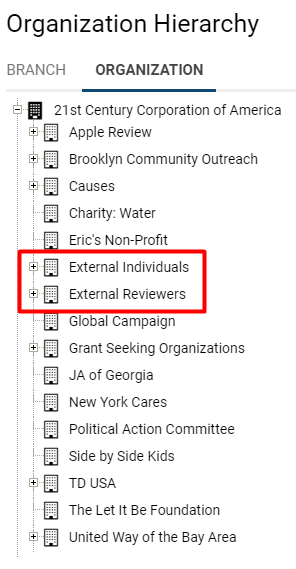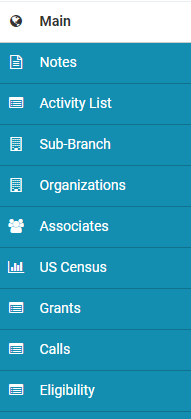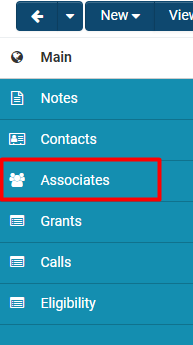Overview
An organization is defined as a record within SmartSimple that represents a company. Organizations may be classified as internal or external.
Internal
Companies and contacts that are part of the organization licensed to use SmartSimple.
- Common roles for internal users may include: Global User Administrator, Employee, Executive Staff, Program Manager, among others.
- An internal user can be conceptualized as an individual working for the root organization.
Within the organization hierarchy, internal companies and contacts are consistently listed under the first tab.
Note: A user may be classified as either internal or external; they cannot be transferred nor hold both internal and external access simultaneously.
External
Companies and contacts that are affiliated with the organization licensed to use SmartSimple but are not part of that organization.
- Contacts are always associated externally and are not considered users until they are activated as such.
- Common roles for external users may include: Donor, Organization Contact, External Individual, among others.
- An external user can be understood as an individual who is receiving something from the root organization; for instance, external applicants for a grant would be receiving funds.
In the organization hierarchy, external companies and contacts are listed under the second tab.
Note: A user may be classified as either internal or external; they cannot be transferred nor hold both internal and external access simultaneously.
Organization Hierarchy
Organizations are structured hierarchically, with each organization linked to a single parent organization. The organization hierarchy consists of an internal hierarchy (commonly referred to as branches, for internal staff and affiliates) and an external hierarchy (for external contacts and organizations). The root organization, which serves as the foundational entity for that specific SmartSimple instance, will be represented in both the internal and external hierarchies.
- All contacts, regardless of their ability to log into the system (users), are associated with a specific level within either the internal or external hierarchy.
- An unlimited number of levels can be established within both the internal and external hierarchies.
Inter-organization Collaboration
SmartSimple is designed to facilitate collaboration among multiple organizations and their communities towards a common objective. The system is utilized in sectors that necessitate high levels of inter-organization collaboration, including:
| Vertical Market | Collaboration |
| Grants Management and Philanthropy | Collaboration among grant makers, grant seekers, and external reviewers |
| Research Management | Collaboration among individual researchers, research institutes, universities, and funding agencies/partners |
| Medical Claims Management | Collaboration among insurance companies, service providers, and medical specialists |
The organization hierarchy serves as an effective method to categorize, list, and display the various participants involved in inter-organization collaboration.
SmartSimple supports inter-organization collaboration in two distinct manners:
- Organizations share a single instance of SmartSimple.
- Organizations share information from individual, organization-specific instances of SmartSimple.
For further information regarding these methodologies, please refer to the articles on security, role-based access, portals, data exchange, and object synchronization features.
However, let us first explore the most fundamental aspect of any SmartSimple instance: the organization hierarchy.
Configuration—Essentials
- Note: Your access level to modify or add to the organization hierarchy will vary based on your Role within a SmartSimple instance. While the System Administrator can add, delete, and edit organizations, and the respective owners of an organization may modify their own organization, a typical user role such as an Employee or External Applicant may only have the ability to view the organization hierarchy.
Example of an Organization Hierarchy
Organizations can represent a variety of entities, ranging from physical locations to organizational units. For instance, one might have an Office Location organization beneath a Department organization, which in turn is beneath a University organization under the broader Research Institutions organization. This example illustrates the flexibility of organization types and the hierarchical structure used to organize them.
In the image above, the organization hierarchy is structured as described. The user, Jane Doe, is positioned at the base of the hierarchy, as her role is encompassed within the larger organizations, with the Washington Office being the most specific level under which she is categorized.
Organizations and contacts represent the foundational objects in SmartSimple. Organizations may contain information regarding internal office branches as well as external clients or vendors. There are billing implications associated with whether an organization is classified as internal or external within the hierarchy; please consult your Account Manager for further details.
Regardless of the organization in question, all organizations are stored in a uniform format with certain permanent attributes that will be tracked for every organization, irrespective of type. These standard attributes are referred to as Standard Fields; examples include the organization's name, address, and parent organization (indicating whether it is a subsidiary of another organization)—this information is accessible to all organizations.
Organization Terminology
The terminology employed to describe the internal and external organizational units and individuals may vary depending on your instance. For example, Internal users may be referred to as employees, while External users may be termed applicants. The terminology settings can be adjusted by following these steps:
1. Click the 9-square menu icon located at the top right of your page.
2. Under the heading Configuration, select Global Settings.
3. Navigate to the second tab labeled Branding.
4. Scroll down to the bottom of the Branding section labeled General Terminology.
Here, you can establish the terminology that will be displayed when you access your organization hierarchy and more. You can define the singular and plural terms used for Units (companies/organizations utilizing the system) and Users (individuals using the system).
Translation options for your organization terminology are also available.
How to Access the Organization Hierarchy
To access the organization hierarchy, click the 9-square menu icon located at the top right of your page.
Under the Organizations category, select Organization Hierarchy.
The organization hierarchy associated with the SmartSimple instance will be displayed.
The first tab of your organization hierarchy lists internal contacts, while the second tab lists external contacts. In the example below, the internal hierarchy is labeled Branch, and the external hierarchy is labeled Organization. The organization terminology may vary depending on the SmartSimple instance; however, the root organization will consistently appear first in both the internal and external listings.
How To Create A New Internal Branch In The Organization Hierarchy
In every instance of SmartSimple, the root organization will already be listed within both the internal and external hierarchies of the organization hierarchy. To expand the organization hierarchy, the same procedure is consistently employed when creating a new internal organization:
1. Click the 9-square menu icon located at the top right of your page.
2. Under the Organizations heading, select Organization Hierarchy.
3. Click on the organization that you wish to designate as the parent organization for the new organization you are creating. This organization will be "one level up" from your new organization. If no other organizations exist within your hierarchy, the root organization will serve as the parent organization.
4. Click the New button, then select Organization.
* Note: The terminology for your SmartSimple instance may differ. For instance, Organization may instead be referred to as Institution.
5. The Quick Entry for Duplicate Check window will appear.
Input a new Organization Name. If the provided information for your new organization matches an existing record in the SmartSimple system, you will be prompted to either utilize the existing record, create a new record, merge the records, or eliminate the duplicate records.
6. Click the Submit button.
7. If no duplicates are found, you will be prompted to select the category or categories that your new organization belongs to. Click Next when you have completed your selection.
- Tip: The System Object category is recommended for housing entities to exclude them from searches and reporting. For instance, it is beneficial to group the System Administrators within your system into a single organization on the hierarchy, as they possess elevated levels of access and functionality within the system. This "organization" of System Administrators would be best categorized under System Object.
8. You will be prompted to provide additional information (Standard Fields) for your new organization. Any field marked with an asterisk (*) is mandatory; failure to input information in these required fields will prevent you from proceeding.
9. Select the Save button to add your new organization.
You may revisit your organization hierarchy to verify that your new organization has been appropriately added—that it is correctly positioned within either the internal or external hierarchy and that it accurately falls under its parent organization.
- Tip: External organizations can be established as structural placeholders rather than functional entities. For example, an external organization named Individual Applicants would enable individual users to register if they are operating independently or are not directly affiliated with an organization.
The Root Company
The root organization is established when a copy of SmartSimple is initially activated, and the first System Administrator is associated with this organization. As the root organization represents the first entity in the hierarchy and is classified as neither internal nor external, it occupies a position at the apex of both the internal and external organization hierarchies, symbolizing the instance. It is advised that the root organization should not have signup pages created for it; instead, it should encompass sub-internal and sub-external entities tailored to client requirements.
How to Locate the Root Organization
1. Click the nine-square icon located at the top right of the homepage to access your menu.
2. Under Organizations, select Organization Hierarchy.
3. The current organization hierarchy and users will be displayed. The root organization will be the first entity listed.
The first tab of your organization hierarchy presents Internal contacts, while the second tab displays External contacts. In the aforementioned example, the internal hierarchy is designated as Branch, and the external hierarchy is designated as Organization. The terminology used for organizations may vary depending on the SmartSimple instance; however, the root organization will consistently appear first in both the internal and external lists.
Examples
Below is an example of an internal hierarchy:
- It is beneficial to associate an internal organization with all System Administrators; this allows for a clear visual representation of individuals who possess high levels of access to modify your SmartSimple instance.
- The System Administrator and Staff folders both signify organizations internal to the root organization.
Below is an example of an external hierarchy:
- Please note that organizations identified as External Reviewers or External Individuals indicate organizations external to the root organization.
It is considered best practice to define sub-branches of your root organization to effectively and conveniently categorize users.
Standard Organization Fields
As previously indicated, each organization possesses pertinent information regardless of its position within the hierarchy. This information is categorized under Standard Fields.
The standard fields utilized to characterize an organization are as follows:
| Standard Organization Field | Description |
| Name | Name of the account |
| Address | Street address for this account |
| Address 2 | If necessary, the second line of the address (e.g., apartment or suite number) |
| City | City of the address |
| State/Province | State or province of the address |
| Country | Country portion of the address. You select the country from the combo box; the default country will correspond to the user's country. |
| Zip/Postal Code | Zip or postal code portion of the address |
| Phone | Primary phone number of the account |
| Fax | Primary fax number of the account |
| Website | If applicable, the organization's website URL |
| NAIC Codes | The North American Industry Classification System (NAICS) - this field is only visible if enabled |
| Parent Organization | If this account is part of an organizational hierarchy, the name of the higher-level account should be used |
| Created Date | The date when the account information was created |
| Created By | The owner/creator of the account |
| Last Updated By | The name of the individual who last updated the account information |
| Last Modified Date | The date and time when the account information was last modified |
Organization Menu Items
Users with elevated access privileges to an organization (such as an owner or a System Administrator) will observe additional items on the organization's profile page. Granting ownership of an organization will activate these menu items. The main menu is accessible at the top of the profile, directly below the header.
Clicking each button on the main menu will reveal a drop-down of associated functions. Each of these functions is elucidated in the table below.
- Note: The terminology for these functions may differ in your version of SmartSimple, as organization terminology is configurable.
| Menu Item | Options |
| New |
Staff — add a new contact to this organization Branch — add a new organization as a subsidiary of the current organization Activity — add an activity such as a phone call, event, or meeting with this organization, without reference to the specific contact who creates the activity Import Branch — launch the Import Wizard to initiate the process of importing multiple subsidiary organizations to this current organization Import Staff — launch the Import Wizard to initiate the process of importing multiple users to this current organization Import Activities — launch the Import Wizard to initiate the process of importing multiple activities for this current organization |
| View/Edit | Clicking on this button will toggle the accessibility of this current organization's details from View mode to Edit mode, or vice versa. Edit mode will allow those with access to modify the organization's details, such as their Standard Fields; View mode only permits a read-only view of the details. |
| Options |
History - Reader Log — The reader log opens a modal window displaying all recent users who have accessed this organization's profile. It will provide the name of the user, their start and end times on the profile, as well as whether they accessed the profile from View or Edit mode. Properties - Categories — This allows an owner or System Administrator to modify the category under which the organization falls. Pressing Save will enforce these category changes. Settings - Password Policy — This opens a modal window that enables an owner or System Administrator to modify the rules and restrictions for their users' passwords. For instance, certain password settings may include character length, password complexity (alphanumerical combinations, capitalization enforcement, etc.), a specified time for password expiration, and more. You are also able to
Settings - Regional Settings — This allows you to modify regional settings, including the following:
To enforce the change in regional settings, toggle on the Enforce Settings button next to each setting and press Save when you are finished. Tools - Duplicate Check — The duplicate check allows you to ascertain whether there are any duplicates already present in the system for this organization. Tools - Pinboard — This feature is deprecated; however, please refer to Using the Pin Board if your version of SmartSimple still utilizes this function. |
On the left side of the organization profile, an additional menu will be visible, allowing you to display other details pertinent to the organization.
- Note: The tabs on this menu will vary depending on the organization. In this example, the tabs such as US Census, Calls, and Eligibility will display the records of applications that have been configured specifically for the organization's needs. The other tabs will remain constant regardless of the organization.
| Menu Item | Description |
| Main | This will display the primary profile details of the organization, including its main address and contact information. |
| Notes | This feature allows you to annotate records with comments, instructions, and other notes. Notes are accessible in both View and Edit mode. They are timestamped and associated with the user who created them and can be edited, expanded, or hidden. |
| Activity List | This will display all activity records for the current organization. |
| Sub-Branch | This will display a list of all sub-branches (subsidiary organizations) for the current organization. This indicates that the current organization serves as the parent company of all the sub-branch organizations, appearing one level above them in the organizational hierarchy. |
| Organizations | As this is the side menu of a root organization, this tab appears to display all External organizations related to the current organization. |
| Contacts | This will display all contacts associated with the current organization. |
| Associates | This will display all associated contacts for this current organization. Instructions on how to associate users with an organization can be found in the relevant section. |
Organization Ownership
If you plan to designate specific internal staff to manage an organization, it is necessary to assign the appropriate owner to each organization.
Each sub-account (division, branch, business unit, etc.) within the same organization may have a different owner.
- Note: The owner standard field may be labeled as Primary Contact.
If you need to assign multiple internal staff members to collaborate with an organization, you can utilize the associations feature to link multiple internal contacts with a single account.
How to Associate Users
Associations must be enabled prior to associating multiple internal contacts with a single organization account.
System Administration (gear icon) >> Global Settings >> Assocations (tab)
After enabling Associations, return to the main menu and under the Organizations heading, select Organization Hierarchy.
1. Select the organization with which you wish to associate a contact.
The organization's details will be displayed.
2. The side menu will feature a tab labeled Associates. Select that tab.
3. If any contacts are already associated with that organization, they will be listed on this page. To add a new contact as an association, ensure that you are in Edit mode. The top menu will indicate Edit (between New and Options) if you are correctly in Edit mode.
4. In the Lookup bar, select the contact you wish to associate. You may click the Binoculars icon to access a list of all available users.
5. Subsequently, select the Role of the associated contact.
In this example, the associated contact, Adrienne, is identified as a Donor for this organization. Upon adding the associated contact, their information, including email and address, will be displayed. Their main organization will also be listed under the Organization heading. Adrienne's primary organization is External Reviewers.
Repeat this process if you wish to add additional associated contacts.
Configuration—Advanced
Moving Users to Another Organization
To relocate users to another organization so that they occupy a different level in the organizational hierarchy (or to simply place them within the resources of another equal-level company), it is necessary to enable the Parent Organization Standard Field and update the field to reflect the new organization.
1. Navigate to System Administration (gear icon) >> Global Settings >> Users (tab)
2. Under the User tab, select the hyperlink Standard Fields.
3. Ensure that the Parent Organization standard field is enabled.
Once the Parent Organization standard field is enabled, while in Edit Mode on a user's profile, you can update their parent organization to transfer them to another organization.
Moving Organizations on the Hierarchy
To transfer organizations under a different Parent Organization, the same procedure as described above should be followed, but utilizing the Organization tab > Standard Fields under Global Settings.
Organization and User Security Matrix
Utilizing the SmartSimple security matrix, you can assign permissions to features to ensure that your system maintains the necessary security. You can also assign permissions to roles for accessing specific functionalities or restrict their use of certain parts of the system. For guidance on configuring and utilizing the security matrix as a System Administrator, please refer to our Company and User Security Matrix page.
- You also have the option to enable the security matrix for individual users.
Organization Based Security
Organization security is predicated on the user's organization within the overarching hierarchy.
- You grant permission for an organization to access a resource, and all individuals within that organization will then be able to access that resource.
- When new individuals are added to that organization, they will automatically receive access to the resource.
Advantages:
- When you create a user within an organization, there is no need to take additional steps to set specific permissions for the user to access a resource. The user will instead inherit access by virtue of being associated with that organization.
Note:
- Organization security does not permit granting access to individual users from different organizations to the resource.
- You must associate each organization with the resource; granting access to multiple organizations necessitates repeating the process.
- If you "move" a user to another organization, they will automatically lose access to resources associated with their previous organization.
Switching (Associated) Organizations
Upon enabling and configuring the Associations feature, the user’s active Organization session can be modified by selecting a different Organization within the Profile options:
My Profile (icon) >> [Organization]
Organization Vetting Services
SmartSimple offers our Grants and Research funding clients access to third-party government data pertaining to OFAC, IRS, CRA, as well as checks for organizations in Australia and the UK. This information serves to either confirm or deny the status of an entity as a charity, non-profit, or educational institution, and can also verify their inclusion on relevant watch lists. The table below presents links to the databases and details the frequency of updates.
Data Sources
| Database | Update Frequency | Notes | Link | Third Party Provider |
| OFAC | On Demand/Real Time |
OFAC administers and enforces economic and trade sanctions based on U.S. foreign policy and national security goals against targeted foreign countries and regimes, terrorists, international narcotics traffickers, those engaged in activities related to the proliferation of WMDs, and other threats to the national security, foreign policy or economy of the United States. As part of its enforcement efforts, OFAC publishes a list of individuals and companies owned or controlled by, or acting for or on behalf of, targeted countries. It also lists individuals, groups and entities, includes terrorists and narcotics traffickers designated under programs that are not country-specific. Collectively, such individuals and companies are called Specially Designated Nationals or SDNs. Their assets are blocked and U.S. persons are generally prohibited from dealing with them. The OFAC list consists of the following programs: Specially Designated Global Terrorist, Foreign Terrorist Organization, Specially Designated Terrorist, Iran and Syria Nonproliferation Act, Iran-Iraq Arms Nonproliferation Act of 1992, Specially Designated Narcotics Traffickers, Specially Designated Narcotics Traffickers-Kingpin Act, Weapons of Mass Destruction Trade Control Regulations, Non-Proliferators Weapons of Mass Destruction, Non-SDN Palestinian Legislative Council, OFAC Country-Based Sanctions, FinCEN 311, and Part 561 |
http://www.treasury.gov/about/organizational-structure/offices/Pages/Office-of-Foreign-Assets-Control.aspx | http://www.csiweb.com/ |
| IRS | Monthly | The IRS maintains the Pub78 as well as a Business Master File database. The Pub78 database contains all non-revoked non-profits that are required to report to the IRS. This does not include revoked organizations nor does it include organizations that are not required to report to the IRS. The Business Master File contains all Exempt Organizations, even those that are not 501(c)(3). Examples of some organization types that may be eligible for grants and donations, but are not present on the Pub78, can be found at https://www.irs.gov/charities-non-profits/contributors/other-eligible-donees. | https://www.irs.gov/charities-non-profits/exempt-organizations-business-master-file-extract-eo-bmf | N/A |
| CRA | Monthly | SmartSimple receives monthly data from two CRA data sources. The first database is comprised of the most recent publicly available T3010 Registered Charity Information Returns. The second database contains Charities according to their current status. | http://www.cra-arc.gc.ca/chrts-gvng/lstngs/dwnldng-eng.html | N/A |
| ABR | Real Time | ABN Lookup is the public view of the Australian Business Register (ABR). It provides access to publicly available information supplied by businesses that hold an Australian Business Number (ABN). | https://abr.business.gov.au | N/A |
| Charity Commission for England and Wales (CC) | Monthly | SmartSimple maintains this database monthly using the Charity Commission database. | https://register-of-charities.charitycommission.gov.uk/register/full-register-download | N/A |
| Public Elementary/Secondary School Universe Survey Data | Annually | SmartSimple maintains an annual database of all public elementary and secondary schools in the US. | http://nces.ed.gov/ccd/pubschuniv.asp | N/A |
| CRO | Real Time | The Companies Registration Office (CRO) is the central repository of public statutory information on Irish companies and business names. | https://www.cro.ie/Services/Access-to-CRO-Data | N/A |