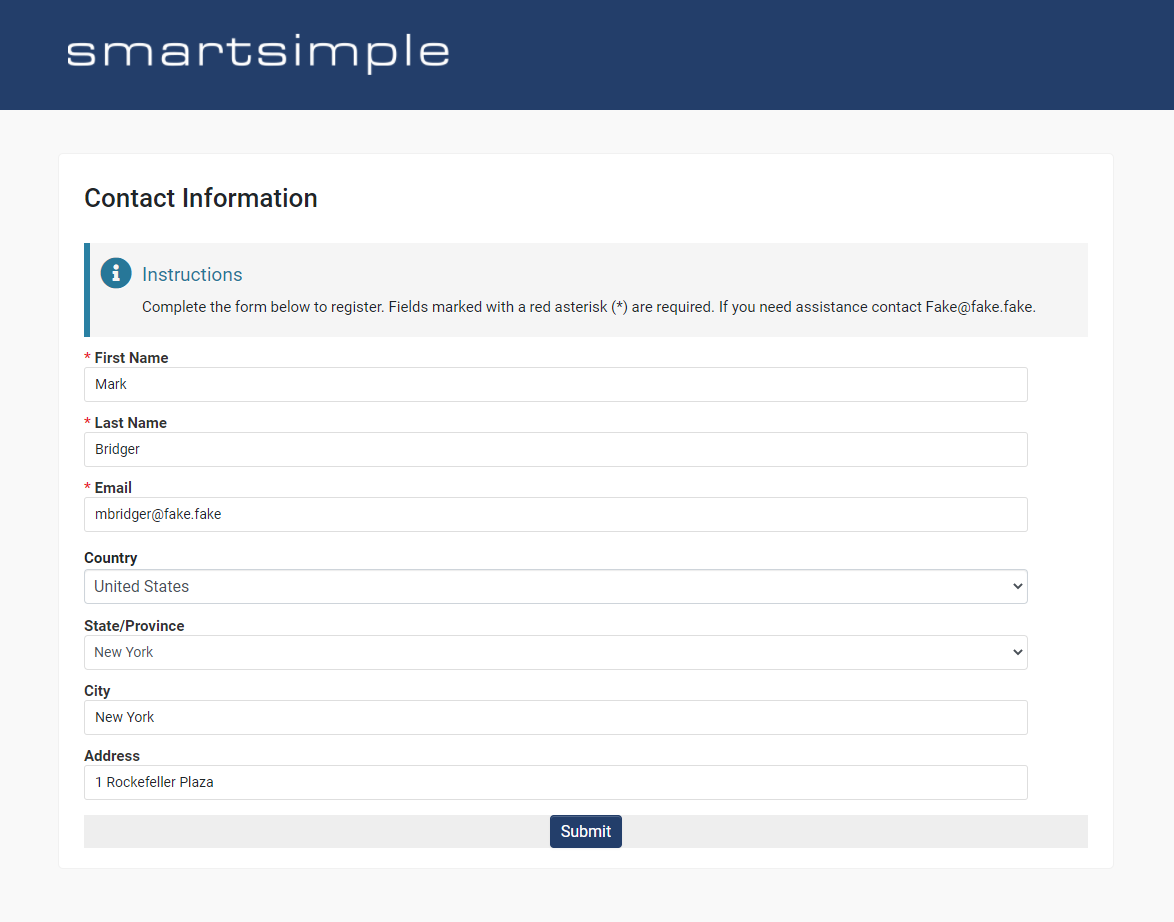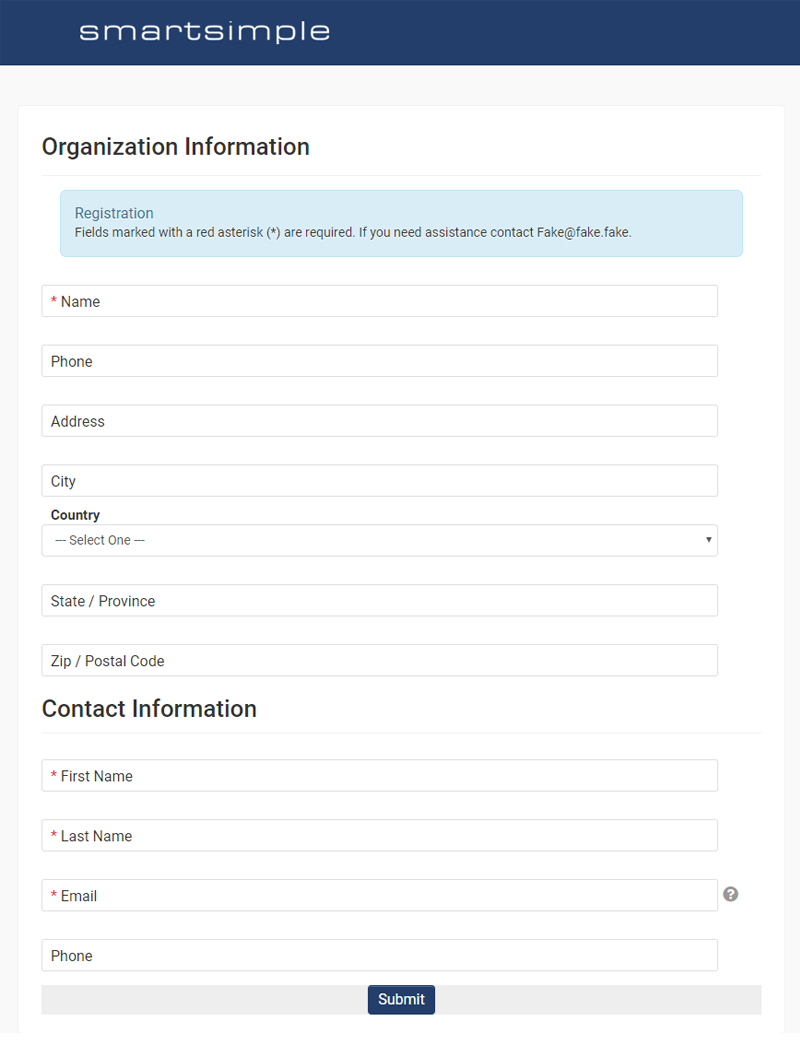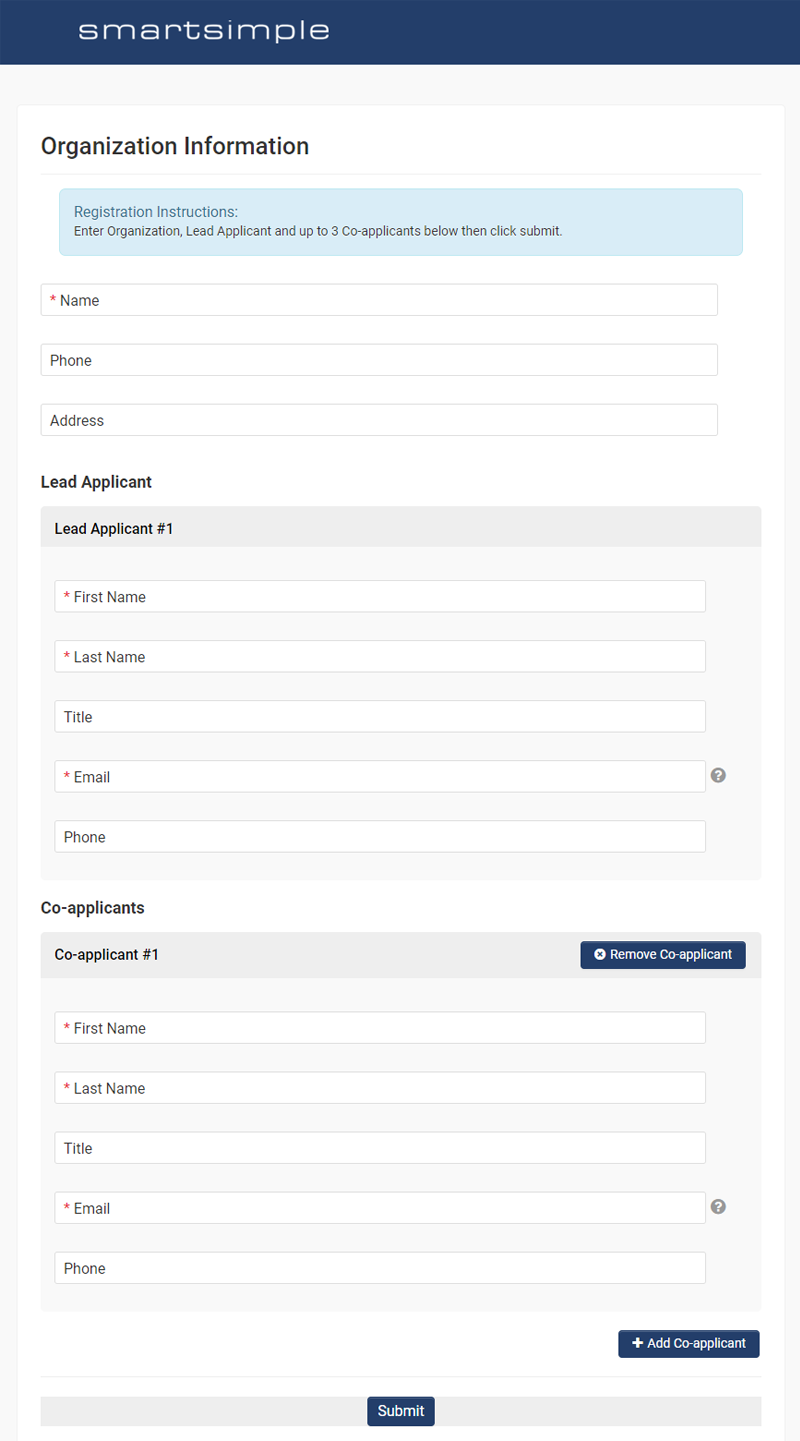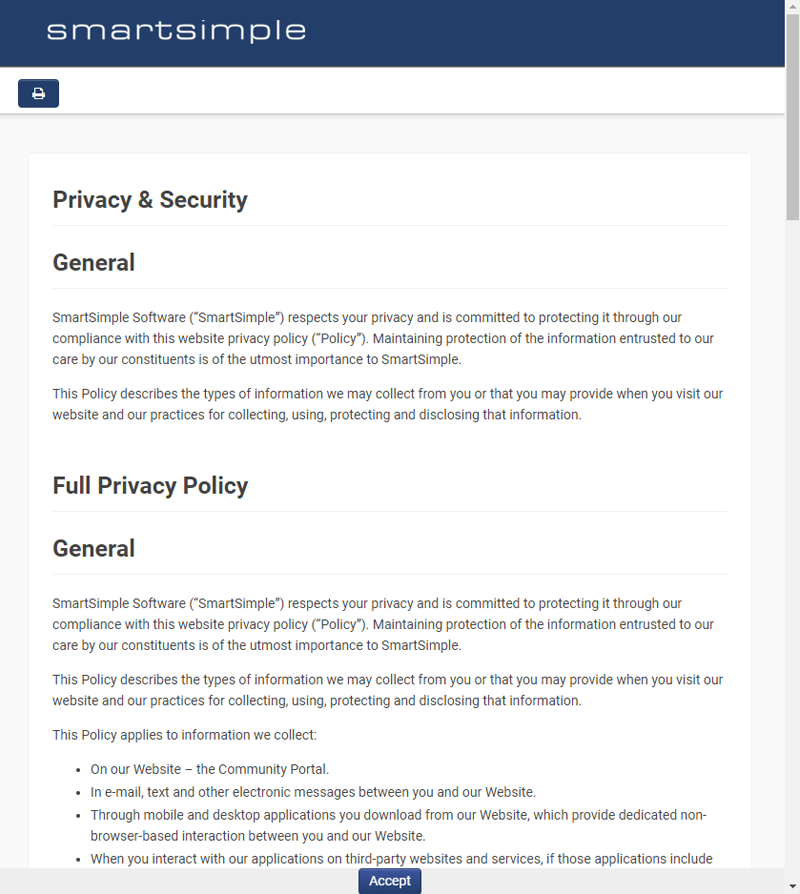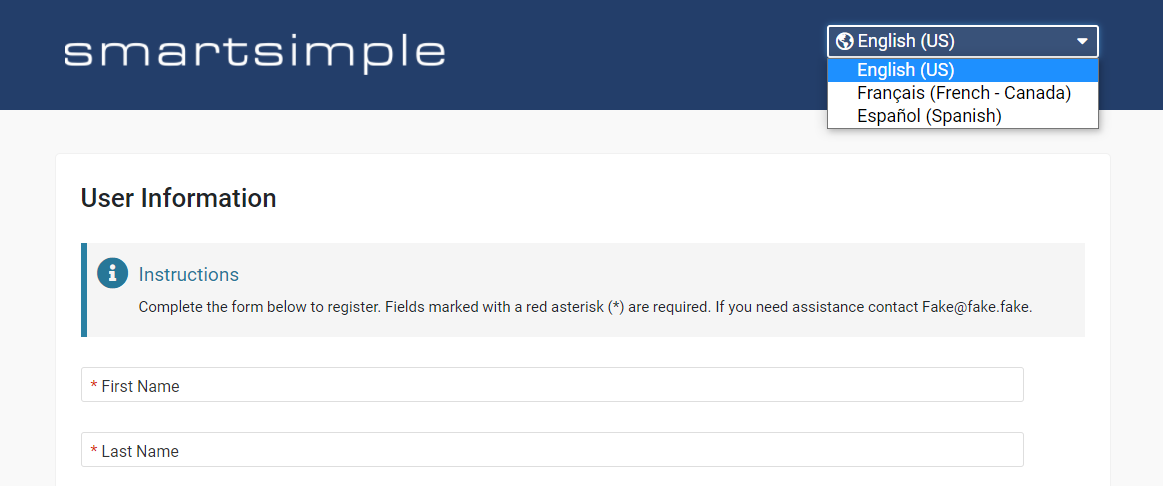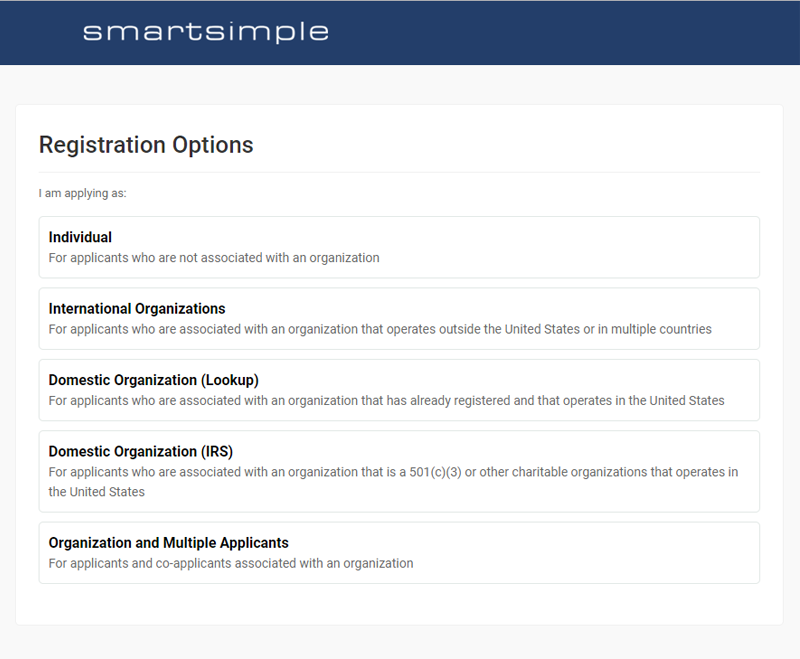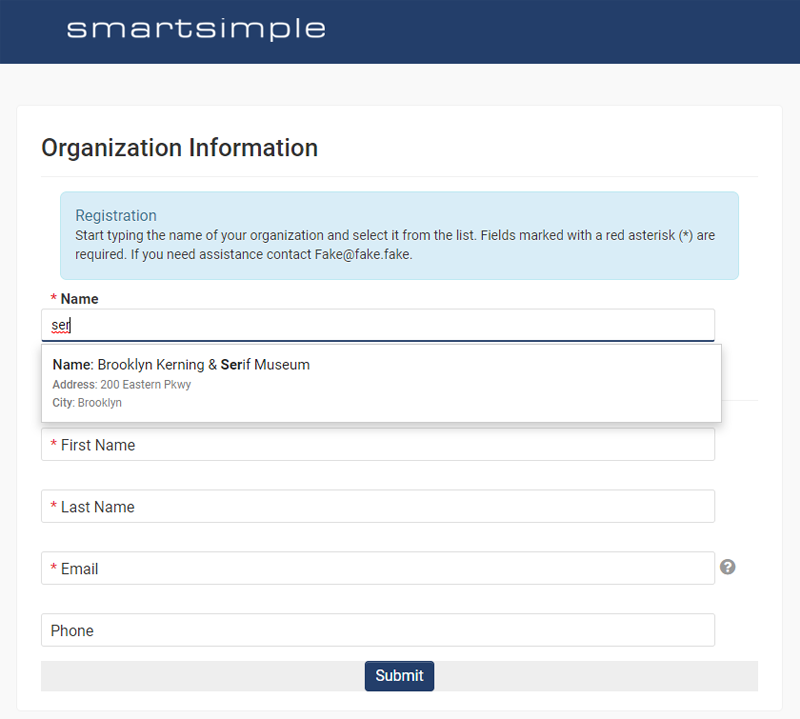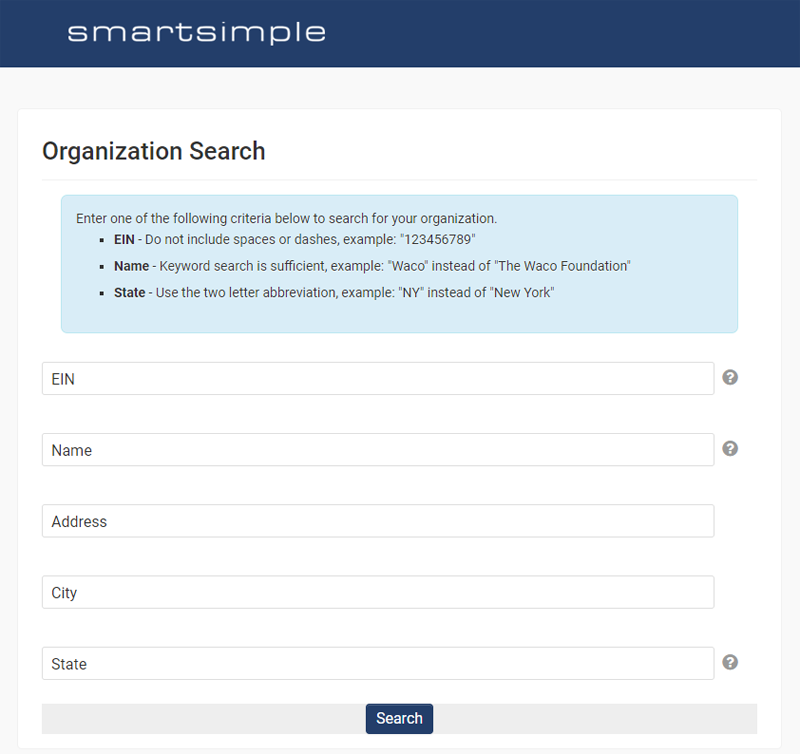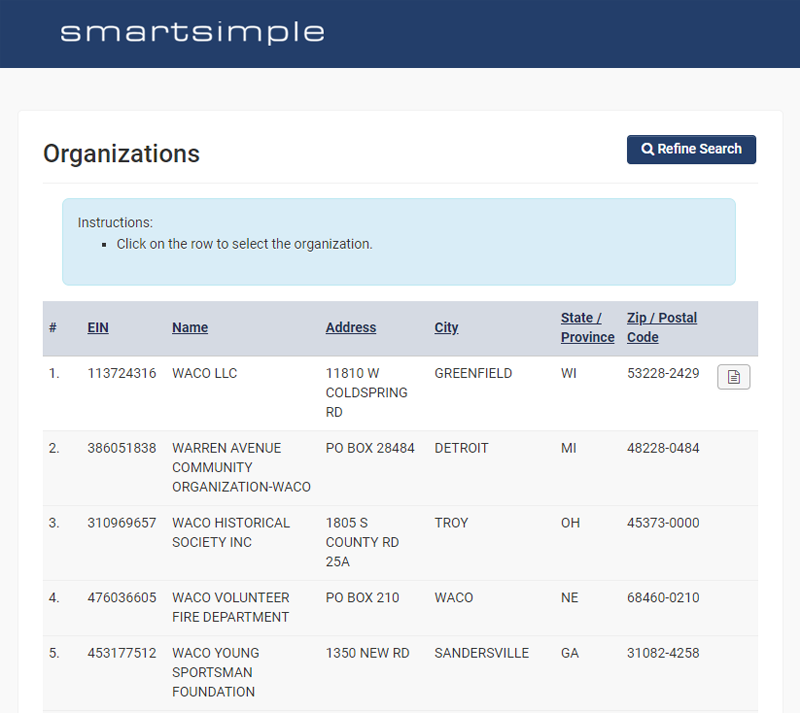Overview
A signup page, also referred to as a registration page, allows users and organizations to register independently and gain access to your system. It is common to have multiple signup pages tailored to different types of users and organizations you wish to register. This article will provide insights into the various types of signup pages, their configuration, and associated functionalities. Please note that Global Administrator access is required to create and modify signup pages.
Configuration Essentials
The Organization
Prior to creating a signup page, it is essential to determine where the users and organizations being created will fit within your organizational hierarchy. In other words, when a new user or organization is created via a signup page, where will it be positioned within your system? Typically, an organization would be created in the external organization hierarchy, often designated as "Web Registrants." Subsequently, this organization would be associated with your signup page, ensuring that all new users and organizations generated through this specific signup page are created under that organization.
To set up an Organization Hierarchy, navigate to:
Menu (9-square) >> [Organization Hierarchy]
Click on the second tab, which is the external hierarchy, and click the New button to create a new organization in the external organization hierarchy.
To set up an organization, go to:
Menu (9-square) >> [Organizations]
Roles and Categories
Once you have established an organization to associate with a signup page, you will need to configure Roles (for users) and Categories (for organizations).
User Roles
Roles serve as a means of grouping similar users together. Roles are utilized to control what a user can view and perform within the system. When creating roles, you can specify whether a role is intended for internal or external users. For instance, the "Applicant" role is generally designated for external users only.
When you create a user via a signup page, it is necessary to assign one or more roles to that user. Typically, a user would be assigned a role such as "Applicant" or "Reviewer." Prior to establishing your signup page, ensure that the roles you intend to assign to newly created users have been created. User roles can be configured by navigating to:
System Administration (gear icon) >> Roles and Security >> User Roles
Organization Categories
Categories are utilized to group similar organizations together and also serve to control visibility and functionality. When creating an organization through a signup page, it is necessary to assign one or more categories to that organization. Typically, an organization might be categorized as "Grant Seeking Organization" or "External Reviewers."
Before creating your signup page, ensure that the categories you intend to assign to newly established organizations have already been created. Organization categories can be set up by navigating to:
System Administration (gear icon) >> Global Settings >> Organizations (tab) >> [Categories]
Organization Statuses
Finally, it is important to establish a status for users and organizations. Statuses serve as a temporal marker. For example, you may utilize a "Newly Registered" status for new registrants, and subsequently, once these users have been vetted, you may transition them to an “Active” status. When you no longer engage with the user, you might then move them to an “Inactive” status. Prior to creating your signup page, ensure that you have established the statuses you will assign to newly created users and organizations. User status can be set up by navigating to:
System Administration (gear icon) >> Global Settings >> Organizations (tab) >> [Statuses]
Creating a User Signup Page
The user signup page facilitates the addition or updating of individuals within your system. Users created through this signup page typically log in to undertake actions within your system, such as applying for or reviewing a grant application.
How to Set up a User Signup Page
System Administration (gear icon) >> Global Settings >> Users (tab) >> [Signup Pages]
- Click the New Signup Page button in the action bar, represented by a plus sign.
- Enter a name for the signup page that will serve to distinguish it from other pages, although it will not be visible to the end user.
- Select an Associated Organization via the lookup. New users will be created under the selected organization, which is generally an external organization.
- Provide a Description. This description is not visible to applicants but is crucial for differentiating user signup pages when selecting a user signup page from the organization signup configuration page.
- Change the Access Type to User Access if you wish for the user to have login capabilities.
- For Roles to Add, select the desired roles to be assigned to the user.
- Modify the Signup Page Content and Confirmation Page Content as needed. Typically, it is advisable to include a contact phone number or email for users experiencing registration difficulties. In the confirmation page content, you might include a message such as "please check your email and spam folder for instructions on how to access the system."
- Drag and drop the fields from the Available Fields list into the Selected Fields list. These fields will appear on the signup page. Once fields are in the Selected Fields list, you may drag and drop them to reorder, or hover over a field and click the grey x button to remove the field from the list. When adding address fields, it is customary for the country input to appear above the state/province dropdown to enable filtering of the states or provinces based on the selected country.
- Click Save.
How to Set up an Organization Signup Page
System Administration (gear icon) >> Global Settings >> Organizations (tab) >> [Signup Pages]
- Click the New Signup Page button in the action bar, indicated by a plus sign.
- Assign a name to the signup page.
- Select an Associated Organization via the lookup. New organizations will be created under this organization, typically an external organization.
- Optionally, provide a description. This description will not be visible to applicants but is vital for differentiating organization signup pages. It may include the purpose and usage of the page for easier identification and context.
- For Categories, select the categories you wish to assign to new organizations created.
- Modify the signup page and confirmation page content as desired. For instance, you may want to indicate whom the user should contact for assistance. If a user signup page is linked to an organization signup page, the confirmation page content from the user signup page will be utilized, while the organization confirmation page content will be disregarded.
- Drag and drop the fields from the Available Fields list into the Selected Fields list. These fields will appear on the organization signup page. Fields in the Selected Fields list can be reordered using drag and drop. When adding address fields, it is customary for the country input to be positioned above the state/province dropdown to enable filtering of the states or provinces based on the selected country.
- Click Save.
Creating a Combined User and Organization Signup Page
In most cases, you will want to create an organization along with one or more users simultaneously.
You can create a signup page that allows for the simultaneous creation of one or more users and an organization by following these steps:
- Create a user signup page as previously described.
- Create an organization signup page as previously described.
- Edit the organization signup page, and for the setting labeled User Signup, select either Single User or Multiple Users.
- If you selected Single User, you will see a User Signup Page setting. Click the dropdown and select the desired user signup page. Having a unique description for the user signup page will facilitate easy selection.
- (Optional) Toggle on Enable Same Address Button if you wish for the user’s address to be pre-populated with the organization’s address, thereby eliminating the need for the user to enter the same address twice.
- Click Save.
Note: When you select a user signup page, it will appear within the organization signup page in its own section under the organization details. Additionally, when a user signup page is linked, the user signup confirmation page will be utilized. Therefore, if you wish to modify the confirmation page that appears to the user upon submission, you must navigate to the user signup page instead.
A signup page that creates a single organization and multiple users simultaneously. In this example, the Lead Applicant is set to a minimum of 1, making it a requirement, while the co-applicant is set to a minimum of 0 and a maximum of 3, allowing for none or up to 3 co-applicants to register concurrently.
If you selected Multiple Users for the User Signup setting, you will have the capability to create an organization with more than one user signup, as well as multiple sets of users.
In this scenario, you will encounter a setting labeled Multiple User Signup.
Click the Add Signup Page button to include multiple user signup pages. You can specify a minimum and maximum number of users you wish to create per attached signup page, as well as designate section and user titles.
Note: Depending on your jurisdiction, be aware that enabling multiple users entails asking someone to enter personally identifiable information on behalf of another individual, which may not comply with certain regulations.
Making Changes to Fields on Your Signup Page
For instance, if you wish to make the Email field on your user signup page mandatory, navigate to the User standard field for email: Menu Icon > Global Settings > Users Tab > Standard Fields link, and edit the Email standard field by toggling on the Mandatory setting. Upon returning to the signup page and previewing it, you will observe that the email field is now mandatory and the relevant validation has been automatically applied.
Any modifications made to fields included on a signup page will be updated immediately across your signup pages. You may also revisit the signup page at any time to adjust the order of fields and add or remove fields by modifying the selected fields. To remove a field, hover over the desired field and click the button marked with an x. You can drag and drop Selected Fields to alter the order in which the fields will appear on the signup page.
Modifying the New User Email Template
New users who are granted login access will receive an email containing an activation link. To facilitate this, the signup page must have the Access Type set to User Access.
The default email received by the user is configured globally and can be found at:
System Administration (gear icon) >> Global Settings >> Security (tab) >> Password and Activation Policies >> Activation Emails (menu)
After adding the sample template, you may modify it as necessary. The sample template will send the new registrant a link to enter their desired password to complete the user activation process. The variable for this is:
https://@url@@activationlink@
If you desire a custom new user email to be sent to users who register exclusively through this particular signup page, rather than utilizing the global template, navigate to the Templates tab on that specific signup page and add the sample template, completing the other fields accordingly. The New User Email Template on the signup page takes precedence over the New User general template located under Global Settings. Typically, it is advisable to leave the Template tab New User Email Template empty and utilize the global template instead.
Setting Up Privacy Policies
A privacy policy outlines your organization’s views and procedures concerning the collection of information from individuals utilizing your system. It is imperative to inform your users regarding how you intend to use the information you are requesting, as well as to provide contact information for inquiries. In certain jurisdictions, such as California, you are legally required to publish your privacy policy. In the European Union, the General Data Protection Regulation (GDPR) and the e-privacy directive mandate the display of a privacy notice containing specific elements on your system. Noncompliance can result in penalties.
You can create a Privacy Policy for your system by navigating to:
System Administration (gear icon) >> Security >> [Privacy and Security Policies]
It may be beneficial to initially create a policy without any role or country restrictions, allowing users who have not signed in or do not yet exist in the system to view the policy from the signup page. Alternatively, you may attach a privacy policy to the login page, ensuring that users see it upon their first login, contingent upon their roles and country. Once the policy has been created and activated, you can attach it to the user signup page by selecting the policy in the Attach Policies input field.
Modifying the Duplicate Check Settings
By default, Email serves as the unique identifier for users within the system, while Name is utilized for organizations.
If a user attempts to enter an email that is already registered within the system, it will be flagged as a potential duplicate, thereby preventing the user from registering with the same email more than once. Optionally, you may conduct a duplicate check across multiple fields. It is important to note that when you add multiple fields within one Duplicate Check Field input, the Boolean operator AND will be employed rather than the OR operator. For instance, if you select both email and first name, it will only flag users that have identical email and first name as an existing user in the system.
To add multiple fields utilizing the Boolean operator OR, select the Add Duplicate Check Condition button, indicated by a plus sign. In this scenario, duplicates will be flagged if either criterion is independently met.
You may also choose to modify the uniquely identifiable field, such as changing email to another field, such as employee number.
Creating Multiple Language Signup Pages
Once you have created a signup page, you can enter translations for each language you wish to support.
To enter a translation on a signup page:
- Click on the Signup Page Translation Settings button in the action bar.
- Select the desired language.
- Enter the desired translations into the appropriate fields.
- Click Save.
The translations of custom and standard field captions are derived from those fields and can be entered in those fields. If you need to update numerous custom field translations, you may wish to utilize the user custom field import feature.
Once translations have been entered and saved on the signup page, you can direct your users to the signup page in the preferred language. This can be accomplished by appending &tid=14 to the end of the signup page URL, where the number corresponds to the desired language ID. In this case, the language ID 14 will direct the user to the signup page translated into Spanish.
Users can also switch languages on the signup page by utilizing the dropdown language menu located in the top right corner of the header.
Note: When switching languages, the signup page will reload and clear any data entered into the fields.
Creating a Routing Page
Routing pages are created to direct users to the appropriate signup page in their desired language. Typically, a user clicks a button on the login page that directs them to an intermediary page where they can view the list of available signup pages. You can create a routing page by navigating to Menu Icon > Global Settings > Branding tab > Login Pages link > editing the desired login page > Routing Page tab.
Utilize the URL lookup button and select the "Signup Page" option to populate the signup page link into the routing page. Please note that if you choose to paste a URL here, use the relative path. Example:
/s_csignup.jsp?token=XVtQHUUGYVpQRhRRXxNRS1BWZEl2HnFsFA%3D%3D&ptoken=XVtQC1oGYVpQRhRRXxNRS1BWZEl2HnFsFQ%3D%3D
Relative paths will resolve correctly and function on both production and development systems, as well as backup systems.
Ensure that you include the desired language ID. For example: &tid=14 to display the Spanish translation.
Creating an Organization Lookup Signup Page
Minimize the occurrence of duplicate organizations in your system by implementing an organization lookup signup page.
The organization lookup signup page provides new users with the capability to register under an existing organization. This can be accomplished by allowing new users to search for and select their desired organization from the list of organizations already present in your system. For instance, in the research sector, you may wish to enable researchers to independently register for and apply to grants under an established research entity, such as a university.
Typically, it is advisable not to expose a complete list of all organizations you interact with to the public. Therefore, on the configuration page, you can filter the list of available organizations by organization category and status. This ensures that new users can only search and register under a subset of organizations within your system.
You may also consider implementing a vetting process utilizing workflows and user status before granting users who self-register under an existing organization full access to the system.
From the user's perspective, a new user navigates to the desired signup page and begins typing the name of their organization. They will then see a list of organizations that match their criteria. Once the user selects the appropriate organization, they enter their user information, and upon submission, the user is created under the chosen organization. It is important to note that the user will still need to activate their account as usual.
How to Establish an Organization Lookup Signup Page
- Configure a user signup page as outlined above.
- Establish an organization signup page as detailed above.
- On the organization signup page, select the user signup page as specified above.
- For the Selected Fields on the organization signup page, only the Name field is required.
- In the Verification Service dropdown under the "Verification Settings" section, select "Internal Organization Lookup".
- Choose the appropriate Lookup Category and Lookup Status for organizations that users should be able to view and select. For instance, you may wish to limit the display to organizations categorized as "Non-profit" with a status of "Active".
- Navigate to the "Signup Page Content" section and modify the Instructions Content field as needed. You may wish to include a statement such as "Begin typing the name of your organization and select it from the list. Fields marked with a red asterisk (*) are mandatory. For assistance, please contact fake@fake.fake."
- Click Save.
Utilizing External Verification Services on Your Signup Page
You can create a signup page that verifies an organization’s charity status by selecting an organization based on a third-party database prior to registering that organization in your system.
The information retrieved from the selected database, such as Name, City and State is utilized to populate the fields on the organization signup page.
If the desired organization is not found in the third-party database (for example, if it was added after the most recent update), you may provide a link to an alternative signup page where that organization can still register.
The following services are available:
| Verification Service | Description | Link to Data | Update Frequency |
| ABN | The Australian Business Number (ABN) lookup contains a list of businesses registered with the Australian Business Register. | ABN Lookup | Real Time |
| CRA | The Canada Revenue Agency (CRA) lookup includes a list of T3010 Registered Charities. | CRA Data | Monthly |
| CC | The Charity Commission for England and Wales (CC) lookup contains a list of registered charities. | CC Data | Monthly |
| CH | The United Kingdom Companies House (CH) maintains a list of registered UK companies. | CH Data | Monthly |
| CRO | The Companies Registration Office Ireland (CRO) serves as the central repository of public statutory information on Irish companies and business names. | CRO Data | Real Time |
| IRS | The Internal Revenue Service (IRS) lookup provides a list of 501(c)(3) and other charitable organizations. | IRS Data | Monthly |
| NCES | The National Center for Education Statistics (NCES) lookup contains data for all public elementary and secondary schools in the United States. | NCES Data | Annually |
How to Configure a Signup Page That Utilizes an External Verification Service
Generally, the setup for each verification service follows a similar procedure. Below is the process for configuring a signup page using the IRS verification option. Prior to commencing, you must establish a custom field to hold the Employer Identification Number (EIN) value. The EIN is a Federal Tax Identification Number, a unique nine-digit number assigned by the Internal Revenue Service (IRS) to business entities operating within the United States. Other verification services may require a different identification number.
- If you do not already have a custom field to store the EIN number, create a Text Box - Text Single Line custom field in the organization custom fields, and grant permissions for this field as appropriate.
- Configure a user signup page in accordance with the aforementioned instructions.
- Establish an organization signup page as previously described.
- On the organization signup page, select the desired user signup page as indicated above.
- In the Input Form section, drag and drop the EIN custom field you created from the Available Fields to the Selected Fields. It is essential to include a custom field for this number to utilize the IRS verification feature.
- For Verification Service select United States Internal Revenue Agency (IRS).
- Click Sample Instructions for both Search Instructions and Result Instructions.
- For Additional Automatic Field Population click the Add Mapping Field button that resembles a plus sign to create a new row.
- From the Mapping Field column dropdown, select Registration Number (EIN).
- In the Custom Field input column adjacent to the mapping field, begin typing the name of the EIN field you created and select it from the list.
- Click Save.
How to Attach Workflows
You may attach an existing workflow to a signup page utilizing the Attach Workflow setting. Workflows can be created under the Menu Icon > Workflows. Workflows on signup pages are typically employed to notify relevant personnel of a new user registration and/or to initiate specific actions such as approval and/or the automatic execution of tasks upon signup.
How to Establish an Eligibility Questionnaire
Should there be criteria rendering an applicant ineligible for access to your system, it may be prudent to establish an eligibility questionnaire that users must complete prior to registration. This is typically executed using a Universal Tracking Application (UTA). In the UTA, pose any questions that could result in an applicant being deemed ineligible. For instance, if you do not provide funding for religious organizations or organizations in specific regions, inquire about these matters before permitting registration. If the applicant meets your established criteria, provide them with a link to the appropriate signup page. Conversely, if the applicant does not meet your criteria, inform them of their ineligibility. This approach conserves the user's time by informing them upfront about access limitations, while also reducing the number of users created within your system.
Additional Vetting Processes
Certain organizations necessitate that users and organizations undergo manual vetting or approval prior to granting access. This is typically accomplished by utilizing the User/Organization status in conjunction with workflows to notify the appropriate internal personnel.
Some organizations also mandate regular OFAC checks on the organizations they fund, to ensure compliance with economic and trade sanctions based on U.S. foreign policy and national security objectives against targeted foreign nations and regimes, terrorists, international narcotics traffickers, those engaged in activities related to the proliferation of Weapons of Mass Destruction, and other threats to national security, foreign policy, or the economy of the United States.
OFAC publishes a list of individuals and companies owned or controlled by, or acting for or on behalf of, targeted countries. It also includes individuals, groups, and entities, including terrorists and narcotics traffickers designated under programs that are not country-specific. Collectively, these individuals and companies are referred to as Specially Designated Nationals (SDNs). Their assets are blocked, and U.S. persons are generally prohibited from engaging with them.
For further information regarding OFAC, please visit https://www.treasury.gov/about/organizational-structure/offices/Pages/Office-of-Foreign-Assets-Control.aspx
How to Delete or Purge Your Information
When users register for access to your system, they provide Personal Identifiable Information (PII). It is advisable to inform users about whom they should contact regarding the purging or deletion of any personal information retained within your system.
When configuring user Standard and Custom fields, there exists a toggle option labeled Classify as Personal Data to notify individuals of the PII collected in those fields. You may also specify the rationale for collecting this PII.
Some organizations implement data retention policies to eliminate PII after a designated period, while others may remove PII upon request. Regardless, it is essential to provide a means for users to contact a designated privacy officer within your organization concerning any privacy-related inquiries.
CAPTCHA
CAPTCHA (an acronym for "Completely Automated Public Turing Test to tell Computers and Humans Apart") is employed to reduce the incidence of spam records submitted by bots. While CAPTCHA will diminish the volume of spam received, it will not entirely eliminate all spam from bots.
CAPTCHA settings can be accessed via the Menu icon > Global Settings > Security tab.
CAPTCHA Alternatives
By default, systems utilize Google reCAPTCHA. For users residing in countries that are unable to connect with Google servers due to governmental policies, it may be advisable to enable the alternative CAPTCHA option.
The alternative CAPTCHA can be activated by entering the country name into the input labeled Countries Using Alternate CAPTCHA Service.
How to Test Signup Pages
Signup pages must be activated prior to previewing and testing. To conduct a test of the page, please follow these steps:
- Access the signup page settings and navigate to the "Activation and Security" section.
- Ensure that the Activate Page toggle is enabled and click Save.
- In the "Activation and Security" section, copy the URL displayed in the Standard field.
- In the Google Chrome browser, paste the URL into the address bar of a new incognito mode tab and press enter. This action will present a preview of your signup page.
- To test the page, complete the necessary details and submit the form. A confirmation message will be displayed upon successful submission.
- The submitted user or organization will be listed under the corresponding organization in the Organization Hierarchy chart. Navigate to Menu Icon > Organization Hierarchy > External tab to view the newly created organization or user.
Tip: Keep Signup Pages Short
- Avoid asking every question you deem necessary upfront on the signup page. After a user has registered and logged into the system, additional questions can be posed as part of the process.
- A shorter signup page will likely yield a higher completion rate; therefore, request the minimum number of questions necessary. Review each question and consider: why are we collecting this information, and how will it be utilized?
- Have an individual other than yourself complete the form and critically evaluate their responses. Did they answer as you anticipated? Is there a need to revise the question or provide guidance to ensure you receive the desired responses?
- If a question is not marked as mandatory, is it still necessary to include it? If so, when should it be asked?
Settings Explained
General Tab
The following settings are available on the General tab:
| Setting | Description |
|---|---|
| Signup Page Name | Utilized to differentiate between signup pages. |
| Associated Organization | Indicates where the created users and organizations will be positioned within your organization hierarchy. Typically, an organization would be created in the external organization hierarchy and labeled as “Web Registrants.” Note that container organizations should be designated as such. |
| Description | This input is not visible to applicants but is used to distinguish signup pages when selecting a user signup page from the organization signup configuration page. You may also wish to include special instructions or notes for other administrators in this field. |
Activation & Security
| Setting | Description |
|---|---|
| Activate Page | The signup page will only be accessible if this setting is enabled. If this setting is disabled and a user attempts to access this signup page, they will receive an error message instructing them to contact your system administrator. |
| Enable Field Security Token | This setting enhances the security of signup pages by validating the fields submitted against expected values. This should typically be enabled. |
| Standard | Provides a link to this signup page that can be shared with individuals wishing to register in your system. Click the View button to preview the signup page, or click the Copy button to copy the URL of this signup page. |
| Email Broadcast | This is an alternate URL intended for updating existing users in conjunction with the email broadcast tool. This link is typically not utilized. |
Signup Options
| Setting | Description |
|---|---|
| Duplicate Check Field | Select one or more fields to be utilized for the duplicate check. Typically, Email is used for users and Name for organizations. If multiple fields are selected, the operation performed is AND. For instance, if both email and first name are selected, it will only flag users with matching email and first name. To use OR, you must click the Add Duplicate Check Condition button. |
| Form Submission Behavior | On the User Signup page, the default behavior is typically set to Create new user only if no existing match found. On the organization signup page, the default is generally Create new organization only if no existing match found. |
| Duplicate Restriction Message | Enter a custom message to be displayed when the duplication check fails. By default, it states, “A user/organization matching the information you entered already exists. Please contact your system administrator.” |
| Access Type | Only applicable on the User signup page. Set to User Access if you wish for the user to be able to log in. This setting applies solely to new users. New users will inherit the selected access type, while the Access Type for existing users will remain unchanged. |
| User Signup | Only applicable on the organization signup page. Choose between Single User, which will create one user along with the organization, or Multiple Users, which can create multiple sets of users along with the organization. |
| User/Multiple User Signup Page | Only applicable on the organization signup page. Select the user signup page(s) you wish to attach to the Organization signup page. The User signup page will be displayed within the organization signup page in its own section, appearing under the organization details section. |
| SmartCheck Validation | Select the SmartCheck validation that you wish to execute upon form submission. Note that if you are on an Organization Signup Page with an attached User Signup Page, the SmartCheck validation from the User Signup Page will be automatically included. |
| Attach Workflow | Select the desired workflow to be executed upon the registration of a new user or organization. Typically, workflows on signup pages notify relevant personnel of a new user registration or initiate an automatic task. |
| Attach Policies | Only applicable on the User Signup page. Select the policy that users must accept prior to registration. Typically, a privacy policy detailing your organization’s stance and procedures regarding the collection of information from individuals utilizing your system is selected. This ensures that new users can review and accept your policies before entering any personally identifiable information (PII) into your system. Alternatively, a policy may be attached to the login page instead, which will be enforced upon the user's first login. Note that policies attached prior to login cannot include any role or country-based permissions. |
| Default Country | This setting allows for the specification of a default country on the signup page. For instance, if all applicants registering via this signup page are from the United States, you may select that option as the default country to expedite the process for users. When the form loads, if the selected value is the United States, that value will automatically be pre-selected in the Country field for the user. The user retains the option to modify the Country field value as desired. |
| Default State | This setting allows for the specification of a default state or province on the signup page. For example, if all applicants registering via this signup page are from New York, you may select that option as the default state to expedite the process for users. When the form loads, if the selected value is New York, that value will automatically be pre-selected in the state field for the user. The user retains the option to modify the state or province field value as desired. |
| Default Status | Select the status to be assigned to the User/Organization upon registration. Statuses serve as a temporal reference; for example, a "Newly Registered" status might be assigned to new registrants, which can later be changed to an "Active" status once they have been vetted. |
| Categories | Only applicable on Organization signup pages. Categories serve as a method to group similar organizations together and are utilized to control visibility and functionality. You can Add, Remove, or Update categories for Organizations using this setting. |
| Roles | Only applicable on User signup pages. Roles serve as a method to group similar users together. Roles are employed to regulate what users can see and do within the system. You can Add, Remove, or Update roles for Users using this setting. |
| Page Layout | This setting governs the layout of the page. The Default option is recommended, as it ensures you will always have the latest and most efficient signup page template. If you opt for Custom, you will have the ability to add a sample template and customize the HTML of the signup page. However, please note that if you select custom, your template will not receive updates with future upgrades, necessitating manual updates to your custom template to ensure continued functionality after each upgrade. |
Signup Page Content
Please note that this section is only visible on Organization signup pages.
| Setting | Description |
|---|---|
| Page Title | If you wish to add text such as “registration” next to your logo in the header, you may enter it here. Typically, this input is left blank. |
| Company/Contact Section Title | This text will appear above the fields designated for organization/contact data entry. Typically, “Organization Information” is entered on the organization signup page, while “User Information” is entered on the user signup page. |
| Instructions Title | Text entered in this field will appear within the instruction box above your instructions. Typically, “Registration” is entered. |
| Instructions Content | Add any custom instructions to assist users in completing the signup page. Typically, the message “Fields marked with a red asterisk (*) are required. If you need assistance, please contact Fake@fake.fake.” is entered. |
| Enable Same Address button | Only applicable on the Organization signup page with an attached user signup page. Toggle this option to provide a button that will populate the user address fields with the values entered in the Organization address fields. This feature will save time for users if their organization and user addresses are identical. |
| Same Address Button label | Define the caption you wish to display on the same address button. The default label is “Copy Address”. |
| Submit Button Label | Define the caption you wish to display on the form submission button. |
| Display Login Link on Page | This setting is utilized when a user is invited to contribute to an application via a personal email but wishes to utilize an existing account under a different email. |
| Enable Email Confirmation | Only applicable on the user signup page and typically left disabled. This setting displays an email confirmation field when the standard email field is included in the form. |
Confirmation Page Content
These settings are exclusively found on user signup pages.
| Setting | Description |
|---|---|
| Confirmation Page Title | Large text displayed after the user submits the form. Typically, “Registration Complete” is entered. |
| Confirmation Page Content | Smaller text displayed following the user’s form submission. This text appears below the title. Typically, “Thank you for registering. Activation instructions have been emailed to you” is entered. |
| Link Text | Text used for a link to the login page, enabling users to log in after registration. Typically, “Log in here” or “Visit youralias.smartsimple.com” is entered. |
| Link URL | URL linking to the login page. Typically, “/s_Login.jsp” is entered. |
Input Form
| Setting | Description |
|---|---|
| Available Fields | This is the list of fields available for selection. Drag and drop these fields into the Selected Fields area. |
| Selected Fields | Any fields in this area will be displayed on the signup page. You can reorder fields within this area using drag and drop functionality. To remove fields, hover over the desired field and click the “x” button. |
Verification Settings
These settings are exclusively available on the organization signup pages.
| Setting | Description |
|---|---|
| Verification Service | Select the type of internal or external verification service you wish to utilize. For instance, internally, you may want to search your organization's hierarchy for a specific entity and add a new user under that organization. Externally, you may wish to query Internal Revenue Service data to verify that newly registered charitable organizations possess 501(c)(3) status and subsequently populate that organization's information from the IRS database. |
| Lookup Category | This option is available only if the Internal “Organization Lookup” is selected. Choose the categories of organizations that should be displayed when a user searches for an organization to join. Typically, only categories pertaining to charitable or research organizations are selected. |
| Lookup Status | This option is available only if the Internal “Organization Lookup” is selected. Select the status of organizations that should be displayed when a user searches for an organization to join. Typically, only organizations with an approved or active status are selected. |
| Limit Searchable Fields to ID Only | Enabling this setting will restrict users to searching solely by the organization’s ID, excluding the name, state, or other fields. For example, when conducting an IRS search, only the EIN number will be searchable. |
| Limit Results to US Based Organizations Only | This option is exclusively available for IRS searches. Activate this setting if you wish to restrict the search results to organizations based in the United States. |
| Search Instructions (HTML) | Click the sample instructions and modify the provided text as needed. This typically outlines how users can conduct their searches. |
| Result Instructions (HTML) | Click the sample instructions and modify the provided text as needed. This text will appear on the results page following a search for an organization and typically explains how to select the desired organization. |
| Disable Automatic Field Population | When an organization is selected from the verification service, the inputs on your form will be automatically populated. If your signup page lacks inputs for city, state, or zip/postal code, please check the fields that are absent on your signup page. This will prevent errors when the verification service attempts to populate fields that do not exist on your form. |
| Additional Automatic Field Population | This option is available only with the IRS verification service. Click the 'Add Mapping Field' button under the mapping field column to include a mapping field. Then, select a mapping field from the dropdown menu. In the custom field column, begin typing the caption of the desired custom field, then select it. Please note that the custom field you choose must also be included in the selected fields list in the Input Form section. |
| Exclude Foundation(s) | This option is available only with the IRS verification service. Select the types of foundations you wish to exclude from the search. |
| Exclude Subsection(s) | This option is available only with the IRS verification service. Select the subsections you wish to exclude from the search. |
Templates
The following settings are accessible on the templates tab if Page Layout is configured to Custom.
The page template allows for modifications to the HTML of the signup and confirmation pages and is generally not advised. Customizing the HTML of your signup page may prevent you from receiving the latest templates, and you may be required to update your HTML if changes to templates or functionality occur during an upgrade.
Signup Page Template
Click the Sample Template link to insert the HTML of the signup page into the input field and modify it as desired.
Confirmation Page Template
This option is available only on user signup pages. Click the Sample Template link to insert the HTML of the signup page into the input field and modify it as desired.