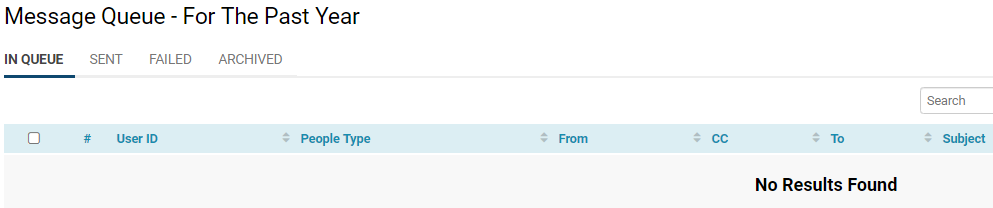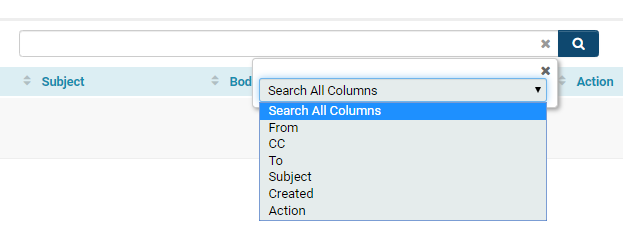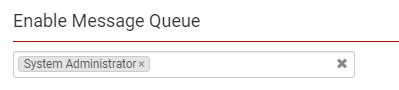Overview
The Message Queue feature within SmartSimple provides users with the capability to view a compilation of system-generated emails. These emails may originate from various sources within the system, including Workflows and password activations.
The Message Queue is particularly advantageous for verifying that emails have been dispatched correctly, maintaining accurate records, and allowing users the option to delete messages that may have been sent erroneously.
Configuration - Essentials
Accessing the Message Queue
System Administration (gear icon) >> Global Settings >> Communications (tab) >> Message Queue
The Message Queue may also be access from within the Menu, if enabled:
Note:
- Emails generated by the system within the past year will be displayed in the Message Queue.
- The Message Queue may require some time to load, depending on the volume of emails listed.
Understanding the Message Queue
The message queue comprises several tabs, each serving distinct functions.
Located at the top, just below the Message Queue title, are various options that allow you to determine the types of messages you can access.
| In Queue |
Any message in the queue indicates that, although it has departed from our SmartSimple server, it has not yet arrived in the recipient's inbox. This interim period may vary but typically lasts around 5 minutes. Messages in the queue can be deleted to prevent them from reaching the recipient; for example, if a message was sent in error, such as an "Application Accepted" notification. Note: While the Message Queue serves this function, it is not advisable to rely on it to rectify mistakes. Exercise caution when activating or sending system-generated emails to avoid sending incorrect notifications to users. |
| Sent |
Any message categorized as Sent has successfully reached the server of the recipient. Sent messages cannot be altered, and may only be deleted by Global Administrators. Note: The Sent list does not guarantee that the email has reached an inbox, but it confirms that it has been dispatched to the server. The Sent section is a valuable resource for investigating complaints regarding non-receipt of emails; the Sent list can verify that an email was indeed sent, and in such cases, the recipient should be advised to check their Spam folder or verify their incoming mail settings. |
| Failed |
The Failed section displays all system-generated emails that were not successfully transmitted to another server. Common causes for failed messages include incorrectly entered email addresses or non-existent email addresses. |
| Archived | The Archived section contains all emails that were sent over a year prior to the current check. |
Tip: It is recommended to review the Message Queue at least every six months to a year. This practice ensures that emails are being dispatched appropriately and helps maintain records of email lists that may be required by IT or auditing departments.
Searching the Message Queue
The Message Queue features a search functionality that enables users to filter the results.
The search bar appears at the top right above the list of messages, regardless of the tab selected.
You may conduct selective searches using the available Standard Fields displayed in the Message Queue list view:
- From
- CC
- To
- Subject
- Created
- Action
The default setting is to Search All Columns.
Note: It is important to clear your search criteria when you begin a new search or if the results do not align with your expectations, as our system retains previous session search filters upon subsequent logins.
Additionally, you can toggle Sort Order by clicking on the header of each column, allowing you to sort the results in ascending or descending order.
Viewing a Message
The Message Queue comprises columns that include Subject and Body options. The Body displays the content of the email; if the content exceeds the visible area of the column, it will be truncated with an ellipsis.
Clicking on the ellipsis will open a modal window displaying the complete email content.
Deleting a Message
To delete a message from any of the tabs, place a checkmark next to the messages you wish to remove. Once one or more messages have been selected, a trashcan icon will appear at the top of the list view. Clicking this icon will prompt a modal window for confirmation of the deletion, and upon acceptance, will allow for the removal of the selected messages. Deleting Message Queue items from within the Sent tab is a feature only available to Global Administrators.
Re-sending a Failed Message
Messages that were not successfully sent will be listed in the Failed tab. To resend a failed message, simply check one or more messages while in the tab. This action will activate the Re-send button to appear. Clicking the Re-send button and confirming the subsequent prompt will allow you to resend the previously failed messages.
Configuration - Advanced
Enabling Permissions for the Message Queue
To enable specific permissions for the Message Queue, you, as a System Administrator - may designate which roles within your instance of SmartSimple should have access to and utilize the Message Queue functionality.
1. Navigate to System Feature Permissions >> Features (tab)
System Administration (gear icon) >> Global Settings >> Security (tab) >> System Feature Permissions >> Features (tab)
2. Scroll down until you locate Enable Message Queue.
Clicking on the text will allow you to select from a dropdown list of roles available within the system.
Click the Save button once you have completed the permission settings for the Message Queue functionality.
Enabling Failed Message Alerts
To enable alerts for failed messages that will automatically send and periodically check the Failed tab from the Message Queue, navigate to Email & Email Broadcast Security.
Setting Email Queue Limits and Notifications
The system will send one email per day to the designated recipients if there are emails in the on-hold queue.
Notifications will continue daily until the on-hold queue is cleared.
To manage email queue limits, navigate to:
System Administration (Gear icon) >> Global Settings >> Communications (tab) >> Workflow Email QueueConfigure the following options:
Emails Queue Limit:
Set the maximum number of emails allowed in the queue.
Default value: 300
Users to Notify:
Leave this field blank to notify all global admins, or specify individual users to receive notifications.