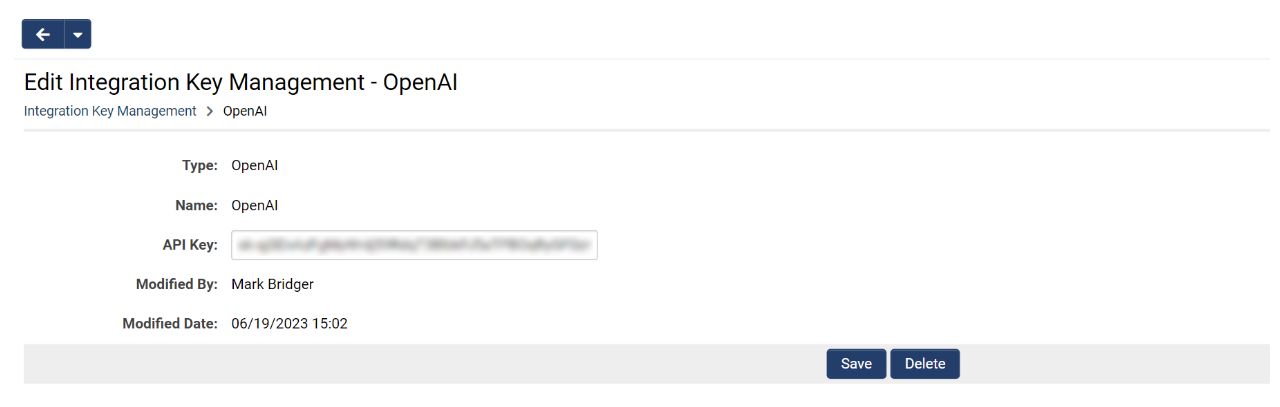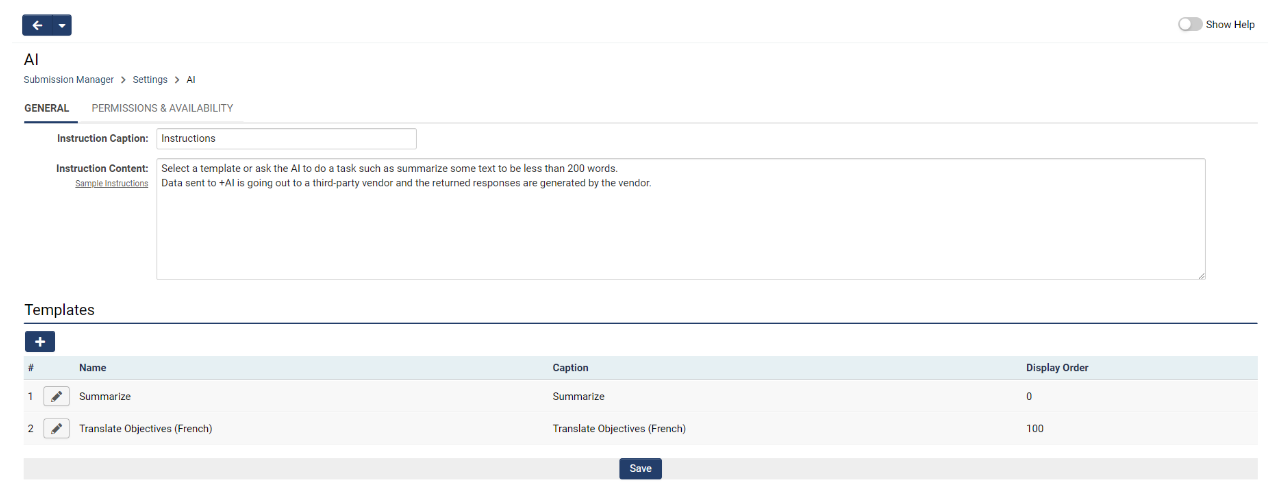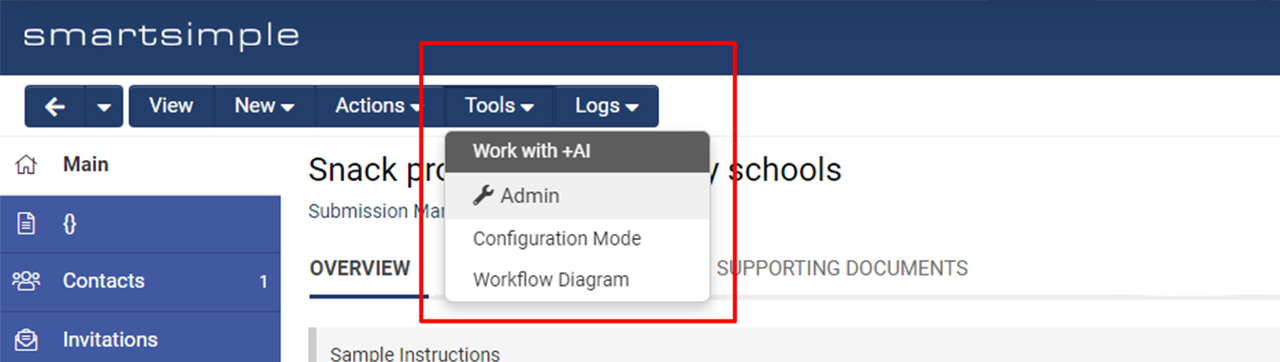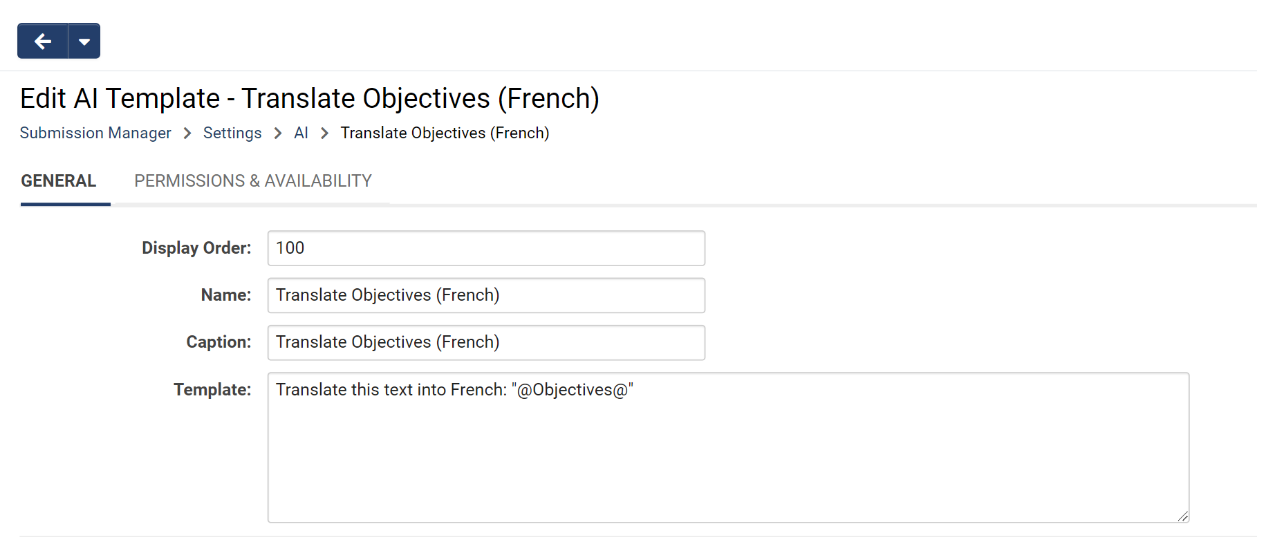Overview
There are a number of AI features that can be implemented within SmartSimple including:
- +AI Directive: A multi-faceted feature that be used in conjunction with natural language, scripts and the variable processor to perform many time saving tasks such as analyzing text and automatically populating custom fields, summarizing and translating text, populating custom fields with internet-extracted data, converting text into other formats, comparing application requests with program objectives and providing a score, and much more.
- +AI Vision: Upload an image and have the AI answer specific questions regarding the image contents without having to open and examine the image yourself.
- Work with +AI: Interact with the AI at the record level in a conversational manner. Users have the option to use pre-made templates and prompt libraries to expedite common processes.
- +AI Transcription: Generate text transcriptions of audio and visual media.
Configuration
To activate the +AI feature within your system, please adhere to the following steps:
SmartSimple will enable the +AI feature in your environment by navigating to the Menu Icon > Global Settings > AI tab > Toggle on Enable +AI.
You will need to acquire a license from OpenAI. Alternatively, certain functionalities of +AI are available through Microsoft's Azure OpenAI service. A subscription license must be purchased to utilize Azure AI as a service provider in your system. Please note that trial versions of Azure subscriptions are not supported. For available pricing options, please visit openai.com or azure.microsoft.com.
To incorporate your license into an integration key, proceed to Menu Icon > Global Settings > Integrations tab > Integration Key Management > Add an integration key with the Type set to "OpenAI".
Please enter the API key provided by OpenAI and click Save.
Note: Multiple OpenAI Integration Keys are not supported. Only one OpenAI Integration Key is permitted at any given time. If you wish to change providers in the future, you must delete the existing key.
Frequently Asked Questions
Which AI vendor does SmartSimple utilize?
SmartSimple is adaptable and can integrate with various third-party AI vendors. Currently, our integration defaults to OpenAI's ChatGPT-4o model.
Is it possible to use our own fine-tuned model or a different model with OpenAI?
Yes, you may utilize your preferred custom model within the AI's automation mode by adjusting the opening syntax. For instance, if you wish to employ your own custom model with OpenAI, you can specify it in the syntax as follows:
<!--@ai(openai:mycompanymodel,chatgpt,2)-->Generate a description for a grant application for an after-school snack program<!--@aiend-->
Can we use a different vendor aside from OpenAI?
Should you wish to integrate with an alternative vendor, please contact our Platform Solutions team or your account manager for further information.
Can we utilize a different vendor with other SmartSimple +AI features?
Azure AI can be utilized with the variable processor, custom field creation, and +AI Directive. However, certain +AI features, including +AI Assistant and +AI Insights, are not compatible with Azure AI.
Azure AI can be referenced in the variable processor using the syntax example provided below. The "deployment name" is an optional parameter; if not specified, the model configured within the Integration Key Management settings will be employed by default.
<!--@ai(openai:deplayment name,chatgpt,2)-->Instructions<!--@aiend-->
Who is accountable for the data utilized with the AI feature?
As with any third-party service accessible through SmartSimple, it is the responsibility of the data controller (client) to comprehend the implications of utilizing any data processor.
Utilizing +AI with the Variable Processor
Once the +AI integration has been established, the automation mode can be employed in various areas of the system. The existing SmartSimple variable processor has been adapted to allow interaction with the third-party AI vendor. To familiarize yourself with the syntax and potential statements, you may test the syntax using the Variable Syntax Helper by opening an object record and navigating to Tools > Configuration Mode > Variable Syntax Helper.
Note: In the @ai() function call, it is imperative that no spaces exist between parameters and commas.
OpenAI Syntax
The syntax utilized for prompts in web page views and workflows is as follows:
<!--@ai(openai:AI Model,chatgpt,temperature)-->Instructions<!--@aiend-->
The parameters are defined as follows:
- AI model: (Optional) The designation of the AI model being utilized by the service. If the service is OpenAI and the model is not specified, ChatGPT-4o will be employed by default.
- temperature: Establishes the desired level of randomness in the generated text, where a value of "0" is the most conservative and a value of "9" is the most random.
- instruction: The natural language prompt for the AI. For example, "correct the spelling: how are yu tday?" or "Translate the following into Japanese: hello, world!".
| Example Scenario | Syntax |
|---|---|
| Request AI to compose an email for a specific user |
<!--@ai(openai:gpt-4-0163,chatgpt,5)--> |
| Request AI to correct the spelling of a message
|
<!--@ai(openai:gpt-4-0163,chatgpt,2)--> |
| Request AI to generate an application summary |
<!--@ai(openai:gpt-4-0163,chatgpt,2)--> |
| Request AI to format a date field |
<!--@ai(openai:gpt-4-0163,chatgpt,2)--> |
Azure AI
Azure AI can be utilized with the variable processor, custom field creation, and +AI Directive. However, certain +AI features, such as +AI Assistant and +AI Insights, are not compatible with Azure AI.
Syntax
When utilizing Azure AI, the syntax employed within the variable processor is as follows:
<!--@ai(openai:deployment name,chatgpt,temperature)-->Instructions<!--@aiend-->
The parameters are defined as follows:
- deployment name: (Optional) The deployment name of the Azure model in use. If the deployment name is not specified, the model configured within the Integration Key Management settings will be utilized by default.
- temperature: Establishes the desired level of randomness in the generated text, where a value of "0" is the most conservative and a value of "9" is the most random.
- instruction: The natural language prompt for the AI. For example, "correct the spelling: how are you tday?" or "Translate the following into Japanese: hello, world!".
Work with +AI
The Work with +AI feature, also referred to as "Interactive Mode," serves various purposes, including:
- Facilitating interaction with the AI at the record level in a conversational format utilizing natural language.
- Offering pre-configured templates and prompt libraries for end-users to standardize and expedite the processing of record data for frequently performed tasks.
This article aims to instruct you on how to configure and utilize Work with +AI. Additionally, we will provide some fundamental use cases to demonstrate how this feature can enhance your system processes.
Note: An OpenAI license is required to access AI features on SmartSimple. Furthermore, only a Global Administrator can enable this feature. For further details regarding billing and implementation, please contact your account manager or sales@smartsimple.com.
For a comprehensive overview of the Work with +AI feature, please view this video.
To view this video in full screen, kindly click on the full screen button located at the bottom right corner.
Quick Reference
To reference values on a record, Work with +AI necessitates the use of variables. For a comprehensive list of variables available in the system, please refer to our Variable List page.
Configuration
Work with +AI can be activated on any record within your SmartSimple Cloud system, encompassing organization profiles, user profiles, and UTA records. This operational mode is conducted on a singular object (such as a grant application or review). In this context, users can engage with the AI through a conversational call-and-response format. Users may request the AI's assistance in rewriting content, translating content into another language, or condensing content. They can pose questions (prompts) and follow up with related inquiries. Additionally, users may be presented with optional predefined templates to facilitate common tasks and ensure a layer of security.
For instance, we can configure interactive mode on a UTA to optimize the application process.
Configuring Interactive Mode
As an illustration, we will configure the AI on a specific UTA by following these steps:
- Navigate to UTA > Configuration Settings > Level 1/2/3 tab > Work with +AI. On this page, custom instructions and templates can be established.
- In the Permissions & Availability tab, set access to the feature based on role, record type, or record status.
- Click Save.
Utilizing Interactive Mode
- Access the desired UTA record and select Tools > Work with +AI from the action bar located at the top.
- This action will open a modal window where you may input your prompts and modify the Temperature setting.
Establishing Templates
Templates can be created to enhance the efficiency of common processes, effectively serving as a library of prompts. For example, we will develop a template that will automatically translate the objectives of a record into another language. We will utilize a variable to achieve this objective.
Creating a Template
- Navigate to UTA > Configuration Settings > Level 1/2/3 tab > AI > Click the New Template button.
- Under the General tab, assign a Name and a Caption to the template. The Caption will be displayed to users during the template selection process.
- Input the contents of the template in the Template field. When referencing specific record fields, ensure that you utilize the Field Name rather than the Caption. In our example, we can instruct the AI to translate the content of a specific field into French by referencing the field name in quotations.
- Specify who is authorized to utilize this template under the Permissions & Availability tab.
- Click Save.
Selecting a Template Prompt
- Navigate to the desired UTA record > Tools > Work with +AI.
- Select the preferred template prompt from the list.
- Set the desired Temperature. This setting governs the level of randomness in the AI's response, with a lower value resulting in a more consistent and repeatable response.
- Click the Send button. After a brief moment, the AI will respond to the request.
Best Practices for Template Prompts
When determining which prompts to incorporate into a template, it may be beneficial to test the variables by accessing any UTA record and selecting Tools > Configuration Mode > Variable Syntax Helper. Here, you can test your expressions and verify if your variables resolve correctly.
Some recommended best practices for prompt engineering according to OpenAI are:
- Place the instructions at the beginning of the prompt and use double quotation marks ( " " ) to delineate the instructions from the context.
- Be specific and descriptive regarding the desired outcome, including details about context, length, format, style, etc.
- If necessary, provide an example or desired format within the prompt.
Accessing AI Chat Log
Following the logging of several sessions with the AI, you may wish to access a previous chat log. To do so, navigate to the relevant record and click Logs > AI Chat History in the action bar at the top. This will display a list of prior chat sessions organized by date and time. Click the View button for any chat session you wish to examine in detail.