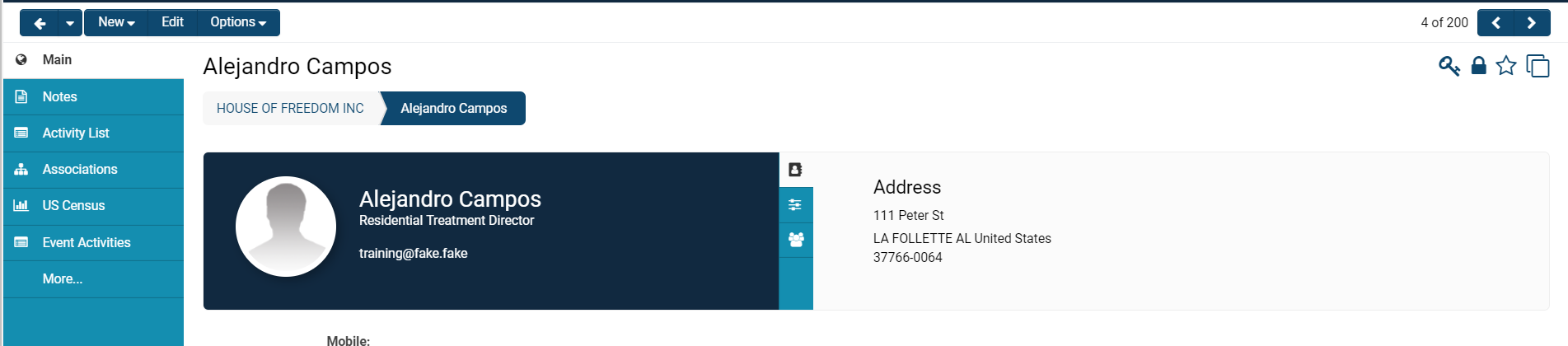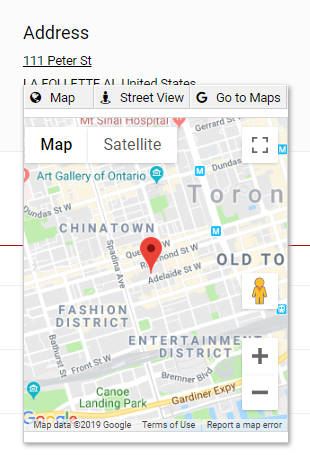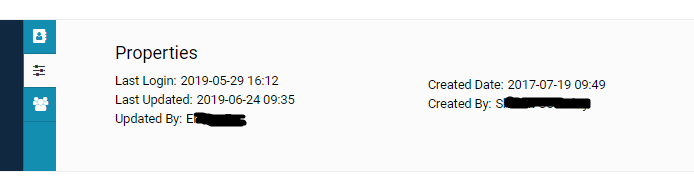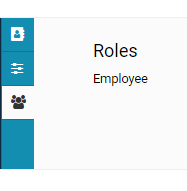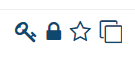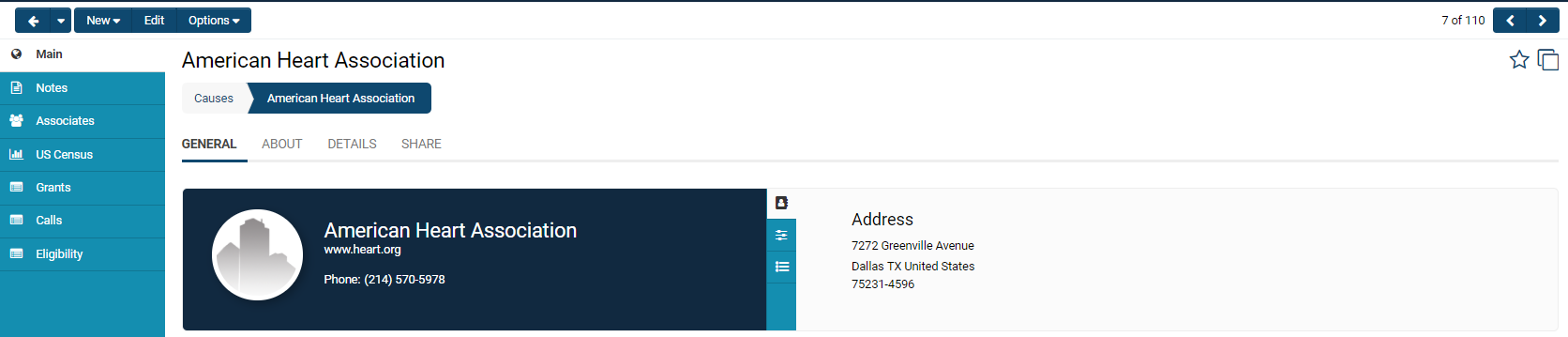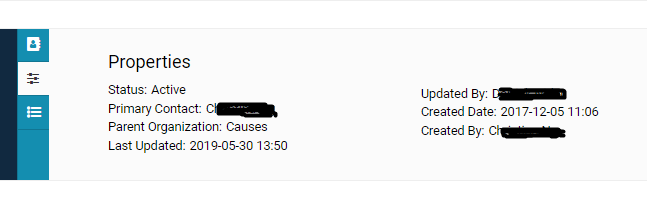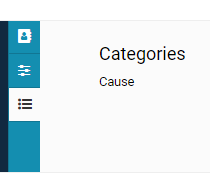Overview
Both contact and organization records include profile pages, which can be tailored by system administrators to incorporate both custom and standard fields.
You can access your Contact Profile from the main menu located in the upper-right corner, represented by a circular icon:
Example of Contact Profile Page
A user's profile page consists of various components, including a left-hand side menu, primary contact information, their roles, and properties.
- Note: The left-hand side menu will feature different tabs based on the user.
Contact Information
The primary information displayed on a user's profile includes their Name, Role, Email Address, Profile Picture, and any other Standard Fields or Custom Fields that have been completed during the profile editing process.
The Address field, located on the right-hand side of the profile, is clickable and provides access to an interactive map option integrated with Google Maps. Users also have the option to access Street View or to Go to Google Maps in a separate tab that will open.
Adjacent to the Address field are two additional buttons that can be toggled to access various information related to the user.
The three line icon will display Properties pertinent to the specific user, including time and date stamps for Last Login, Last Updated, and Created Date, as well as the names of those who updated and created the user, respectively.
Below the Properties icon is a three person button that will enumerate the role(s) under which the user has been categorized.
- Refer to the User Role page for additional information on creating new roles, as well as adding or removing users from roles. Consult the Roles and Security Settings page for details regarding SmartSimple's role-based security and the accessibility of specific roles to SmartSimple features.
At the top of the page, above the displayed Name of the user, the following buttons are available:
| Back | The left arrow button will return you to the previous page you visited. The drop down button next to this will present a list of recently visited pages, allowing you to navigate directly to them. |
| New | The new button will provide a drop down of New functions. In a user profile, this will include adding new users and activities. |
| Edit |
The Edit button enables you, provided you have the necessary permissions (typically requiring a System Administrator role), to Edit the details of the user's profile, including information filled in for standard and custom fields, their organizational associations, and more.
|
| Options |
The Options button features a drop down of available functions, some of which are restricted to users with the SysAdmin role.
Please note that Configuration Mode will only be visible under the Options button when you are in Edit Mode.
|
Located at the top right of the user's profile information are four additional buttons:
| Key Icon - Activate/Deactivate a User | Clicking this button allows a System Administrator to either activate or deactivate a User. If the icon is greyed out, the user is deactivated and will be unable to log in to SmartSimple, even with the correct credentials. The same key icon appears next to user names on the organization hierarchy and can be utilized to easily activate a user. |
| Lock Icon - Personal Data Processing Information | Clicking this button will open a modal window that outlines the usage of Email and Office Telephone information (Personal Data Processing Information). |
| Star Icon - Add to SmartCard | Clicking this button allows you to add this user to a SmartCard. |
| Double Square Icon - Enable Dock | Clicking this button will switch your viewing access to a split-screen mode, where the left-hand side menu tabs will be "docked" on the right of the page, while the profile is displayed on the left. You may exit this split-screen mode at any time by clicking the X icon. |
Illustration of an Organization Profile Page
An organization's profile page comprises various components, including a left-hand side menu, the primary contact information for the organization, the category or categories to which the organization is affiliated, and the organization properties.
- Note: The left-hand side menu will include different tabs depending on the organization; there may be varying terminology related to Level 1, Level 2, and/or Level 3 entities, for instance.
Accessing People and Organization Profiles
Organization Information
The primary information displayed on the organization profile will include the Organization Name, Website, Phone Number, and Primary Office Address.
Similar to the user profile, the organization address is clickable, providing access to a map-viewing mode via Google Maps, which can be viewed in Street Mode or opened in a new window.
Adjacent to the Address section, there will be two additional buttons that allow toggling between different information related to the user.
The three-line icon reveals the properties associated with the organization.
The organization properties encompass its Status, the Primary Contact, the Parent Organization to which it is related, as illustrated in the organization hierarchy, a date and time stamp for its Last Updated and Created Date, and the name associated with the Updated By and Created By fields.
The list icon will present the categories pertaining to the organization. Organizational categories are comparable to roles for users and govern various permissions and availability of that organization within the system.
Located at the top right, above the organization Name, is a row of buttons:
| Back | The left arrow will redirect you to the previous page you visited. The drop-down button adjacent to this will present a list of recently visited pages, allowing you to navigate directly to prior pages with ease. |
| New | The New button will provide a drop-down of New functions. Within an organization profile, this will include options to import or add new users, organizations, and activities. |
| Edit |
The Edit button enables you, provided you possess the necessary permissions (typically requiring a System Administrator role), to Edit the details of the organization's profile, including information entered for standard and custom fields, user associations, and more.
|
| Options |
The Options button reveals a drop-down of available functions, some of which are restricted to users in the System Administrator role.
Please note that Configuration Mode will only be visible under the Options button while in Edit Mode. |
At the top right of the organization's main contact information are two buttons:
- Star Icon - Add to SmartCard: This button allows you to add the organization to a SmartCard, which can be shared with user groups that you customize and select. For more information, please refer to the SmartCard page.
- Double Square Icon - Enable Dock: This button enables the display of menu options on the right-hand side of the page, utilizing a split-screen view. You may toggle between menu tabs without losing visibility of the main organization information, which will remain displayed on the left. To exit this view, simply select the X icon located at the top right.