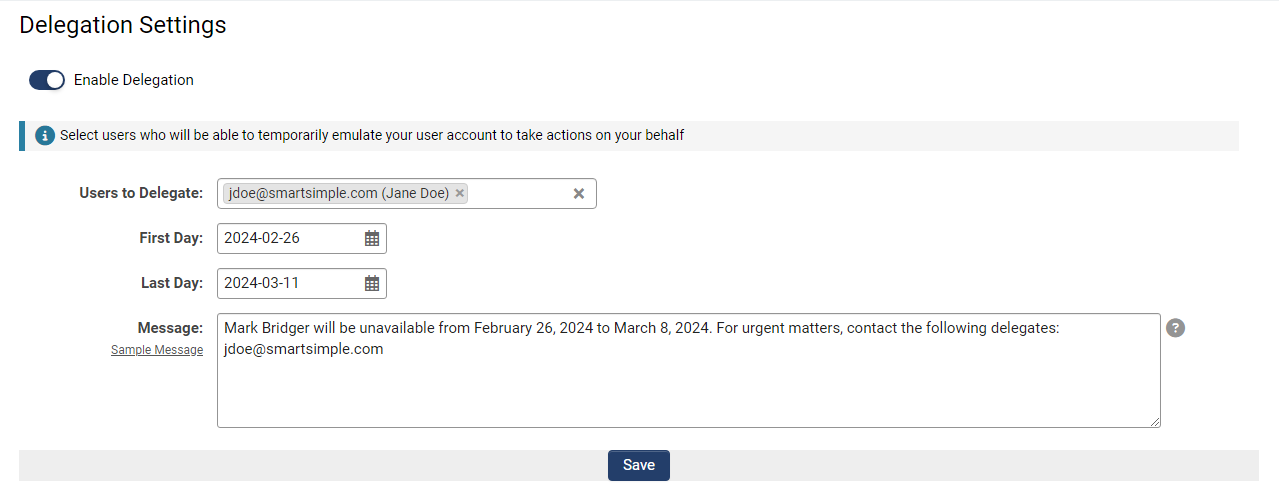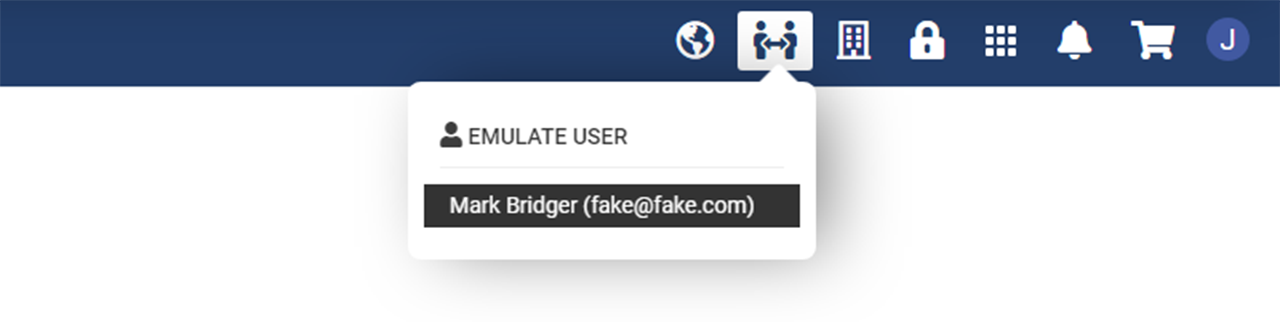Overview
The delegation feature in SmartSimple Cloud enables users to assign delegates who can perform actions on their behalf within the system for a designated period. This functionality is particularly beneficial during times when a user is unavailable, such as during vacation, maternity leave, or other temporary absences. Users have the option to select a delegate, such as a manager, co-worker, or colleague, to fulfill their responsibilities during their absence.
This feature obviates the necessity to temporarily alter role permissions or assign other users to specific records. Furthermore, this functionality is applicable to all internal or external users, as it is enabled by role.
This article will provide guidance on configuring and utilizing the user delegation functionality within SmartSimple Cloud.
Configuration—Essentials
Identifying Users Eligible for Delegation
To enable delegation for users within your system based on their roles, it is necessary to be a Global Administrator. Consider which roles in your system should have access to the User Delegation feature.
- Log in as a global administrator and navigate to the Global Settings.
- Proceed to the Security tab and select System Feature Permissions.
- Access the Features tab to locate the Delegation settings.
- Configure the Delegation - Roles That Can Delegate and Delegation - Roles to Delegate to.
Please note that global administrators can only delegate to other global administrators, and internal users can only delegate to other internal users. Additionally, this feature is not restricted to internal users; external users, such as applicants and reviewers, can also be delegated to. Once a user is designated as a delegate, they will receive an email notification informing them of their selection. Upon logging in, the delegate will observe a new icon in the global header that allows them to temporarily emulate another user.
Setting Up Delegation
For instance, as a staff member preparing to be out of the office, you can delegate another user by following these steps:
- Select the user menu in the upper right corner and choose Delegation.
- Select the user to whom you wish to delegate by entering their email and selecting from the autocomplete options.
- Specify the start and end dates for the delegation period.
- Optionally, enter a message to notify others of your out-of-office status.
- Click the Save button to send the email notification and activate the delegation.
The delegate can then log in and access the delegation button, which enables them to emulate the user and perform tasks on their behalf. All actions undertaken by the delegate will be documented in the audit logs.
Delegate Notification and Emulation
Once a user has been delegated, the delegate will receive an email notification. Upon logging in, the delegate will notice an icon in the global header that allows them to temporarily emulate the user. Below is an example of how this feature operates:
Other Considerations
- Please be advised that the delegation functionality cannot be configured or utilized while in emulation mode.