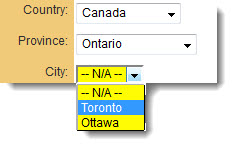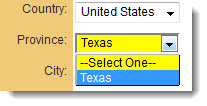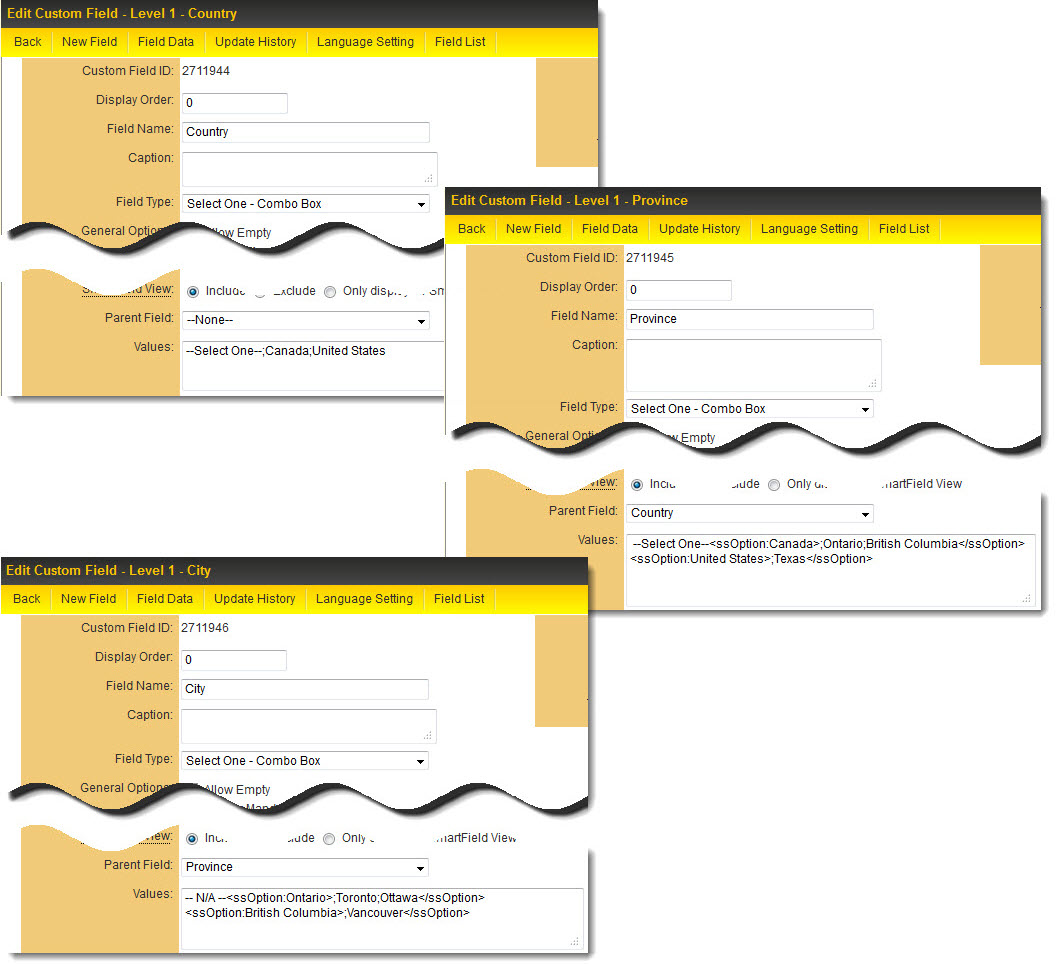Overview
This feature is presented as a series of checkboxes in Edit mode, allowing the user to select multiple values. In View mode, the selected values are displayed as text, separated by semicolons. The option for the number of columns is utilized to define the required display columns.
Field Illustrated
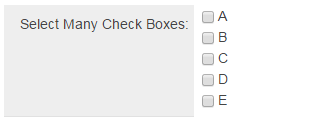
Select Many - Check Boxes field, in Edit Mode (above)
![]()
Select Many - Check Boxes field, in View Mode (above)
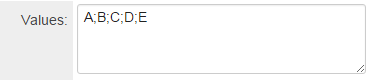
Configuring the values for the Select Many - Check Boxes field, in General Settings (above)
Field Options
The options listed below are specific to this particular field type.
- Predefined Options: The values designated for each checkbox, separated by semicolons with no spaces.
-
Sort Options To Display Vertically: This feature allows the user to display values of a checkbox field with multiple values in a vertical column format.
The example below demonstrates how values (labeled "A" through "F") would be arranged if a checkbox field were configured with two columns:
| “Sort Options To Display Vertically” setting is Unchecked: |
“Sort Options To Display Vertically” setting is Checked: |
|||||
| A B | A D | |||||
| C D | B E | |||||
| E F | C F |
- Enable as Attributes -
Notes
If it is desired for the value(s) stored in the field to differ from what is displayed next to the checkboxes, the following syntax may be used in the Values section:
StoreValue1=DisplayValue1;StoreValue2=DisplayValue2;StoreValue3=DisplayValue3;
The value before the equal sign will be stored, while the value after the equal sign represents what will be displayed next to each checkbox, but will not be saved.
- This method is particularly significant when translating into other languages. The StoreValue must remain consistent across all languages.
Referencing the Value
In order to reference the values of this custom field type, it is necessary to use @fieldname.value@ when the values in the combo box are 1=Yes; 2=No; 3=Maybe.
Utilizing @fieldname.value@ will return the values 1, 2, or 3.
Retired Options
If there is a need to conceal options that are no longer in use but must be preserved for historical purposes, the following syntax should be employed:
<ssRetiredOptions> </ssRetiredOptions>
Ensure that there are semicolons preceding and following the syntax.
Example:
1;2;3;<ssRetiredOptions>5;6</ssRetiredOptions>;7;8
When utilizing this method, the retired options must not be positioned as the first options in the list. If the first option(s) in the list are to be retired, simply relocate them to the end of the list, transforming Option1;Option2;Option3 into Option2;Option3;<ssRetiredOptions>Option1</ssRetiredOptions>;
Conditional Lists of Values
The selectable list of values within a custom field can be made contingent upon the selection made in another custom field.
To configure this functionality for each dependent field:
- Identify the field that will determine the dependent values as the "Parent Field".
- On the settings page of the "Child Field", there exists a dropdown field titled "Parent Field"—this must be populated with the referenced "Parent Field".
- Enclose the dependent values using the ssOption syntax:
<ssOption:Parent Value 1>;Dependent Value 1;Dependent Value 2</ssOption>
In the configuration illustrated below:
- In the Province field
- --Select One-- will always be displayed,
- Ontario and British Columbia will only be displayed if Canada is selected in the Country field, and
- Texas will only be displayed if United States is selected in the Country field.
--Select One--<ssOption:Canada>;Ontario;British Columbia</ssOption><ssOption:United States>;Texas</ssOption>
- In the City field
- -- N/A -- will always be displayed,
- Toronto and Ottawa will only be displayed if Ontario is selected in the Province field, and
- Vancouver will only be displayed if British Columbia is selected in the Province field.
--N/A--<ssOption:Ontario>;Toronto;Ottawa</ssOption><ssOption:British Columbia>;Vancouver</ssOption>
Note
- Any number of lists of values may be made dependent on other lists of values.
- This feature is not compatible with Dynamic Control fields.
- This feature is not applicable to Standard Fields, such as Application Type, even if the standard field is available for selection as a Parent Field.