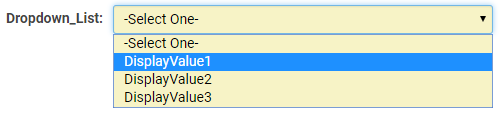Overview
This feature presents a collection of values in a dropdown menu, allowing the user to select a single value.
Field Illustrated
Field Options
The options listed below pertain specifically to this field type.
- Parent Field -
- Predefined Options - The values intended to be displayed within your dropdown list, separated by semicolons without spaces.
Please consider the following points:
1. The initial value listed will serve as the default value upon the creation of a new record.
2. If you wish for the value stored in the field to differ from what is displayed in the dropdown menu, you may employ the following syntax in the Predefined Options section:
StoreValue1=DisplayValue1;StoreValue2=DisplayValue2;StoreValue3=DisplayValue3;3
The value preceding the equal sign will be stored, while the value following the equal sign will be displayed in the dropdown menu but will not be saved. (This approach is crucial when translating into other languages. The StoreValue must remain consistent across all languages.
Referencing the Value
@fieldname@
@fieldname.combovalue@
or
@#fieldid#@
@#fieldid.combovalue#@
When referencing the values of this custom field type, it is essential to utilize @fieldname@ or @fieldname.combovalue@, contingent upon the configuration of the field. Typically, one may use @fieldname@, however, there exists a specific scenario where @fieldname.combovalue@ must be employed when the values in the dropdown are 1=Yes;2=No;3=Maybe. Utilizing @fieldname@ will yield Yes, No, or Maybe, whereas @fieldname.combovalue@ will return 1, 2, or 3.
Employing @fieldname.value@ will exhibit the complete HTML of the field; in other words, a dropdown box containing the values of the field will be displayed.
Retired Options
If it is necessary to conceal options that are no longer in use but must be preserved for historical reference, the following syntax may be utilized:
<ssRetiredOptions> </ssRetiredOptions>
Ensure that there are semicolons preceding and following the syntax.
Example:
1;2;3;<ssRetiredOptions>5;6</ssRetiredOptions>;7;8
When employing this method, the retired options must not occupy the initial positions in the list. If the first option(s) in the list are to be retired, simply relocate them to the end of the list so that
Option1;Option2;Option3
transforms into
Option2;Option3;<ssRetiredOptions>Option1</ssRetiredOptions>;
Conditional Lists of Values
The selectable list of values within a custom field can be made contingent upon the selection made in another custom field. To configure this functionality for each dependent field:
- Identify the field that will determine the dependent values as the "Parent Field".
- On the settings page of the "Child Field", there exists a dropdown field titled "Parent Field"—this must be populated with the referenced "Parent Field".
- Enclose the dependent values using the ssOption syntax:
<ssOption:Parent Value 1>;Dependent Value 1;Dependent Value 2</ssOption>
In the configuration illustrated below:
- In the Province field
- --Select One-- will always be displayed,
- Ontario and British Columbia will only be displayed if Canada is selected in the Country field, and
- Texas will only be displayed if United States is selected in the Country field.
--Select One--<ssOption:Canada>;Ontario;British Columbia</ssOption><ssOption:United States>;Texas</ssOption>
- In the City field
- -- N/A -- will always be displayed,
- Toronto and Ottawa will only be displayed if Ontario is selected in the Province field, and
- Vancouver will only be displayed if British Columbia is selected in the Province field.
--N/A--<ssOption:Ontario>;Toronto;Ottawa</ssOption><ssOption:British Columbia>;Vancouver</ssOption>
Notes
- Any number of lists of values may be made dependent on other lists of values.
- This feature is not compatible with Dynamic Control fields.
- This feature is not applicable to Standard Fields, such as Application Type, even if the standard field is available for selection as a Parent Field.
Stored Value
In order to have the value stored in a Dropdown List field differ from what is presented in the combo box, the following syntax may be utilized in the Values section of the custom field settings:
StoreValue1=DisplayValue1;StoreValue2=DisplayValue2;StoreValue3=DisplayValue3;
- The value preceding the equals sign, referred to as the stored value, will be retained.
- The value following the equals sign, known as the display value, will be shown in the combo box (or check boxes), but will not be saved.
By default, the stored value is displayed when fields are referenced in List Views. By selecting the Show Display Value in List Views option in the custom field settings, the display value will be shown.