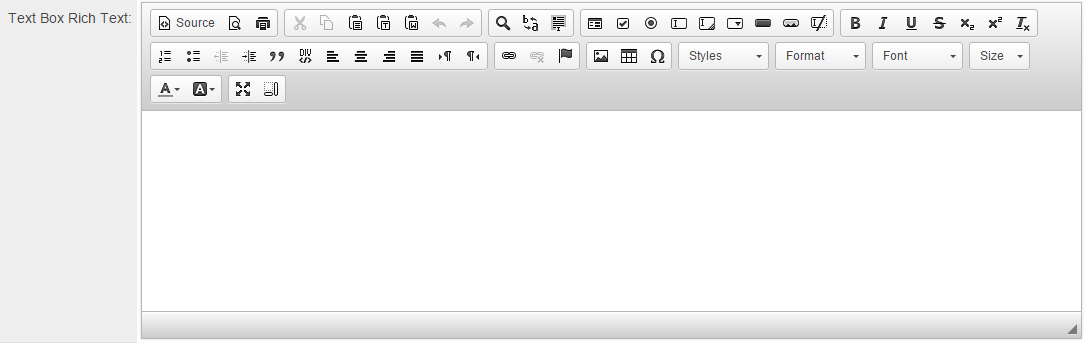Overview
This is a text box associated with the HTML Editor.
Although this Field Type can be exceptionally beneficial, there are several considerations that must be taken into account. Please refer to the Notes section below.
Field Illustration
Field Options
The options listed below are specific to this particular field type.
-
Maximum Length: Defines the maximum length of the text entry.
- Show Counter determines whether a counter will be displayed to the user.
- Count Words configures the counter to count words instead of characters, which is the default setting.
- Exceeded Maximum Message: The message displayed to the user upon reaching the maximum length.
Notes
IMPORTANT: While this Field Type can be highly advantageous, there are several implications that require consideration:
Content
- Copying and pasting (for instance, from Microsoft Word, Google Documents, or other word processing software) into rich text editor fields may yield unexpected results. This is due to the special encoding added to the text that may be transferred.
Exporting
- Due to the additional encoding required to support formatting, data stored in rich text fields is not appropriate for export to Excel or for use in MS Word merges or PDFs.
- If this field type is included in a Web Page View Field and is converted to PDF, the results may be unsatisfactory depending on the content that was entered or pasted into the field. (For example, tables or content exceeding 700 pixels in width will be truncated when converted to PDF).
Usage
- It is not advisable to have a large number of these fields on a form, as they impose additional load on the browser, thereby slowing down page loading times and affecting performance.
- If Enhanced Security Mode is enabled, this field type will not be available.
- This field type is not intended for inclusion in list views.
Rich Editor Toolbar
- Select Font Family
- Select Font Size
- Set Line Height
- Bold
- Italic
- Underline
- Strikethrough
- Subscript
- Superscript
- Background Color
- Font Color
- Insert Ordered List
- Insert Unordered List
- Indent
- Dedent
- Align Text Left
- Center Text
- Align Text Right
- Justify Alignment
- Insert Hyperlink
- Remove Hyperlink
- View HTML
- Create a Table
Pasting information from MS Word
Paste as Plain Text (CTRL + Shift + V)
Control + Shift + V
- This technique will eliminate ALL formatting, necessitating the application of formatting to the pasted text.
- This will convert paragraph tags into double-break tags.
- The Paste as Plain Text option will also remove all hyperlinks.
In situations of uncertainty, it is advisable to paste as plain text and then apply basic formatting.
Paste (CTRL + V)
Control + V
This technique will insert the text along with ALL formatting; however, this may not display properly in a specific browser.
Resolve Formatting Issues
You may use the jQuery Editor Paste Cleanup tool to clean-up any formatting issues that may exist within the copied clipboard content before pasting into a Rich Text field - available from the website: https://demos.telerik.com/kendo-ui/editor/paste-cleanup