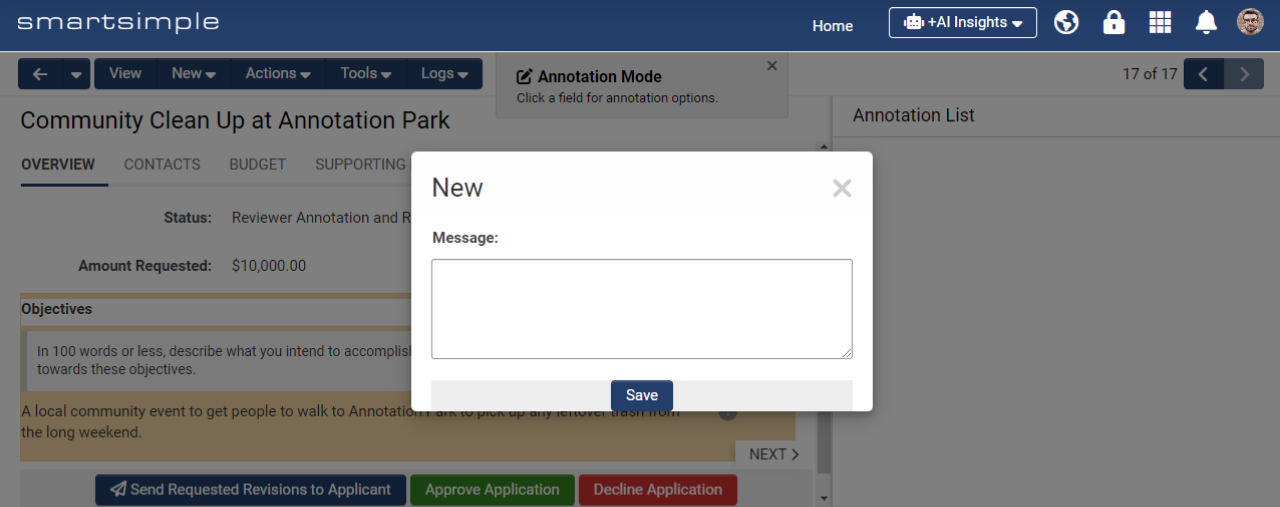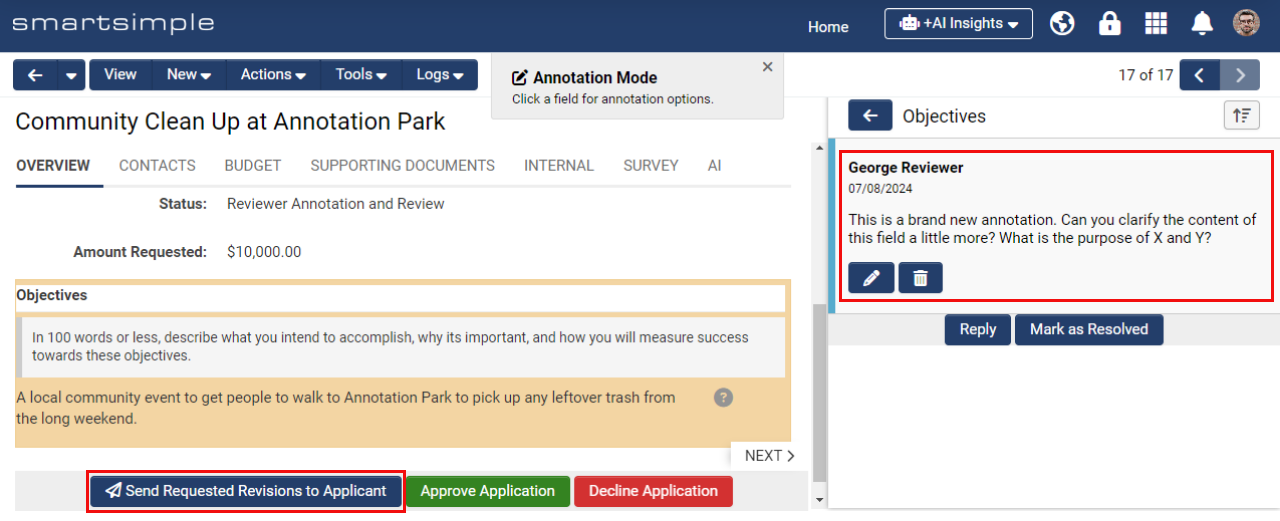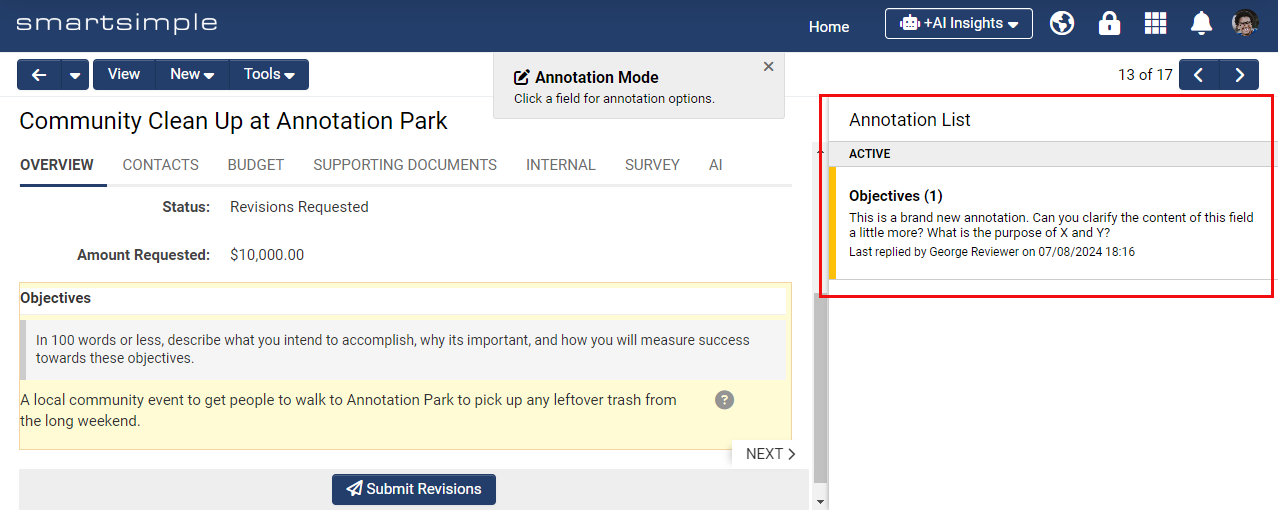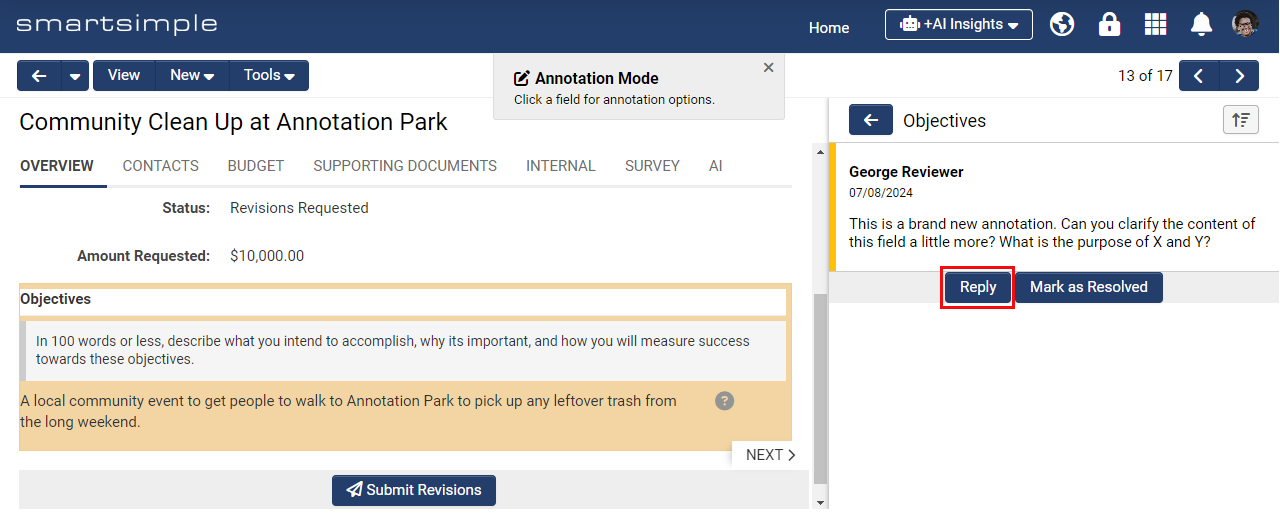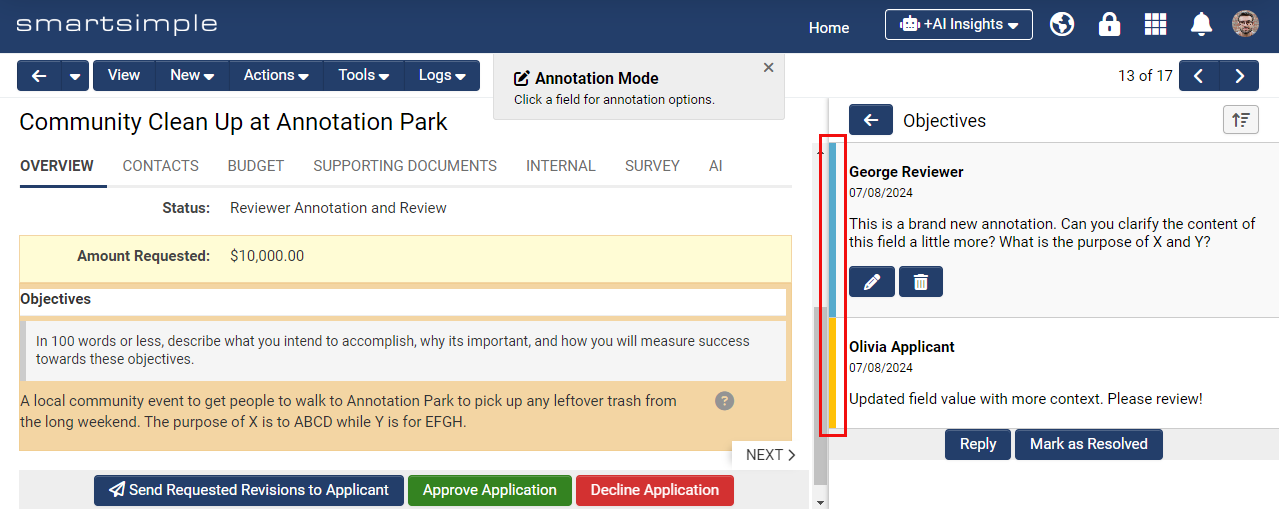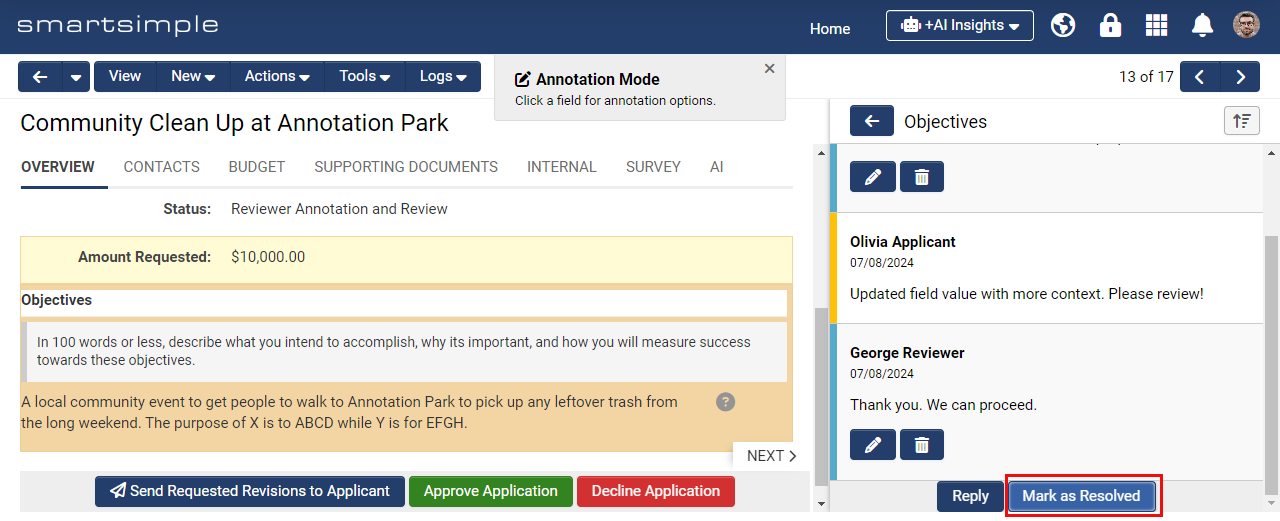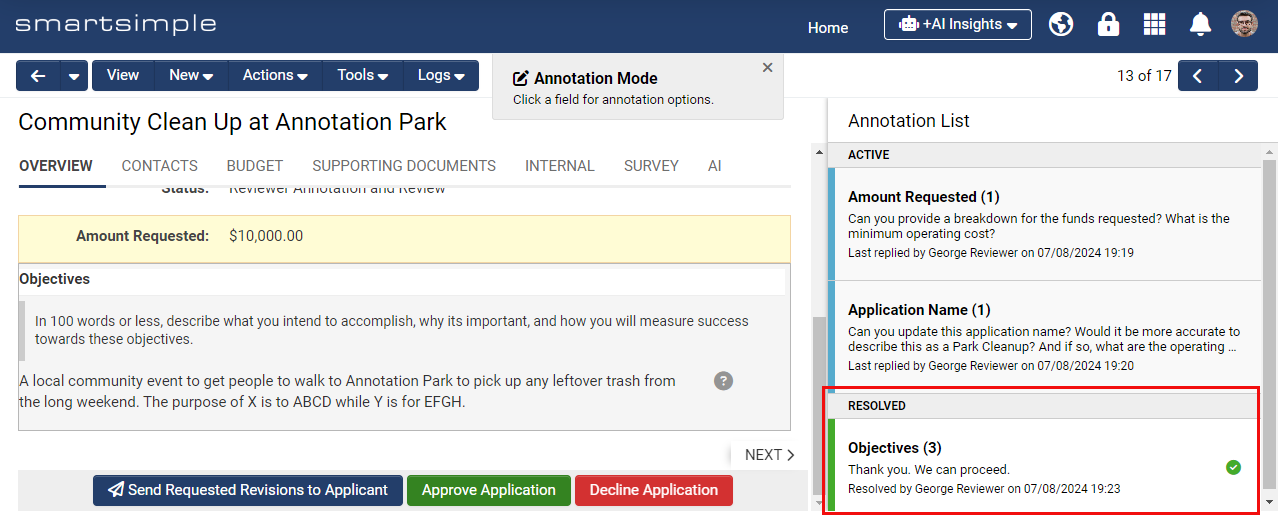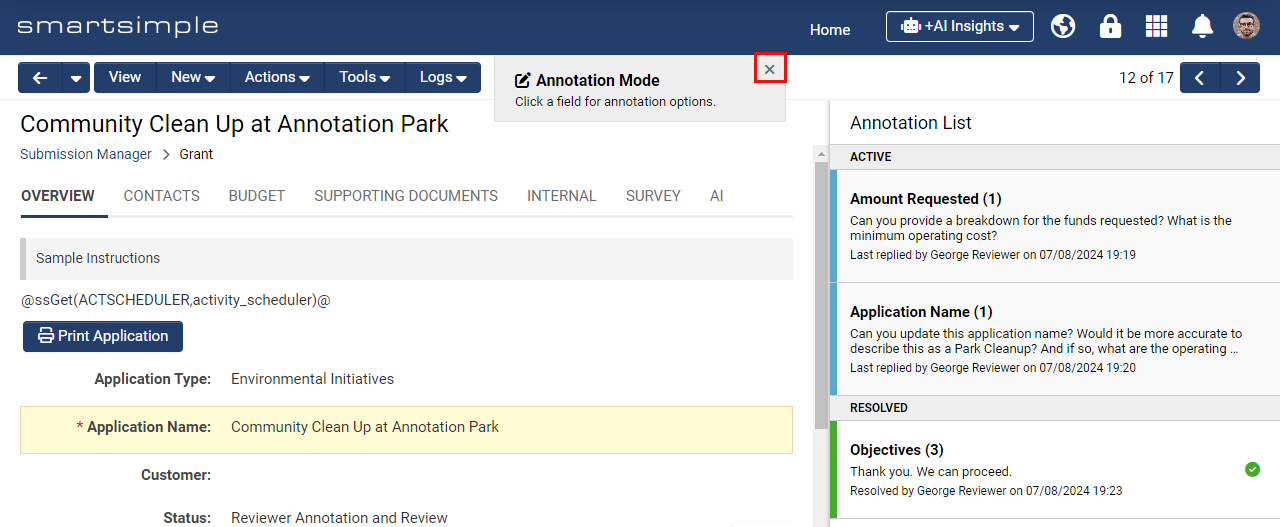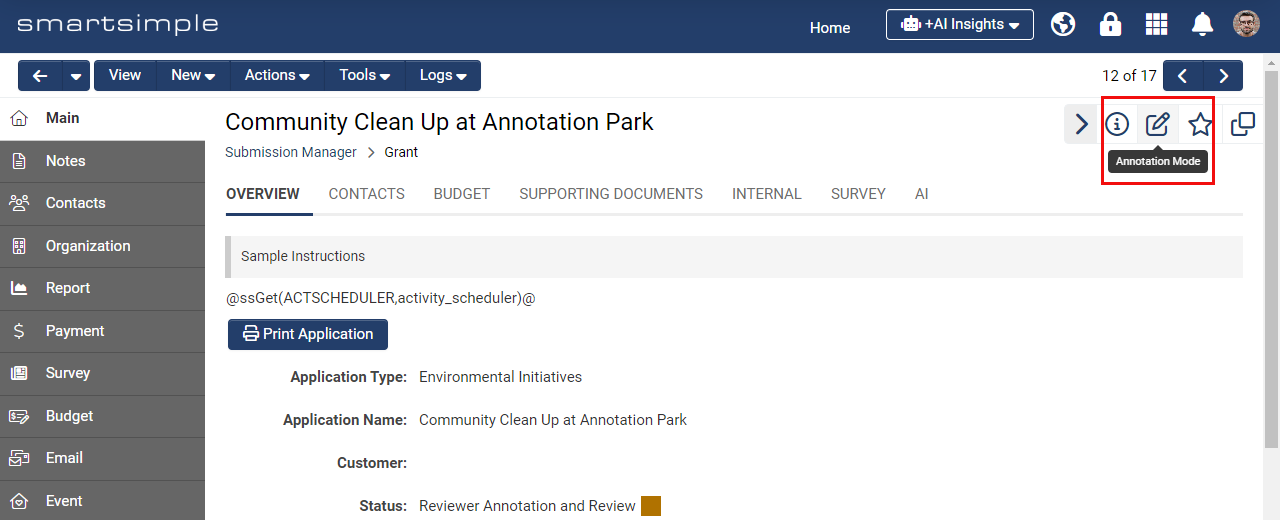Overview
Annotations serve as a collaborative tool that allows users to append notes and responses directly to specific fields within a record. By utilizing field-level annotations, users can modify particular fields and respond to comments without impacting the remainder of the record. This article will provide guidance on how to utilize and configure the annotation collaboration feature as part of the application review process.
Note:
- You must possess the role of Global Administrator to configure this feature.
- The interface and recommended configuration practices for the annotations feature have been updated as part of the July 2024 upgrade.
- The annotations feature permits editing of only a single field at a time. Validation will be executed solely on the field being modified. Consequently, if dynamic field visibility controls are being utilized or if full validation of the entire form is required, it may be necessary to exit annotation mode and revert to an unlocked status to accomplish this.
Functionality of Annotations
This section will outline the configuration of the annotation feature within an application process involving an applicant, a program manager, and a reviewer.
1. Applicant Submits Application
The applicant inputs the requisite information into a form and submits it.
2. Program Manager Assigns a Reviewer
The program manager designates a reviewer for the application and progresses the application to the subsequent stage.
3. Reviewer Conducts Initial Review and Creates Annotations
The reviewer receives notification of their assignment to review the application. In this instance, the application is not yet ready for approval or rejection, prompting the reviewer to make field-level suggestions (annotations) for modifications or clarifications. The reviewer hovers over and left-clicks the desired field to access a new annotation window. Here, they input a message requesting the applicant to amend or clarify something pertinent to this field, and subsequently save the annotation.
This procedure is repeated for all fields necessitating modifications or clarifications. Upon completion of all annotations, the reviewer clicks the annotation submission button to return the record to the applicant.
4. Applicant Reviews Annotations, Modifies Values, and Adds Clarifications
The applicant is notified that action is required regarding their application. The applicant navigates to their application, which opens in Annotation Mode. In Annotation Mode, fields without annotations are locked. The applicant can view a list of annotations in the right panel and may click on any annotation to engage in a specific field-level discussion.
When focused on an annotation, the applicant can click the Reply button to open a modal window, where they can modify the field value and add a clarifying message.
Annotations from other users (such as the reviewer) are highlighted in yellow, indicating they may require a response, while annotations created by the applicant are highlighted in blue.
After responding and modifying field values, the applicant clicks the annotation submission button to advance the status, triggering a workflow that notifies the reviewer of the changes made.
5. Reviewer Conducts a Subsequent Review and Marks Annotations as Resolved
The reviewer is notified that action is required and proceeds to the application. The reviewer assesses the changes and the applicant's responses. If no further modifications or clarifications are necessary, the reviewer marks each field-level annotation as resolved.
Resolved annotations are denoted with a green check mark, indicating that no further action is required.
If all outstanding changes are addressed, the reviewer advances the application using the annotation submission button.
6. Exiting Annotation Mode
Users may exit Annotation Mode by clicking the close icon (“X”) in the gray box. This action may be necessary to access the left navigation or other record-related elements that are not visible in Annotation Mode.
Note: Fields found under the "More" tab of the left navigation do not support annotations.
To re-enter Annotation Mode, click the Annotation Mode toggle located in the high visibility area at the top right of the record.
Configuration
The following provides a detailed explanation on how a Global Administrator may configure the annotations feature in accordance with the scenario outlined above.
User Roles
It is necessary to establish two roles: one for the applicant and another for the individual responsible for the review process. Depending on your organizational procedures, you may already possess two applicable roles, or you may opt to create two new roles. If you choose to create new roles, these can be designated as system roles or UTA (association) roles based on your operational requirements. To create new roles, please navigate to the Menu Icon > Roles and Security > User Roles > and click the New Role button (indicated by a plus sign). Typically, the roles created would be labeled as “Applicant” and “Reviewer” or “Internal Staff”.
Annotation Types
Annotation types define the individuals authorized to make annotations and the circumstances under which they may do so. Generally, there are two types of annotations: one designated for the applicant and another intended for an internal staff member or designated reviewer.
Creating a "Reviewer" Annotation Type
- Navigate to Menu Icon > Global Settings > System tab > Annotation Types.
- Click the New Type button (represented by a plus sign).
- Establish an annotation type with the name and caption of either “Reviewer Annotation” or “Staff Annotation,” depending on your operational terminology.
- Provide a description outlining the purpose of this annotation type. For instance, you may enter “Used to create field-level annotations by reviewers requesting changes from the applicant.”
- Proceed to the Permissions & Availability tab.
- In the Allow View field, select both the applicant and reviewer roles. This ensures that both applicants and reviewers can view both types of annotations on a record.
- In the Allow Create field, select only the reviewer role, thereby restricting the creation of the "Reviewer" type of annotation to reviewers exclusively.
Create an "Applicant" Annotation Type
- Navigate to Menu Icon > Global Settings > System tab > Annotation Types.
- Click the New Type button (indicated by a plus sign).
- Establish a type with the name and caption of “Applicant Annotation.”
- Provide a description that outlines the purpose of this annotation type. For example, you may enter “Used to create field-level annotations by the applicant, responding to change requests from a reviewer.”
- Proceed to the Permissions & Availability tab.
- In the Allow View field, select both the applicant and reviewer roles. This ensures that both applicants and reviewers can view both types of annotations on a record.
- In the Allow Create field, select only the applicant role. This restricts the creation of the applicant type of annotation to applicants exclusively.
Setting up Statuses for Annotations
Statuses are utilized to manage actions at various stages of a process, such as directing the user directly into annotation mode and notifying a user of required changes to their application. To realize the aforementioned scenario, multiple statuses are employed within our intended universal tracking application.
Statuses can be created by navigating to the desired Universal Tracking Application > Configuration Settings > selecting the appropriate tab (such as “Level 1 Grant”) > Statuses > clicking the New Status button (indicated by a plus sign). Enter the requisite information and define the availability and permissions, then click Save.
Below is an explanation of each status and its configuration:
| Name | Description | Configuration Steps |
| Draft | The grant application is currently being completed by the applicant. |
|
| Submitted | The applicant has submitted the application and can no longer make edits. |
|
| Reviewer Assigned and Notified | The reviewer has been informed that the application is ready for evaluation. |
|
| Reviewer Annotation and Creation | The reviewer adds annotations to the grant application, requesting modifications and clarifications. They also examine the annotations provided by the applicant. |
|
| Revisions Requested | The applicant is notified and is required to modify values, respond to annotations, and provide clarity regarding the issues raised. |
|
| Applicant Revisions Submitted | The reviewer is notified that the applicant has implemented the requested changes and provided clarity. |
|
| Approved | The grant application has received approval. |
|
| Declined | The grant application has been declined. |
|
Explanation of Status Settings
These settings can be located at UTA > Configuration Settings > Level 1 tab > Statuses > Select a Status.
Lock On Status
This feature prevents users from modifying the application record and conceals any configured Save and Submit Buttons associated with this status.
Override Lock
This functionality permits a user role to edit a locked record and access the submit and save buttons configured for this status.
Availability
This setting determines which types of applications will have access to this status.
Annotation System Role and Annotation Association Role Permissions
Depending on business requirements, you may opt to utilize Annotation System Roles (e.g., any individual with the system reviewer role possesses permissions) or Annotation Association Role Permissions (e.g., any individual associated with the record as a contact in the UTA role of reviewer has permissions).
View
Identifies who is permitted to view the annotations.
View and Create
Identifies who is authorized to create new annotation threads and respond to existing annotations.
Edit Field
Identifies who is allowed to modify the value of the field being annotated and respond to existing annotation threads.
Mark as Resolved
This setting controls who can access the "Mark as Resolved" and "Mark as Unresolved" buttons, which are typically available to users assigned the role of reviewing the application.
Open in Annotation Mode
Identifies who can view the record in annotation mode by default.
Anonymize Creator
This feature conceals the identity of the individual who added the annotation.
Workflow Notifications
At various stages throughout the process, notifications will be automatically dispatched to the reviewer and applicant, indicating that action is required on an application.
To implement this, a workflow can be established by navigating to Menu Icon > Workflows.
- Click the “New Workflow” button (indicated by a plus sign).
- Select the desired UTA for the Workflow Object field.
- Select the appropriate Level 1 status for the Trigger On field, then click Save.
- Configure a task with a Task Type of “Acknowledgement” and select the message type as “Email”.
- In the email message, it is advisable to include both the name of the application and a link to the application.
Submit Buttons and Annotation Submission Buttons
Submit buttons facilitate the movement of a record between statuses that are not locked. A user role may also be granted permission to override a locked status to access submit buttons.
Annotation submission buttons are designated for use exclusively in Annotation Mode when the record is locked, during which other submit and save buttons are concealed.
Both categories of submission buttons can be configured by navigating to the desired UTA > Configuration Settings > Click on the desired Level 1, 2, or 3 tab > Submit and Save Buttons.
The following submit buttons have been created for our scenario:
| Name | Description | Type | Configuration Steps |
| Submit | This action allows the applicant to submit their application, thereby locking it to the applicant. | Submit |
|
| Begin Review Process | A reviewer is assigned to approve, decline, or annotate the application. | Submit |
|
| Move to Reviewer Annotation and Review | The record is transitioned to reviewer annotation and review after the reviewer has been assigned and notified. | Submit |
|
| Send Requested Revisions to Applicant | This action sends requested revisions to the applicant. | Submit Annotation |
|
| Submit Revisions | This action sends revisions from the applicant to the reviewer. | Submit Annotation |
|
| Approve Application | The reviewer approves the application, indicating that no further changes are required. | Submit Annotation |
|
| Decline Application | The reviewer declines the application. | Submit Annotation |
|