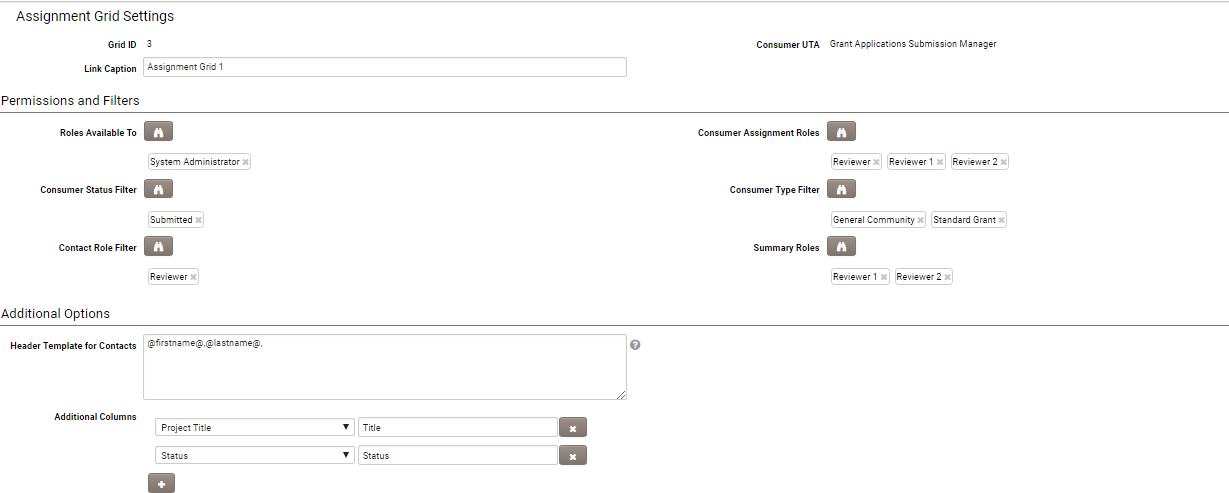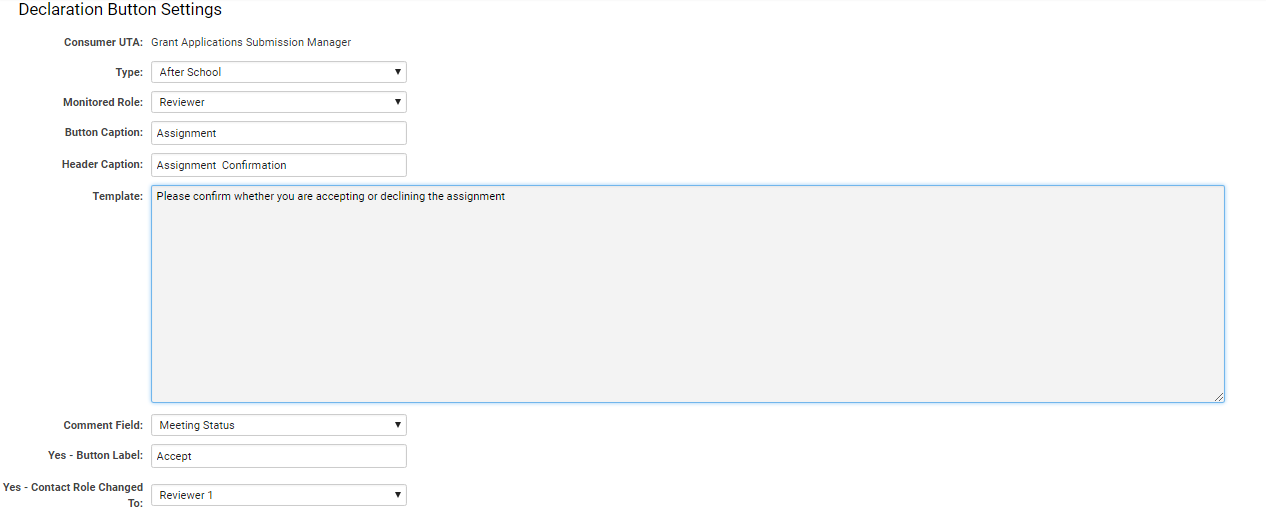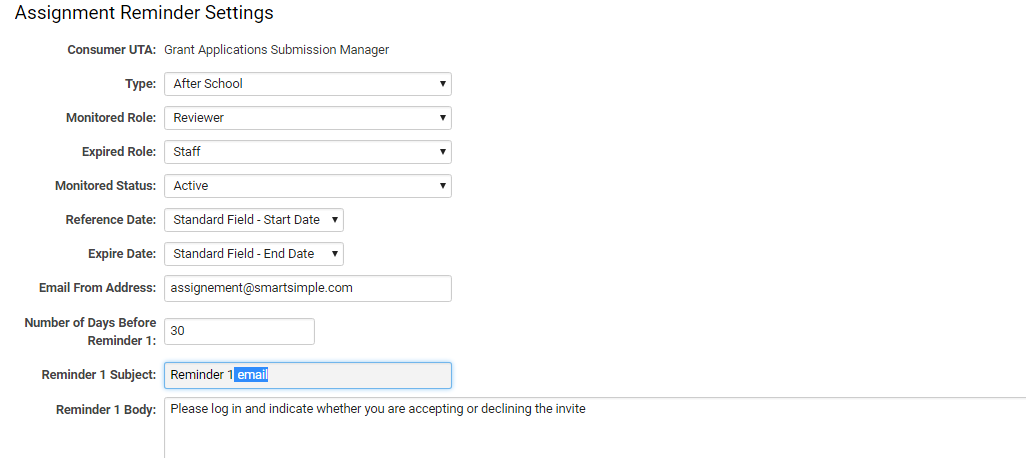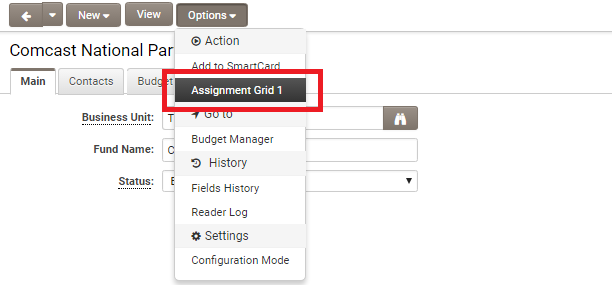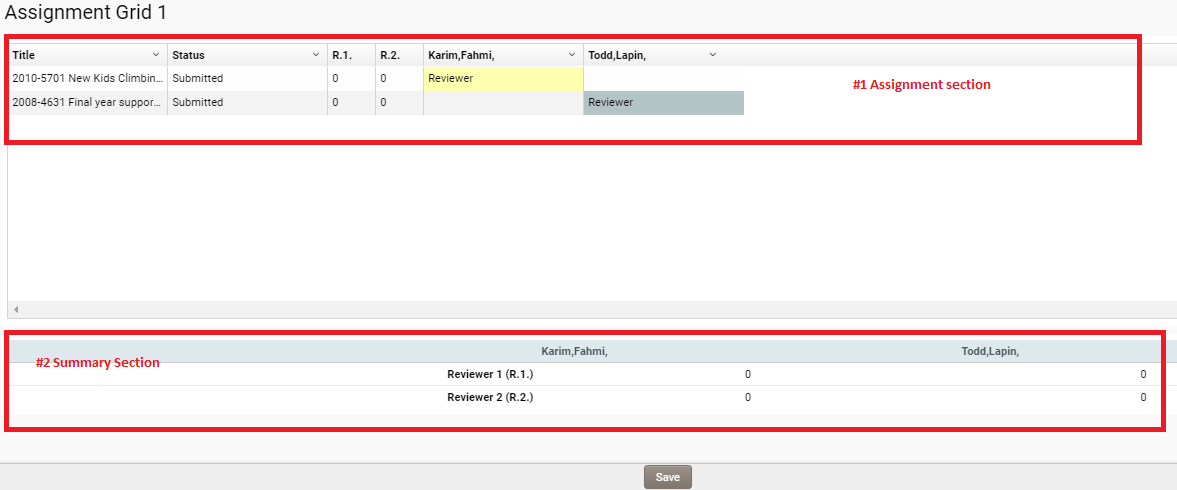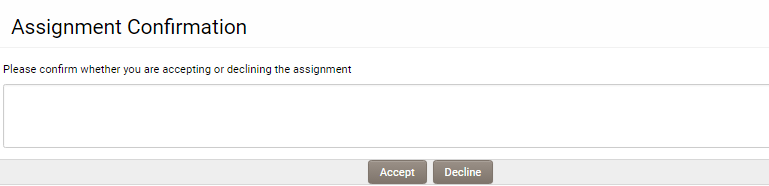Overview
The Assignment Grid feature offers a more effective method for adding Users to UTA records in the context of a Consumer/Provider relationship.
It enables the imposition of restrictions on the type and status of Consumer records that will be displayed.
It allows for limitations on the roles of users to be added, as well as the roles with which they can be associated.
Furthermore, it provides control over the manner in which users can accept or decline assignments, including the buttons utilized and the level two records generated.
Additionally, it permits the dispatch of up to three reminder emails and allows for the automatic assignment of users to a defined role within the Consumer record.
Configuration - Essentials
Configure Assignment Grid Settings
The Assignment Grid Settings facilitate the imposition of restrictions on the type and status of Consumer records that will be displayed.
It allows for limitations on the roles of users to be added, as well as the roles with which they can be associated.
The Assignment Grid Settings are exclusively available to UTAs configured as Providers.
1. Navigate to UTA Settings - Connectivity.
2. If the UTA is configured as a Provider, an Assignment Grid Settings option will be available.
3. Clicking this option will direct the user to the Assignment Grid Settings list view.
4. Click the New Assignment Grid button located at the top of the page.
5. Select the Consumer Application for which the Grid will be configured and click Continue.
6. The Assignment Grid Settings page will be displayed with the following options:
- Link Caption: the name that will be displayed when selecting Assignment Grid in the Provider record.
- Roles Available to: the roles that will be permitted to select the Assignment Grid option in the Provider record.
- Consumer Assignment Roles: roles associated with the contacts section of the Consumer record. Utilized when assigning users to the Consumer record.
- Consumer Status Filter: statuses associated with the Consumer record. Employed to control which Consumer records will be available for user assignments.
- Consumer Type Filter: types associated with the Consumer record. Utilized to control which Consumer records will be available for user assignments.
- Contact Role Filter: roles associated with the contacts section of the Provider record. Employed to control which contacts from the Provider record can be assigned to the Consumer record.
- Summary Role: roles associated with the contacts section of the Consumer record. Utilized to control the roles referenced in the Summary section.
- Additional Options - Header Template for Contacts: defines what should be displayed in the column header for each individual contact shown in the Assignment Grid.
- Additional Columns: use the + button to add and define any additional columns to be displayed in the Assignment Grid section.
7. Complete the necessary fields and then click Save at the bottom of the page.
Configure Assignment Declaration Buttons
The Assignment Declaration Buttons section provides control over how users can accept or decline assignments, including the buttons utilized and the level two records created.
The Assignment Declaration Buttons options are exclusively available to UTAs configured as Providers.
1. Navigate to UTA Settings - Connectivity.
2. If the UTA is configured as a Provider, an Assignment Declaration Buttons option will be available.
3. Clicking this option will direct the user to the Assignment Declaration Buttons list view.
4. Click the New Declaration Button button located at the top of the page.
5. Select the Consumer Application for which the Grid will be configured and click Continue.
6. The Assignment Declaration Buttons page will be displayed with the following options:
- Type: a drop-down listing the Provider record types against which the buttons will be available.
- Monitored Role: a drop-down listing the roles with which the buttons can be utilized. Users assigned to the Consumer record in the selected role will be presented with the Declaration buttons.
- Button Caption: the caption that will appear on the primary button that opens the Declaration section.
- Header Caption: the header that will appear in the Declaration section.
- Template: descriptive text that will appear in the Declaration section.
- Comment Field: a custom field used to store any comments provided by the Contact.
- Yes - Button Label: label that will appear on the button to accept the assignment.
- Yes - Contact Role Change to: the role to which the user will be assigned in the Consumer record after clicking the Yes - Button.
- Yes - Comment Fields Mandatory: a toggle to indicate whether the user is required to complete the Comment field after clicking the Yes - Button.
- Yes - Create Level 2: a toggle to indicate if a level 2 record should be created after the user clicks the Yes - Button.
- Yes - Level 2 Default Type: select the level 2 type to be created after the user clicks the Yes - Button.
- Yes - Level 2 Default Status: select the level 2 status to be assigned after the user clicks the Yes - Button.
- Yes - Redirect URL: enter the URL to which the user should be redirected after clicking the Yes - Button.
- No - Button Label: label that will appear on the button to decline the assignment.
- No - Contact Role Change to: the role to which the user will be assigned in the Consumer record after clicking the No - Button.
7. Complete the necessary fields and then click Save at the bottom of the page. 8. Upon completion, you will need to
Expose Assignment Declaration Buttons
The Declaration Button must be exposed to the Reviewer using List Views.
If you configure the list view for the Consumer Record after configuring the Declaration buttons for the Consumer UTA, you will observe the following additional options:
- Enable Declaration Button: option found under the Properties tab. Toggle on or off as needed.
- Declaration Button Application: a drop-down listing the Provider UTAs found under the Properties tab. This option is exposed when Enable Declaration Button is activated.
- Show Declaration Button: found under the Columns tab when selecting columns. This option will add the Declaration button to the column in the list view. Exposed when Enable Declaration Button is activated.
Configure Assignment Reminder Settings
The Assignment Reminder Settings allow for the dispatch of up to three reminder emails and enable the automatic assignment of users to a defined role within the Consumer record.
The Assignment Reminder Settings options are exclusively available to UTAs configured as Providers.
1. Navigate to UTA Settings - Connectivity.
2. If the UTA is configured as a Provider, an Assignment Reminder Settings option will be available.
3. Clicking this option will direct the user to the Assignment Reminder Settings list view.
4. Click the New Reminder Settings button located at the top of the page.
5. Select the Consumer Application for which the Grid will be configured and click Continue.
6. The Assignment Reminder Settings page will be displayed with the following options:
- Type: a drop-down listing the Provider record types against which the buttons will be available.
- Monitored Role: a drop-down listing the roles that the buttons can be utilized with. Users assigned to the Consumer record in the selected role will be presented with the Declaration buttons.
- Expired Role: a drop-down listing roles. Users will be assigned to the Consumer record in the selected role if they have not declared by the Expiry date.
- Monitored Status: statuses associated with the Provider record. Reminders will only be sent when the Provider record has the selected status.
- Reference Date:
- Expiry Date: the date when the user will be assigned to the defined role if they have not accepted or declined the assignment request.
- Email from Address: the email address used for sending reminder emails.
- Number of Days before Reminder 1: the number of days prior to the Expiry Date when the first email will be sent.
- Reminder 1 Subject: the subject line used in the first email.
- Reminder 1 Body: the body content for the first email.
- Number of Days before Reminder 2: the number of days prior to the Expiry Date when the second email will be sent.
- Reminder 2 Subject: the subject line used in the second email.
- Reminder 2 Body: the body content for the second email.
- Number of Days before Reminder 3: the number of days prior to the Expiry Date when the third email will be sent.
- Reminder 3 Subject: the subject line used in the third email.
- Reminder 3 Body: the body content for the third email.
7. Complete the necessary fields and click Save.
Utilizing the Assignment Grid Feature
Assignment Grid
1. The Assignment Grid can be accessed from the Level 1 Provider record in Edit mode by selecting the appropriate options.
2. The Assignment Grid consists of two sections.
- Main Assignment section: lists the Consumer records along the left-hand side and the contacts across the top. The Consumer records displayed are those with a Type and Status that correspond to the Consumer Type/Status Filter configured in the Assignment Grid Settings. The contacts listed are those assigned to the Provider record with roles that align with the Contact Role Filter configured in the Assignment Grid Settings.
- Summary section: provides a summary of the number of assignments for the roles configured in the Summary Role section of the Assignment Grid Settings.
3. Select the relevant role at the intersection of the contact and the consumer role. The roles available are those configured in the Consumer Assignment Roles section of the Assignment Grid Settings.
4. Click Save once all assignments are completed. The users will be automatically added to the Consumer records with the selected roles, allowing them to access the Declaration buttons associated with the configured list view.
Declaration Buttons
1. When the assigned individuals access the relevant list view (i.e., the one configured with the Declaration button settings), they should observe the overall Declaration button.
2. Clicking on this button reveals the Declaration screen, which includes options to accept or decline the assignment.
3. Upon clicking the buttons, their role within the Consumer record will be updated, and a level 2 record may be created if applicable.