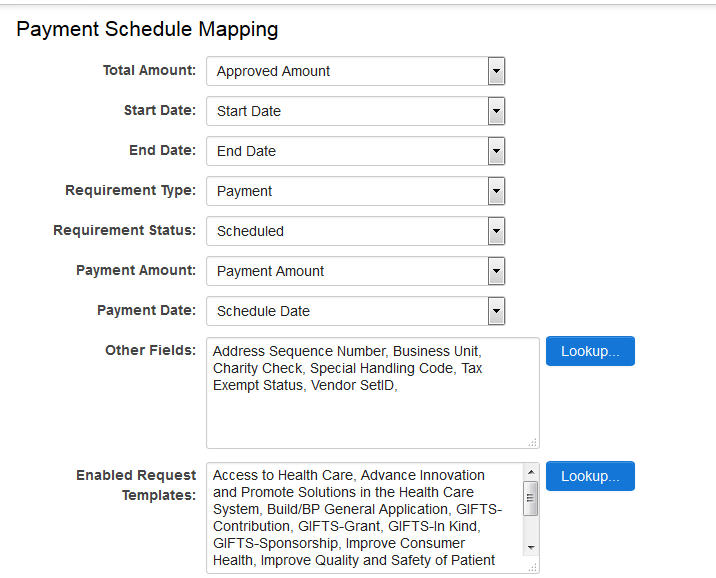Overview
The Payment Scheduler facilitates the generation of multiple payments in batch, thereby streamlining the payment scheduling process. It permits the scheduling of Level 2 payments from a Level 1 based on a defined set of criteria. Additionally, the Payment Scheduler supports mappings for designated Level 2 fields. An initial payment schedule is generated based on the provided criteria. Note: At this stage, the scheduler pre-populates the payment fields; however, no records are created until the schedule is saved.
Enable Payment Scheduler on Level 2
System Administration (gear icon) >> Tracking Applications >> [Edit] *UTAname >> Activity (tab) >> Payment Schedule Mapping
Payment Schedule - Field Mapping
- Total Amount - The total dollar amount that the scheduler will utilize to create the payments
- Start Date - The date of the first scheduled payment
- End Date - The date of the last scheduled payment
- Activity Type - The specified Level 2 type
- Activity Status - The status of the Level 2 type
- Payment Amount - The amount of each scheduled payment
- Payment Date - The dates for each scheduled payment
- Other Fields - Optional Level 2 fields can be mapped using this lookup field. These may include general Level 2 fields or fields under a mapped Level 2 type. The following field types are permitted: single line text field, multi line text field, select one combo box, and auto number. Examples of Level 2 fields include: Level 2 type, Level 2 status, payment amount, payment date, payment number, etc.
- Enabled Request Templates - Select Level 1 templates against which payments can be scheduled
- Click Save
Payment Scheduler Page
- Once the Payment Scheduler is enabled and a valid mapping is established, the Payment Scheduler link will be visible on the edit/view Level 1 Provider page.
- If there are no Level 2 payments associated with the Level 1, the Level 1 criteria fields with pre-populated values from the mapping will be displayed. All criteria can be modified except for the total amount.
- After setting the criteria, click on the Preview button, and the system will generate a list of payments. Please note that this is for preview purposes only; no actual records have been created in the system.
- For each record, the date is generated based on the criteria date period and frequency; the amount is evenly divided according to the total amount and the number of payments (with the exception of the last record, which may contain a remainder); the type and status will be populated according to the mapping; all additional fields will be displayed and can be modified, but will not be pre-populated.
- The displayed records can be deleted or updated prior to submission.
- To update records, modify the criteria and click the Preview button again.
- Once all details appear satisfactory, you may click the Create Payment button. This action will generate actual Level 2 records in the system and trigger workflow, template formula/status triggers, etc.
- If the Level 1 has existing Level 2 payments, the Level 1 criteria section will not be displayed. Only the total amount will be visible.
- You can edit the fields for existing Level 2 payments, delete existing Level 2 payments, or add new ones on this page.
- Click on the Create Payment button to update or add payments.
Notes
- If an existing Level 2 payment is in a locked status, the row will be read-only.
- There is a validation ensuring that the sum of amounts on the page does not exceed the total amount.
- Permitted field types include: single line text field, multi line text field, select one combo box, and auto number.
- The scheduler will load existing payments and may add new payments or delete existing ones if the payments are not in locked status.
- Template formulas, workflows, and status triggers will be executed for Level 2 payments when they are edited through the scheduler.