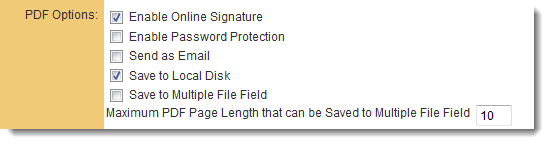Overview
Prior to configuring a Web Page View for online signing, it is essential to ascertain the following:
- Whether you are working with a new or an existing Web Page View
- The method by which you will define the signees for the document (Contacts, other means)
- The location where you will store the final signed document (upload field)
Configuring Global Settings
To initially establish an integrated connection with your Signority, a new key will first need to be established:
System Administration (gear icon) >> Global Settings >> Integrations (tab) >> Inegration Key Management
This section enables you to select the e-signature partner, which in this instance would be Signority.
You are then required to input your login credentials for the relevant Signority account.
- Additionally, you may complete the optional From Name field if you desire a specific sender name for the Signority emails.
Finally, the default E-Signature Provider to be used is configured from:
System Administration (gear icon) >> Global Settings >> Integrations (tab) >> [E-signature Provider]
Configuring the Web Page View
On the Web Page View where you wish to enable signing, activate the following two settings:
1) Online Signature : This will introduce a new button on the Web Page View entitled "Online Signature."
2) Store-To value : This setting determines the location within the system where the finalized PDF document will be stored.
Signature Tag Parameters
The signature tag is utilized to specify the contact details and signing order for the signee. Each parameter is delineated by a semicolon.
<!--signature email;firstname;lastname;sequenceNo--> |
Where:
ParameterDescription and UseemailEmail address of the signee. An email is dispatched to the signee containing a link to sign the document.firstnameFirst name of the signee, which appears in the email.lastnameLast name of the signee, which appears in the email.sequenceNoThe numeric signing order if multiple signees are involved. Assign a value of 1 if there is a single signee.
Signature Line Placement
The location of the required signatures is designated in the Web Page View by the placement of a signature line composed of precisely 37 underscores.
_____________________________________
Signee Email Subject and Body
Signees receive an email that includes a link to view and sign the document. The subject and message of the email can be configured with tags added on the Web Page View. The SignatureExpiryDays tag denotes the number of days remaining before the document expires. Variables and text can be incorporated.
<!--SignatureEmailSubject System No: @opportunityid@--> |
HTML Examples
Single Signature
For single signatures, you may reference custom fields that contain the email, first name, and last name of the signee. In the example below, the recipient has been added as a contact with the UTA role of "Signee."
<!--signature @contact.Signee.email@;@contact.Signee.firstname@;@contact.Signee.lastname@;1--> |
You may also hard-code the parameters if there is a specific contact that will consistently be signing the document.
| <!--signature support@smartsimple.com;SmartSimple;Support;1--> _____________________________________<br /> Name : SmartSimple Support<br /> Title : Support <br /> |
Multiple Signatures
Employ the List Syntax for contacts in conjunction with the <!--Signature--> tag and the 37-underscore signature line.
Sequential Signatures
The order of the signees is determined by their arrangement on the Web Page View. If sorting by any criterion other than signing number, such as by name, leave the sequence parameter blank, as the system will automatically assign a number upon submission.
The following example retrieves all contacts associated with Level 1 with a role ID of 10991 or 10992, and sorts the contacts by the value of the UTA role field 1359726.
[#(?object=contact;criteria=(roleid='10991' or roleid='10992');orderby=tbl_1359726.valuestr) |
The field #1359726 is a Select One - Combo Box with options:
- ;1;2;3;4;5...n
Parallel Signing
Assign the same sequence number to all signees within each group. All individuals sharing the same sequence number will receive the signing request simultaneously.
[#(?object=contact;criteria=(roleid='10991' or roleid='10992');orderby=tbl_1359726.valuestr) |
Parallel Signing with Multiple Sequence Groups
Configure the Signature tag with multiple sequence numbers. Once the initial group (contacts with role IDs 10991 or 10992) has completed signing, the request for signature will be sent to the subsequent group (contacts with role ID of 10993).
Upon completion of all signatures from this group, requests will be made to the next group, or if this is the final group, the document will be finalized.
[#(?object=contact;criteria=(roleid='10991' or roleid='10992');orderby=tbl_1359726.valuestr) |
Signority Variables
SmartSimple's Online Document Signing capability enables users to oversee the entire signing process.
Users may also access information regarding the progress of the e-signature submission utilizing the variables listed below:
@HistoryOf(CFNAME,1)@ - will display only the top section of the history, specifically the section that presents the overall status of the e-signature submission.
@HistoryOf(CFNAME,0)@ - will display only the bottom section of the history, specifically the section that outlines the progress of individual signees.
@HistoryOf(CFNAME)@ - will display both the top and bottom sections by default.