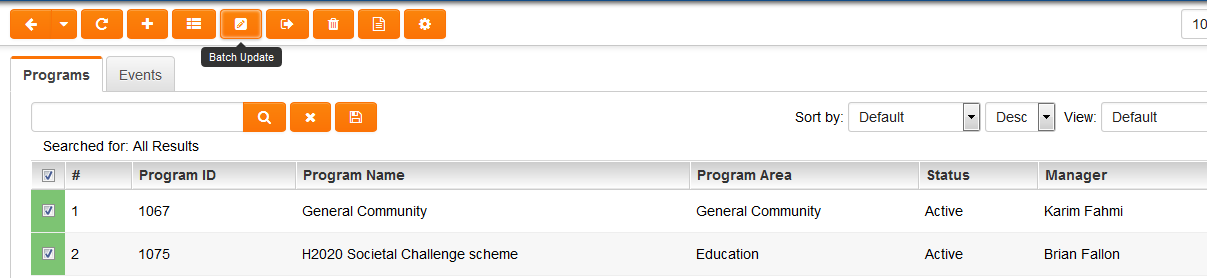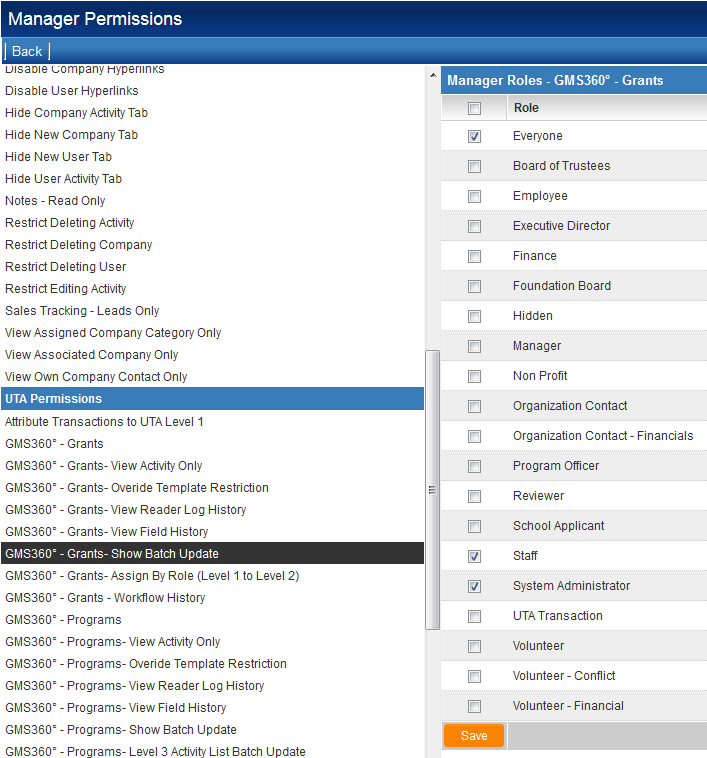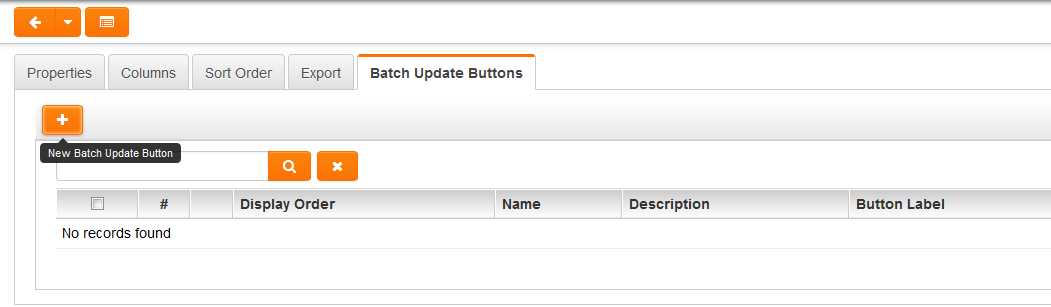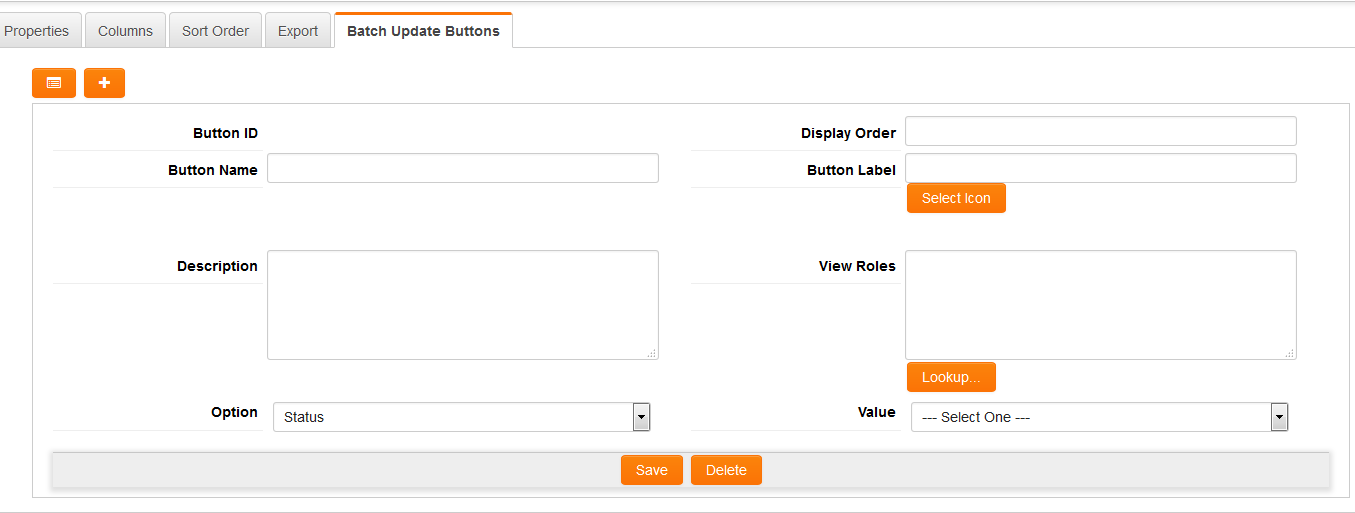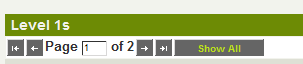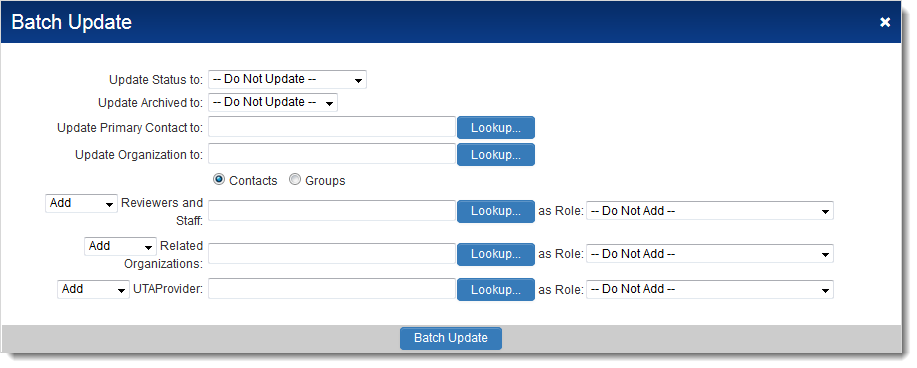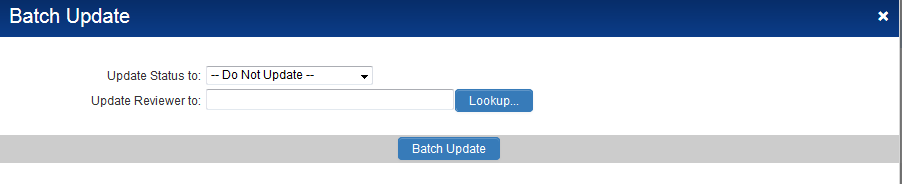Overview
The SmartSimple Batch Update feature significantly enhances the efficiency of your team by allowing the simultaneous update of multiple records from a single interface. This functionality is particularly advantageous for tasks such as modifying payment statuses from pending to paid, or altering the status of applications that are already under review. Rather than accessing each individual record to make updates, the Batch Update feature efficiently manages multiple records from a consolidated list view.
Available Fields
The Batch Update feature enables the simultaneous updating of multiple records, whether they are part of the Universal Tracking Application or related to company/user records.
The fields available for updating include:
- Level 1: Status, Owner, and Person
Contacts can be assigned to records with a specified Role.
Organizations can be assigned to records with a designated Company Role.
UTA Consumer/Provider - allows for the assignment of providers to consumer Level 1s.
Level 1 records can be archived.
Level 1 version can be updated.
Level 1 UTA Provider/Consumer Relationships can be updated.
- Level 2: Status and Owner
UTA Consumer/Provider - allows for the assignment of providers to consumer Level 2s.
Level 2 version can be updated.
Level 2 UTA Provider/Consumer Relationships can be updated.
- Level 3: Status and Owner
Level 3 version can be updated.
- Time & Expenses: Status
- Company: Status
- User: Status
There exists a default Batch Update option, which facilitates the updating of a preset number of options, in addition to a customizable Batch Update option that allows for the specification of individual update options based on user role.
Disambiguation: A separate Batch Update feature is available in the settings section of Custom Fields, located on the Field List page when editing Custom Fields.
Note: The Batch Update tool is highly powerful. It is advisable to review the Security Implications below prior to enabling this feature.
Enabling Batch Update
Access to this feature is provided through the Batch Update button.
In Arcadia mode, this button is positioned at the top of the list views:
The visibility of the Batch Update tab is managed on a per-role basis for each UTA utilizing the Show Batch Update Manager Permission.
- Important: Refer to the security implications below concerning the use of Batch Update.
Customizable Batch Update Options
The Batch Update features specific to UTA records can be configured so that, rather than opening the entire batch update page with all available options, certain batch update options can be made accessible for specific roles.
The customized batch update buttons are constructed upon list views. Each Level 1, 2, and 3 list view builder includes a tab labeled "Batch Update Buttons".
Upon clicking the New Batch Update Button, you will be presented with the following fields, which can be utilized to create a list of customized batch update buttons for that specific list view:
- Button ID: Initially blank, this will be populated with a system-generated ID upon saving.
- Display Order: Determines the order in which buttons are displayed among the action buttons.
- Button Name: The name assigned to the button, which will not be visible to end-users of the system when accessing the button.
- Button Label: Accepts both text and icon; text is mandatory as in classic mode the button label must be text for consistency. In Arcadia, the icon will be displayed, and the text will serve as the caption. If no icon is defined for Arcadia, the button will display text.
- Description: An optional field for entering a general description of the button, which will not be visible to end-users of the system when accessing the button.
- View Roles: Utilize the Lookup button to define the user roles permitted to view this button.
- Option: A drop-down listing all existing fields/attributes of the entity that can be updated using the general batch update page (e.g., Status, Owner, Version, Consumer/Provider).
- Value: A field allowing you to select the value that the specified field will be updated to, with available values determined by the selected Option.
Once the buttons are created, they will appear alongside the general Batch Update button among the other action buttons. Clicking on these buttons will perform actions similar to those of the general batch update button, except that the action is pre-configured.
Using Batch Update
Search
Utilize the search panel on the right to identify the subset of records you wish to update.
- The Search within result checkbox can be employed to further refine your search.
- In the event that there are more records than can be displayed on a single page (based on the Records per Page preference in your Personal Settings), you may opt to click Show All to display all records:
Select Records
Subsequently, you must select the checkbox to the left of each record you wish to batch update.
- To select all records, click the checkbox at the very top of the list, which will Select All.
You may then deselect some records if necessary.
Click on the "Batch Update" Button
Click the Batch Update button (![]() ) located at the bottom of the list view. The batch update window will appear.
) located at the bottom of the list view. The batch update window will appear.
Select Field(s) to Update
Input the new Status and/or Owner, among other fields, in the Update Values section.
-
- When updating Level 1, if you wish to add a contact to the contacts section, you must also specify the Role with which they will be added.
- When updating Level 1 or Level 2, if you wish to add a provider to the entity, you must also specify the Role with which the Provider will be added.
Select Action
Next, you must select the action to be executed when utilizing the batch update feature.
The available actions will depend on the entity being updated.
Level 1s
The options available include:
- Update Status to: allows for the alteration of the level one's status to a value selected from the adjacent drop-down.
- Update Archived to: enables records to be archived.
- Update Primary contact to: permits the primary contact in the level one to be updated to the contact selected in the adjacent lookup field.
- Update Organization to: allows for the associated organization in the level one to be updated to the organization selected in the adjacent lookup field.
- Update Contacts: facilitates the addition, updating, or removal of contacts from the Contacts section of the level one. The option to update, delete, or add is contingent upon the action selected in the drop-down list.
- Update Organizations: allows for the addition, updating, or removal of organizations from the Accounts section of the level one. The option to update, delete, or add is determined by the action selected in the drop-down list.
- Update Providers: enables the assignment, updating, or removal of Level 1 providers against the selected level ones. The option to assign, update, or remove is based on the action selected in the drop-down list.
- Update Providers (Level 2): allows for the assignment, updating, or removal of Level 2 providers against the selected level ones. The option to assign, update, or remove is based on the action selected in the drop-down list.
Level 2s / 3s
The options available include:
- Update Status to: allows for the alteration of the level 2 or 3 status to a value selected from the adjacent drop-down.
- Update Primary contact to: allows for the updating of the owner in the level 2 or 3 field to the contact selected in the adjacent lookup field.
Batch Update
Important: Ensure that the records selected and the fields to be updated are accurate. Once changes are applied, there is no option to reverse them.
Click the Batch Update button located at the bottom of the page.
- As each record is updated, a green checkmark will appear beside the record.
- A pop-up notification will inform you when the Batch Update is complete.
Note: If you update the Status, any associated Workflows related to the new Status will be triggered during the batch update.
Additional Information
- If you execute a Batch Update against one or more records without selecting any fields to be updated, you will be prompted to determine whether you wish to run the Template Formulas against the selected records. Click OK to proceed, or Cancel if you do not wish to execute the template formulas. Note: Exercise caution, as this action cannot be undone once performed. Always conduct thorough testing on your Backup Server and/or with a limited number of records.
Important: Security Information
Batch Update is a robust tool. If the Batch Update tab is visible, any individual with access to it will have the capability to modify the Owner and Status of any Level 1, 2, or 3 record.
- This functionality bypasses the Lock on Status, Roles That Override Lock and Roles That Can Set This Status settings on the Status pages.
- Records can be altered to a Status that is not associated with the designated Template.
- Any Visibility Conditions or Browser Scripts that govern the Owner or Status fields will be disregarded.