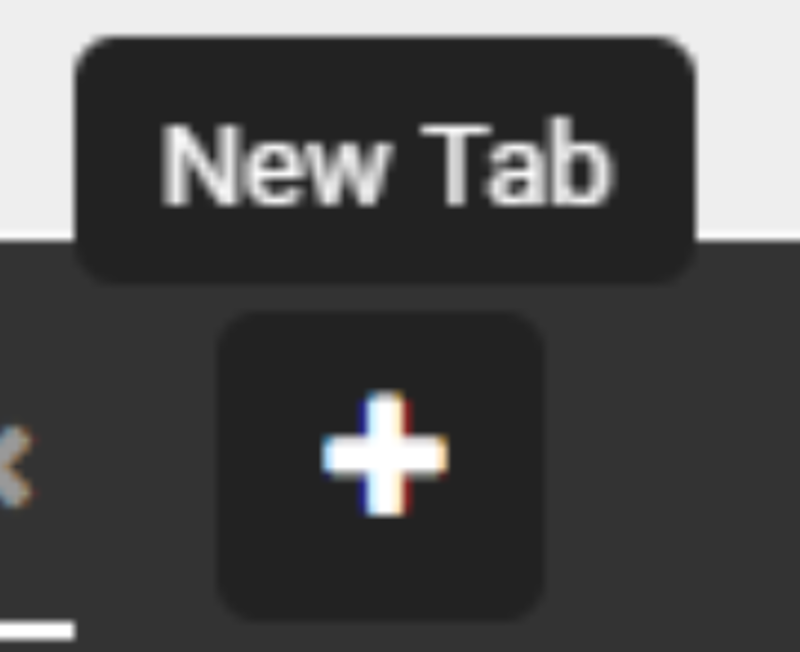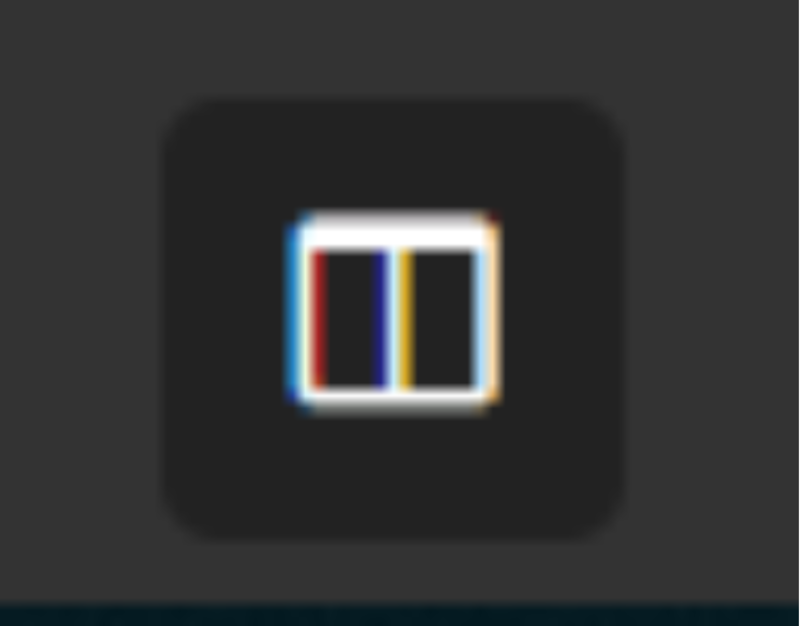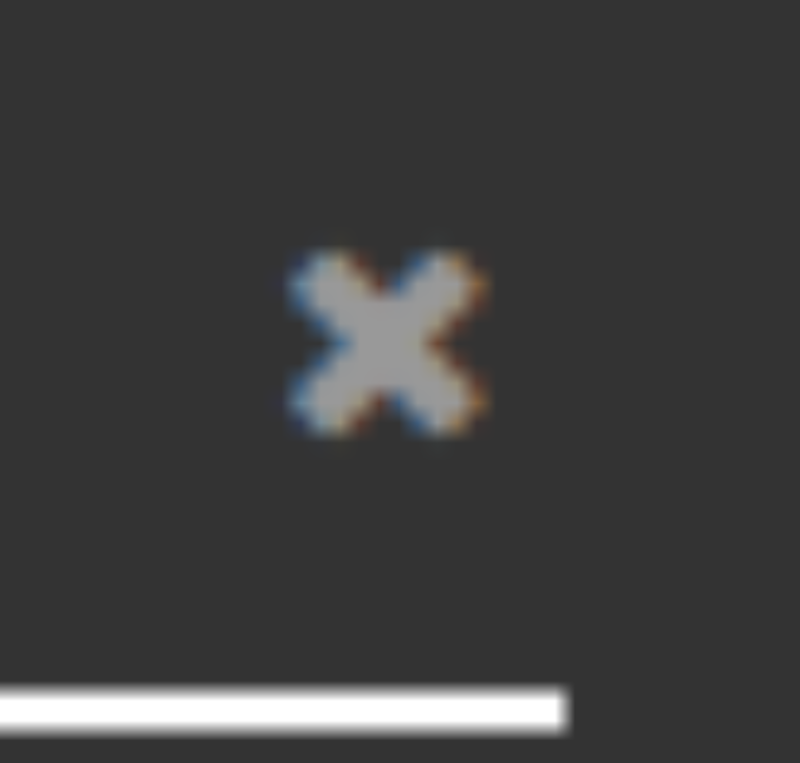Overview
The Tab Bar functionality of SmartSimple enables users to manage multiple tabs within a single instance of SmartSimple.
In various scenarios, such as configuration, it is advantageous to create multiple tabs within a SmartSimple instance to streamline tasks. The tab bar feature allows users to operate multiple tabs of a SmartSimple instance concurrently within a single browser tab. This functionality enhances productivity and improves the user experience within SmartSimple. Additionally, users have the option to enable multitasking, which builds upon previous split-screen features, allowing the display of two SmartSimple tabs within the same browser window, thereby facilitating seamless side-by-side comparisons.
This article will guide you on how to set up and utilize the Tab Bar functionality of SmartSimple within your system.
Note: Global Administrator access is required to enable the Tab Bar feature.
Configuration—Essentials
Granting Role Access to the Tab Bar Feature
To enable Tab Bar access for users based on their roles, it is essential to have Global Administrator privileges. Consider which roles within your system should be granted access to the Tab Bar feature. Typically, internal users such as staff or reviewers should be provided with Tab Bar access, while external users, such as applicants, generally do not require access to this feature.
Menu (9-square) >> People >> [Open] SomeonesProfile >> [Actions] >> Edit Roles and Access >> [Global Administrator]
A Global Administrator may enable the Tab Bar Feature by navigating as follows:
System Administration (gear icon) >> Global Settings >> Security (tab) >> System Feature Permissions >> Features (tab) >> [Enable Tab Bar]
Users must refresh their browser page before they will see the Tab Bar option in their user menu. Alternatively, they can log out and log back in. You can refresh the page by holding the control (CTRL) key (or the command key⌘ on Mac OS X) and pressing the F5 key on your keyboard.
How to Use:
- Once the feature is enabled, you can add new tabs by pressing the New Tab Button (indicated by a plus sign) located at the bottom left corner of the browser window.
- Select a tab to open the corresponding page. You can navigate SmartSimple within a given tab, switch tabs, and the tab will retain its current page.
- You can also close each tab using the x located on the right side of the tab. This action will return you to the previous tab you had selected. If only one tab remains, you will not be able to close this final tab; however, you can disable the Tab Bar feature. In such a case, access the User Menu and select Disable Tab Bar.
- The Tab Bar’s Multitask Button is ideal for simultaneously comparing two records in your instance in a split-screen view. This feature is particularly beneficial for users such as reviewers, who complete review forms while evaluating applications, or if you wish to view a user and their organization details side by side. You can access the Multitask Button while the Tab Bar is enabled; it is located on the right side of the tab bar. The two tabs displayed in this mode will be the last two tabs selected. You can select any tab to change what is displayed side by side. Additionally, you can use the arrows to navigate between tabs when in multitask mode. Select this button to toggle the functionality on and off.
Settings Explained
| Setting | Description | Example |
| New Tab Button | This button is utilized to create a new tab. Upon pressing this button, a new tab will open, which can be found in the tab bar at the bottom of the screen. | |
| Tabs | Select a tab to open the page associated with that tab. Tabs can be reordered by dragging and dropping the desired tab from left to right or vice versa. | |
| Multitask Button | The Multitask Button facilitates split-screen viewing of two tabs simultaneously. The two tabs displayed in this mode will be the last two tabs selected. Select this button to toggle the functionality on and off. | |
| Close Tab Button | The Close Tab Button is employed to close a tab from the tab bar that is no longer needed. Upon selection, the chosen tab will close, and you will be returned to the previous tab you were viewing. |