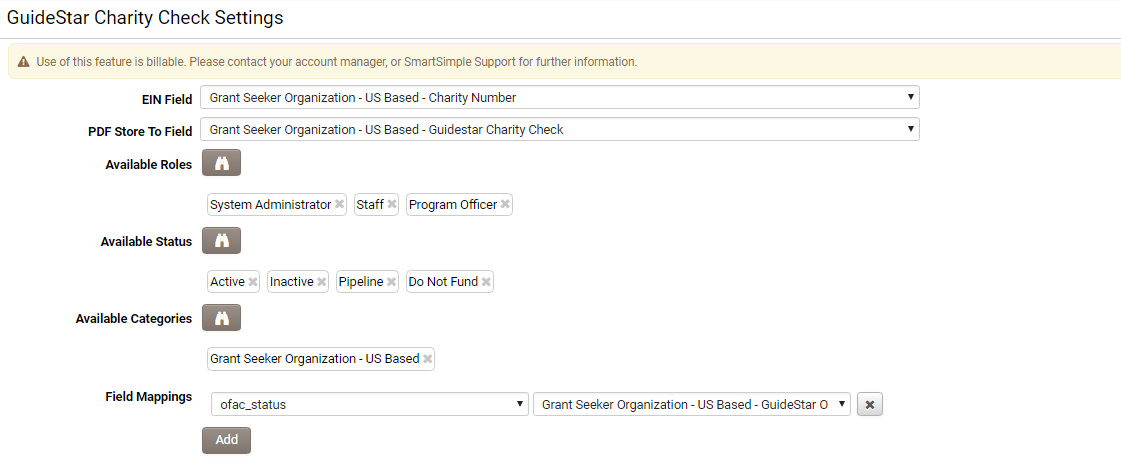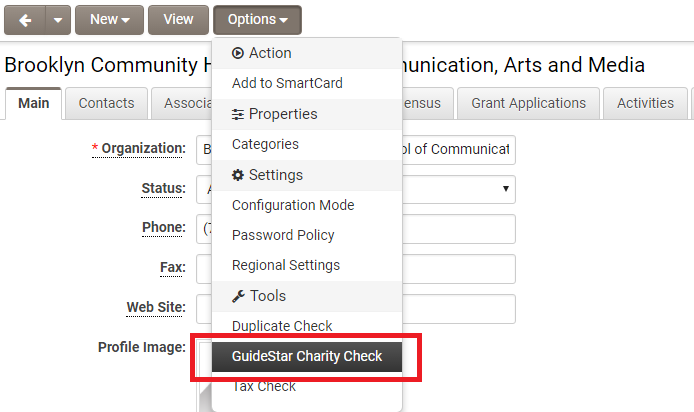Overview
The GuideStar Charity Check is a feature offered by SmartSimple as an additional billable add-on.
This feature is utilized by foundation staff during their due diligence process to verify that the nonprofit organization is in good standing and eligible for funding.
It validates information against IRS Publication 78 data, IRS Business Master File data, Internal Revenue Bulletin data, and OFAC status, ensuring compliance with all IRS requirements. The feature encompasses over 60 fields of data, including deductibility codes and limitations, as well as a “GuideStar Charity Check” PDF, which provides easily auditable evidence of due diligence compliance.
To access the GuideStar settings, it is necessary to have the Enable GuideStar Integrations toggle activated.
Configuration
- Navigate to Global Settings - Integrations.
- In the Services Settings section, ensure that the Enable GuideStar Integrations toggle is activated. If it is not, please activate it and save the changes. NOTE: Utilizing this feature incurs a fee.
- Select the "GuideStar Charity Check" option.
- The Settings page includes the following configurable options:
- EIN Field: The custom field used for searching on GuideStar.
- PDF Store To Field: After the charity check, the returned PDF file will be saved to this field.
- Available Roles: A lookup to select Roles. Users assigned these roles are permitted to view the GuideStar Charity Check option on the organization record.
- Available Status: A lookup to select Status. The GuideStar Charity Check option will be displayed for organizations with these statuses.
- Available Categories: A lookup to select Categories. The Charity Check option will be visible for organizations within these categories.
- Field Mappings: Mapping of GuideStar fields to fields in SmartSimple. Once mapped, the values from the GuideStar fields will be saved to the corresponding organization fields in the system.
NOTE: Each GuideStar field can be mapped only once. When adding a new row, previously added fields will not appear in the combo box. Additionally, there is a validation process upon saving to check for any duplicate GuideStar fields.
- Click Save upon completion.
Using GuideStar Charity Check
Users will be able to access the GuideStar Charity Check feature from the Options menu if all of the following conditions are met:
- The instance has the Enable GuideStar Integrations toggle activated.
- The user possesses roles that align with those configured in the Available Roles section.
- The organization has a status that corresponds to those configured in the Available Status section.
- The organization belongs to a category that matches those configured in the Available Category section.
Selecting the GuideStar Charity Check option will initiate a charity check, populating any mapped fields and saving the returned PDF file to the designated field.
Each call is also recorded for auditing purposes.
System Call
The GuideStar Charity Check can also be executed programmatically via a system call:
<!--SysCall_charitycheck(companyid)-->