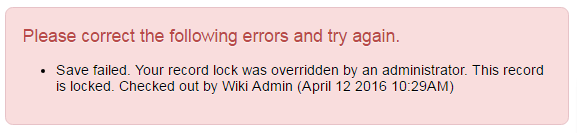Overview
The Record Lock feature grants the initial user who accesses a record in Edit mode exclusive rights to that record, preventing others from making edits until the lock is released.
A Record Lock can be activated for the following:
- Level 1, Level 2, and/or Level 3, as well as on Transactions
- Contacts and Organizations
Note: The individual with access to the record will not receive a notification indicating that the record is locked.
Enabling a Record Lock for Level-3 Activitites
A Record Lock to prevent concurrent edit access can be enabled for Level 3 Activities using the [Enable Record Lock] toggle found within the UTA Level-3 tab Features and Options:
Enabling a Record Lock for Contacts and Organizations
A Record Lock can also be enabled for Contacts and Organizations.
- Access the Configuration menu, then select the Global Settings hyperlink.
- Proceed to the Organizations & Users tab.
- Within both the Company Settings and User Settings sections, locate the field titled Enable Record Lock.
- Place a check mark in the Enable Record Lock field to activate the feature.
- Click 'Save.
Record Lock in Action
Users attempting to edit a locked record will be unable to do so and will receive a prominent notification displayed on their screen:
Global User Administrators have the capability to override the record lock:
Note: When a Global User Administrator selects the Undo Check Out button and confirms their intent to override the record lock, the record will not automatically transition to Edit mode. This action simply removes the record lock, allowing the next user (or Global User Administrator) who accesses the record to lock it upon entering Edit mode.
If a Global User Administrator has overridden the lock, the original user who locked the record will be notified when they attempt to save:
Upon logging out of SmartSimple, all records that the user has locked will be released.
Troubleshooting
Occasionally, a record may remain locked even when it is no longer being edited (for instance, if the user's browser crashes or the Internet connection fails during editing). The record can be unlocked through the following methods:
- By a Global User Administrator utilizing the Undo Check Out button on the relevant record.
- The user who locked the record can unlock it by editing and subsequently navigating away from the record.
- The record will be released as soon as the user who locked it logs out of SmartSimple, whether by clicking Logout, or if Automatic Logout is enabled, by navigating away from SmartSimple or closing their browser.
Reporting
The history of Record Locks for records can be accessed via Reporting. The UTA Record Lock recordset can be joined with the Level 1, Level 2, or Level 3 record table.
Anonymizing User Names on Record Lock Alerts
Within the Security tab of the UTA Settings Page, there exists a setting that, when enabled, will conceal the user name on the Locked Record alert from designated roles. The name of the user who has checked out a specific record will be substituted with the phrase "another user" in the Locked Record alert. This setting is referred to as "Anonymize Record Lock Owner Role Settings."
Status Lock
Lock On Status can be enabled for Level 1, Level 2, Level 3, and Transactions. This setting disables all editing capabilities while the record remains in the specified status.
System Administration (gear icon) >> Tracking Applications >> [Edit] *UTAname >> Level 1/2/3 (tab) >> Statuses >> [Edit] *StatusName >> [Lock On Status]