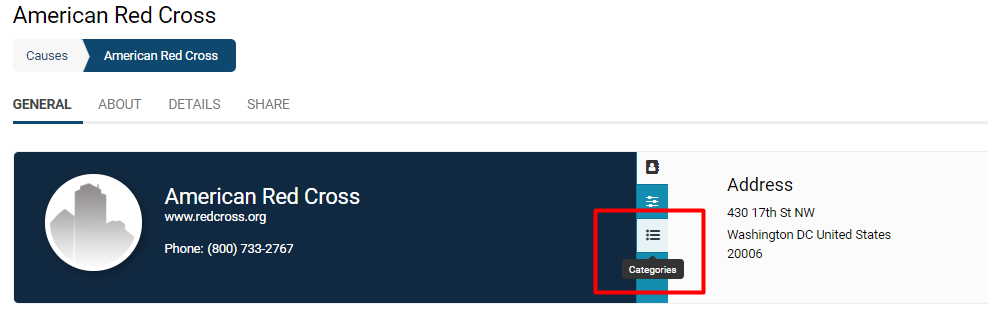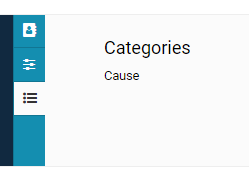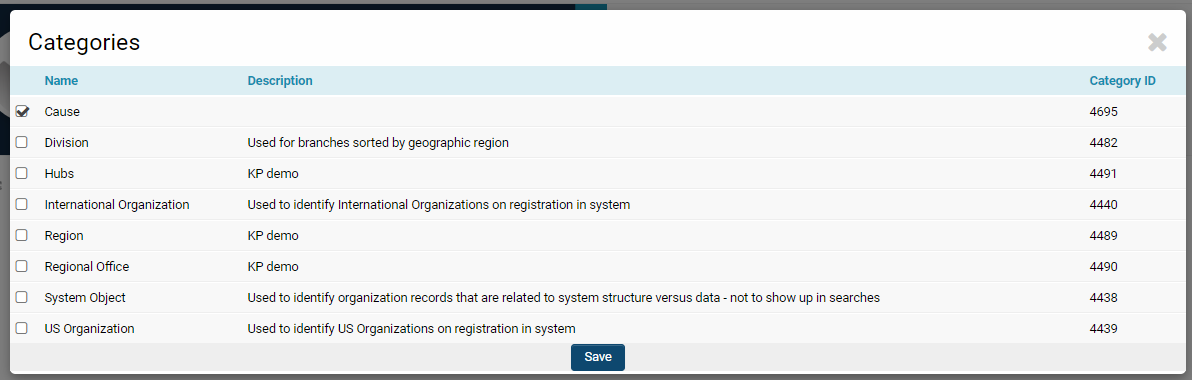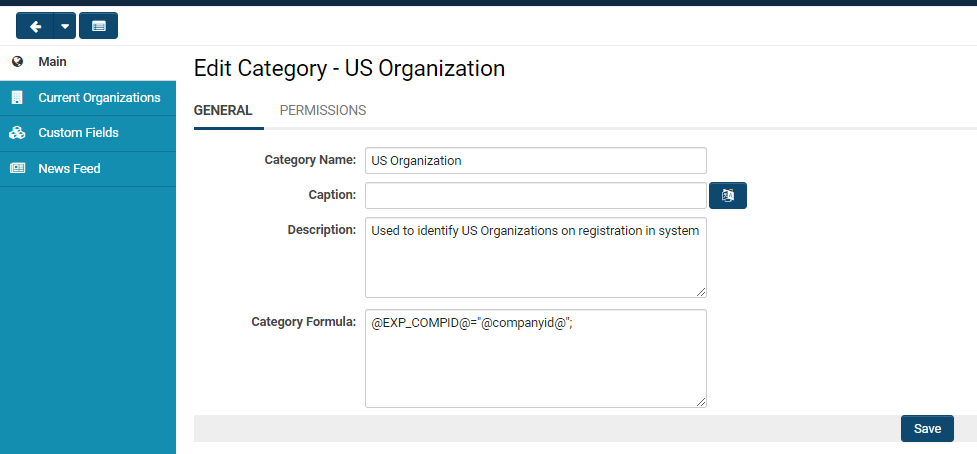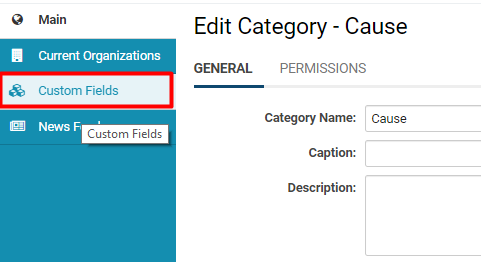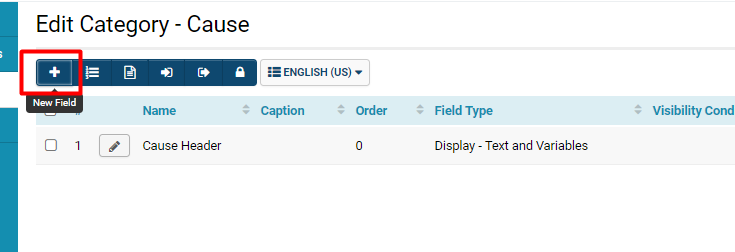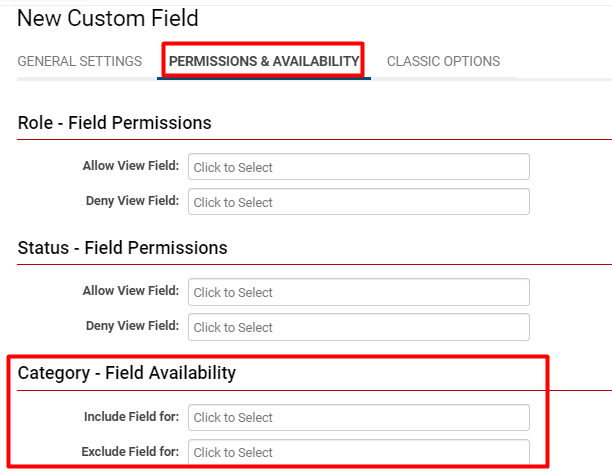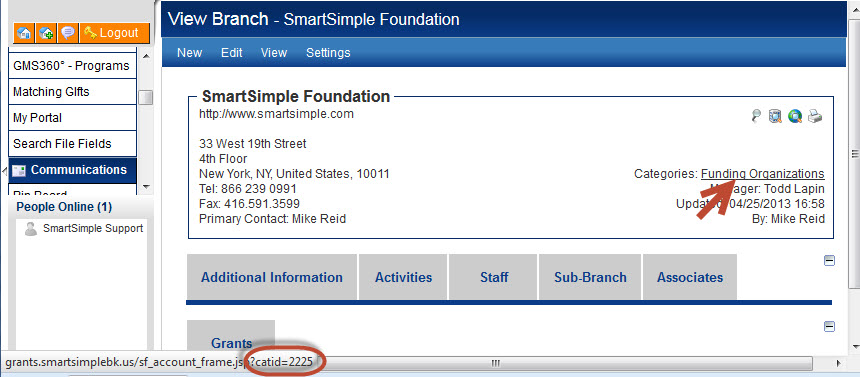Overview
The classifications of Clients or Organizations are comparable to roles assigned to contacts, or types designated for applications within the system. These distinct characteristics will share identical search locations in list views, allowing for searches by Category Name or ID.
The categories to which an organization is affiliated are displayed within the organization's profile.
By clicking on the icon labeled Categories, the categorization of the organization will be presented on the right-hand side. In this instance, the organization is classified under the Category Cause.
Changing Categories
Categories may be added or removed from an organization by selecting the Options button located at the top left of the page. This action will reveal a drop-down menu of features; under the heading Properties, there is an option to modify Categories.
Organizations may possess multiple categories.
Click Save once you have completed the modifications to the categories for an organization.
Configuration - Essentials
Category Settings
Properties may be established for individual categories by:
1. Clicking on the 9-square menu icon located at the top right of your page.
2. Selecting Roles and Security under the heading Configuration.
3. Clicking on the Organization Categories hyperlink.
4. Selecting the Category whose properties require editing.
Each category type will include the following General Settings:
| Category Name | The unique designation of the organization category. |
| Caption | The caption associated with the organization category. |
| Description | A narrative description of the category. |
| Category Formula | Refer to the Category Formula page for further information and instructions. |
Selecting the second tab, Permissions, will display security-based and accessibility options.
- Role Permissions: Choose which roles you wish to assign access to this organization category.
The left-hand menu will also feature additional tabs that allow exploration of the functionalities associated with this organization category.
- Current Organizations: This section will display a list of organizations currently classified under this Category; organizations can be added or removed here.
- Custom Fields: This section will present a list of the associated Custom Fields for this category.
Variables
The organization category list can be retrieved from the UTA Level 1 using variables.
Utilize @client.categoryids@ to return a list of category IDs - comma delimited, noting the leading comma - for example, ",1234,555,666,"
Utilize @client.categories@ to return a list of category names - comma delimited, for example, "Agency, Marketing, Good client."
This functionality is beneficial if you intend to use a category to dynamically drive a specific set of custom fields displayed to the user.
Configuration - Advanced
Building Fields On Organization Categories
Custom Fields may be developed specifically for a category, or they can be integrated as part of the Common Fields fieldset and permissioned by category, similar to how fields can be developed based on types.
1. Click on System Administration (gear icon menu) located at the top right of your page.
2. Select Global Settings.
3. On the third tab labeled Organization, under the subsection General Settings, select the hyperlink Categories.
- You may also access Organization Categories via the System Administration (gear icon menu) >> Roles and Security >> Organization Categories; Both methods will direct you to the same list.
4. The list of available organization categories in your system will be displayed. Click the pencil icon adjacent to the category on which you wish to build a field.
5. The Edit Category page will be presented. On the left-hand side, there is a menu; click on the Custom Fields tab.
6. Any available custom fields for this category will be displayed as a list. To create a new field, click the + icon located at the top left.
- Common Fields cannot be converted into a Type- or Status-bound field, whereas Type- or Status-bound fields can be converted into part of the Common Fields fieldset.
Permissioning Fields for Categories
Another approach to linking a Custom Field to a specific organization category is to adjust its Permissions & Availability.
When creating a custom field, enter its Edit Field mode and select the second tab labeled Permissions & Availability.
Under the subsection Category - Field Availability, interact with each combo box for Include Field For and Exclude Field For to assign this field against specific organization categories within the system.
By selecting which categories to include the field for, these fields will be presented for any organization that belongs to this category.
By selecting which categories to exclude the field for, these fields will never be displayed for any organization that falls under this category.
Determining a Category ID
When utilizing Advanced Logic or Visibility Condition, it may be necessary to impose restrictions based on the category ID associated with the current user's organization.
The syntax of the conditional statements pertains to the categoryid, which represents the numerical value assigned by the system to each category. Categories function for organizations in SmartSimple in a manner analogous to how roles function for users and contacts.
To ascertain the categoryid:
- Access the profile page for an organization that possesses the relevant category.
- Position your cursor over the pertinent category:
A notification will appear at the bottom left of the page displaying the category ID.